How to Change Router Security Settings?
By Dominic Chooper on October 03, 2023Router security settings are key to safeguarding your network. It will not only protect your privacy and data but also contribute to a more reliable and safer online environment.
If you do not know how to go ahead with it, this guide will tell you the ways along with its significance.
KEY TAKEAWAYS
- Access the web interface of the router using a web browser and its IP address.
- Change the login credentials for your router such as the username and password that are set by default.
- Update the Wi-Fi encryption to either WPA2 or WPA3 for better wireless security.
- Configure the firewall settings of your router for better protection and control of incoming and outgoing traffic.
- Create a separate guest network with limited access to your main network.
Why Do You Need to Change Router Security Settings?
The primary reason to change the security settings of your router is to ensure integrity and enhance the privacy and security of the network.
It will help safeguard personal information and enhance the integrity of your network to prevent potential cyber threats that are so common in the digital landscape.
Changing the router security settings will also provide additional benefits, such as:
- Protecting against unauthorized access to your network
- Preventing your data from being stolen
- Preventing others from using your internet connection
- Preventing prying on your online activities
- Preventing various phishing attempts and cyberattacks such as malware and ransomware
- Securing financial data, login credentials, and personal information from being compromised or intercepted
- Securing Internet of Things (IoT) devices linked to your network eliminates the chances of them becoming the entry points for cyberattacks
- Allowing greater control over your network
- Easing management of connected devices
- Allowing better control or restricting access to specific services or websites
- Creating a guest network to enhance the security of the main network
- Allowing better network management
- Using the latest and more robust encryption standards by upgrading to WPA2 and WPA3
- Addressing vulnerabilities in the firmware of the router that may develop over time
- Abiding by and meeting the set standards of specific security compliance requirements
- Preventing unauthorized users from stealing your bandwidth and ensuring a reliable internet connection
- Allowing implementing parental controls
- Enhancing network performance due to reduced interference and unwanted traffic
Read Also: How to Map a Network Drive in Windows?
In short, changing your router’s security settings is a proactive way to reduce the risks of cyber incidents and security breaches.
It will provide you a complete peace of mind, knowing that your network is well-protected against any potential threats. In essence, it’s an initial step towards a more resilient, robust, and secure digital experience.
Ways to Change Router Security Settings
You can change the security settings of your router through the web interface and logging into the admin page. Once you are there, you will need to locate the security settings section, adjust settings as required, and save the settings.
The different ways to change your router security settings and make it more secure are:
- Changing the admin panel access URL
- Changing the admin panel default credentials by setting a stronger and unique password for admin access
- Enabling stronger encryption such as WPA2 or WPA3 for your Wi-Fi network
- Updating the firmware of the router to cover security vulnerabilities
- Configuring the firewall settings of the router to block unwanted services and traffic
- Setting up a guest network to isolate it from your main network
- Segmenting the network into different zones with varied security levels
The straightforward steps are entailed hereunder.
Note: A TP-Link router is used in this demonstration. Though the interface of different router models may be slightly different, there is not much difference in the approach to changing the security settings. However, you are advised to check your router document or manual for exact instructions.
Method: Changing the Settings from the Web Interface
There are different changes that you need to make to the web interface.
STEPS TO FOLLOW:
To start with, you can change the admin URL of your router in the following way:
- Open a web browser.
- Type in the IP address, which is usually 192.168.0.1 or 192.168.1.1.
- Type in your username and password, which is usually ‘admin’ for both by default, to Log In.
Read Also: How to Forget or Remove Wi-Fi Network?
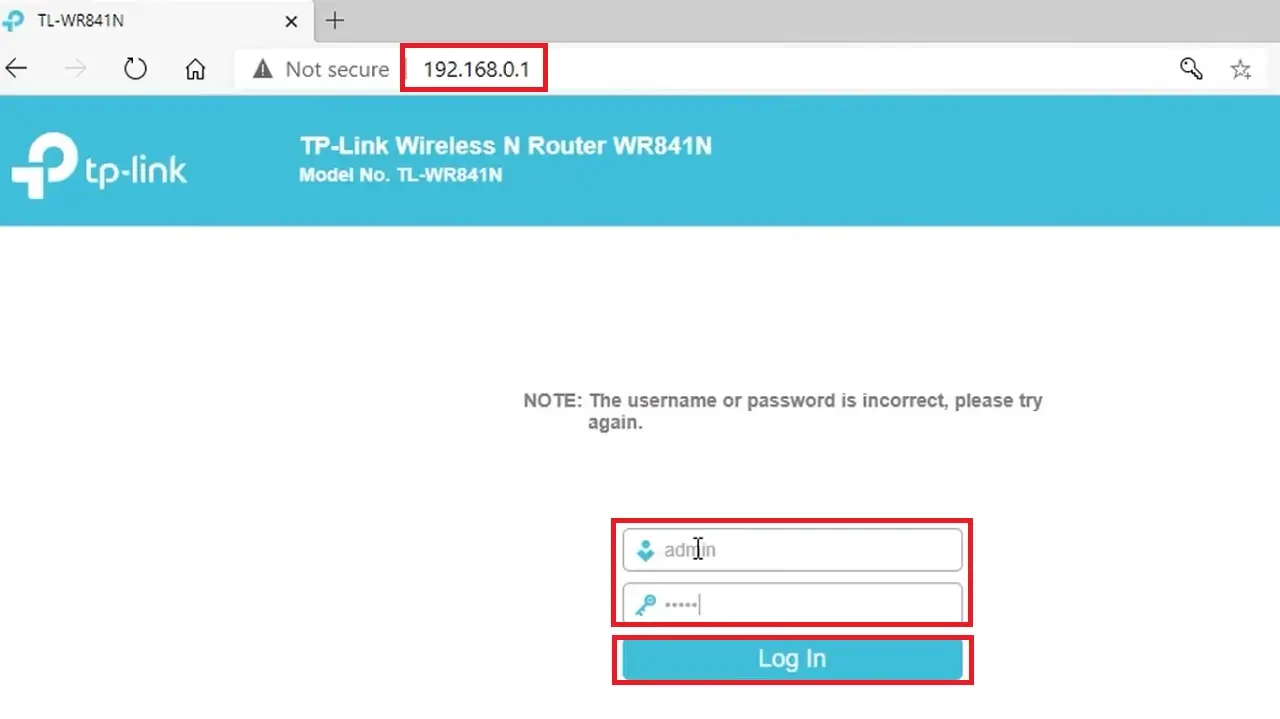
- Go to Network.
- Click on LAN.
- Under LAN Settings, change the default IP address on the right side of the page in the box next to IP Address.
- Click on the Save button.
- Click on the OK button in the following window that appears to reboot the router to save the changes.
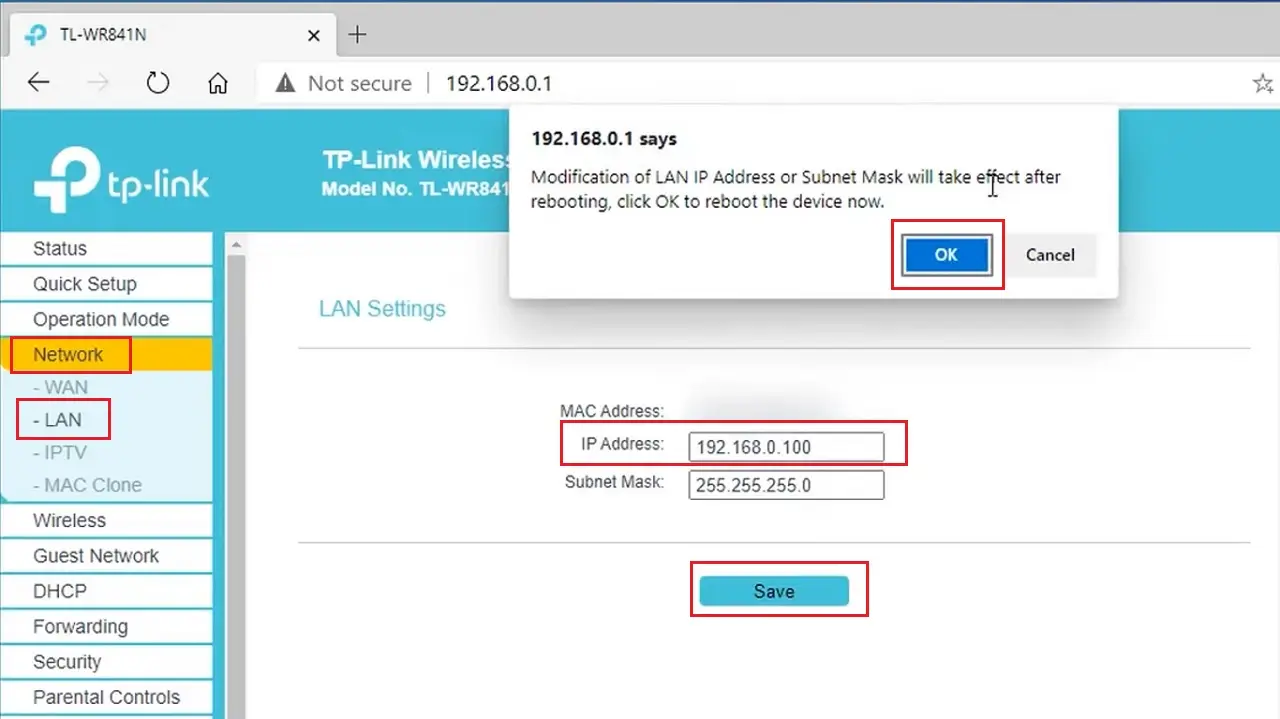
After the reboot, in the admin panel window, you will see that the admin panel IP address is changed. The default IP address will not work anymore, making your router secure from hackers and unauthorized users.
Now, you must change the default Username and Password in the admin panel in the following way:
- Type in the default Username and Password to log into the admin panel.
- Go to System Tools.
- Click on Password in the expanded list.
- Under the Password section, type the Old User Name and Old Password in the relevant boxes.
- Type in the New User Name and New Password in the relevant boxes.
- Type the password again to confirm.
- Click on the Save button.
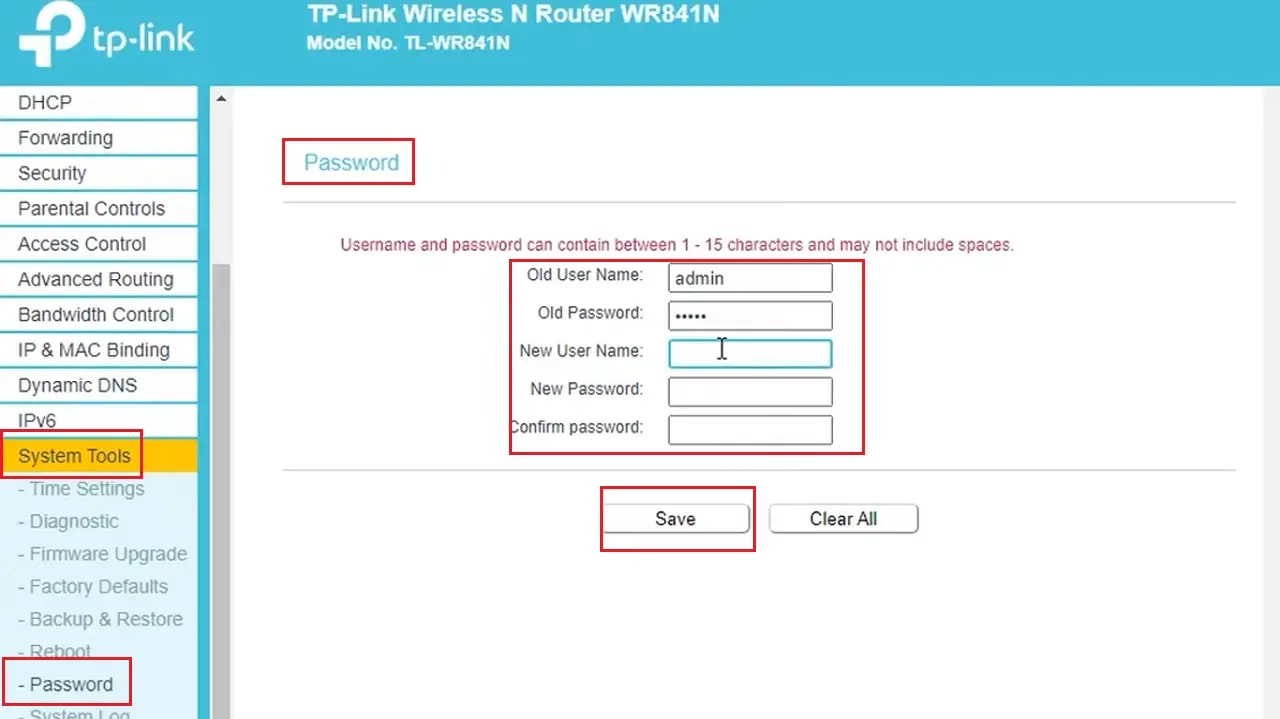
Note: It is a good practice to use a complicated sequence of alphabets, numbers, and symbols in a password of at least 8 characters.
Next, you must change the Wi-Fi Access Point by following these steps:
- Go to Wireless.
- Select WPS under it.
- Under WPS (Wi-Fi Protected Setup) on the right side of the window, click on the Disable button next to WPS.
- Also check the small box next to Disable device PIN.
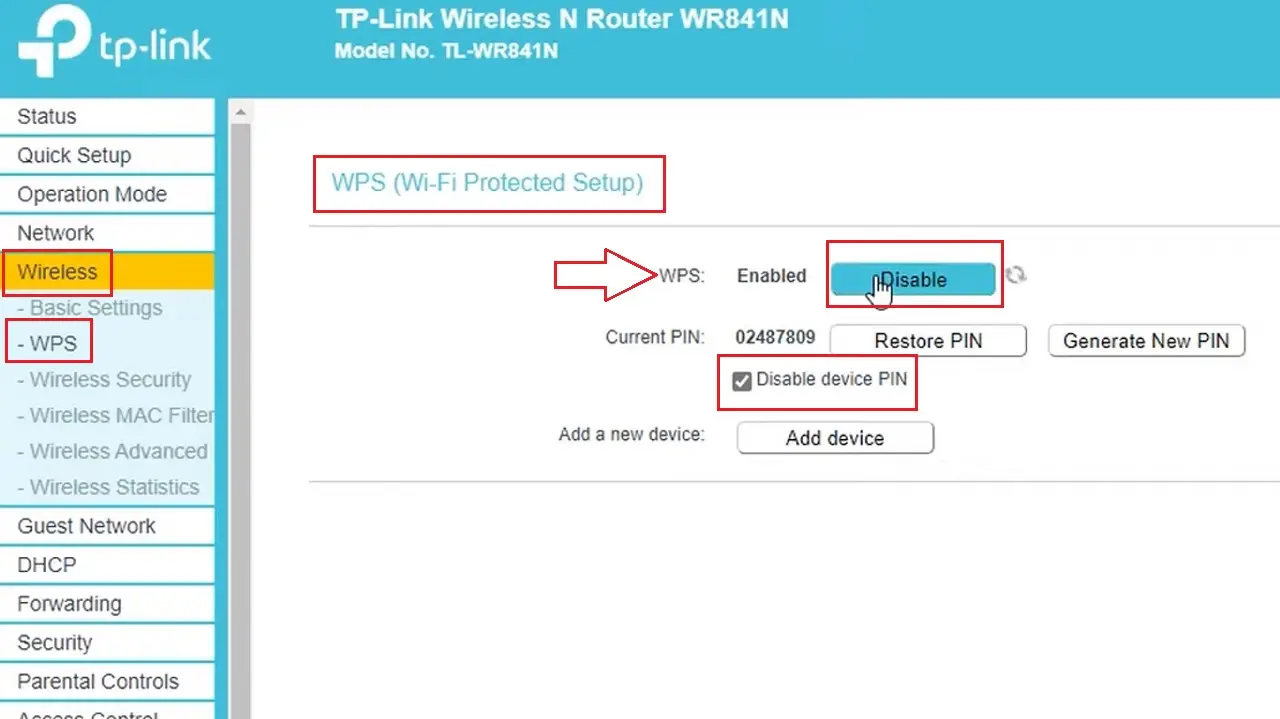
It is also good practice to disable Allow Broadcast of Name (SSID), which is a feature available in a few specific router models.
Now, you will need to set or change the Wi-Fi encryption in the following way:
- Go to Wireless.
- Select Wireless Security from the expanded list.
- Select the highest Version and Encryption of Wi-Fi protection available.
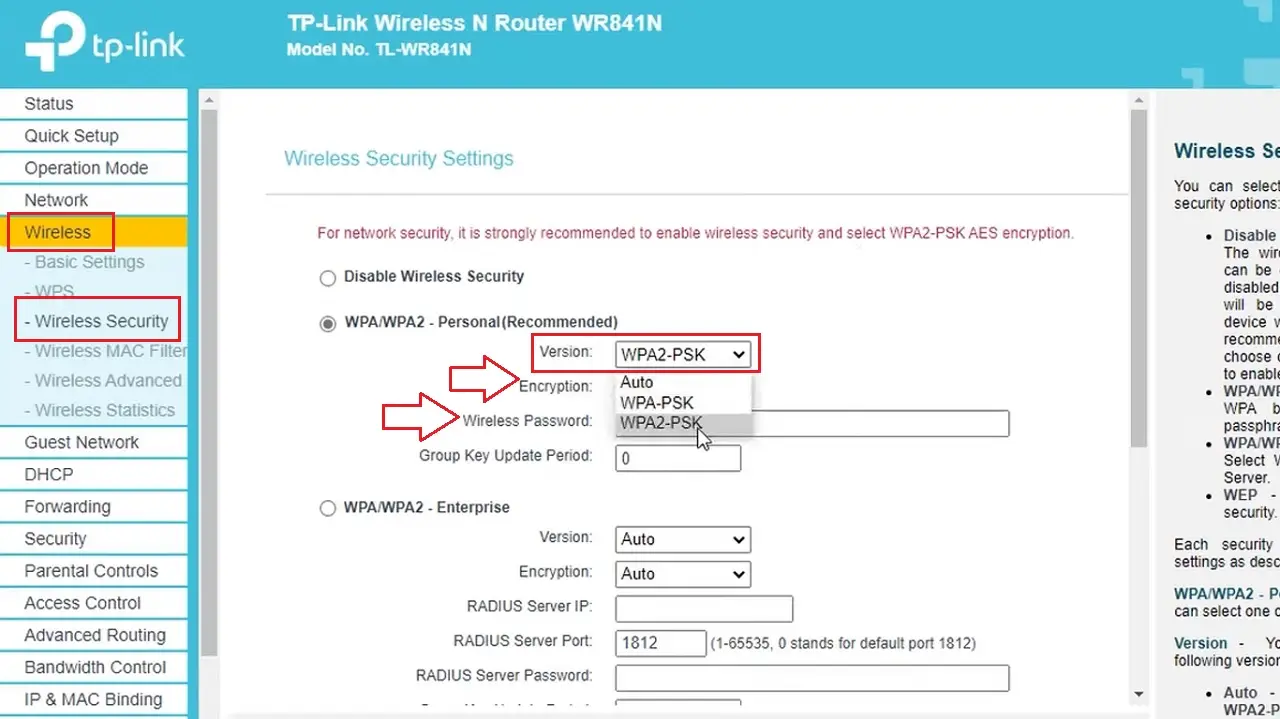
Also, make sure that a complicated password is set for your router.
Read Also: How to Reduce Ping Latency?
Next, you will need to enable the firewall settings or change them to secure your router. Follow these steps:
- Click on Security.
- Select Basic Security.
- In the Basic Security window under Firewall on the right side, click on the box next to Enable SPI Firewall to activate it.
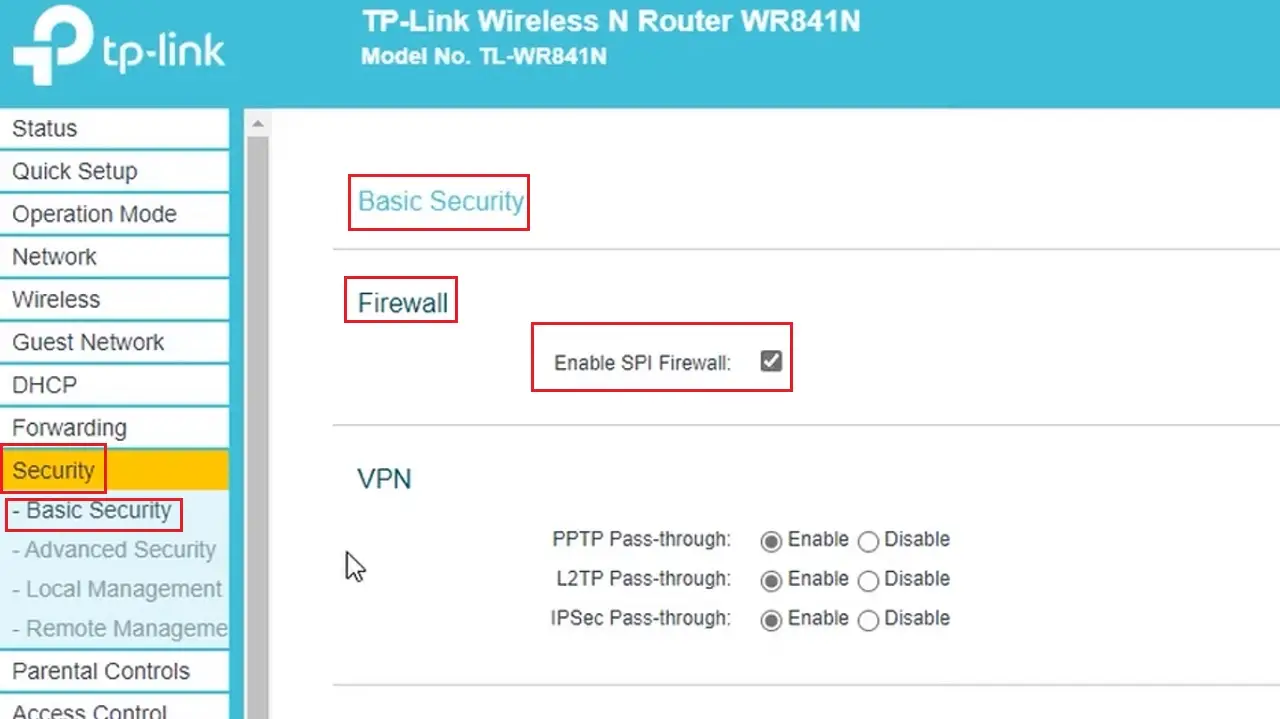
- Now, go to the Local Management in the left pane under Security.
- On the right side of the window, click on the small circular button next to ‘Only the PCs listed can browse the built-in web pages to perform Administrator tasks.’
- Check Your PC’s MAC address.
- Click on the Set Button.
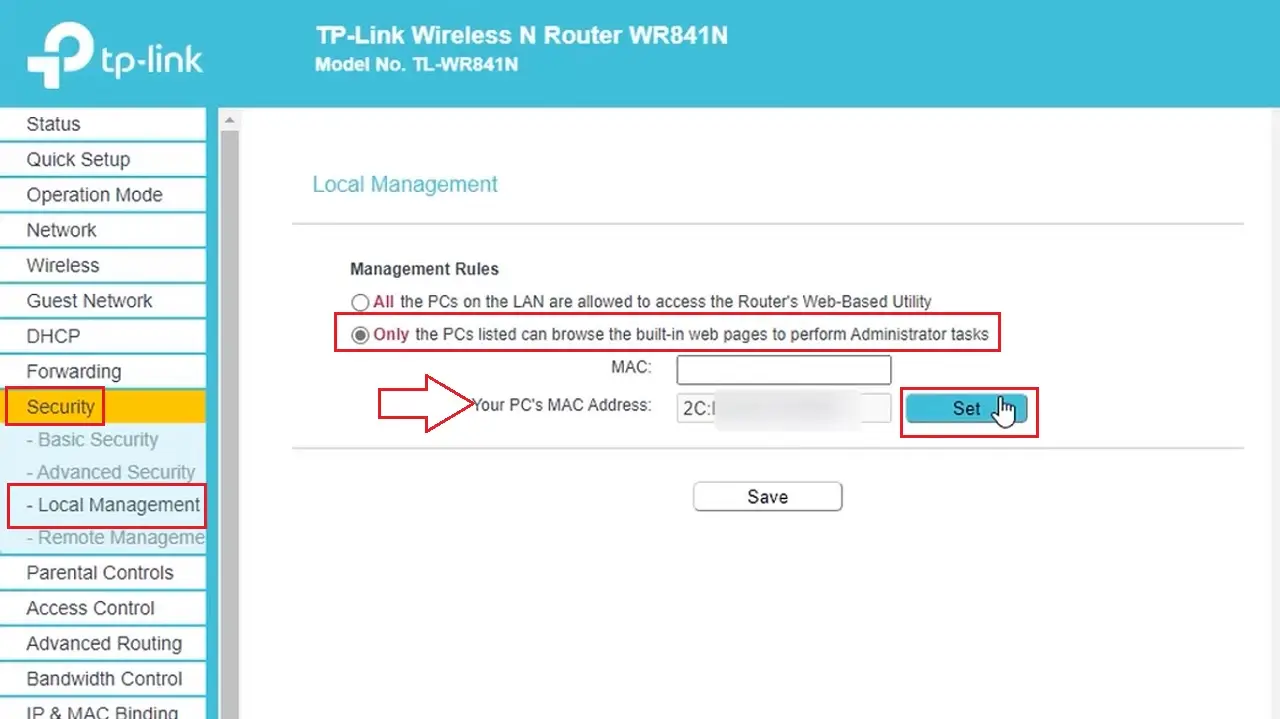
Now, assuming that you have set up a guest network properly with the desired bandwidth control, access time limits, password, and Service Set Identifier (SSID), enable it for enhanced security in the following way:
- Go to the Guest Network section on the left pane.
- Click on the small radio button in between Guest Network and Enable to activate it.
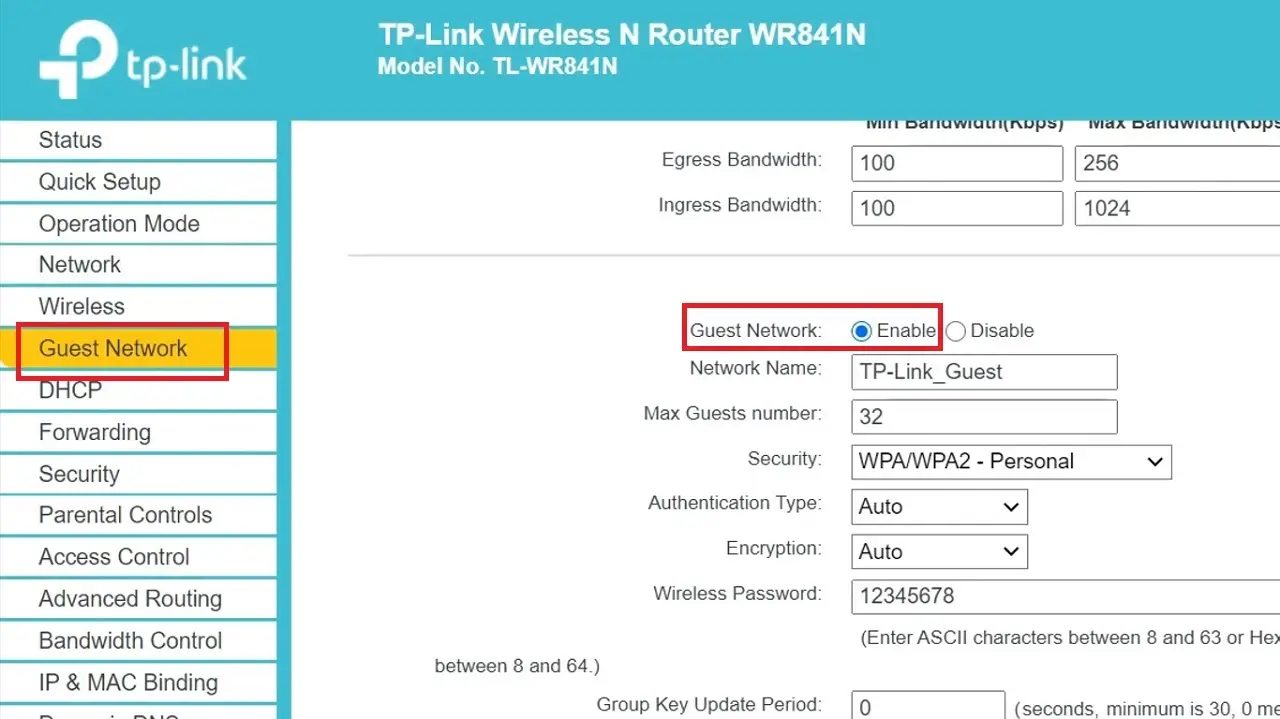
Finally, if you want to enable router remote management, follow these steps:
- Go to the Remote Management section under Security.
- Make changes in the Remote Management IP Address settings to ensure it is accessible from your internal network only.
- Click on the Save button and close the window.
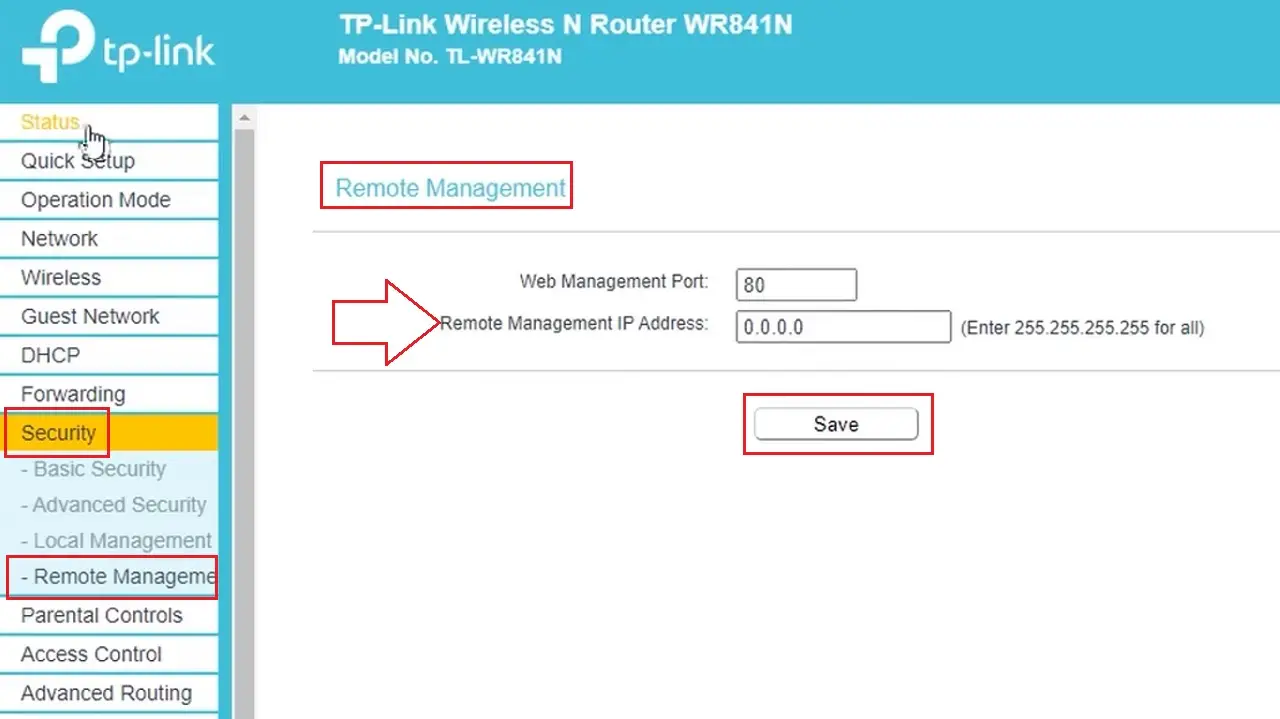
Now, restart the system for the changes to take effect.
Conclusion
In conclusion, changing the security settings of the router is crucial in today’s digital landscape.
It is a useful option that allows safeguarding the network from unauthorized access, cyberattacks, and a multitude of potential threats.
Follow the method above to take control of the security parameters of your router.