How to Choose a Motherboard for CPU?
By Dominic Chooper on June 22, 2020The choice of motherboard should be perfect since it is the base of all computer systems. There are several factors to consider based on the type of CPU you want to use in your system.
You must choose a motherboard that will allow future upgrades and expansion. It should also be compatible with the CPU so that there are no lags or issues in the overall performance of the computer system.
Well, apart from the basics, there are also several other factors to consider while choosing a motherboard. Check out CPU Vs Core Vs Socket.
KEY TAKEAWAYS
- The size and the type of socket supported by the motherboard plays an important role while making a choice. The form factor will determine whether or not the motherboard will fit in the CPU case.
- The motherboard should come with adequate ports and connectivity options so that your system is future proof and allows easy upgrades.
- Check for the audio and additional features and options such as the transistors and capacitors, the I/O shield, cooling and overclocking options, Pulse Width Modulation fan header, CMOS or battery and more.
1. Type of CPU
Your choice for motherboard will be made easy if you first know the type of CPU you want to pair it with. This is because the CPU socket on the motherboard will work only with the specific chip line it is made for. For example,
- If you wish to use an Intel 10th Generation Core processor, then you must look for a motherboard that comes with an LGA 1200 socket.
- If you are using a 9th Generation processor, you will need a board with LGA 1151 socket.
Your selection will be narrowed down even further if you stick to reputed manufacturers, such as AMD, that uses AM4 socket for all current generation chips right from 16-core Ryzen 9 parts to Athlons.
2. Size of the Motherboard
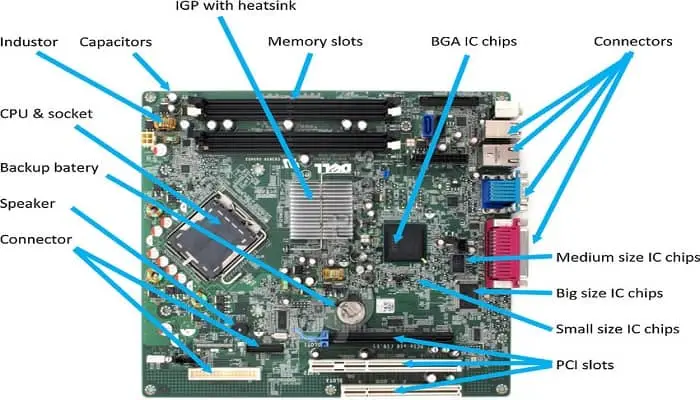
Focus on the size of the motherboard next. Ideally, all modern motherboards are available in three sizes namely, ATX, Micro ATX and Mini ITX. All three come with significant features.
ATX will provide the maximum space for the slots and plugs. On the other hand, if you choose a Micro-ATX it will not offer enough space because it is 2.4-inches shorter than ATX.
The Mini ATX will offer room just enough to add only one additional card. It will also have much fewer connectors for RAM and storage.
3. The Ports Required
You must look into the I/O area on the motherboard while buying. Ideally, it should have external connection ports.
In addition to that, check the USB headers on the board so that you have enough ports to connect to your PC case through the front panel or through the expansion slot brackets behind it.
The most common ports that you should look for while buying your motherboard include:
- USB 2
- USB 3 or USB 3.1 Gen1
- USB 3.1 Gen2
- USB Type-C
- HDMI or Video Display out and
- Thunderbolt 3.
Also look for audio and PS/2 ports. All of these will make your computer future-proof and allow easy upgrades.
4. The Number of RAM Slots
Depending on your needs, you must now look at the number of RAM slots. Most of the branded motherboards will come with four slots but the compact Mini-ITX boards will have only two RAM slots.
On the other hand, if you want more, you can choose the HEDT variant that typically comes with eight RAM slots. However, for most of the CPUs, 16 to 32 GB RAM capacity is enough.
Moreover, if a motherboard comes with just two slots you can use RAM up to 32 GB.
There is one thing you must note here: a 32 GB kit with two 16 GB sticks will cost you more than a 32 GB kit that holds four 8 GB sticks.
Sometimes, you can even use just two slots for a 64 GB RAM.
Therefore, be wise while making your choice.
5. Expansion Slots Required
Now, you should pay attention to the expansion slots that you need. These days, there are only two types available, namely:
- The short PCIe x1 slot that enables SATA and USB expansion and
- The long PCIe x16 slot for using RAID and graphics cards and PCIe storage.
Read Also: What is VRM (Voltage Regulator Module)? (Explained)
It will be wise to choose an ATX or Micro ATX motherboard with one x16 and a couple of x1 slots if you plan to use only one graphics card, sound card, video capture card and a pair of SATA or M.2 drives.
6. Chipsets to Look for
Next comes the chipset options. If you plan to use AMD or Intel chips, then there is only one choice for each: X399 for AMD and X299 for Intel.
Alternatively, if you want to install only a couple of drives and one graphics card, you can choose Z370 for Intel and X370 or X470 for AMD.
If you choose any model of Intel such as H370, H310, B360, or Q370, then you cannot overclock.
However, only a few Intel chips can overclock such as those products that has the letter “K” at the end of their names.
All these are new and stepped-down chipsets that come with latest features like native or integrated USB 3.1 Gen2 support. If you want the latest, you can choose the Z390 motherboard.
As for the AMD chipsets, B300, B350 and B450 may still back overclock but then you will not get the fast SATA and USB ports as in the X370 chipset.
If you want more drives and ports, you can choose a X370 or X470 motherboard that will be far better than the B350 option.
7. The Sound Features
If you do not want to buy a faulty hardware or a low-end motherboard from which you expect exquisite sound, look at the audio features on the motherboard.
The quality of sound will largely depend on the audio codec or the Audio Processing Chip.
These come in two variants namely, mid-range and high-end. You can also choose a specific sound card or any USB speakers to move the Digital-to-Analog Converter hardware of the computer.
8. The Extra Features
If you want to have some additional features then you should go for those high-end motherboards for your CPU, if it is compatible. The specific features to look for are:
- On-off switches which can be useful if you want to house the system in an open case
- LED diagnostic readouts that produces diagnostic beeps through a tiny speaker plugged into the headers of the motherboard
- Wi-Fi Card which is extremely useful if you do not have Ethernet near you and
- Dual Ethernet ports to aggregate two connections so that the computer can be used as a server.
Lastly, if aesthetics is important to you and you want to look at the innards of your CPU, choose a motherboard with RGB lights, heatsinks and flashy I/O cover.
9. Ease in Building
This is extremely important if you are a novice. You will find that a dark motherboard is very difficult to build or update as you will not be able to see the labels on the board.
Apart from the color, make sure that you choose a motherboard that will look clean after it is built. This will help in easy maintenance as well.
For this, you should choose a board that has the USB headers and the fan located at the edges. Also, see that the USB 3 header ports and SATA point to the side and not stick up vertically.
10. The Board form Factors
While choosing your motherboard, the form factor plays a significant role. This will ensure that the board fits into the computer CPU case.
Almost every larger and mid-tower PC case will support ATX boards and larger ATX such as XL and Extended ATX will support multi-CPU boards.
If you have flatter cases like the desktops or Home Theater PC that uses minitowers, you can choose a 9.6-inch Micro ATX or a 6.7-inch Mini ITX variety.
11. About BIOS
Basic Input / Output System or BIOS manages a computer beyond the OS environment.
This means that it helps the computer to boot up and also helps the startup arrangement.
There is a specific chip on the motherboard that can be removable, depending on the design of the motherboard, where the BIOS lives in. It helps in some crucial functions such as:
- Booting up
- Maintaining device order and
- Checking the parameters of the components integrated.
If you choose the right motherboard and software then you can also tweak the basics of the system by overclocking.
Unified Extensible Firmware Interface or UEFI has replaced the traditional BIOS system that works just like a mini operating system.
Read Also: PS2 Port on a Motherboard: Pros, Cons & More
It comes with more modular programmability, mouse navigability, and greater customization opportunities.
Therefore, this is something that you should certainly look for when you buy a motherboard for your CPU.
12. I/O Shield
This is a metal plate that has sharp edges. This rectangular plate is designed to snap in between the gaps at the back of the case and every motherboard comes with one such plate.
Check for the cutouts on this plate so that it fits on the specific ports on the board. The primary purpose of this shield is to protect the entire board when cables are inserted into the ports.
You must take specific care while choosing your motherboard because most of these shields are not identical on all types of motherboard. However, the standard 1.75×6.5-inches size of the shields will fit into any normal PC case.
However, if you buy a second-hand motherboard, which is strongly not recommended, you must make sure that this shield is included in the pack.
This is because these shields are board-specific and you will hardly find a suitable replacement if you misplace it during upgrades.
13. DIMM Slots
The Dual In-line Memory Module or DIMM slots on the board can be two, four or eight in number.
These slots are used to fix the RAM sticks with the help of the levers situated on one or both sides of the slots to lock them.
In the latest motherboards, there will be Dual Data Rate 4 memory used in place of DDR3 slots.
These are indistinguishable pairs that are inserted in specific paired slots on board. This ensures a dual-channel output.
You may also find a quad-channel memory that works on the same principle as the dual channel memory but uses four or eight sticks in each set. These are necessary for the high-end platforms.
14. PCI Express Slots
These expansion slots on the motherboard are also called the PCIe slots. These slots can be of different variety such as x16, x8, x4, and x1. These slots are used to hold different components such as:
- TV tuners
- Video cards and
- Other components on the motherboard.
While choosing your motherboard, you should be very careful about the ‘x’ factor. This letter designates two specific things of the slot such as:
- The physical size and
- The bandwidth.
The most important thing to note here is that these two factors can vary for any given slot.
A higher ‘x’ number implies a longer slot and therefore, you must make sure that the card matches with the slot.
Remember, if your card has a lower ‘x,’ you can use it in a slot of higher number but the converse is not possible.
As for the bandwidth specs, make sure that the slot supports a full x16 PCIe instead of two x8 or four x4 lanes.
15. Scalable Link Interface and CrossFireX
If these two features are good, the motherboard will be able to support more than one graphics card.
The graphic cards, in turn, will work more efficiently to increase the performance of the graphics.
The SLI or Scalable Link Interface works best with Nvidia GeForce graphics cards and CrossFireX will support the Radeon cards of AMD more efficiently.
However, it is vital to use similar graphics processors to ensure a perfect physical bridging of the connectors of the cards.
Therefore, choose a motherboard that is compatible with both SLI or CrossFireX.
This will ensure that the cards get enough bandwidth needed to communicate between the cards.
Also make sure that it supports two, three or four-way SLI to support maximum cards.
At this point you must know that Nvidia Pascal video cards will support only two cards but may not support SLI at all and the CrossFireX will support two to four cards.
It is therefore required that you check the specifications of the board when you buy so that you get what you need.
16. The USB Headers
Your checklist should also include the USB headers that come in different forms such as 2.0, 3.0, and 3.1 Gen2.
These pin headers on the board connect the matching wires of the chassis on the USB connectors of the exterior of the PC case at the front panel.
- The USB 2.0 header has two rows consisting of five pins. One of these ten pins acts as the key to ensure the required orientation of it. The cable connector of the PC will power the two ports and have ten pinholes or five pinholes to power one port.
- The USB 3.0 header is simpler and has 20 pins in a rectangular grid to power one or two ports of the USB header.
- The USB 3.1 Gen2 is more sophisticated and works faster. However, there are only a handful of computer cases that will work with this type of USB header.
Read Also: Balanced Technology Extended (BTX) Explained
On the other hand, the front-panel headers come with a set of pins on the board. These are easy to identify by seeing the labeling and color coding on the motherboard.
The cables connect the reset and power switches, power on the LEDs, hard drive and even the speakers onboard.
When you check the header connectors, pay close attention to the polarity which is important for the LEDs.
Therefore, know where exactly is the header and what is powered on by the specific pins.
17. The Capacitors
You must choose better capacitors though these are made from generic parts that are easily available on the market.
The capacitors on the motherboard play a significant role in the functioning of a computer.
These capacitors are spread over the motherboard in different subsystems but the primary function of these capacitors is to govern the electrical charge.
The capacitors come in different shapes, colors and sizes, made by different manufacturers.
If you buy inferior ones that are mostly electrolytic, it will have a short lifespan and may even leak and swell over time resulting in shorts and motherboard failure.
18. Other Things to Check
- Check the MOSFET: A MOSFET or Metal Oxide Semiconductor Field Effect Transistor regulates the voltage in the motherboard. However, this is hidden under the passive heatsink. This keeps it cool while it operates due to the low resistance feature.
- Serial ATA: Also known as SATA, this interface comes with a data connector to connect the SSDs, hard drives and optical drives. The connector connects with one of the onboard SATA ports. It will also have a wider power connector to connect the power supply. The grades, SATA 2 and SATA 3, indicates the rate of data transfer.
- 24-Pin ATX power connector: Modern power connectors have replaced the bulky traditional connectors that had 12-pins in two rows. This connects the primary power source of the system.
- PWM or Pulse Width Modulation fan header: This controls the speed of the fan depending on the temperature guidelines by sending a 12-volt power to the fan through one pin and controlling the speed with the other through signals that helps the fan to know the amount of current to draw.
- M.2 slots: This new type of slot on the motherboard are smaller than SSDs but you will need to know the right size of it that will support the board.
- RGB and RGBW headers: This is another new addition to the modern motherboards that controls the LED light strips in the interior of the computer case. The difference between RGB and RGBW headers is that the former has four pins while the latter has five pins.
- CMOS battery: This Complementary Metal Oxide Semiconductor on the motherboard controls the settings of the BIOS and the clock of the system.
- Debug LED: This is available on top motherboards that shows the error codes when the computer does not boot. The codes are outlined in the manual that help the builders to identify the sequence that caused such failure.
Finally, you should check for the expansion options in the motherboard.
This includes the kind of GPU you want to use, whether integrated or standalone, the storage upgrade options and connectivity with other components on the motherboard.
Last but not least, check the motherboard manufacturers and their specialty.
Some of them may be interested in manufacturing motherboards for mainstream computers while others may specialize in motherboards for gamers.
Visit their sites to take a look at the different options and features offered by them and also visit some review sites for a better comparison.
19. Also Look for Additional Options Such as:
- Overclocking
- Cooling
- Software and
- Construction.
Once you make all these checks and follow this guide you will be able to choose the right type of motherboard for your CPU according to your need, and for a better performance of the system.
Basically, the more complex PC you want to build, the more time you will need to research, shop around and dig deeper.
