How To Extend Your Wireless Network? (Explained)
By Puja Chatterjee on August 02, 2018One of the best ways to ensure better and stronger signals for extending wireless networks is to replace the old router with a more modern wireless AC or N router.
But it may not always be necessary to take this route. There are lots of other basic ways in which you can achieve that.
This article will guide you through it most comprehensively, letting you know the needs for such extensions and improvements, the issues underlying them and more.
KEY TAKEAWAYS
- Extensions to the wireless network should be made based on the available and required signal, the needs and the prevailing conditions.
- The signal strength of the wireless network may be strengthened by upgrading all the adapters.
- You may use additional routers along with the existing ones to use it as an access point.
- You may also buy a stronger patch antenna and build a wireless range extender. This will also make the signal much stronger.
- Using modern and quality hardware along with updated firmware will also help a lot in that matter.
Why Do You Need to Extend Your Wireless Network?
You will be able to create a convenient and flexible way to connect to the internet or even to any other connected device through an extended wireless network.
There can be a number of reasons for you to extend the wireless network range over and above what you are currently receiving. These are:
- The setup of the wireless network may be poor and resulting in lower performance and coverage and thereby it may need to be extended.
- There may be new users on the network with diverse requirements and therefore you will need to extend your network to cater to their needs.
- Improving the signal quality and making it stronger to keep the users happy and satisfied is another common reason for extending the wireless network as well.
The Underlying Issues
There can be a few significant issues within the premise as well as in the network, such as drywall, improper router placement, and obstructions that may result in poor or weak signal strength. Knowing the issues will ensure proper fixes.
These are:
- A drywall needing to go through additional insulation and piping
- Improper placement of the router that may be causing interference and obstructions
- The insulation, walls, irregular and improper floor plan, and other factors of the building may limit outdoor access
- Outdated hardware and firmware
Once the issues are known, the network range can be optimized easily through proper methods, as mentioned in the later section of this article.
Predicting Network Range
Predicting the network range is a very important aspect if you want to extend it and use it to its fullest potential. This way, you will come to know about the issues in the premises as well as in the network.
You can use different tools available online for free for this matter.
Proper prediction will help you in diverse ways, including and not limited to:
- Tune the network in the best possible way depending on the available signal strength.
- Conduct a detailed survey of the premise so that the best coverage is ensured for the intended area.
- Identify the potential spots that may cause hindrances or interference with the signals and find the best ways to do away with them.
- Make the right choice of equipment that will satisfy all the requirements for you as well as the users in the best way possible.
As for the network, the significant issues within it will also be revealed through this, such as:
- The signal strength
- The noise effects based on the signal-to-noise ratio
- The channels overlapping
- The speed of the internet
Therefore, do not overlook this step because it will ensure the best use of the signals with greater efficiency, which will, as a consequence, offer an all-out optimization.
Understanding the Devices to Extend Wi-Fi Network
From the extenders or repeaters to the adapters, there are different devices used in a wireless network of which you should have a proper understanding. This knowledge will help you to choose only the ones that would serve your needs in the best possible way.
Read Also: 15 Pros and Cons of Using Network Interface Card (NIC)
It is very important to know the devices to use because all these devices are different in terms of functionality.
Without a proper understanding of them, you may get confused easily because, in most cases, the terms used are interrelated and often used interchangeably.
Therefore, know the devices to make the right choice.
Extender or Repeater
The functions of the wi-fi extender or repeater are the same. These devices are typically involved in boosting the coverage and strength of the signal. However, they cannot boost it to a much higher level on their own because they can produce only what they are designed to take in.
Access Points
These are just like the extender or repeater, the functionality of the access points largely depends on the network connections.
Wi-Fi Adapter
Similar to the access points, these adapters are specially used to get higher internet speeds, especially in high-rise buildings where using cables is expensive and nearly impossible.
Mesh Network
This refers to the widespread sequence of access points but these are often not technically capable of covering a very large area, such as an entire city.
Therefore, all these devices come with their share of limitations, which is why you will need to extend your wireless network in the first place.
How to Extend Your Wireless Network?
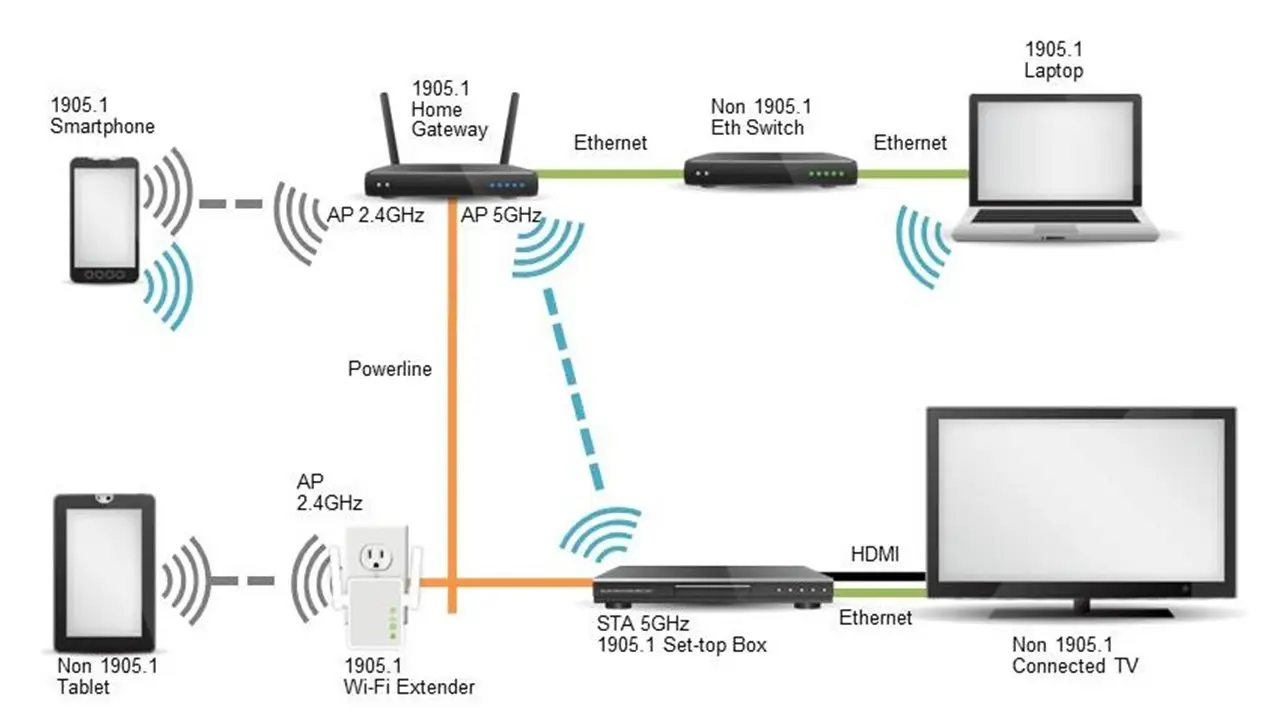
Whether it is in your home or office, to extend a wireless network you will need to first strengthen the signals and then make the best use of the non-existent ones within the network. This will ensure smoother, wider, and more seamless signal coverage.
It means that you can use a new router along with that provided by your internet service provider.
You may also use additional routers to create new access points and extend your network. However, you can do this wirelessly as well as by using a separate and long LAN or Ethernet cable.
Some other basic and simple ways to improve and extend wireless networks are:
- Using updated firmware and modern hardware
- Using 2.4 GHz and 5.0 GHz dual-band routers so that you can switch between them easily when you need
- Switching to a mesh network
- Keeping a check on the number of users and network traffic
As for the other methods to extend a wireless network, read on.
Step 1: Change the Router Position
If you are not getting the signal as desired, the router may not be placed in the right position.
- Look for a central and higher location to place it.
- Ensure that there are no obstructions within the range of the wireless signal.
Step 2: Use a Separate Router
If the wireless range of the primary router in which the cable of the internet provider is inserted is not enough for you, you can use another wired and completely separate router. You will simply need to connect them together in order to extend the network.
- Take a LAN cable.
- Connect one end to the LAN port or Ethernet port of the old router.
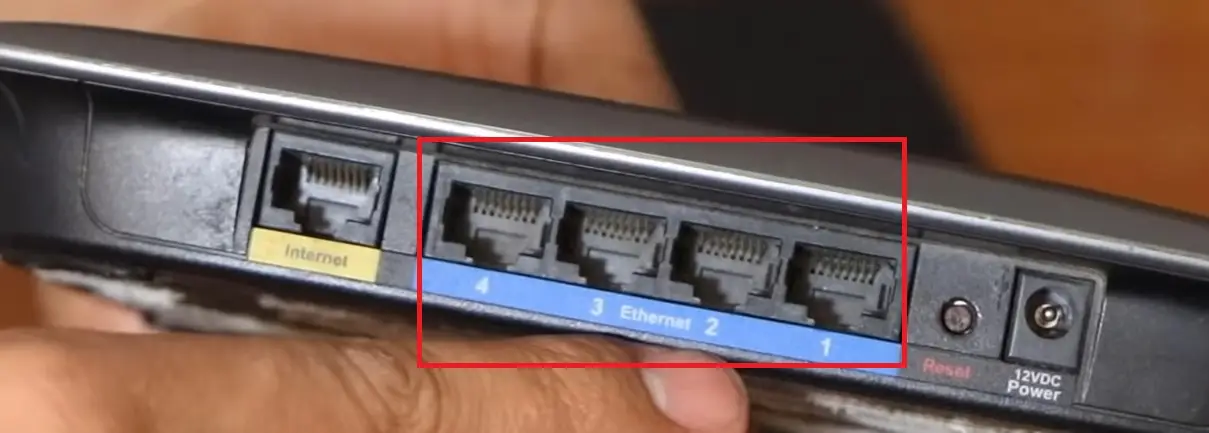
- Plug in the power cord. Also connect the other end of the LAN cable to the WAN port of the new router.
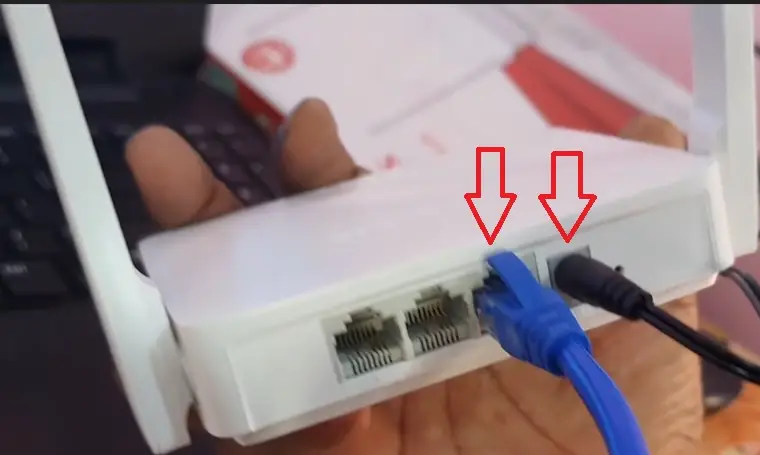
Now you will need to configure the new router.
- Take the Ethernet cable that is supplied with the router and connect one end of it to any one of the LAN ports of the new router.

- Connect the other end to the Ethernet port of your computer.
Switch on the power, and you will see all the lights on the router are on.
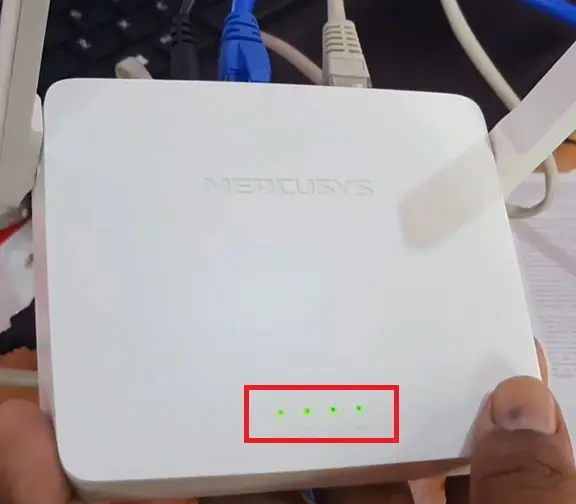
You will need the IP address of the device for accessing it and configuring it. You can find it at the back of the device itself, and if not, it may be in the device manual.
You may also find it by using the Command Prompt.
- Go to the Search box beside the Start menu.
- Type cmd in the box.
- Press Enter.
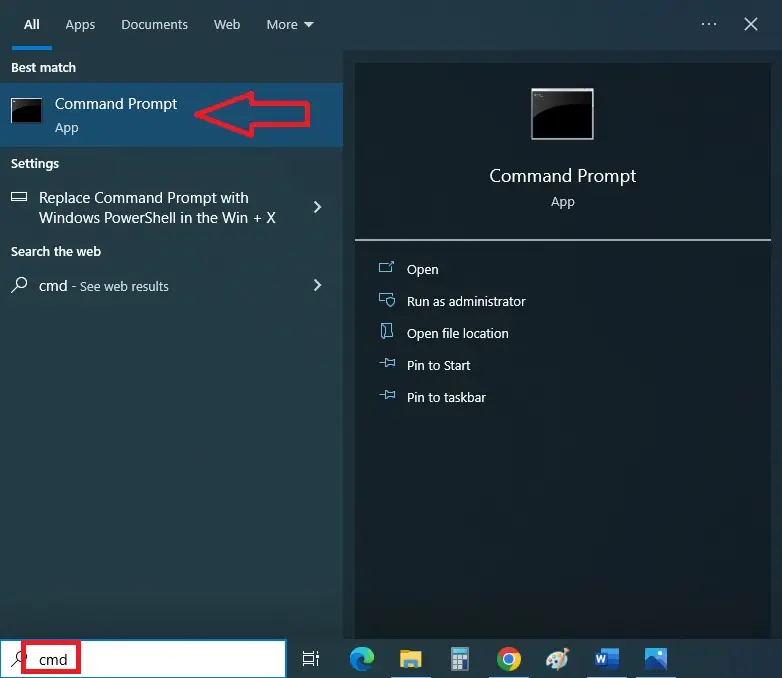
- In the Command Prompt type ipconfig.
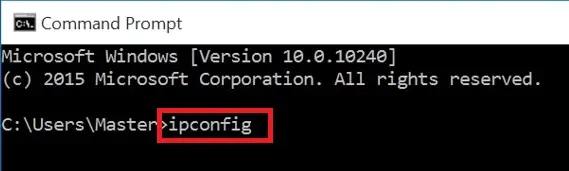
- Press Enter.
- Look for the default gateway of the Ethernet adapter.
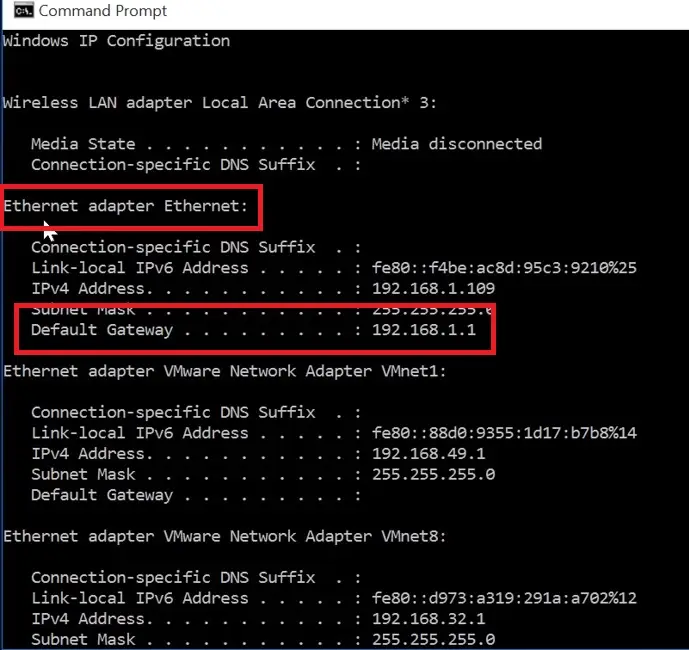
- Now, go to Google Chrome.
- Type the IP address in the address bar.
- Press Enter.
- In the next window, you will be prompted with a login. Type the username and password in the relevant boxes. Both of these are usually ‘admin’ by default.
Read Also: What is Communication and Network Riser (CNR)? (Explained)
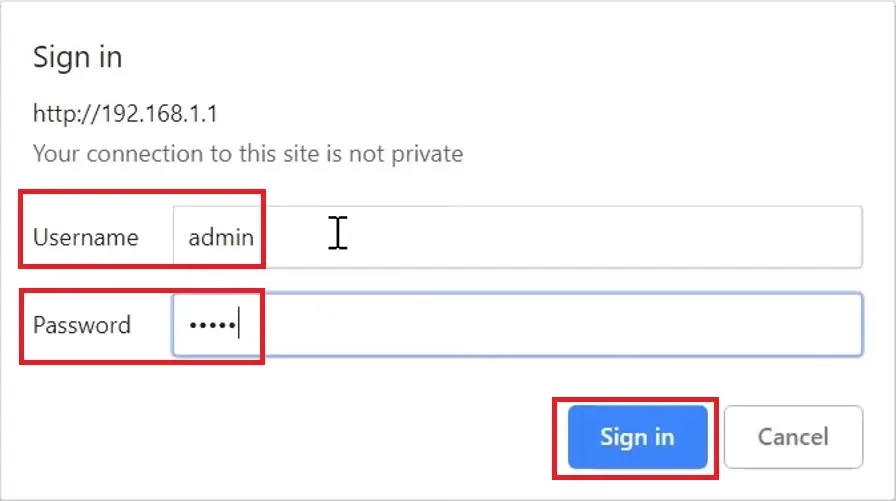
(If that does not work, use Google and type in the model number of the router and ask for the username and password.)
Finally, click on the Sign in or Login button as shown above.
Now, both the routers will be connected. Place the two routers in two different places apart from each other. You can use any one of them depending on where you want to use your system.
Step 3: Use a Wired Second Router as an Access Point
If you want to extend the network range even further, you will have to use a second router, new or old, with the existing router (henceforth referred to as the original router). One of these two routers will typically not function as a router but as an access point.

Ideally, the traditional wireless connection configuration of a network looks as follows:
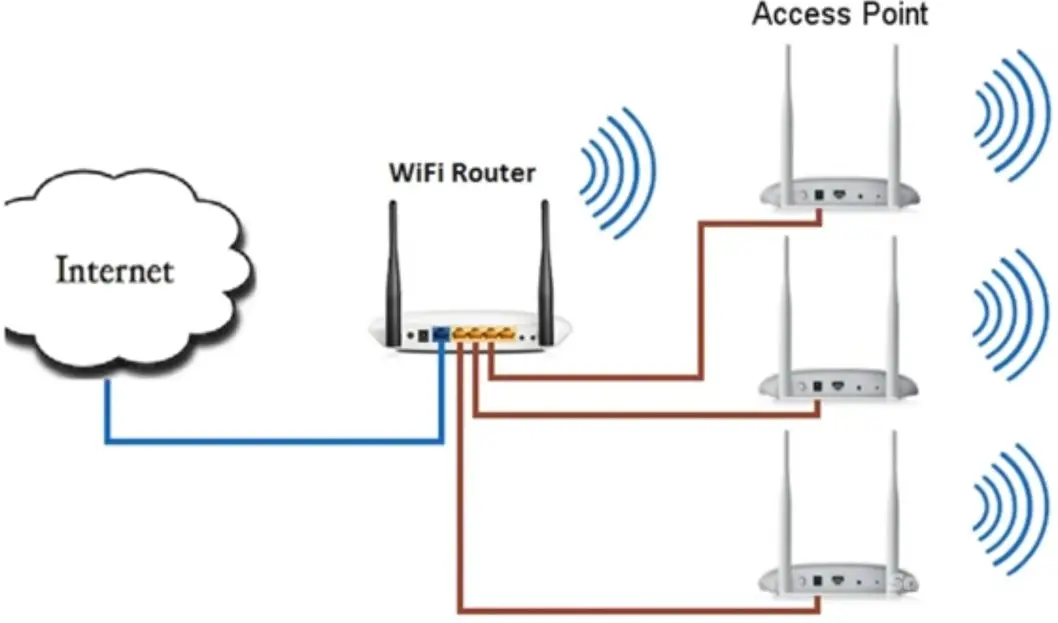
When you use two routers, you will have a router, say the MI router, as an access point, and the changed configuration will look something like this:
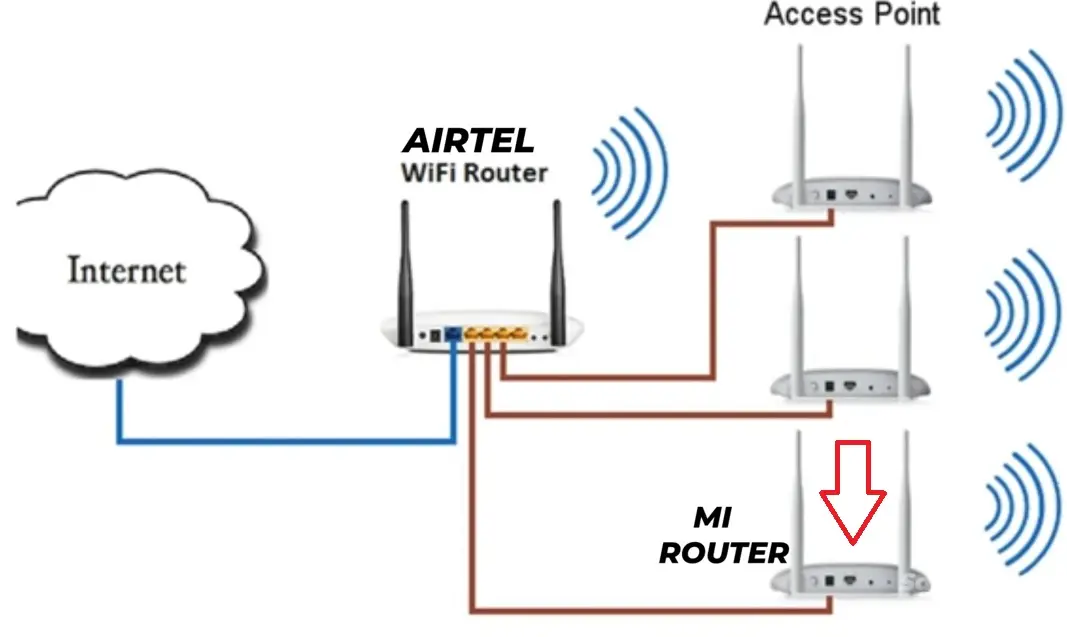
To start with, take a LAN cable, not lower than CAT 5, if the connection speed is greater than or equal to 100 Mbps. It should be relatively long, so that the gap between the two routers is considerably large.
Connect one end of it to any LAN port of the original router to which the internet cable is connected.
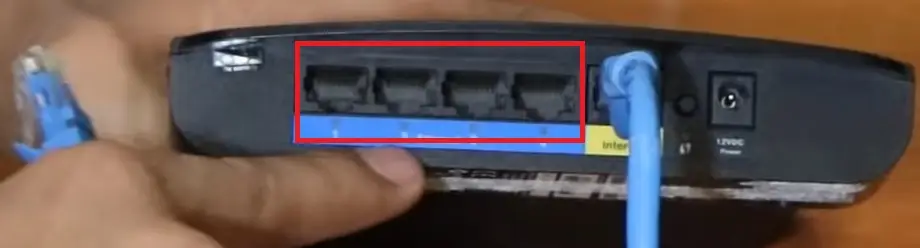
Plug in the other end to the other router, but essentially into a LAN port and not in the internet or WAN port.

You may connect it to the WAN port if you do not want to change the IP setting, which is mentioned later in this method. However, in that case, remember that it will automatically detect the IP from the original router, but there may be some disturbances and IP conflicts later on.
Now, you will need to reset the old router before you move on.
- Look at the small reset button on the device, usually located at the back.

- Press it by using a toothpick or a thin object.
- The system will be set as per the factory settings, which will be indicated by the lights turning on.
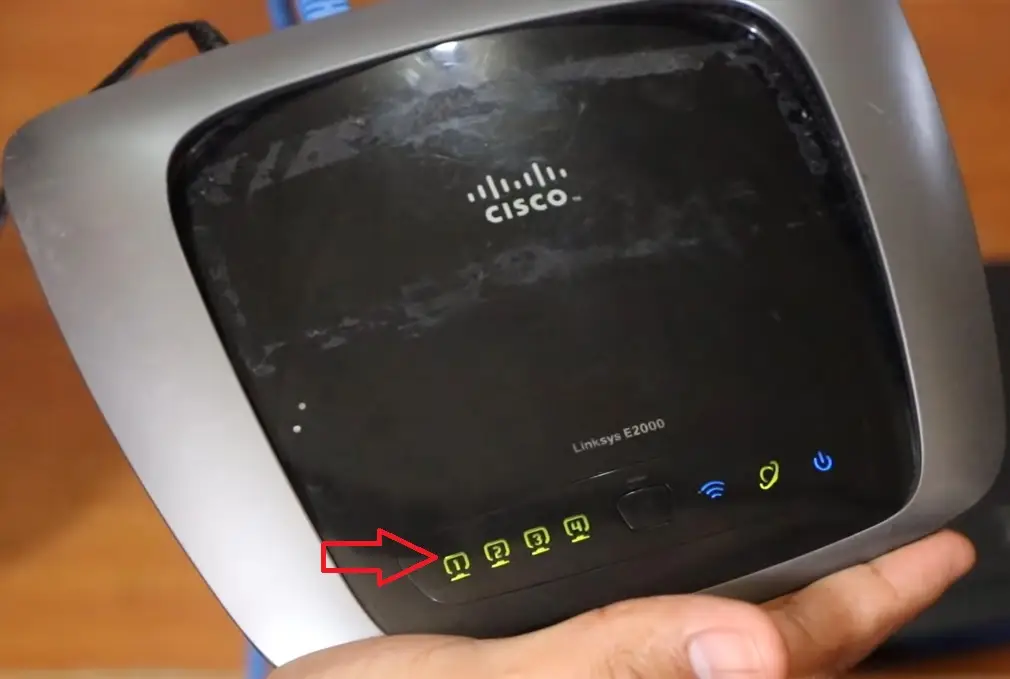
Now, you will need to make some changes in the settings on your computer. Though everything will not be the same for all users, it will be pretty similar. Therefore, do not go for the name of the manufacturer or the model of the router mentioned in the following steps.
- First, click on the network icon on the far-right side of the Taskbar to check whether or not both routers are showing in the network.
- Choose the second router to configure it, and then click on the Connect button.
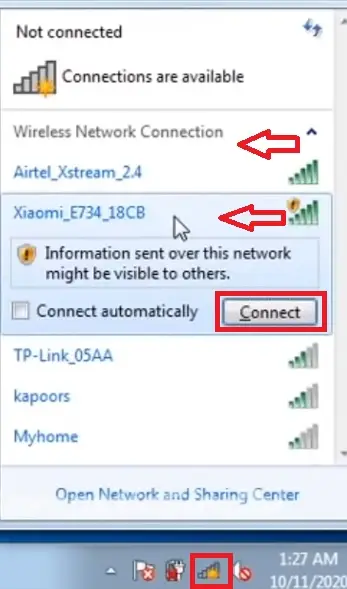
- In order to set the network location, click on ‘Home network’ on the next page.
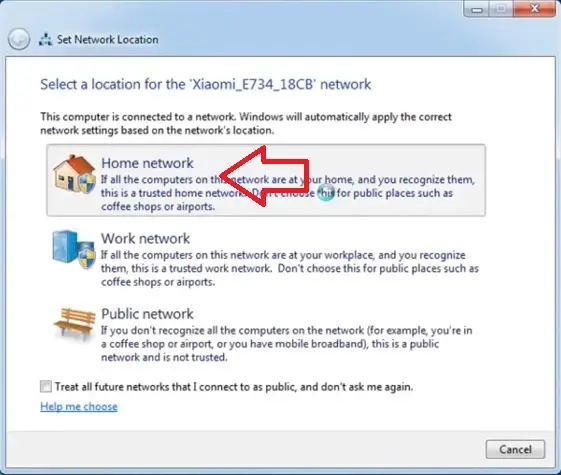
- Now, type in the IP address of the router on the Google address bar.
- Click on Agree on the page.
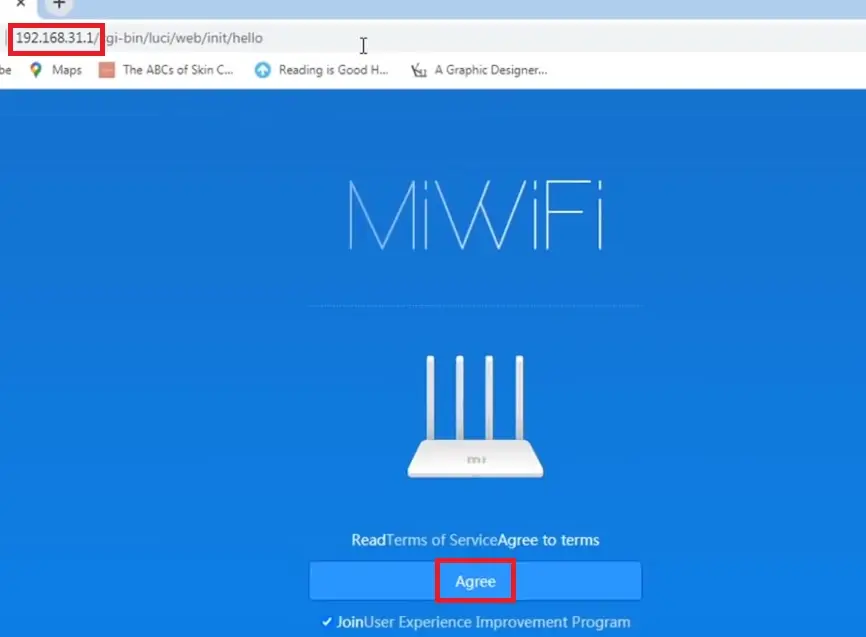
- Click on Mode (Set up Wi-Fi network).
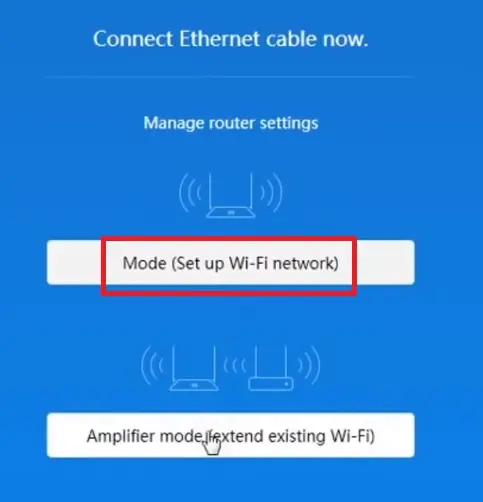
- Type the password in.
- Click on the Next button.
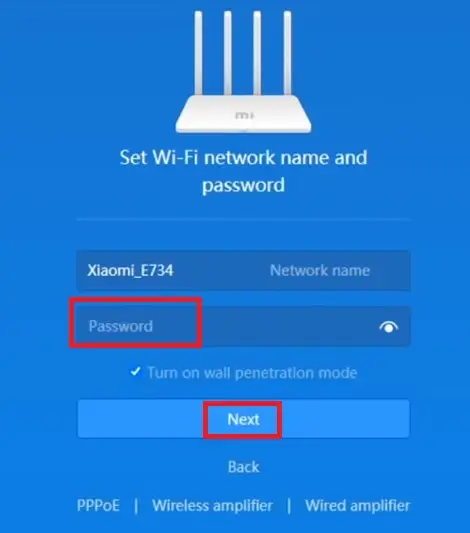
- Type in the Admin password in the next window. If it is the same as before, also click on the small box next to Same as Wi-Fi password.
- Click on Set up successfully.
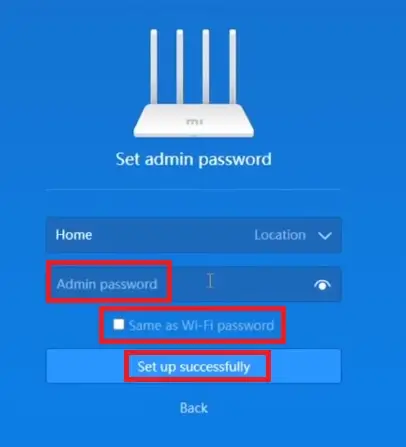
Now, a page may come up showing that the particular router is connected to the PC but not to the internet as follows:
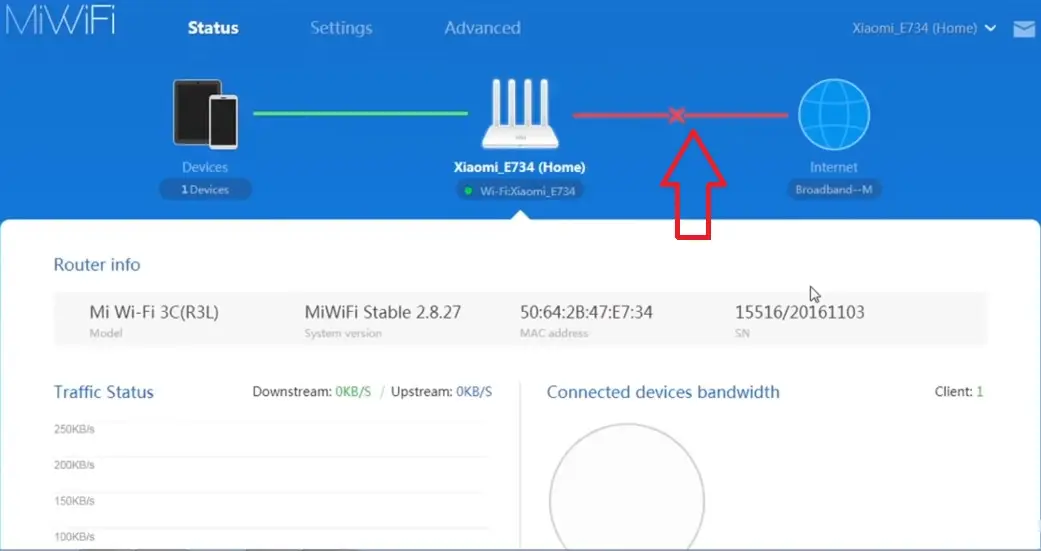
This means that you will need to make it a member of the first router in order to make it identifiable and get it connected to the internet. This will also make the second router the access point.
- Click on the internet icon on your PC as before.
- Choose and connect the original router now.
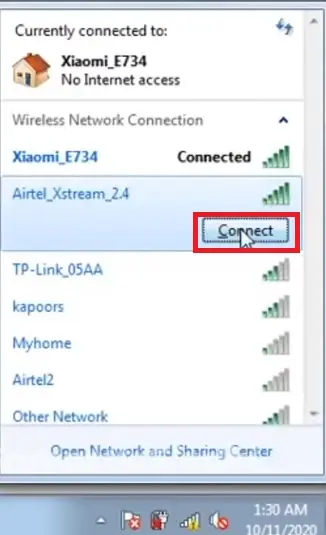
- Type in the IP address of this router in the Google address bar.
Here, in the IP address, the last number indicates the device number.
- Go to the LAN Settings tab on the page.
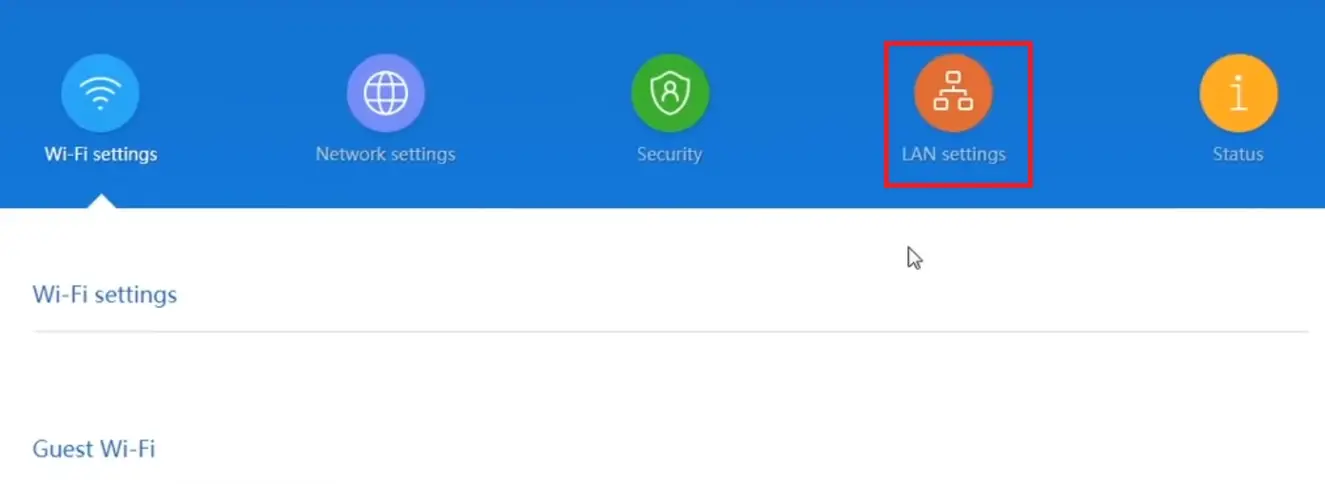
- On the page under LAN Settings, scroll down the page and disable the DHCP server by clicking on the small circle next to disabled, or by sliding the switch next to it to the off position, as the case may be.
- Click on the Save settings option.
- Next, click on the Continue button when asked in the confirmation window.
- Now, in the box next to the IP address, it will show the address of the original router.
- In this box, keep everything the same as the address of the first router but change the last digit to 2.
Read Also: 5 Differences Between NIC and Ethernet
(For example, if the IP address of the original router is 192.168.31.1, you should change it to 192.168.31.2)
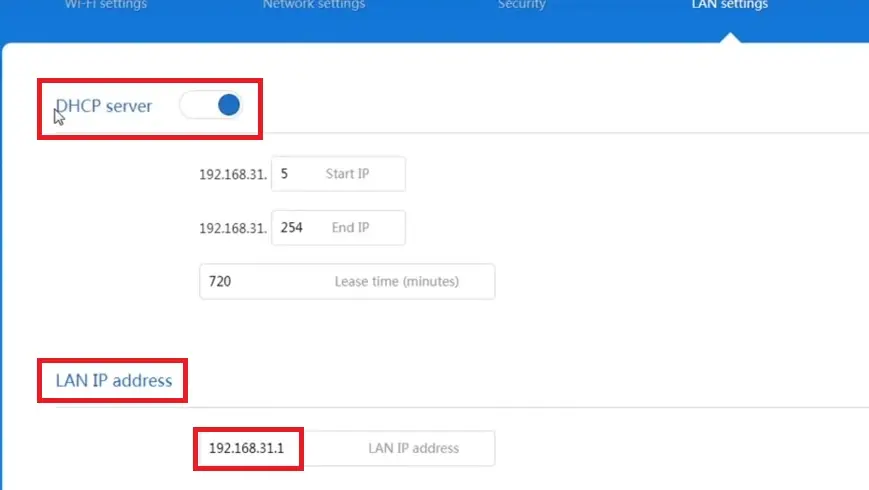
- Click on Save.
- Click on the OK button when the confirmation information window appears. The setting will take effect only when you reboot your router.
- Wait for the device to reboot.
Now you can access, maintain, and control all your devices by logging into any single router connection.
Well, the setting is not over yet. Now, you will need to set the SSID so that the name of the second router does not change if it is set outside the range of the first router.
- Connect via the second router as you did before and go to Google.
- This time, type its new IP address.
- Go to Settings on the page.
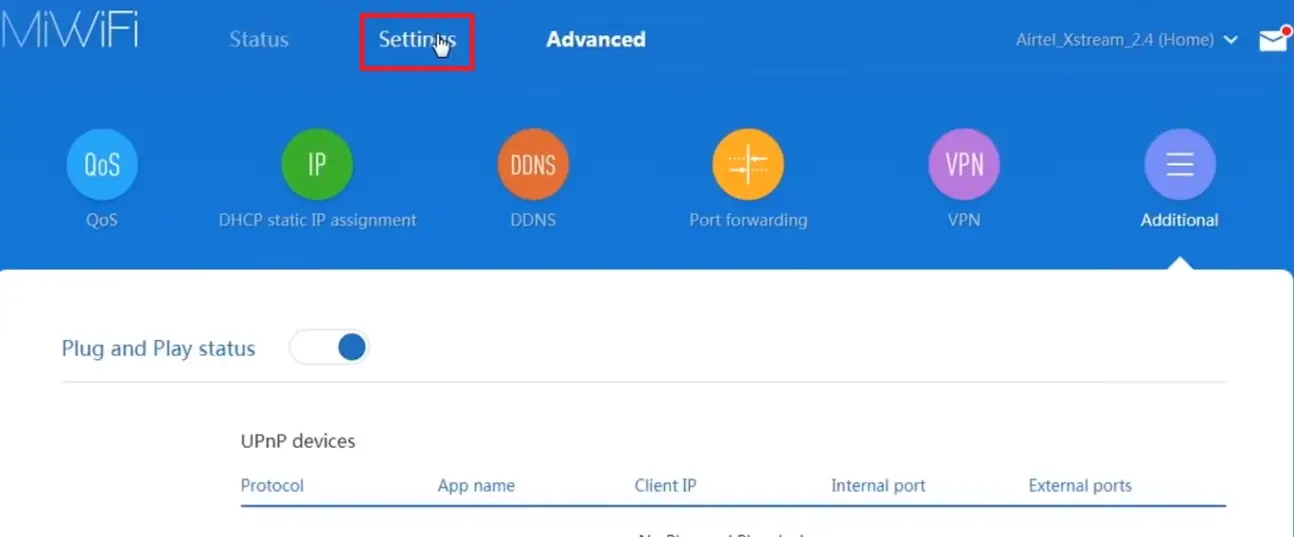
- On the new page, make the Switch and change the Service Set Identifier (SSID) name of the router to exactly the same as the original router.
- Make sure the small circle next to Enabled is checked.
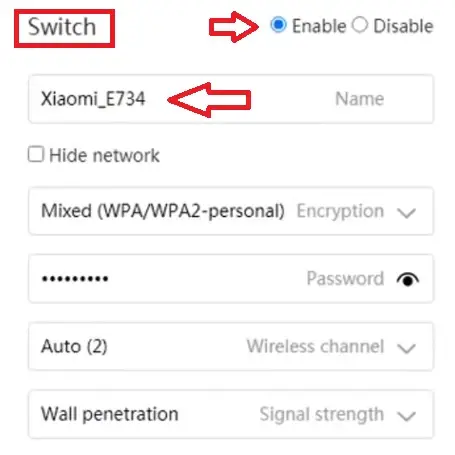
- Click on the OK button in the confirmation window.
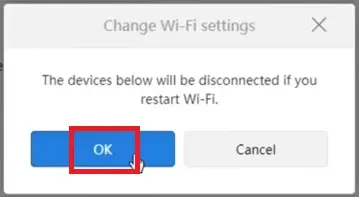
Let it take its time to reboot so that the changes take effect.
Once it is done, this setting will let you stay within the same network or SSID without needing to disconnect and change the devices from one network to another when you move from one place to another.
Now you can add more access points to your second router to extend your network.
Step 4: Connect a Second Router Wirelessly
Though using a wired connection is perhaps the best way to extend your network, you can connect the two routers wirelessly as well for the same. For this, you will need to make some changes in the settings of the secondary router.
- Again go to the internet icon on the far-right side of the Taskbar to open the connection options.
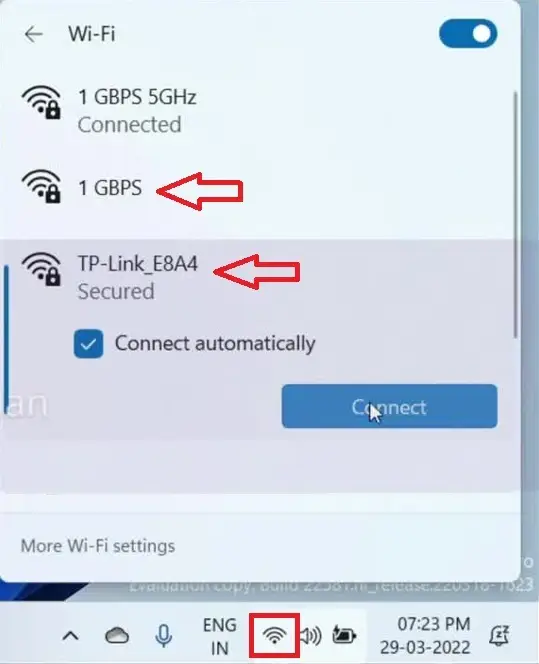
- Click and connect the secondary router entering the key of the router, usually written at its back.
- Press Enter or click on the Next button.
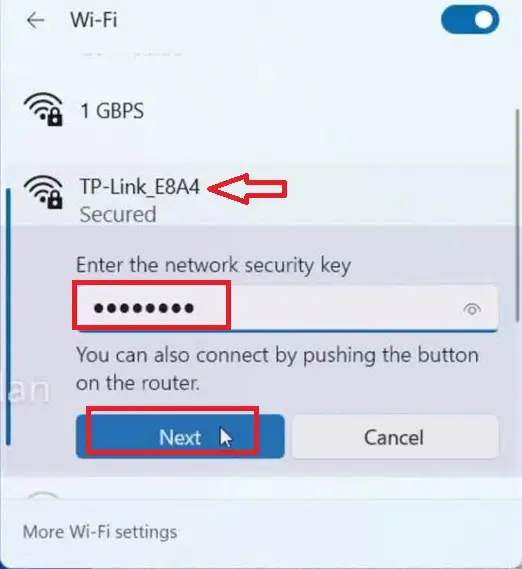
It will show ‘No internet, secured’ because it is not connected through any cable and the necessary settings are yet to be made.
- Now, go to Google Chrome.
- Type the IP address, (say, 192.168.0.1).
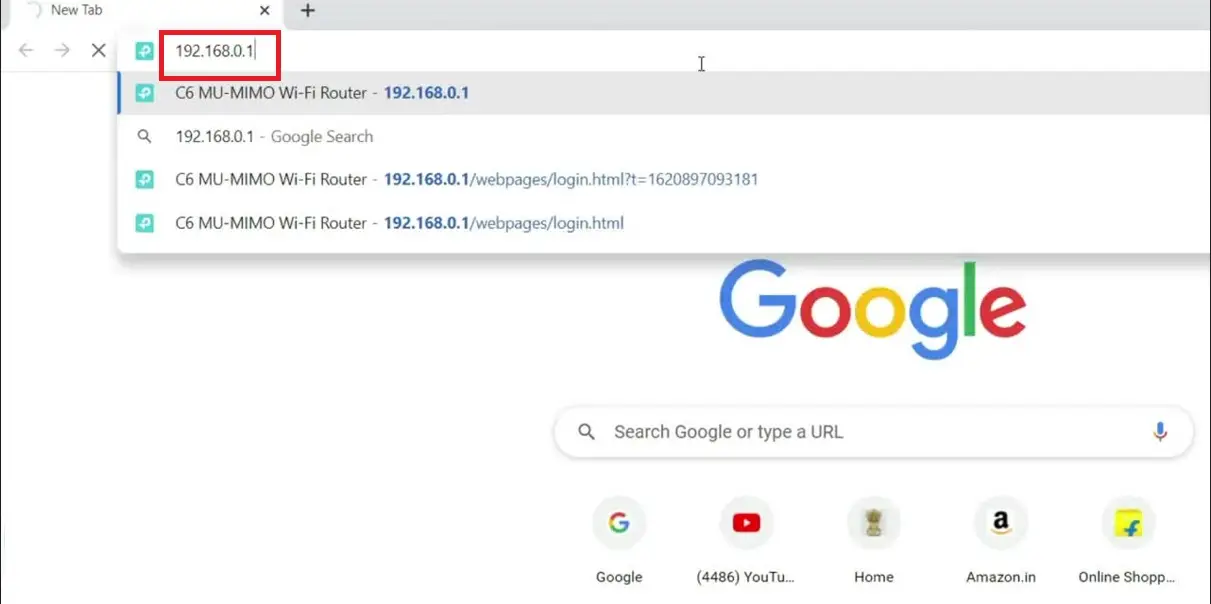
- Look for Settings on the page and click on it as before.
- In the next window, type the username and password in the relevant boxes. Both of these are usually ‘admin’ by default, as before.
- Click on the Login button.
- On the next page, click on Quick Setup and then on the Next button.
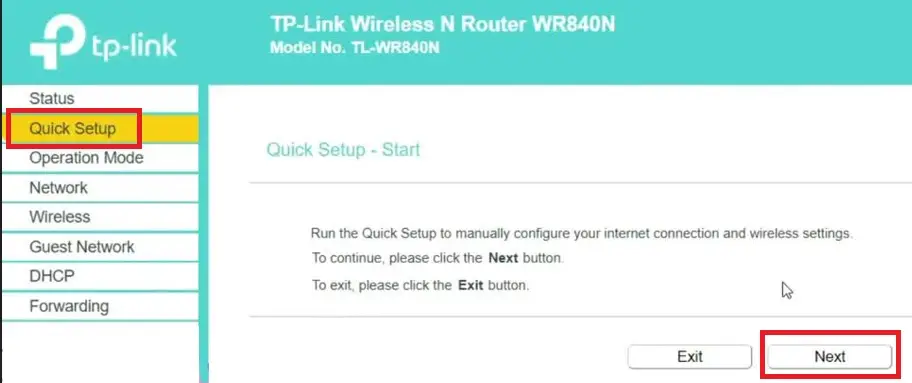
- In the next window, click on the small circle next to Range Extender.
- Click on Next.
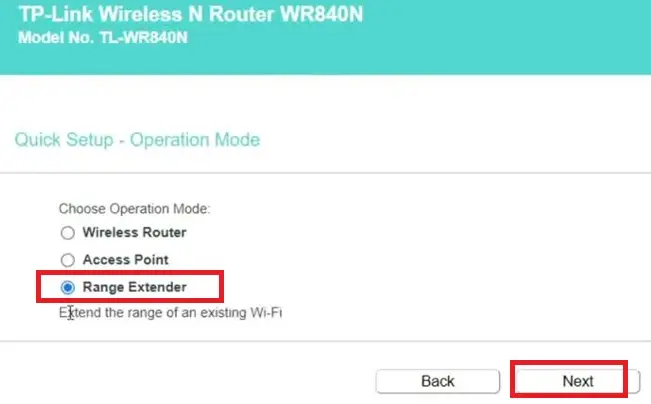
- Select the primary router (1 GBPS) from the list displayed in the next window.
- Click on the Connect button at the far-right.
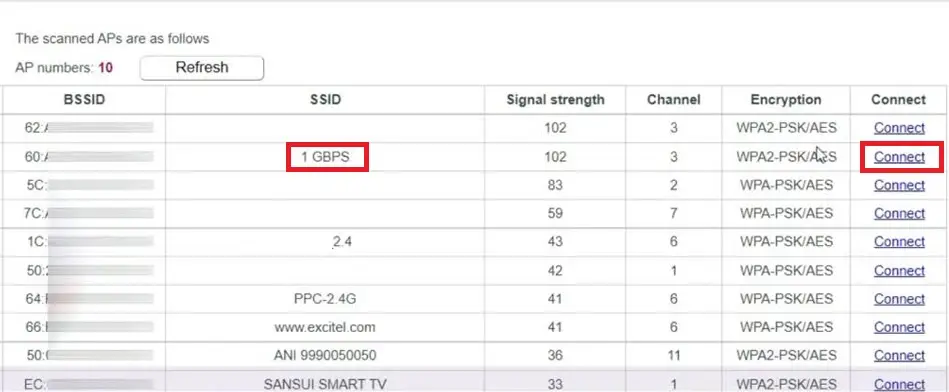
- Enter the password on the next page in the designated field. (This password should be the same as that of the main router.)
- Now, click on the small circle next to Customize below.
- Type in the name of the router. It can be any name you like.
- Click on the Next button.
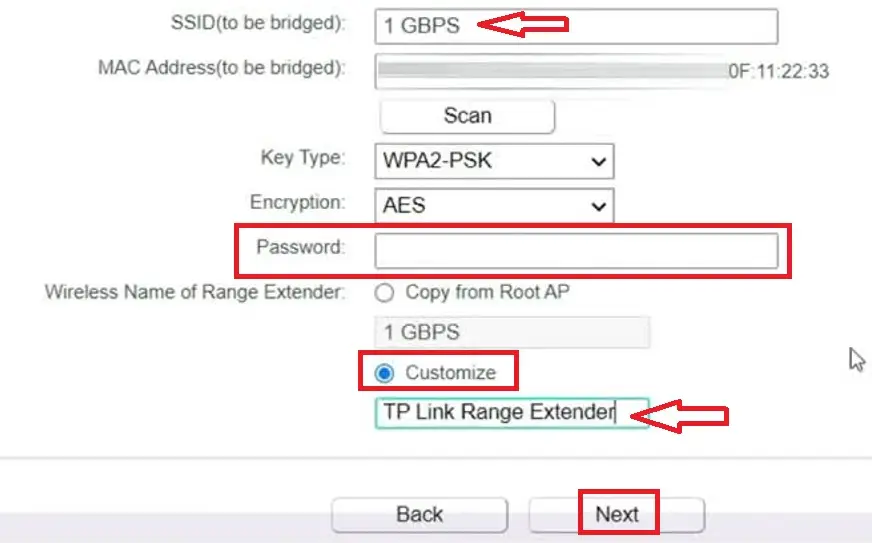
- Do not change anything on the next page. Simply click on the Next button.
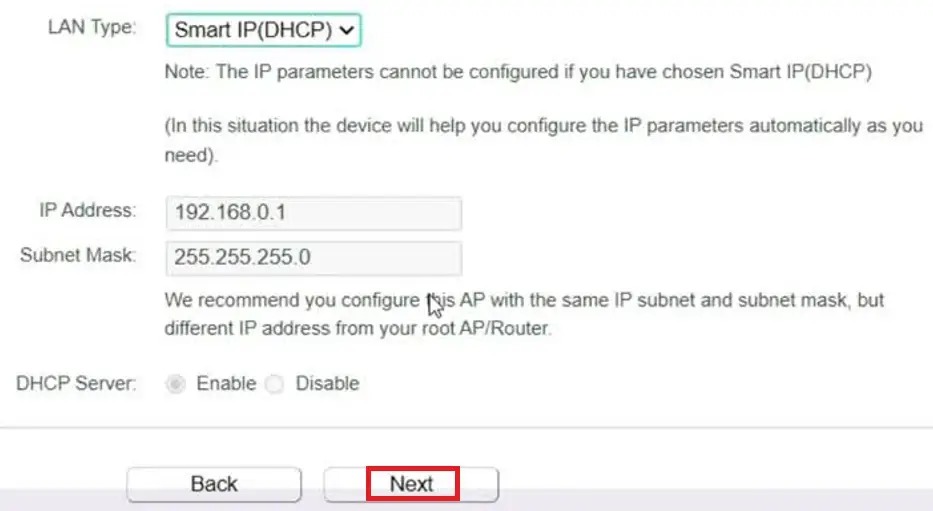
- Finally, click on the Finish button at the bottom of the next page without making any other changes in it as well.
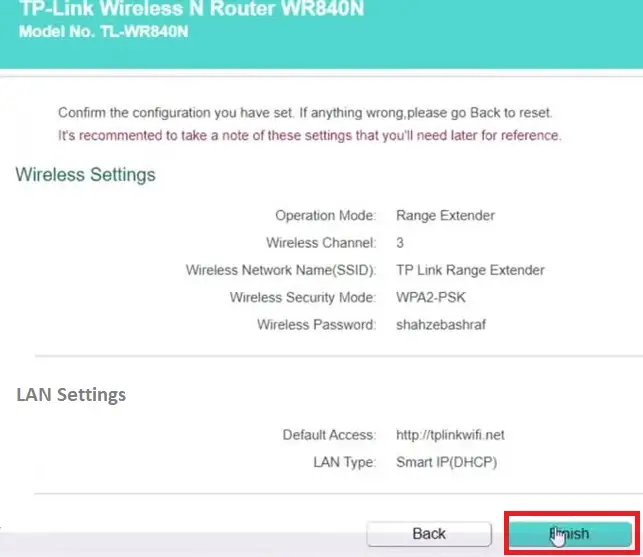
Now the system will reboot. It will take some time. When it is finished rebooting, both your routers will start working wirelessly.
You can check the speeds of both routers. It will, however, depend on the type of router and whether you are using a single-band or a dual-band router.
Conclusion
Therefore, you can see that there are different ways in which you can extend your wireless network, and a few of them are quite simple.
Choose the best option for you that will offer ease and comfort based on your understanding of everything in the first place.
That was the whole point of this article.