How to Force Shutdown Your PC?
By Puja Chatterjee on May 08, 2023Your computer may not shut down quickly at times or even shut down at all. In such situations, there are a couple of ways in which you can force the system to shut down.
Here in this article, you will find a couple ways explained for you to know how you can do it, both on a Windows or a Mac computer.
KEY TAKEAWAYS
- One simple way to shut down your PC forcibly is to press and hold down the power button on the CPU case. However, this should be the last resort.
- You can force shutdown your computer by typing a command in the Run box or in the Command Prompt.
- You can even turn off the mains or remove the power cord if you really are in a hurry and want to perform a force shutdown.
- If you want to use the keyboard, press the ALT and F4 keys together and press Enter while the shutdown mode is selected.
- On a Mac system, you will need to use the Terminal, the Command Prompt alternative, to force shutdown the system.
Why Do You Need to Force Shutdown Your PC?
When your system does not shut down, you may need to force it to do so when you retire for the day or want to give it time to cool off and be ready for the next day to start working again.
You will also need to shut it down, especially if it is your personal computer, so that no one else has access to it, especially if a password is set to open it. Shutting a PC down is also considered a safety protocol to combat hackers.
In addition to the above, you may also need to force shutdown your PC when:
- It freezes for a long time.
- It is overheating.
- It is infected by malware.
Sometimes, an app or a heavy software program may not close or freezes due to some errors, and in that case, you will need to force shutdown the app and then the system by pressing the ALT + F4 keys on the keyboard together.
Ways to Force Shutdown Your PC
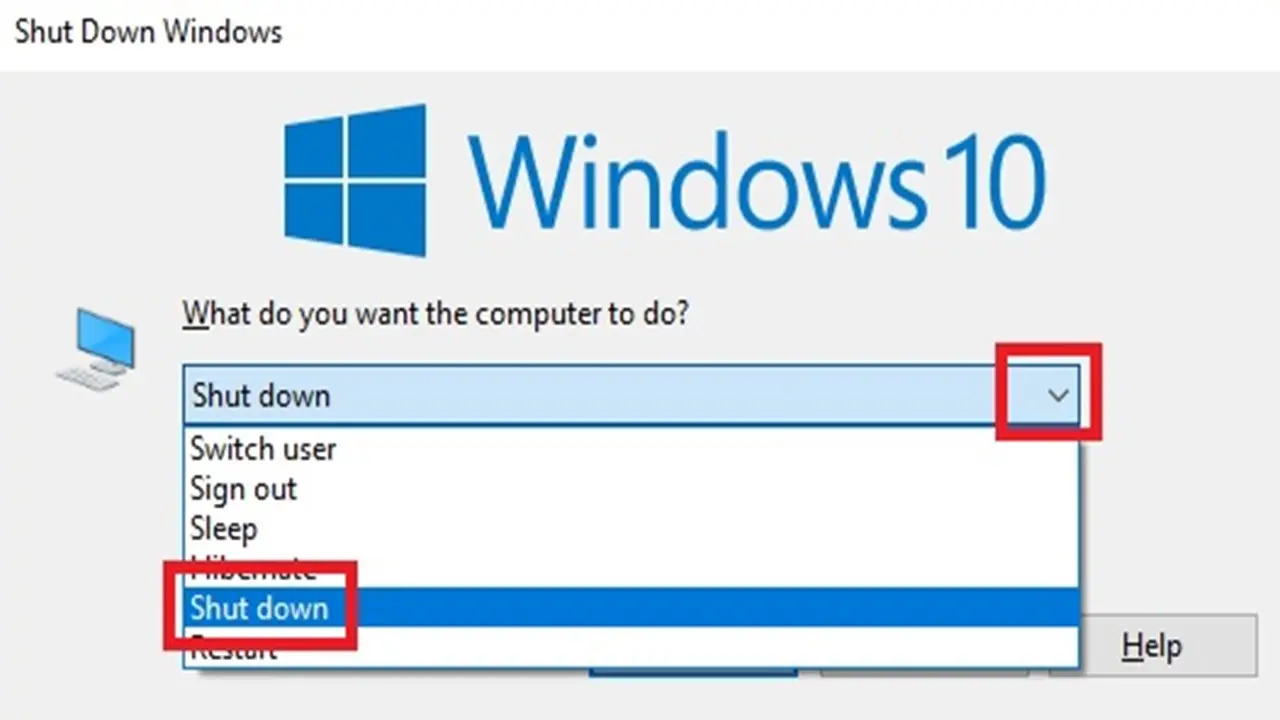
The simplest way to force down a PC is to press and hold down the power button for a few seconds until the screen turns black or to turn off the mains.
However, these methods are not usually recommended because these may damage the hard drive if performed too frequently.
Therefore, using specific commands in Windows and a few specific keys on the keyboard on a Mac system are smart ways to go ahead with the endeavor.
Warning:
Performing a force shut down on a PC comes with the following risks that you should be aware of. These are:
- Loss of unsaved work
- Possibility of data corruption
- Deletion of data from the hard drive
- Chances of a system crash
Nevertheless, here are the ways to force shut down your computer.
Method 1: Shut Down from the Run Box
Probably the simplest of all methods to force shutdown your PC is to do it from the Run Box.
STEPS TO FOLLOW:
- Press the Windows and the R keys together on your keyboard.
- In the run box, type shutdown /s.
- Click on the OK button or press Enter.
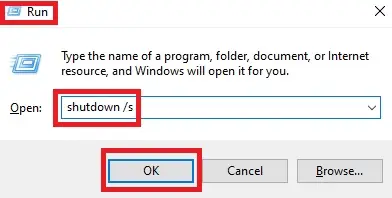
Method 2: From the Command Prompt
You can also type a command in the Command Prompt to force shutdown your PC.
STEPS TO FOLLOW:
- Open the Command Prompt by typing cmd in the search box, clicking on Run as administrator, and hitting Enter.
- Type in the command shutdown /s /f /t 0.
- Hit Enter.
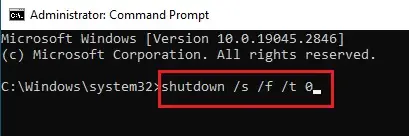
You can also use the command shutdown /p at the Command Prompt. This will shut down the PC without any warning or timeout.
Method 3: Use a Keyboard Shortcut
You can use your keyboard to force shut down all the apps that are open and your PC as well.
STEPS TO FOLLOW:
- Press the ALT and F4 keys on your computer together.
- Select Shut down from the drop-down menu in the new window, if it is not already selected, by clicking on the small arrow at the right side of the box.
- Press Enter or click on the OK button.
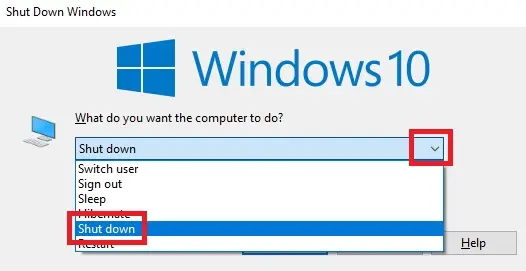
Ways to Force Shutdown in Mac Systems
If you are using a Mac system and it does not shut down, you can also force-shut it down.
Method 4: From the Keyboard
If pressing and holding down the power button does not work, then you can use the keyboard of your Mac computer to force shutdown.
STEPS TO FOLLOW:
- Press the Control, Command, and Power buttons on the keyboard together.
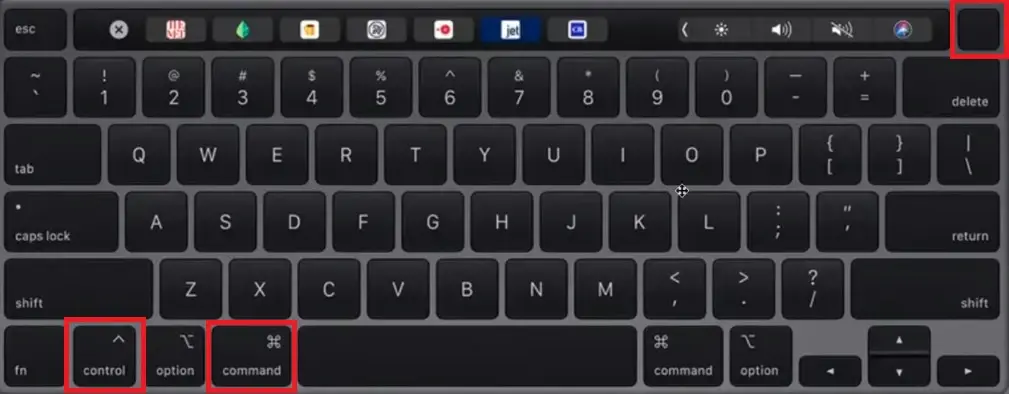
However, you will simply have to press the power button only once while holding down the above two keys. You do not need to press and hold it down.
Read Also: What is Computer Architecture? Types, Functions & More
Method 5: From the Terminal
You may use the terminal in your Mac system to shut it down.
STEPS TO FOLLOW:
- Open the Terminal from Finder > Applications > Utilities.
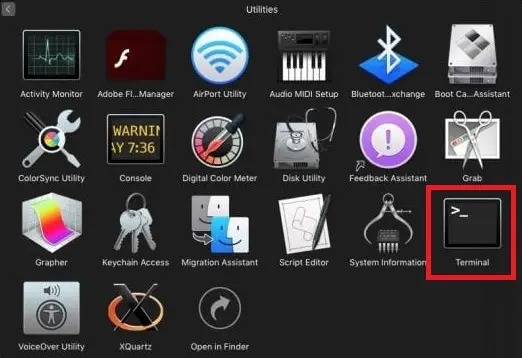
- Type the command sudo shutdown -h in the terminal window.
You may be asked to type a password. Though it will not show, you will still have to type it if prompted. This will shut down the system in no time.
Conclusion
So, that is all you can do when your system is frozen and you need to perform a force shutdown.
All these steps are very easy and can be followed with little or no technical knowledge.
These methods will help you avoid using the power button for a force shutdown, which has all the possibilities of damaging your PC.