How to Forget or Remove Wi-Fi Network?
By Puja Chatterjee on August 07, 2023The computer system usually creates a profile and saves it whenever you connect to a Wi-Fi network. This is a convenient way to connect to the network quickly and easily whenever you want.
However, you will need to forget the old network for several reasons. If you do not know the right ways to do so, this article will guide you through the process.
KEY TAKEAWAYS
- You can forget a particular Wi-Fi network directly and quickly from the Action Center.
- As a roundabout process, you may even use the Windows Settings app and forget the Wi-Fi network from the Manage Wi-Fi settings feature.
- If you are using a Mac computer, you can forget a Wi-Fi network from the Network preferences feature.
Why Do You Need to Forget or Remove Wi-Fi Network?
The most common reason to remove or forget a Wi-Fi network from your PC is that the number of network profiles may have built up significantly and you do not do not use a few anymore.
You may also want to forget the old password to set a new one in an existing network.
Another significant reason to remove the Wi-Fi network is that you do not want your PC to connect to that particular network automatically.
Read Also: How to Fix Wi-Fi Wireless Capability Turned Off?
It will also ward off the hackers and prevent them from stealing information by accessing your network.
Removing a Wi-Fi network may also help you in the following situations:
- While having issues with connecting to a specific Wi-Fi network after changing the password
- When you simply cannot connect to a particular Wi-Fi network for some reasons unknown to you and beyond the common fixes
- When the Wi-Fi service has improved along with the security features and you do not want the old profile to interfere with the new one
You may also need to forget the Wi-Fi network when your computer is acting strangely and is not asking for the username and password.
Typically, this is the situation when a computer thinks that it has saved the correct password while actually it hasn’t.
Ways to Forget or Remove Wi-Fi Network
The easiest way to forget a Wi-Fi network in a computer is by selecting the network from the Action Center. You may also remove it from Windows Settings.
If you are using a Mac computer system, you can remove it from Network Preferences.
The steps to follow for each of these methods are very simple, as you will find out from the following section of this article.
In Windows Systems:
Here are the steps to follow to forget a Wi-Fi network in a Windows computer system.
Method 1: From the Action Center
You can forget any specific Wi-Fi network very easily from the Action Center.
The process is the same for Windows 10 or Windows 11 but the interface may look a bit different according to the version.
Read Also: How to Setup a MU-MIMO Router?
STEPS TO FOLLOW:
- Click on the Wi-Fi icon at the right of the taskbar to bring up the Action Center.
- Select the Wi-Fi network you want the computer to forget (5GH in this case).
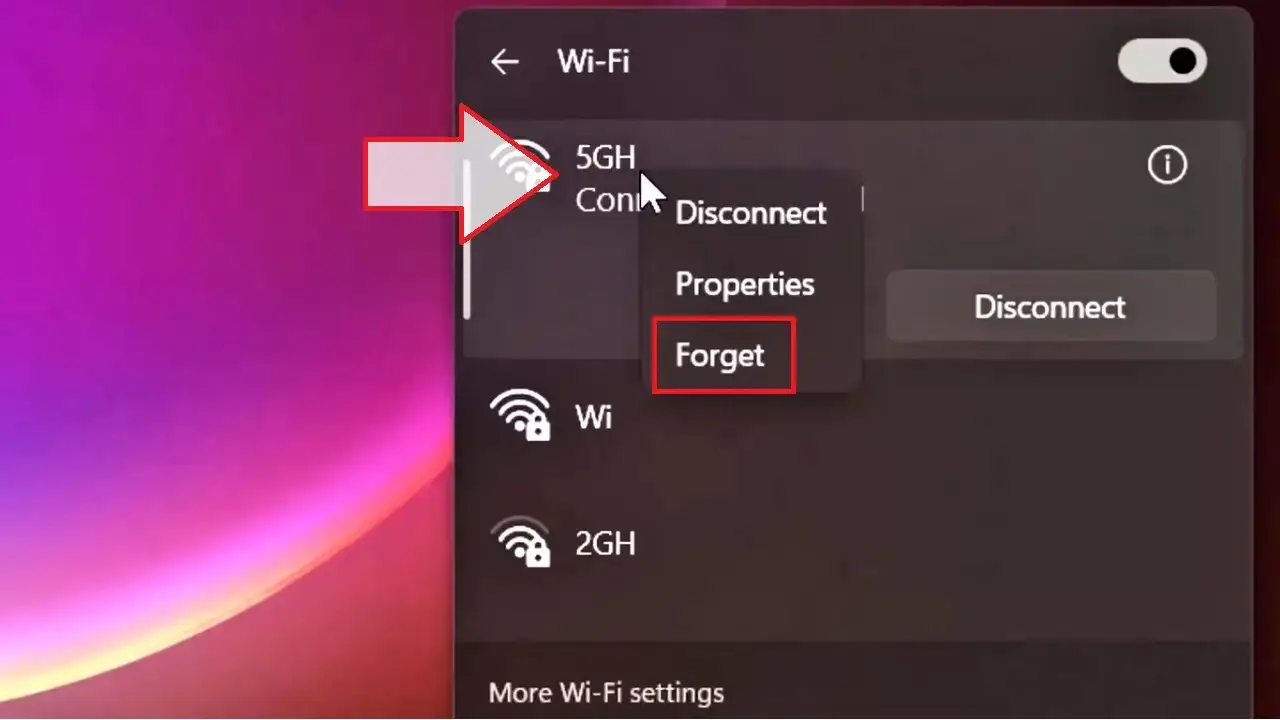
- Right-click on that Wi-Fi network.
- Click on the Forget option from the drop-down context menu.
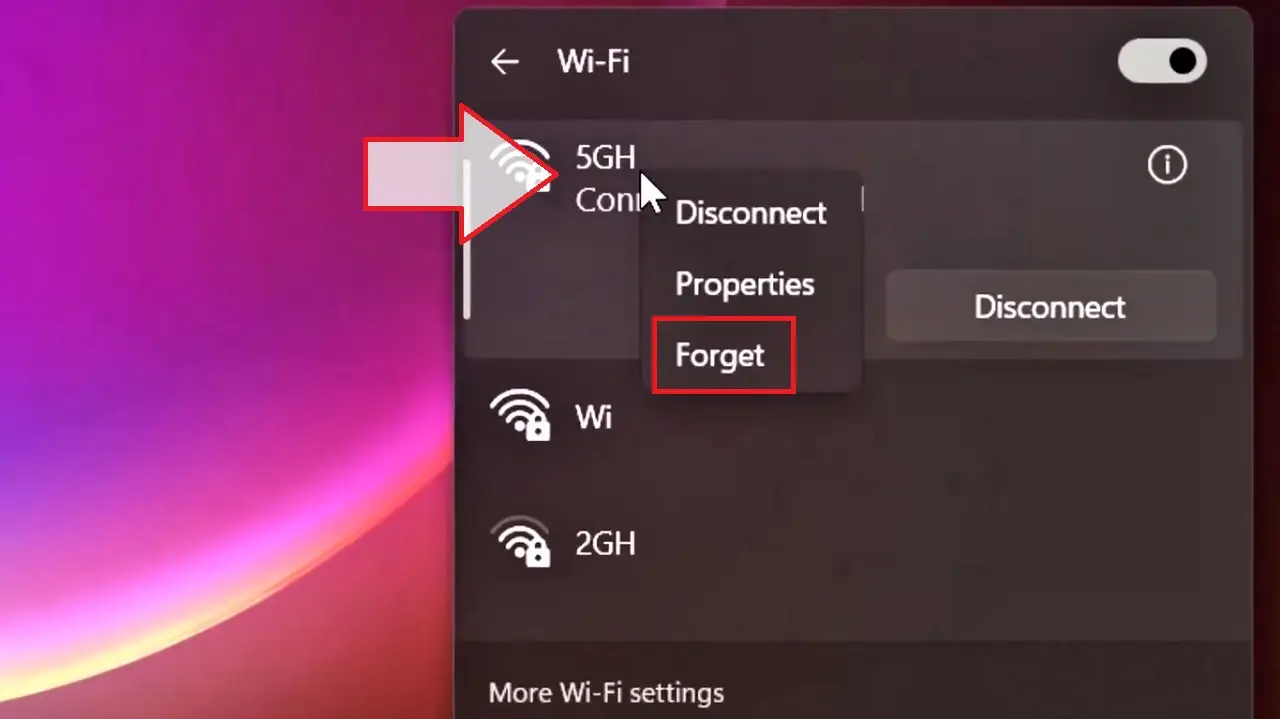
Windows will forget the network and you will not be able to connect to it using the old password anymore.
Method 2: From the Windows Settings
You can easily remove or forget a specific Wi-Fi network from your computer by accessing the Windows Settings app.
STEPS TO FOLLOW:
- Click on the Start button > Settings > Network & Internet.
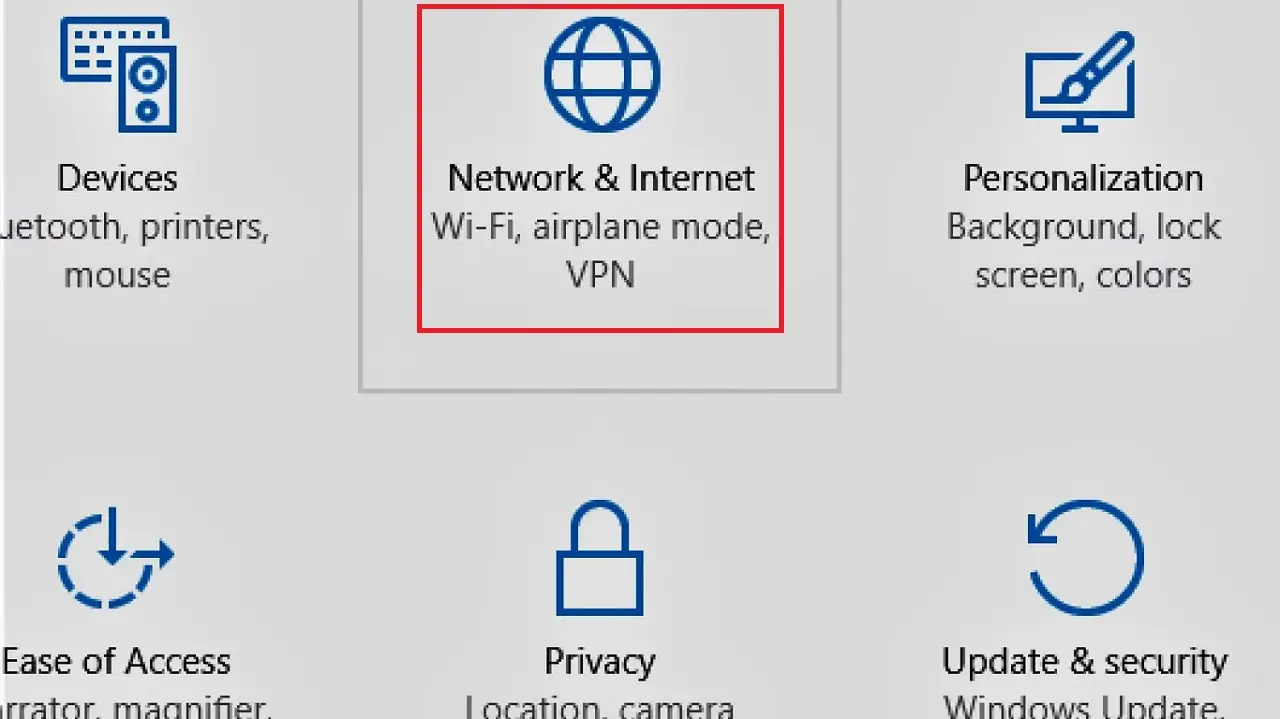
- Click Manage Wi-Fi settings in the new window.
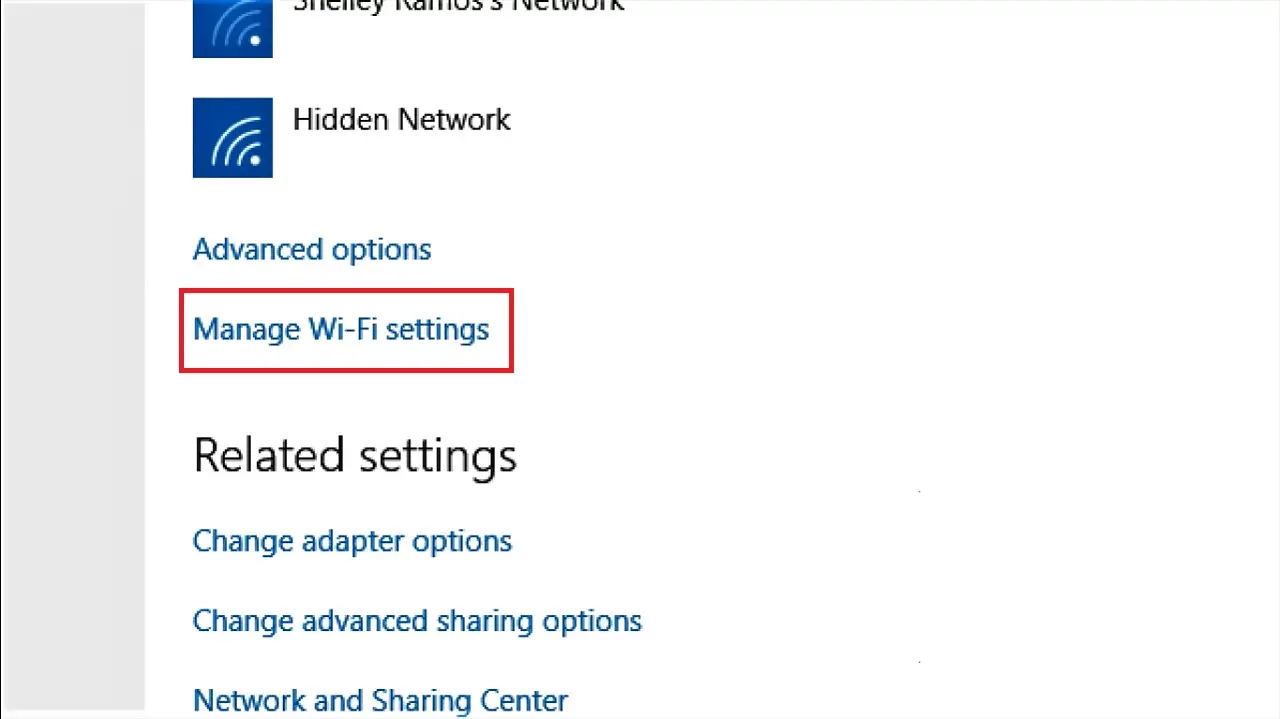
- In the following window, go down to the Manage known networks section.
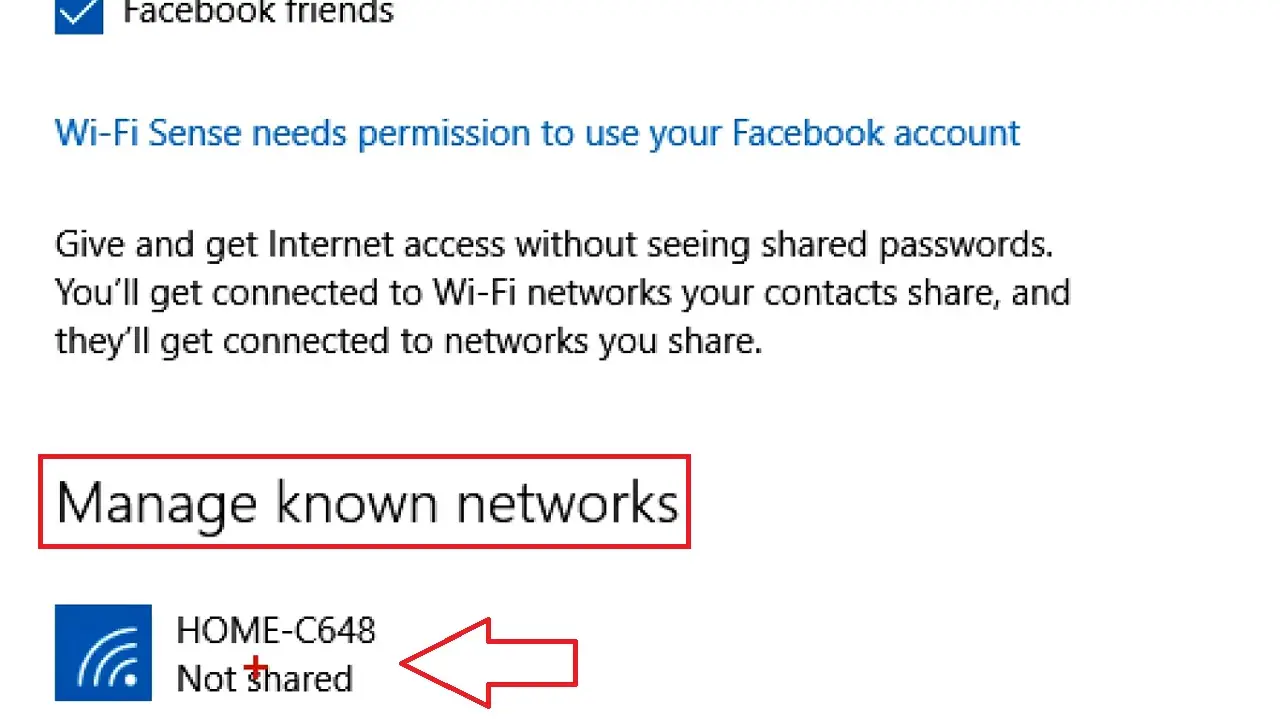
This is where you will see all the networks that Windows remembers. (In this case, it is only one HOME-C648).
- Choose the specific network that you want Windows to forget.
- Click on it.
- Click on the Forget option.
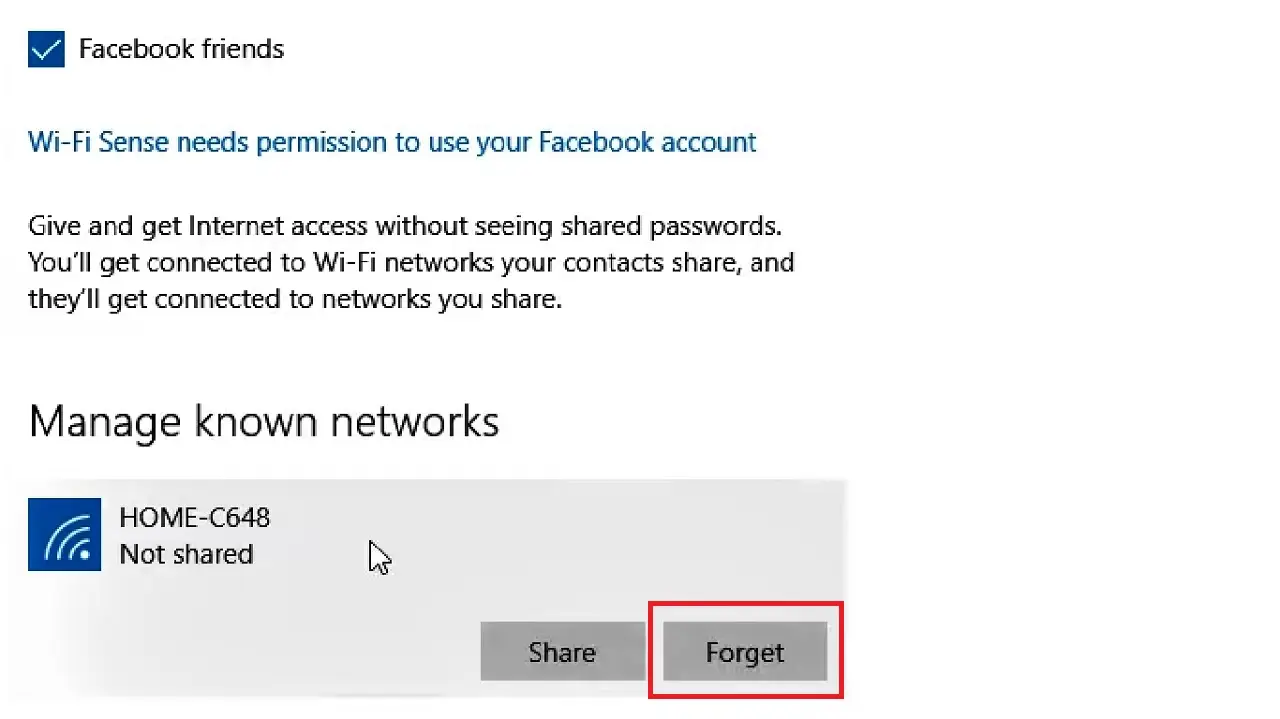
Windows will forget that network. In other words, it will be removed.
In a Mac Computers:
Just like in the Windows computer system, the Mac computer can also be configured to remember all the networks that are connected to it currently or were at some point of time.
You may also need to remove the Wi-Fi network that you do not use anymore from your Mac computer system.
Method 3: Removing It from the Network Preferences
Selecting networks and deleting from network preferences is an easy way to forget a Wi-Fi network.
Read Also: iSCSI (Internet Small Computer System Interface) Explained
The specific steps to follow for Mac systems are almost the same as Windows.
STEPS TO FOLLOW:
- Go to the Wi-Fi icon at the top bar of your computer screen.
- Click on it.
- Click on Open Network Preferences.
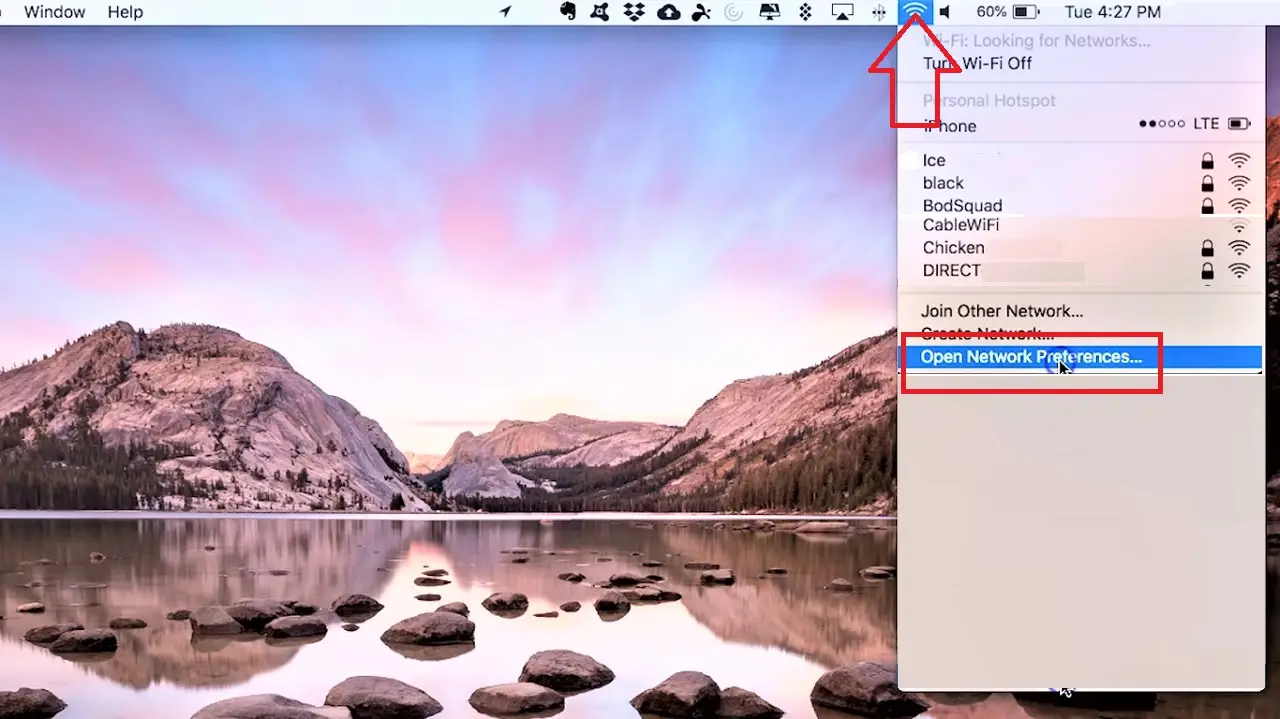
- In the following Network window, click on the Advanced button below.
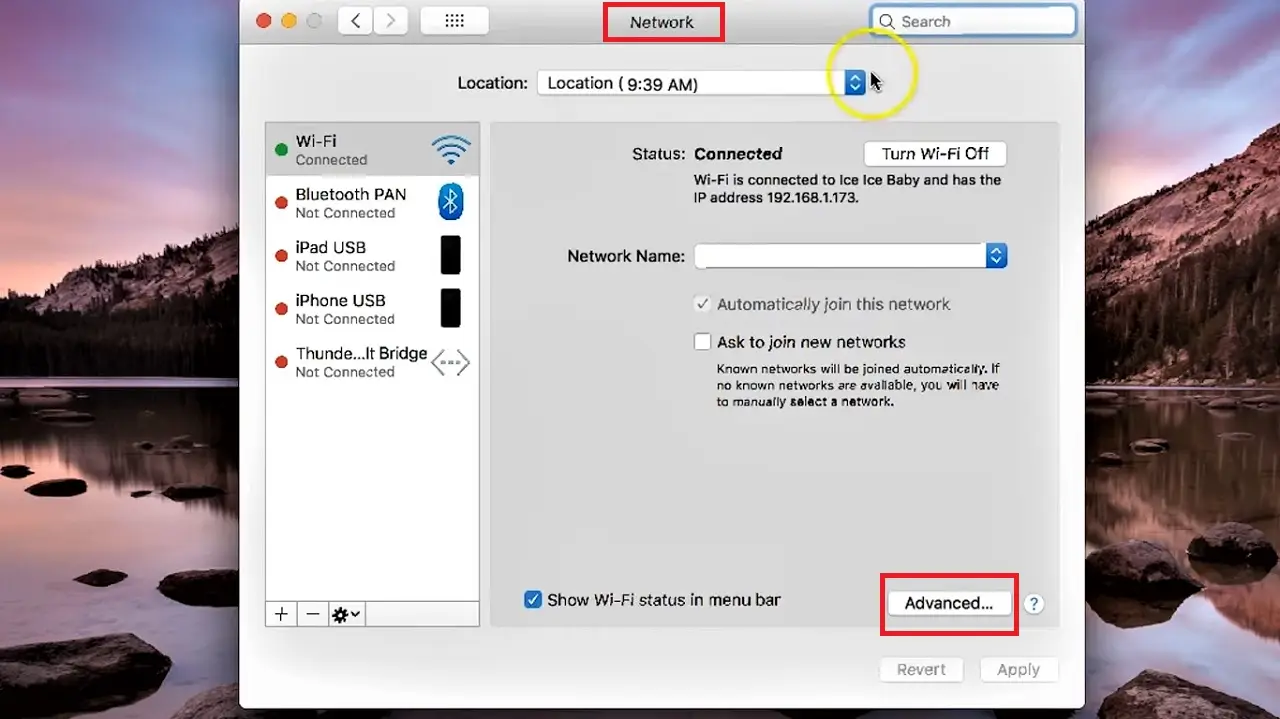
- In the next window in the box under Preferred Networks, you will see all the networks that are remembered by your computer system.
- Click on the particular network you want your computer to forget.
- Click on the little Minus (-) sign under the box.
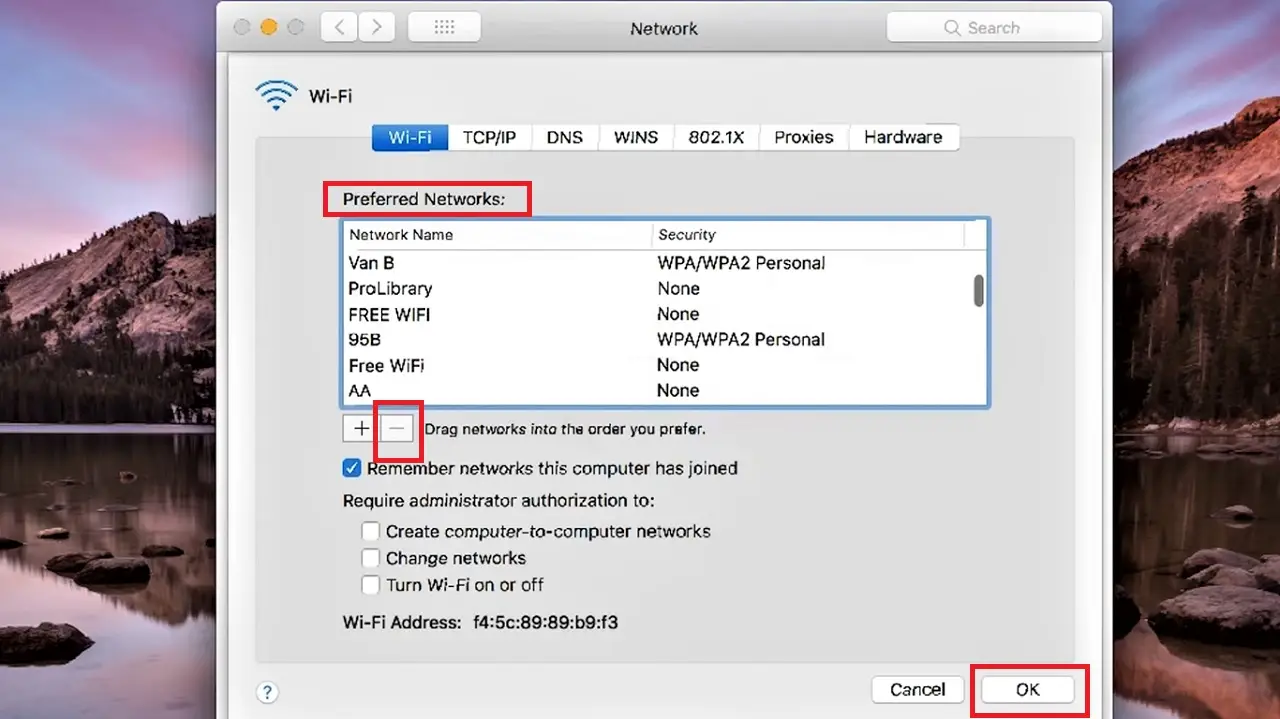
- Click on the OK button to close the window.
- Click on the Apply button in the previous window and then close it.
It will remove that network from the list.
Conclusion
So, as it is evident from above, removing a Wi-Fi network from your computer is not a difficult task.
Now that you know the methods, you can remove it whenever you need, either for operational purposes, or for security reasons.