In This Article
What is Computer Monitor?
A computer monitor refers to the electronic Visual Display Unit or VDU that consists of a case, the screen, power supply, buttons and circuitry.
It is one of the most important output devices of a computer since it does not provide any source of input and only displays the specific information received from the computer.
KEY TAKEAWAYS
- A computer monitor is an output unit that helps you to see what you write, draw, play, or watch on your system.
- The older CRT technologies are replaced now by LCD, LED, OLED, DLP, plasma, touch screen and other monitor types.
- The level of performance and visual pleasure offered by a computer monitor depends on specific parameters such as display resolution, display geometry, color characteristics, and input speed characteristics.
- Computer monitors can be distinguished on different parameters such as the size, aspect ratio, resolution, color gamut, screen features, mounting methods, and connectors.
Understanding Computer Monitor
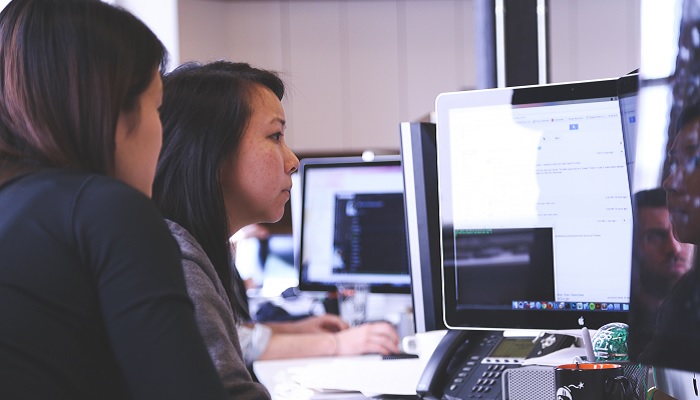
A computer monitor is actually an electronic output device which is also called a Video Display Terminal (VDT) or Video Display Unit (VDU).
Different technologies are used to build a computer monitor and it keeps evolving over time.
It is for this reason you should look deeper in order to have an in-depth knowledge about it.
History
Here is the time-line of the computer monitors:
- On 1 March 1973 the Xerox Alto computer used the first computer monitor.
- In 1975 the first resistive touchscreen display was introduced by George Samuel Hurst
- In 1976, the Apple I and Sol-20 allowed running a video screen on a computer monitor via a video pot
- In 1977, LED display technology was invented by James P. Mitchell.
- In June 1977, the Apple II came with a color display on a CRT monitor.
- In 1987, the first VGA monitor was used in IBM 8513.
- VESA used the SVGA standard in 1989.
- In the late-1980s, color CRT screens supported 1024 x 768 resolutions.
- In the 1990s, the first LCD monitor in desktop computers was used in Eizo L66.
- In 1997, color LCD monitors appeared.
- In 2006, the first interface-free, touch-based monitor was released by Jeff Han.
- In 2009, an LED monitor was released.
Technologies and Types

There are different technologies that are and were used in making the computer monitors.
Over time, the technologies evolved for the better and here are some of them with a brief description of each along with.
Cathode Ray Tube
Commonly known as CRT, this is the technology used in the first computer monitors.
It came with a monochromatic display. The design was developed over time and by the 1980s, the CRT monitors could support 1024 × 768 pixels resolution.
It was dominant in the PC monitor market, cheaper to produce, and offered a viewing angle of about 180 degrees.
Liquid Crystal Display
Commonly known as LCD, these monitors ruled in the 1990s due to several benefits offered by them such as:
- A smaller physical size
- A lightweight design and
- Lower power consumption.
It also offered a wider array of screen options at different price points such as:
- Monochrome display
- Passive color display and
- Active matrix color display.
It also came with another variant with a Thin Film Transistor, called the TFT-LCD.
This has however become more dominant now in the computer monitor industry.
The High-end LCDs however come with additional technology such as HDR or High Dynamic Range which improves the color accuracy and offers wider viewing area.
Commonly known as OLED, these displays offer high contrast, wider viewing angles and improved color reproduction.
However, these displays consume a lot of power while displaying anything in white background.
Add to that, there is also another major issue called burn-in. Also, these are far more expensive than any other technologies.
Flat Panel Monitors
These monitors usually consume much less space and power and are also very light in light.
Since these screens do not emit any harmful radiation, they are pretty safe and effective. You will get these monitors in different sizes such as:
- 15 inches
- 17 inches
- 18 inches
- 19 inches and more.
There are two glass plates in these monitors that are activated in many ways.
These types of monitors use two specific types of technologies such as Liquid Crystal Display and Gas Plasma Display technology.
Touch Screen Monitors
Just as the name signifies, these screens are responsive to touches and therefore are also considered as input devices.
A stylus or a finger is used to move the items across the screen.
There are several types of touchscreen monitors available in the market but the major ones are:
- Resistive Touchscreen
- Surface Wave Touchscreens and
- Capacitive Touchscreen.
LED Monitors
This is also a flat screen computer monitor that uses Light Emitting Diodes and hence the name.
These lightweight monitors usually have a shorter depth.
DLP Monitors
A short for Digital Light Processing, these monitors are typically used in the projection systems.
However, these monitors are built on LCD technology and therefore produce blurry or faded images.
There is a digital micromirror device in it that holds a specific type of a microchip to display the images.
Plasma Screen Monitors
These are thin screens with a flat panel. The images displayed are brighter than LCD and CRT monitors.
These screens can typically use analog video signals or digital computer input and offer wider viewing angles.
The high contrast ratio and refresh rates produce better quality images that may support a high resolution of up to 1920 x 1080 pixels.
However, these screens consume more power and also suffer from screen burn-in.
Performance Factors
Some of the major parameters to measure the performance of a computer monitor are:
Display geometry, which comes with other sub-parameters such as:
- Viewable image size
- Aspect ratio and
- Radius of curvature.
Display resolution, which comes with other sub-parameters such as:
- Dot pitch or pixel pitch and
- Pixel density.
Color characteristics, which come with other sub-parameters such as:
- Luminance
- Contrast ratio
- Color depth
- Gamut
- Color accuracy and
- Viewing angle.
Input speed characteristics, which come with other sub-parameters such as:
- Refresh rate
- Response time and
- Input latency.
Finally, power consumption is another important metric to determine the performance of a computer screen and it is usually measured in watts.
Features
Size
This is the most important feature to look for.
The size of a 2D display device such as a computer monitor refers to the viewable image or working space on the screen.
This excludes any obstruction offered by the case, the panel or any other design aspect of the unit.
While determining the size, the major measurements to look for are:
- Width
- Height
- Diagonal and
- Total area.
However, the size of the computer typically refers to the diagonal measurement, which is actually the distance between the two opposite corners of the screen.
Aspect ratio
Previously, computer monitors came with an aspect ratio of 4:3 or 5:4 but now almost all monitors come with an aspect ratio of 16:9 or 16:10.
These are more productive, provide widescreen viewing, and much cheaper to manufacture.
Resolution
This is another important feature of a computer monitor that seems to have increased over the years in the following way:
- In the 1980s, it was only 320 × 200 pixels
- In the 1990s, it was 1024 × 768 pixels
- From 2009 onwards, it was 1920 × 1080 pixels and
- By 2013, it was 2560 × 1600 pixels in 30-inch or 76 cm screens.
However, on June 12, 2012 Apple introduced 2880 × 1800 pixels resolution in their 15.4 inch or 39 cm Retina MacBook Pro and 5120 × 2880 pixels Retina iMac in 27 inch or 69 cm screen on October 16, 2014.
Most display manufacturers however manufactured displays with 3840 × 2160 pixels resolution by 2015.
Gamut
All RGB monitors enclosed in chromaticity in a color triangle will have their own color gamut.
A few triangles may be smaller than the sRGB triangle while some may be bigger.
Gamut is an important feature of a computer monitor.
This is because a wider the monitor gamut compared to the color space gamut, correct images will be displayed, provided that the monitor is calibrated.
Additional Features
Some of the additional universal features that you will find in almost all computer screens today are:
- Power saving feature after a specific time of inactivity or if no video signal is received
- Indicator light with different colors and features such as blinking green lights when video signals are received and orange when it is in the power saving mode
- Integrated accessories such as standard ports, advanced microprocessors, Windows Interface drivers, and small software
- Ultra-wide and super ultra-wide screens with aspect ratio of 21:9 and 32:9 respectively and
- Touchscreen as an input method where items can be moved with a finger.
There are also a few specific additional consumer features included in a few computer screens such as:
- A glossy screen instead of the conventional anti-glare matte finish for enhances sharpness and color saturation
- A curved or concave design for much better viewing angles around the edges with greater coverage of the peripheral vision in the horizontal path and
- A 3D screen for providing a sensitivity of depth.
There are also some professional features added into the computer screens of today which include:
- Anti-glare and anti-reflection screens which is good for outdoor and medical use
- Directional screen that narrows viewing angle and used in security applications
- Integrated professional accessories such as protective screen, screen hoods, calibration tools, and signal transmitters
- Tablet screens that combine a graphics tablet
- Integrated display LUT and 3D LUT or Lookup Tables for advanced color management
- Local dimming backlit, a fundamental feature in the OLED screen and optional in LCD screens and
- Backlit brightness or color uniformity compensation that allows uniformity correction.
Mounting Methods
Desktop Stand
Just as the name signifies, in this type, the computer monitor is placed on top of a desk or a table.
There is a stand provided by the manufacturer to hold the screen upright steadily.
This offers a better height for more ergonomic viewing. This stand is attached to the monitor by the proprietary method.
However, it may also be adaptable to a VESA standard mount as well.
This will allow using your monitor with an after-market stand as well if the original one is removed.
These stands may be either fixed or come with features such as horizontal swivel, height adjustment, as well as portrait and landscape screen orientation.
VESA Mount
The VESA Mounting Interface Standard is also known as the Flat Display Mounting Interface or FDMI. Mostly used for mounting monitors that come with a flat panel, it can be used as a stand or wall mount.
There are 4 threaded holes in the VESA mount especially for the computer monitors.
These holes on the adapter bracket will match the holes at the back of the display.
Rack Mount
Rack mount computer monitors come in two specific styles and are designed to be mounted on a 19-inch rack.
The fixed rack mount monitor can be directly mounted directly to the rack. The screen is visible all the time.
The height of the fixed rack unit is measured in Rack Units and is denoted as U. 8U and 9U are the most commonly used height used to fit in a 17 or a 19-inch monitor.
There are flanges at the front side with correctly spaced slots or holes on the fixed rack for the rack mounting screws.
You can fit in up to a 19-inch screen in the rails of a 19-inch fixed rack properly. If it is larger, it will be a bit extended forward.
However, you can even fit in two smaller screens side by side on a single fixed rack mount as it is usually done in the broadcast environments.
Stowable rack mount is another type of rack mount monitor that comes with variable heights of 1U, 2U and 3U.
The rack slides allow the screen to be folded down and the unit slid back in the rack for storage.
The screen is visible only when it is pulled out of the rack and set up.
The stowable rack mounts may include a screen only or it may also be equipped with a keyboard which creates a Keyboard Video Monitor or KVM.
Most rack mount systems support only a single display but there are a few specific systems that may even support two to three screens.
Panel Mount
A panel mount computer monitor is also designed to be mounted on a flat surface but the front of the screen will be protruding a bit. You can also mount them at the back of the panel.
There is a flange to allow mounting easily around the sides, top, and bottom and not only on the sides as it is in the rack mount display.
These flanges also come with holes to hold the thru-bolts.
Otherwise, it may have welded studs at the back surface to hold the unit securely in the hole of the panel.
There is a gasket that acts as a water-tight seal between the front of the screen and the panel. This prevents contamination of dirt or water.
Open Frame
This type of mount offers a lot of support to the screen.
There are provisions that allow you to attach the unit to an external structure for additional protection and support.
Connectors
There are different types of connectors used to attach the computer monitor. These are:
VGA
Also known as Video Graphics Array or Video Graphics Adapter, this is the most common standard to connect a computer monitor to the system.
Developed by IBM and launched in 1987, it is used to connect a computer to a TV or a projector as well.
The specs include:
- Color display resolution of 640 x 480 pixels
- Rrefresh rate of 60 Hz and
- 16 colors display.
However, it displays 256-bit color mode if the resolution is lower than 320 x 200 pixels.
Since it uses analog signals, images are usually of low quality and of low resolution.
It is for this reason the VGA connectors are today replaced by DVI and HDMI cables and connectors.
This hardware interface is developed by Intel along with Apple and was named Light Peak initially when it was launched on February 24, 2011.
A Thunderbolt is used to connect different computer peripheral devices to a computer such as:
A Thunderbolt can carry DC power and also can transfer data over long distances.
Different versions of it can carry them at different speeds.
For example, the first two versions of Thunderbolt can transfer data at a rate of up to 20 GB/s while the 3rd version can transfer at twice that rate with the help of a USB Type-C connector.
HDMI
A short for High Definition Multimedia Interface, this cable is developed by many companies including:
- Sony
- Toshiba
- Hitachi and
- Philips.
This cable can transfer high quality streams at a high bandwidth to both audio as well as video devices.
Apart from connecting a computer screen, you can use an HDMI cable to connect other audio and video devices such as:
- A DVD player
- HDTV
- A Blu-ray player and
- A projector.
This cable is much easier to use than the three-composite AV cables.
This able can transmit digital audio signals up to 8 channels along with video signals of different varieties such as:
- Standard
- Enhanced and
- High Definition.
The HDMI cables can be as long as up to 50 feet though you are not recommended to buy one that is more than 25 feet long.
This is because the longer it is, the more degradation and signal loss will occur.
USB-C
This is actually a Plug and Play interface. This Universal Serial Bus allows communication between the computer and the peripheral devices.
Add to that, it can also supply power to specific devices such as smartphones and tablets and also charge their battery up.
Launched in January 1996, this is a specific technology that is followed by several companies such as:
- Intel
- Compaq
- Microsoft and others.
Available in different sizes and shapes, you can also use this connector to connect different USB devices to the computer such as:
- Keyboard
- Mouse
- Scanner
- Printer
- Monitor
- Digital Camera and more.
You can use the maximum length of a USB cable of 16 feet and 5 inches to connect the high-speed devices and 9 feet 10 inches for low-speed devices.
DVI
A short for Digital Visual Interface, this is known to offer resolutions as high as 2560 x 1600 pixels.
It is for this reason the DVI connector is commonly used to connect monitors and projectors to the computer, and also some TVs.
However, there are only a few DVI cables that can transfer audio signals. So, make sure that you check it before using it.
There are three major types of DVI connectors available depending on the type of signals transmitted. These are:
- DVI-D, which supports only digital signal transfer
- DVI-A, which supports only analog signal transfer and
- DVI-I, which supports both analog and digital signal transfer.
If the monitor and GPU support both DVI and VGA, you should use a DVI cable because it will produce image quality which is at par with VGA, if not better.
This digital audio and video interface is also used to connect computer monitors, projectors or TVs. Developed by VESA or Video Electronics Standards Association, this interface is available in two specific types such as:
- The Standard DisplayPort and
- The Mini DisplayPort.
Both these come with different sizes but both can transmit the same signals.
Parts
There are different parts of a computer monitor. Here are some of the most important ones:
- The screen – This is the most important part of all computer monitors because without a screen a computer monitor is incomplete. There are different types of screens as said earlier, but the most common one is the TFT-LCD screen.
- Layered glass – The screen is made up of several layers of glass that processes light manipulations when the data is displayed on the screen.
- Stand – Especially in a desktop computer, a stand is an important part of the monitor without which the screen cannot stand. It is usually made up of plastic.
- Power connector – This is an important part that supplies the necessary electric power to the computer screen.
- Interface board – This refers to the interface that provides full control over the functionality of the screen by using the board.
- Amplifier circuit – This specific part of the computer monitor helps in amplifying the video signals reaching the screen.
- Reflectors and light sources – This particular part of the computer monitor uses a beam of light to project on the screen.
Can a Computer Run without a Monitor?
Yes, a computer may run fine without a monitor all day but then you will not be able to see what is happening.
It would be just like a machine with no head.
However, this is a common practice in a set up that is administered over a LAN or Local Area Network or to display things on the monitor of another computer.
Also, it is used in setups where you can log into a remote desktop from another computer system and use it as if you are in front of it.
This is usually done with server computers, especially for remote troubleshooting.
Is There Any Other Name for a Monitor?
Yes, the monitor of your computer can be is referred to in different names such as:
- The display
- The video display
- The computer screen
- The video display unit
- The video display terminal and
- The video screen.
Does a Computer Monitor Have Memory?
Yes, there are several modern computer monitors that come with their own memory.
However, this memory is not used for the same purposes as the memory of your computer system is.
These computer monitors do store some information but that is mainly for minor implementation and menial purposes.
This memory in the computer monitor is mainly used to manage the behavior of it such as for remembering the On-Screen Display or OSD setting that you may have dialed in when it is powered down completely.
Also, there may be a few complex computer monitors, like the G-Sync exclusive monitors, that come with sophisticated controllers with store data in them.
These Field Programmable Gate Array or FPGA units are actually small computers but the data stored in them is only used as internal data for their programming.
In several sophisticated computer monitors, there are digital controllers that are more or less like a full-fledged computer themselves.
These digital controllers can adjust the position and size of the image as well as the way the image is created.
This lets the monitor respond to any changes made in the screen resolution properly or to the refresh rate.
The controller needs memory for performing such functions as well as to store the data that is needed to be recovered the next time you switch the monitor on.
For example, on a sophisticated monitor, when you adjust the size of the screen and image by using the buttons underneath the screen and on the panel, the special memory of the monitor records the button presses.
It recalls it when you turn on the monitor next time to return the image as you have adjusted it when the monitor was on the last time.
However, with all that said, this does not mean it stores all your personal data in it.
Therefore, a computer monitor itself is not a vulnerability to your personal data or cyber security.
Can Monitors Store Information?
You may wonder that since the GPU, CPU and other components are connected to the computer which has some memory and stores information, the monitor also stores information. Well, that is not true.
Typically, a computer monitor does not remember what is connected.
It is the computer that remembers the type of monitor attached to it because the Extended Display Identification Data or EDID display parameters are saved in the registry every time you connect a new monitor to it.
So, you need not worry about it because even if there is any memory in the computer monitor, it will not be used to store your personal data or any other information.
It will be used to make the monitor perform well, as explained above.
Therefore, in short, it is quite impossible for a computer monitor to extract and transmit data from the computer because it is typically designed for interacting only with the component that it is receiving the video input from.
Can Monitors be Hacked or Get Viruses?
The computer screen also has some vulnerability, as pointed out by a few researchers. One of them is exploiting the screen by hacking.
This is done by manipulating the pixels of the screen in order to trick the user. As a result, power modes can be altered and your bank details may display different balances involuntarily.
However, there is nothing to worry about because till date such things have not happened yet, apart from in the James Bond movies, perhaps.
A computer monitor can only be hacked by inserting a firmware, but the good news (or bad news for the hacker) is that it needs access to one of the inputs of the monitor.
This cannot be done online. Period. Therefore, apart from a ninja, hacking a computer screen is highly impossible.
Sometimes, users complain about manipulation of RGB color values or brightness of the screen.
Well, once again, this cannot be done online because the hacker needs to read the data and for that he would need a device equipped with a camera.
Yes, you may be tricked to download an infected firmware which may hack the camera system but then everything must be done within the line of sight.
Typically, data extraction from computer monitors depends on the image output and not on the contents of the memory modules.
Viruses can enter your computer through emails, text messages, images with strange names, an app or software and others and spread all over to affect the software in your system.
However, it will not affect the hardware, and your computer monitor falls under the category of hardware.
Moreover, computer monitors are used simply as display screens attached to the Central Processing Unit or the CPU of the computer to display texts, images, or videos.
Whether it is an analog computer screen with a single digital connection to the system and a single and low bandwidth or a digital computer screen with high bandwidth, these are not designed to transfer data.
They typically communicate through some extensions to the internet protocol or Display Data Channels.
The DDCs simply carry data and not any other thing like a virus for sure.
Most importantly, the computer screen will never function independently.
You will need it to be connected to the CPU for that and that too with an appropriate wire.
For example, you cannot connect the cable wire of your home and use the computer monitor as a smart TV.
Moreover, monitors usually do not have any type of storage in it so that it will be affected by a virus.
However, a computer monitor can only be harmed when there is a malicious code written in the firmware while manufacturing it. However, practically speaking, this is quite uncommon to happen.
Therefore, in short, computer monitors are not affected by viruses and cannot be hacked since they do not transmit any data but simply display the information.
They do not come with any data transfer mechanism. They only let you see what is being transmitted, in other words.
It can surely become a victim of malfunction due to improper connection ports, poor connectivity wires, humidity, high temperature, and shock, but not due to virus infection.
Even the HDMI or other cable that you may use to connect the monitor to your computer system will not transmit any virus.
Therefore, you can rest assured that it will only transmit data of the audio or video files and not any viruses.
Conclusion
So, now you know what the computer monitor actually means to the system and how it helps in its overall performance, though not directly.
This article has also made you knowledgeable about the different types, parts, and other aspects of a computer monitor so that you can choose one that suits you best.