The Blue Screen of Death (BSoD), officially known as a blue screen error or stop error, is a critical system error displayed by Windows operating systems. While it may seem alarming, there's no need to panic – BSoDs are often fixable and preventable.
Understanding the Blue Screen of Death
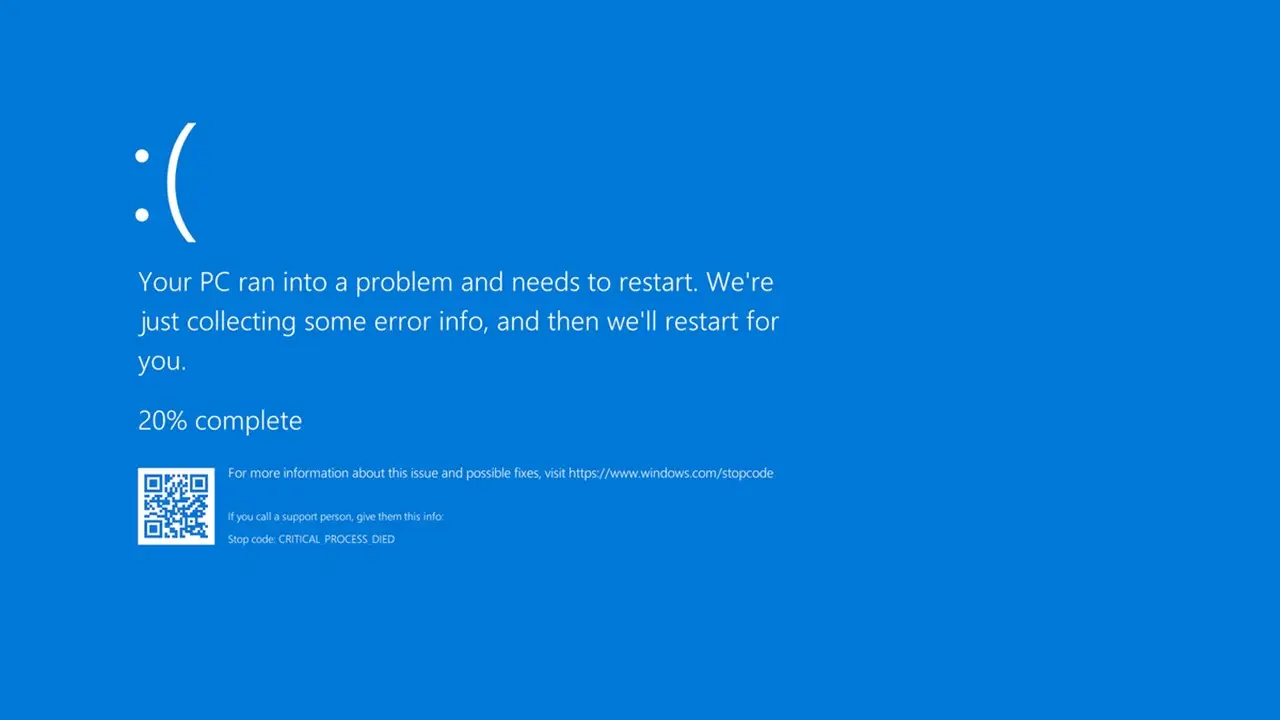
A BSoD indicates that the operating system has encountered a critical error and can no longer operate safely. This can result from hardware failures or unexpected termination of crucial processes. The BSoD serves as an alert to prevent further damage to your system.
When a BSoD occurs, Windows freezes and requires a reboot to continue. The good news is that BSoDs have become less frequent in modern operating systems, which are better equipped to handle such issues without interrupting normal operation.
A Brief History of the Blue Screen
The BSoD has been around since the beta version of Windows 1.0. Initially, it displayed messages on a black screen, but Windows 3.1 introduced the iconic blue background. The modern BSoD as we know it first appeared in Windows NT 3.1 in 1993.
BSoD Formats and Colors
Over the years, the BSoD has undergone several visual changes:
- Windows NT to Windows 7: Royal blue background with silver text
- Windows Server 2012: Cerulean background
- Windows 11: Initially black, later changed to blue
- Preview builds of Windows 10, 11, and Server: Dark green background
The text mode and resolution have also evolved across different Windows versions, with newer versions using more modern fonts and higher resolutions.
What Does a BSoD Mean?
Despite its ominous name, a BSoD doesn't mean your computer is "dead." However, it does indicate a serious problem that needs addressing before you can use your system normally. BSoDs can occur during startup or while using your computer, with the former typically being more challenging to resolve.
Components of a BSoD
A BSoD error screen typically includes:
- The actual error message
- Kernel debug status
- Loaded memory modules
- Unloaded modules without errors
It also provides troubleshooting tips and driver data in both hexadecimal and text form. This information is crucial for diagnosing and resolving the issue.
How to Read BSoD Codes
To view detailed BSoD information:
- Open the Start menu
- Right-click on "Computer"
- Select "Manage"
- Choose "Event Viewer" in the Computer Management window
This event log data can help isolate the cause of the BSoD.
Common BSoD Examples and Their Causes
Some frequent BSoD errors include:
- DIVIDE_BY_ZERO_ERROR: Application attempts to divide by zero
- IRQL_NOT_LESS_OR_EQUAL: Hardware and buggy device driver conflict
- KMODE_EXCEPTION_NOT_HANDLED: Incorrectly configured device driver
- REGISTRY_ERROR: System registry failure
- INACCESSIBLE_BOOT_DEVICE: System unable to read the hard disk
Causes and Solutions for BSoDs
BSoDs can result from various issues, including:
- Hardware failures
- Driver problems
- Faulty memory or storage devices
- Overheating components
- Malware infections
- Low disk space
To resolve BSoD errors:
- Reboot your computer
- Use System Restore to undo recent changes
- Ensure sufficient free space on your C drive
- Run a virus scan
- Update hardware drivers
- Apply Windows updates and patches
- Check Event Viewer logs for clues
- Reset BIOS settings to default
- Reinstall Windows as a last resort
Is a BSoD Serious?
While BSoDs can be frustrating, they're not always severe. Occasional BSoDs are usually harmless, but frequent occurrences may indicate underlying hardware or system issues that need addressing.
Recovering Files After a BSoD
You can recover files after a BSoD using data recovery software. Two methods are available:
- Remove the hard drive and connect it to another computer
- Use bootable media to recover data without removing the drive
Does a BSoD Mean You Need a New Computer?
No, a BSoD doesn't necessarily mean you need a new computer. Most BSoDs can be resolved through troubleshooting and repairs, which are often less expensive than purchasing a new system.
Can a BSoD Damage Your Computer?
BSoDs themselves don't damage your computer. They're a symptom of an existing issue and actually help prevent further damage by halting system operations.
Can a BSoD Fix Itself?
Modern Windows versions (8 and 10) can sometimes automatically fix BSoD errors upon restart. For persistent issues, manual troubleshooting may be necessary.
Conclusion
While BSoDs can be alarming, they're often resolvable and don't necessarily indicate severe damage to your computer. By understanding their causes and solutions, you can effectively address these errors and keep your system running smoothly.