What is File Extension?
A file extension is actually a suffix to a computer file name used in an operating system such as Linux, macOS, and Microsoft Windows. Ideally, it can be classified as a specific form of metadata.
A complete file name ideally will comprise the name of the particular file as well as the extension. This extension normally has three to four characters but in some rare cases there can be even one or two characters, and it is typically separated by a dot symbol.
Understanding Computer File Extension and Its Types
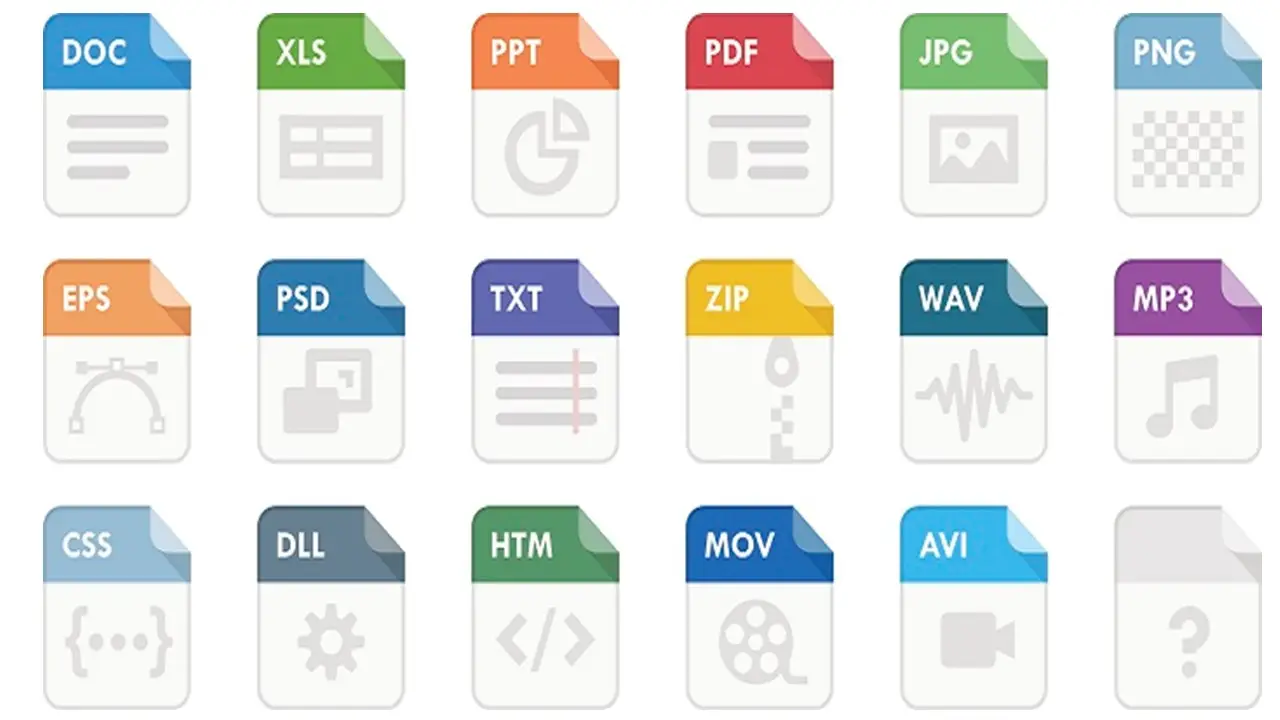
An extension added with the file name typically identifies the file. It facilitates the operating system in understanding the distinctiveness of the file, and the intended use, to some extent.
A file extension helps the operating system as well as the users primarily in two specific ways such as:
- It helps to identify the type of data the file contains. Through the file extensions, the users also come to know about the right way to operate files with unfamiliar data and
- As for the operating systems, the file extensions help in understanding the apps that are related to the file and use it to open it when you double click on it.
For example, if a file is named as ‘birds_picture.webp’ it means that it has a ‘jpg’ file extension.
In Windows, when you click on the file, the operating system will search for all those apps that are relevant to JPG files and will open the app first in order to load the file containing images of birds.
And, on the other hand, for a text file named as readme.txt, Windows will know that it is a text file due to the TXT suffix in it and open the file with the default text editor.
Showing the file extensions is not only helpful but it also adds to the security aspect.
This is because without these extensions being shown it would be hard, if not impossible, for a user to tell whether the PDF file they are looking for, for example, is actually a PDF file and not any malicious file.
Different operating systems follow different ways and policies when it comes to showing the file extensions. Here they are.
Windows:
In Windows, file extensions are shown by default. Yes, you can see these even in Windows 7, 8, or 10 though these versions had changed it for some time, but fortunately, things are back to square one.
However, sometimes, the file extensions may not be visible on Windows, which is not an error of the operating system.
No matter whatever is the reason, you can easily turn it back on in Windows. The steps to follow in this case are:
- Go to File Explorer window
- Click on View, Options, Change folder and search options in that order and
- Uncheck the “Hide extensions for known file types” box in the View tab in the Folder Options window.
macOS:
In macOs however, file extensions are not shown by default. This is because the way in which the file extensions used in this particular operating system is not the same as the ways used in Windows.
However, you can make some slight changes so that you can see the file extensions on Mac. The steps to follow in this case are:
- Open Finder
- Go to Preferences
- Click on Advanced and
- Click on ‘Show all filename extensions.’
Both macOS and Linux do not rely on file extensions as heavily as Windows does.
Rather, these operating systems use the creator codes and MIME or Multipurpose Internet Mail Extension, which is an internet standard to encode file formats that are used by email programs, to determine the file type they are supposed to deal with.
This information is typically found on the header of the file.
This means that, in macOs and Linux operating systems, you can have a file with no extension in it and it may still be valid, as opposed to Windows operating system.
Therefore, changing or deleting file name extensions should be done according to the operating system that you are using.
For example, if you delete a file name extension in Windows, the operating system will not know what exactly is to be done with the file anymore.
In that case, Windows will ask you which particular app you want to use to open that specific file.
On the other hand, if you delete a file extension in macOS in the Finder, the operating system will add the same right back by using the data available in the MIME type of the file.
However, if you change a file extension, for example ‘birds.webp’ to ‘birds.txt’ in Windows, the operating system will use an app to open the file which is relevant to the new extension such as Notepad. Two things may happen in this case such as:
- One – you get an error message or
- Two – the file is opened but is useless being simply a jumbled mess of unrecognizable text.
It is for this reason you are warned by Windows whenever you want to make changes in the file extension and want your confirmation if you still want to proceed with your action.
The same thing happens in the case of macOS and Linux operating systems as well, even though both of these operating systems do not use file extensions exclusively to handle a file.
Typically, a file extension can be changed successfully by using specific types of software programs that are capable of converting it.
File extensions can be given to all types of files such as:
- For picture files denoted as .bmp, .gif and more
- For music and audio files denoted as .mp3, .wav, and more
- For operating system files denoted as .dll, .exe, and more
- For text or word processing documents denoted as .doc, .txt, and more
- For spreadsheet files denoted as .xls, .xlsx, and more
- For web page files denoted as .htm, and more
- For image files denoted as .png ,.webp, and more
- For Adobe and other document format files denoted as .pdf.
You will find a more detailed list in the later section.
So, now you may ask what should be the length of a file extension in Windows so that it is considered to be a valid one. Well, it should never be more than the maximum file name character limit of Windows.
This limit may however vary a little bit depending on the version of the Windows operating system you are using.
The file name character limit of Windows 10 is 260, which is the same for Windows 8, Windows 7 and Windows Vista.
However, for Windows XP, it is 255 characters and for Windows 2000, the character limit is up to 254.
Now, finally, take a look at the different types of extensions used against the name of a computer file.
Typically, there can be thousands of different file extensions that can be related with one or more apps, in fact, way too many to include all in one article.
So, here are the ones that are most commonly used along with their respective purposes.
For Archived and Compressed Files:
- .?mn – Though not released yet, this file extension will help in opening .arc files for Nintendo
- .?Q? – For files compressed by SQ program
- 7z – For sip compressed file
- A – As external file extension for C and C++
- AAPKG – For ArchestrA IDE
- AAC – For audio files
- ACE – For ACE compressed file
- ALZ – For ALZip compressed file
- APK – For Android package
- APPX – For Microsoft application
- AT3 – For UMD data compression
- ARC – For pre-Zip compressed data
- ARC – For Yaz0 compressed Nintendo U8 Archive
- ASS or SAS – For video typesetting application
- B – For less compressed C and C++ files
- BA – For Scifer External Archive Type
- BB – For 3D image files made with the Artlantis
- BIG – For special files in compression format for Electronic Arts games
- BIN – For compressed archive read by CD-ROMs used by Java and extractable by WINRAR and 7-zip
- BKF – For Microsoft backup
- Blend – For external 3D file format
- BMP – For Bitmap Image
- BLD – For skyscraper simulator building
- CAB – For a library of compressed files
- C4 and CALS – For JEDMICS image files
- XAML – For exe files for programs like Visual Studio
- CLIPFLAIR – For saved state files with XML components
- CPT, SEA – For compact pro (Macintosh)
- DAA – For Windows only closed format compressed disk image
- DEB – For Debian install package
- DMG – For Apple compressed or encrypted format
- DDZ – For files that can be used only by the daydreamer engine
- DN – For Adobe dimension CC file format
- DNG – For raw image file format in digital photography
- DPE – For package of AVE documents
- EGT – For compressed cabinet files
- ECAB – For compressed system folders
- ESD – For encrypted and compressed WIM file
- ESS – For files compressed with EGT compression system
- EXE – For Windows app
- GBP – For archive index file and data output file
- GBS – For OtterUI binary scene file
- GIF – For graphics interchange
- GZIP – For compressed file
- HTML – For HTML code file
- IPG – For Apple packages in iPod games
- JAR – For zip files used with Java applications
- JPG – For image file
- JPEG – For image file
- LBR – For Lawrence compiler type file
- LBR – For library file
- LQR – For SQ program-compressed library file
- LHA or LZH – Lempel, Ziv, Huffman
- LZMA – For LZH chain algorithm compressed file
- MHTML – For Mime HTML code file
- BIN – For MacBinary
- NL2PKG – For NoLimits 2 Package
- OAR – For OAR archive
- OSG – For compressed osu! live game play archive
- OSK – For compressed osu! skin archive
- OSR – For compressed osu! replay archive
- OSZ – For compressed osu! beatmap archive
- PAK – For superior ARC archive
- PHP – For PHP code file
- PK3 – For Quake 3 archive
- PXZ – For compressed layered image file
- PY / PYW – For Python code file
- RAR – For Rar Archive
- RAG, RAGS – For games played on RAGS game engine
- RBXL – For Roblox Studio XML and Binary place file
- RBXLX – For Roblox Studio XML place file
- RBXM – For Roblox Studio XML and Binary model file
- RBXMX – For Roblox Studio XML model file
- RPM – For Red Hat package or installer file for Fedora and others
- SB – For scratch file
- SEN – For Scifer internal archive type
- SIT – For StuffIt (Macintosh)
- SIS/SISX – For Symbian application package
- SKB – For Google SketchUp backup file
- SQ – For Squish compressed archive
- SWM – For split WIM file
- SZS – For Nintendo Yaz0 compressed archive
- TAR – For group of files packaged as one
- TGZ – For g-zip TAR file
- TB – For Tabbery virtual desktop tab file
- UUE – For all UUE files
- VIV – For video games archive format
- VOL – For video game data package
- WAX – As a ZIP alternative for multiple packaged video files
- WIM – For compressed disk image
- XAP – For Windows phone app package
- XZ – For compressed files based on LZMA/LZMA2 algorithm
- Z – For UNIX compressed file
- ZIP – As a popular compression format
- ZIM – For open file format storing wiki content to use offline and more.
For Physical Recordable Medium Archiving:
- ISO – For generic optical media
- NRG – For proprietary optical media
- IMG – For DOS formatted media
- DSK – For floppy disks from other platforms
- SDI – For virtual disk functionality
- MDS – For images from optical discs
- DMG – For Macintosh disk image files
- CDI – For DiscJuggler image file
- CUE – For CDRWrite CUE image file
- CIF – For easy CD creator format
- C2D – For Roxio-WinOnCD format
- DAA – For PowerISO format
- BWT – For BlindWrite 4 image file
- B5T – For BlindWrite 5 image file
- B6T – For BlindWrite 6 image file and more.
For Computer Aided Design or CAD:
- ACP – For virtual architecture file
- AMF – For additive manufacturing file
- AEC – For DataCAD drawing format
- AR – For 3D modeling
- ART – For ArtCAM model
- ASC – For BRL-CAD geometry file
- BIN, BIM – For data design system
- BREP – For open CASCADE 3D model
- C3D – For its toolkit file
- C3P – For Construct3 file
- CATDrawing – For CATIA V5 drawing document
- CATPart – For CATIA V5 part document
- CATProduct – For CATIA V5 assembly document
- CATProcess – For CATIA V5 manufacturing document
- CGR – For CATIA V5 graphic representation file
- CKD, CKT – For KeyCreator CAD Modeling
- CO – For 3D modeling and parametric drafting
- DGN – For MicroStation design file
- DGK – For Delcam geometry
- DXF – For ASCII drawing interchange file
- DWB – For VariCAD drawing file
- DWF – For Autodesk’s web design format
- DWG – For drafting and design alliance applications
- EASM – For eDrawings assembly file
- EDRW – For eDrawings drawing file
- EMB – For Wilcom ES designer embroidery file
- EPRT – For eDrawings part file
- EscPcb, EscSch – For data file by Electro-System (Japan)
- ESW – For AGTEK format
- EXP – For drawing express format
- F3D – For Autodesk Fusion 360 file
- FCStd – For FreeCAD package
- FM – For FeatureCAM Part File
- FMZ – For FormZ Project file
- G – For BRL geometry file
- GBR – For Gerber file
- GLM – For KernelCAD model
- GRB – For T-FLEX file
- GRI – For AppliCad GRIM-In file for importing wall and roof cladding job data for accounting and business management
- GRO – For AppliCad GRIM-Out file for exporting wall and roof cladding data for material and labor
- IAM – For Autodesk inventor assembly file
- ICD – For IronCAD 2D CAD file
- MCD – For monument/headstone drawing file
- OCD – For Orienteering CAD file
- PIPE – For PIPE-FLO piping system design file
- PYT – For Pythagoras file
- RVT – For Autodesk Revit project files
- RFA – For Autodesk Revit family files
- STL – For stereo lithographic data format
- TCT – For TurboCAD drawing template
- TCW – For TurboCAD Windows 2D and 3D drawing
- VC6 – For 2D and 3D drafting
- X_B – For Parasolids binary format
- XE – For associative 3D modeling
- ZOFZPROJ – For ZofzPCB 3D PCB model and more.
For Electronic Design Automation or EDA:
- BSDL – For description language
- CDL – For Transistor-level for IC design
- DEF – For gate-level layout
- DSPF – For parasitics of IC design interconnections
- EDIF – For vendor neutral gate-level netlist format
- FSDB – For analog waveform format
- GDSII – For PCB and layout of IC format
- HEX – For ASCII coded binary format for memory unload
- LEF – For physical abstract of cells for IC design
- LIB – For library modeling format
- OpenAccess – For design database format using APIs
- PSF, PSFXL – For Cadence proprietary format to store waveforms and simulation results
- SDC – For synthesis constraints
- SDF – For gate-level timings
- SPEF – For parasitics of interconnections in IC design
- SPI, CIR – For device level commands and netlist for simulation
- STIL – For IEEE 1450-1999 standard test patterns for IC
- TLF – For logical information and timing about a collection of cells
- UPF – For power-domain specifications
- V – For Verilog source file
- VCD – For digital simulation waveform
- VHD, VHDL – For VHDL source file
- WGL – For test patterns for IC and more.
For Database:
- 4DB – For structure file
- 4DD – For data file
- 4DIndy – For structure index file
- 4DIndx – For data index file
- 4DR – For data resource file (old 4D versions)
- ACCDB – For Microsoft database 2007 and later
- ACCDE – For compiled Microsoft database 2007 and later
- BOX – For Lotus Notes Post Office mail routing database
- CHML – For Krasbit encrypted database file
- DAT – For DOS basic/Intersystems Caché database file
- DTA – For Sage Sterling database file
- FRM – For MySQL table definition
- GDB – For Borland InterBase Databases
- GTABLE – For Google drive fusion table
- LDB – For temporary database file
- MDE – For compiled Microsoft Access database
- MDF – For Microsoft SQL server database
- MYD – For MySQL MyISAM table data
- MYI – For MySQL MyISAM table index
- NSF – For Lotus Notes database
- NTF – For Lotus Notes database design template
- NV2 – For QW Page NewViews accounting database
- ORA – For Oracle table space files
- PCONTACT – For WinIM contact file
- PDX – For Corel Paradox database management
- PRC – For Palm OS resource database
- SQL – For bundled SQL queries
- REC – For GNU Recutils database
- REL – For Sage Retrieve 4GL data file
- RIN – For Sage Retrieve 4GL index file
- SDF – For SQL compact database file
- waData – For Wakanda database data file
- waIndx – For Wakanda database index file
- waModel – For Wakanda database model file
- waJournal – For Wakanda database journal file
- WDB – For Microsoft Works database
- WMDB – For Windows Media database
- Avro – For Big data format for record based attributes
- Parquet – For columnar data storage and more.
For Desktop Publishing:
- AI – For Adobe illustrator
- AVE / ZAVE – For Aquafadas
- CDR – For CorelDRAW
- CPT – For Corel Photo-Paint
- FM – For Adobe Frame Maker
- GDRAW – For Google drive drawing
- INDD – For Adobe InDesign
- MCF – For FotoInsight designer
- PDF – For Adobe Reader or Adobe Acrobat
- PMD – For Adobe PageMaker
- PPP – For Serif PagePlus
- PSD – For Adobe Photoshop
- PUB – For Microsoft Publisher
- QXD – For QuarkXPress and more.
For Document:
- 0 – For plain text document for licensing
- 1ST – For plain text document
- 600 – For plain text document in UNZIP history log
- 602 – For Text602 document
- ABW – For AbiWord document
- ACL – For Word AutoCorrect list
- ANS – For ANSI text
- ASC – For ASCII text
- CCF – For Color Chat 1.0
- DBK – For DocBook XML sub-format
- DOC – For Word document
- DOCM – For macro-enabled Word document
- DOCX – For Office Open XML document
- DOT – For Word document template
- DOTX – For Office Open XML text document template
- EGT – For EGT universal document
- FTM – For fielded text meta
- FTX – For fielded text declared
- GDOC – For Google drive Document
- HTML – For HyperText Markup Language
- LOG – For Text log file
- MD – For markdown text document
- ME – For plain text document preceded by the word
- MCW – For Microsoft Word for Macintosh versions 4.0 to 5.1
- NEIS – For student record writing Document
- ODM – For OpenDocument master document
- ODOC – For Synology drive office document
- ODT – For OpenDocument text document
- OSHEET – For Synology drive office spreadsheet
- OTT – For OpenDocument text document template
- OMM – For OmmWriter text document
- PAGES – For Apple Pages document
- PAP – For Papyrus word processor document
- QUOX – For question object file format
- RPT – For Crystal reports
- SE – For shuttle Document
- TXT – For Unicode or ASCII plain text file
- UOML – For Unique Object Markup Language
- WPS – For Microsoft Works document
- XHTML– For eXtensible HyperText Markup Language
- XML – For eXtensible Markup Language and lots more.
For Financial Data:
- IFX – For XML-based specification of financial transactions
- OFX – For open standard supported by Microsoft, CheckFree and others
- QFX – For proprietary pay-only format of Intuit and more.
For Font Files:
- ABF – For Adobe binary screen font
- FNT – For bitmapped font of Graphics Environment Manager
- FON – For bitmapped font of Microsoft Windows
- FOND – For font description resource of macOS and lots more.
For Geographic Information System of GIS:
- ASC – For ASCII Point of Interest text file
- APR – For ESRI ArcView 3.3 project file
- E00 – For ARC/INFO interchange file
- GeoJSON – For geographically located object notation data
- GeoTIFF – For geographically located raster data
- GML – For Geography Markup Language file
- GPX – For XML-based interchange format
- MXD – For ESRI ArcGIS 8.0 and higher project file
- SHP – For ESRI shape file
- TAB – For MapInfo Table file
- World TIFF – For raster data text file for corner coordinates and others
- KML – For XML-based Keyhole Markup Language and more.
For Graphical Information Organizers:
- 3DT – For meta data of information and ideas of 3D Topicscape stored as concept maps
- ATY – For association type export from 3D Topicscape file
- CAG –For linear reference system
- FES – For exporting fileless occurrences to Windows from 3D Topicscape file
- MM – For XML-based FreeMind mind map file
- TPC – For exporting inter-Topicscape topic links from 3D Topicscape file and others.
For Graphics Color Palettes and Management:
- ACT – For Adobe raw color palette
- GPL – For text representation of RGB values and color names
- PAL – For Microsoft RIFF palette file
- ICC/ICM – For color profile in compliance with the requirement of the ICC and others.
For Raster Graphics:
- ART – For America online proprietary format
- BLP – For Blizzard Entertainment proprietary texture format
- BMP – For Microsoft Windows bitmap formatted image
- BTI – For Nintendo proprietary texture format
- CR2 – For Canon camera raw formats
- CPL – For Windows control panel
- DDS – For DirectX texture file
- EXIF – For digital camera images format
- ICNS – For icons in macOS format
- ICO – For icons in Microsoft Windows format
- JNG – For single-frame MNG
- JPEG, JFIF – For photographic image format
- MAX – For ScanSoft PaperPort document
- MIFF – For native file format of ImageMagick
- OTB – For Nokia specs for black and white images for mobile phones
- PC1, PI1 – For compressed Degas picture file of low resolution
- PC2, PI2 – For compressed Degas picture file of medium resolution
- PC3, PI3 – For compressed Degas picture file of high resolution
- PDN – For image file of Paint.NET
- PICT, PCT – For Apple Macintosh images
- PSB – For Adobe Photoshop large image files
- PSD, PDD – For Adobe Photoshop drawing
- RAW – For minimally processed digital camera image data
- XBM – For X Window system bitmap
- XCF – For GIMP image and more.
Read Also: Computer Ports and Their Functions Explained
For Vector Graphics:
- 3DV – For 3D wireframe graphics
- CMX – For CorelDRAW vector image
- DP – For PERQ drawing program file
- DRAWIO – For offline diagram of Diagrams.net
- DXF – For ASCII drawing interchange file
- E2D – For 2D vector graphics
- EGT – For EGT Vector Draw images
- ODG – For OpenDocument drawing
- TGAX – For texture format used by Zwift
- V2D – For voucher design
- VDOC – For vector format used in different software by Future Corporation
- VSD – For vector format used by Microsoft Visio
- VSDX – For vector format used by MS Visio opened by VSDX Annotator and more.
For 3D Graphics:
- 3DMF – For QuickDraw 3D Meta file
- 3DM – For OpenNURBS Initiative 3D Model
- 3MF – For Microsoft 3D manufacturing format
- 3DS – For legacy 3D studio model
- ABC – For Alembic computer graphics
- AC – For AC3D model
- ASM – For PTC Creo assembly
- BLOCK – For Blender encrypted files
- BMD3 – For Nintendo GameCube proprietary model format
- CCP4 – For X-ray crystallography voxels
- DFF – For RenderWare binary stream
- DTS – For Torque Game Engine
- FACT – For electric image file
- G – For BRL-CAD geometry
- GLB – For binary form of glTF
- JMESH – For universal mesh data exchange file
- LDR – For LDraw model file
- LXF – For LEGO digital designer model file
- MA – For Autodesk Maya ASCII file
- MAX – For Autodesk 3D Studio Max file
- MB – For Autodesk Maya Binary file
- MPD – For LDraw multi-part document model file
- MD2 – For Quake 2 model format
- MD3 – For Quake 3 model format
- MD5 – For Doom 3 model format
- MDX – For Blizzard Entertainment model format
- MRC – For cryo-electron microscopy voxels
- PLY – For Polygon file format
- PRT – For PTC Creo part
- POV – For POV-Ray document
- RWX – For RenderWare object
- SIA, SIB – For Nevercenter Silo object
- SKP – For Google Sketchup file
- SLDASM – For SolidWorks assembly document
- SLDPRT – For SolidWorks part document
- SMD – For Valve Studiomdl data format
- USDA – For human readable text of Universal Scene Description format
- USDC – For binary format of Universal Scene Description
- USDZ – For Universal Scene Description zip
- VRML97 – For Virtual Reality Modeling Language
- X – For DirectX 3D model
- ZBMX – For Mecabricks Blender add-on and more.
For Links and Shortcuts:
- ALIAS – For macOS
- JNLP – For Java applets over internet
- LNK – For binary-format shortcuts in Windows 95 and later
- APPREF-MS – For file shortcut formats of ClickOnce
- DESKTOP – For Desktop entry on Linux Desktop environments
- NAL – For ZENworks Instant shortcuts
- URL – For internet and bookmark shortcuts in Microsoft Windows
- WEBLOC – For internet and bookmark shortcuts in macOS
- SYM – For symbolic link and others.
Mathematical
- MML – For Mathematical Markup Language
- ODF – For OpenDocument math formula and a few others.
For Executable Files, Object Codes, Dynamically Linked and Shared Libraries:
- .8BF files – For plugins of some photo editing programs
- .a – For objective C static native library
- a.out – For traditional UNIX object format
- APP – For folder containing program resources and codes on macOS systems
- BAC – For executable image for the RSTS/E system
- BPL – For Win32 PE file created with C++Builder or Borland Delphi
- BUNDLE – For Macintosh plugin that holds data files, executable codes, and folders for it
- CLASS – For using in Java
- COM – For commands used in CP/M and DOS
- DLL – For OS/2 and Windows library used to store data, code, and resources
- EAR – For Java enterprise apps
- IPA – For Apple IOS app executable file
- JEFF – For execution from static memory directly
- JAR – For Java class files
- MACH-O – For native format of Mac-based systems
- NLM – For native binaries of 32-bit for Novell’s NetWare Operating System version 3 or higher
- O– For object files unlinked from the compiler directly
- RLL – For storing program resources in Microsoft operating systems
- S1ES – For executable used by its learning system
- SO – For typically ELF shared library
- VAP – For native binaries of 32-bit for Novell’s NetWare Operating System version 2 and others
- WAR – For Java web apps archives
- XBE – For Xbox executable
- XAP – For Windows phone package
- XEX – For Xbox 360 executable
- LIST – For variable list and more.
For Page Description Language:
- DVI – For formats independent of devices
- EGT – For universal documents to store CSS type styles
- SNP – For Microsoft Access report snapshots
- XSL-FO – For formatting objects
- XSLT, XSL – For XML style sheet
- TPL – For web template and more.
For Personal Information Manager:
- MSG – For task manager of Microsoft Outlook
- ORG – For PIM package of Lotus Organizer
- ORG – For Emacs Org-Mode Mind manager
- PST, OST – For email communication over Microsoft Outlook and more.
For Presentation:
- GSLIDES – For Google drive presentation
- KEY, KEYNOTE – For Apple Keynote presentation
- NB – For Mathematica slideshow
- NBP – For Mathematica Player slideshow
- ODP – For OpenDocument presentation
- OTP – For templates of OpenDocument presentation
- PEZ – For Prezi desktop presentation
- POT – For Microsoft PowerPoint template
- PPS – For Microsoft PowerPoint show
- PPT – For Microsoft PowerPoint presentation
- PPTX – For Open XML Office presentation
- PRZ – For Lotus Freelance graphics
- SHOW – For Haansoft presentation software document
- SHW – For Corel presentations slideshow creation
- SLP – For Logix-4D Manager Show control project
- THMX – For Microsoft PowerPoint theme template
- WATCH – For Dataton Watchout presentation and more.
For Scientific Data Exchange:
- FITS – For astronomy
- SILO – For visualization storage format
- SPC – For spectroscopic data
- EAS3 – For structured data in binary format
- EOSSA – For space situational awareness format
- OST – For extensible images with pure or related data
- CCP4 – For x-ray crystallography voxels
- MRC – For cryo-electron microscopy voxels
- HITRAN – For spectroscopic data alteration in one IR or optical line in the ASCII file
- ROOT – For platform independent, hierarchical, compressed, binary format
- SDF – For platform independent binary data I/O format
- MYD – For LED measurements software file
- CSDM – For correlated and multi-dimensional datasets
- HDR, H4 or H5 – For hierarchical data format
- GRIB – For weather model data
- BUFR – For weather observation data
- PP – For weather model data of the UK Met Office
- NASA-AMES – For observation data in simple text format
- CML – For Chemical Markup Language
- CTAB – For Chemical table file
- JCAMP – For atomic and molecular data
- GRAPH6, SPARSE6 – For adjacency matrices in ASCII encoding
- AB1 – For chromatogram files used in DNA sequencing
- ACE – For a sequence assembly format
- ASN.1 – For data representation of nucleotide, genomes, protein sequences, and more
- BED – For extensible display format to describe genes and other aspects of DNA sequences
- CAF – For sequence assembly
- CRAM – For compressed file storing biological sequences aligned with a reference sequence
- DDBJ – For database records of peptide and nucleotide sequences of DDBJ database
- EMBL – For database records of peptide and nucleotide sequences of EMBL database
- FASTA – For sequence data
- FASTQ – For sequence data with quality
- GFF – For describing genes and other features of RNA, DNA, and protein sequences
- GTF – For information about gene structure
- MAF – For storing multiple alignments for whole-genome to whole-genome comparisons
- NCBI ASN.1 – For structured format for protein and DNA data used at National Center for Biotechnology Information
- NEXUS – For mixed information and data of genetic sequence in a block structured format
- NeXML– For phylogenetic trees in XMl format
- NWK – For Newick tree format
- PDB – For biomolecule structures
- SBML – For Systems Biology Markup Language
- SCF – For storing data from DNA sequencing
- SRA – For storing high-output DNA sequence data by the National Center for Biotechnology Information Short Read Archive
- STOCKHOLM – For representing various sequence alignments
- SWISS-PROT – For representing Swiss-Prot database records for protein sequences
- VCF – For the collection of lists and notes of the collection of human variants
- DCM – For digital imaging and communications in medicine
- ECGML – For markup language of electro-cardiogram data acquirement and analysis
- EDF/EDF+ – For European data format
- FEF – For exchange format of Vital signs
- GDF v1.x – For version 1.x of general data format of biomedical signals
- GDF v2.x – For version 2.x of general data format of biomedical signals
- MFER – For encoding rules of medical waveform
- SCP-ECG – For communication protocol standard of computer assisted electrocardiography
- SIGIF – For digital signal interchange in neurophysiology
- HL7) – For electronic exchange of health information
- xDT – For data exchange of medical records and lots more.
For Programming Scripts and Languages:
- AS – For Adobe Flash ActionScript file
- BAT, BTM, CMD – For batch file
- BAS – For QBasic file
- CPP – For C++ file
- CS – For C# file
- ERB – For Ruby on Rails Script file
- IBI – For Icarus script
- M – For Mathematica package file
- NUC – For compiled script
- NUD – For C++ External module written in C++
- PDE – For processing or programming language
- PHP – For PHP file
- PHP? – For PHP version number
- PL – For Perl
- PM – For Perl module
- PS1 – For Windows PowerShell shell script
- PS1XML – For Windows PowerShell format and type definitions
- PSC1 – For Windows PowerShell console file
- PSD1 – For Windows PowerShell data file
- PSM1 – For Windows PowerShell module file
- PY, PYO – For Python
- PYC – For Python byte code files
- R – For R scripts
- R – For REBOL scripts
- RB – For Ruby
- RS – For Rust programming language
- SB2/SB3 – For Scratch
- SCPT – For Applescript and others.
For Security Keys and Certificates:
- GXK – For private, authorized, and confidential email communications
- NSIGN – For custom format public key
- X.509 – For notable encoding rules
- PKCS#7 – For certificate revocation lists
- PKCS#12 – For storing public keys and public certificates
- PEM – For storing encoding rules in Base 64 format
- AXX – For encrypted file
- EEA – For protecting email attachments
- TC – For virtual encrypted disk container
- KODE – For encrypted file
- NSIGN – For encrypted private key
- BPW – For encrypted password file
- KDB – For KeePass 1 database
- KDBX – For KeePass 2 database and more.
Read Also: 10 Reasons to Choose a Desktop Over a Laptop
For Non-audio Signal Data:
- ACQ – For AcqKnowledge format
- ADICHT –For LabChart format
- BKR – For EEG data format
- BDF, CFG – For configuration of Comtrade data
- CFWB – For chart data format
- DAT – For raw data file
- FEF – For vital sign exchange format
- GDF – For general data of biomedical signals
- SAC – For earthquake seismology data
- SEED, MSEED – For sensor metadata and seismological data
- SEGY – For reflection seismology data and more.
For Sound and Music:
- 8SVX – For Commodore-Amiga 8-bit sound
- 16SVX – For Commodore-Amiga 16-bit sound
- AIFF, AIF, AIFC – For audio interchange format
- AU – For simple audio file
- RAW – For raw samples with no header or sync
- WAV – For Microsoft Wave
- RA, RM – For RealAudio format
- OFR, OFS, OFF – For OptimFROG
- THD – For Dolby TrueHD
- TTA – For free lossless audio codec
- WV – For WavPack
- AC3 – For Dolby Digital tracks
- AMR – For UMTS and GSM based mobile phones
- MP1 – For MPEG Layer 1
- MP2 – For MPEG Layer 2
- MP3 – For MPEG Layer 3
- SPX – For Speex
- OTS – For audio file with more data and better compression
- VOX – For Dialogic ADPCM low sample rate digitized voice
- VOC – For output format for RCA audio recorders
- MOD – For melody and sample modules of Soundtracker and Protracker
- XM – For fast tracker module
- MEI – For encoding all musical notations
- MUS, MUSX – For finale sheet music file
- MXL, XML – For Music XML standard sheet music exchange
- SIB – For Sibelius sheet music file
- CUST – For custom sound format
- MNG – For background music for creatures’ games
- RAM – For audio metafile of RealAudio files only
- XPL – For HDi playlist
- ZPL – For Xbox music playlist from Microsoft
- M3U – For playlist of multimedia
- ATMOS, AUDIO, METADATA – For files related to Dolby Atmos mastering and rendering
- AUP – For Audacity project file
- AUP3 – For Audacity 3.0 project file
- CEL – For Adobe Audition loop file
- CAU – For Caustic project file
- CPR – For Steinberg Cubase project file
- DRM – For Steinberg Cubase drum file
- SES – For Adobe audition multi track session file
- SFK – For Sound Forge waveform cache file
- SFL – For Sound Forge sound file
- SNG – For MIDI sequence file
- STF – For all tracks, samples, patches, and settings
- DVR-MS – For Windows Media Center recorded television format and lots more.
For Computer Program Source Codes:
- BAS – For BASIC, Visual Basic and more
- BB – For Blitz Basic
- C – For C source
- CLS – For Visual Basic class
- COB, CBL – For COBOL source
- CPP, CC, CXX, C, CBP – For C++ source
- CS – For C# source
- D – For D source
- DBPro123 – For Dark BASIC professional project
- E – For Eiffel source
- EGT – For EGT Asterisk source
- FOR, FTN, F, F77, F90 – For FORTRAN source
- FRM – For Visual Basic form
- FRX – For Visual Basic binary form stash file
- FTH – For Forth source
- GED – For Game Maker extension editable file version 7.0
- GM6 – For Game Maker editable file version 6.x
- GMD – For Game Maker editable file version 5.x
- GMK – For Game Maker editable file version 7.0
- H, HPP, HXX – For C/C++ header file
- I – For SWIG interface file
- INC – For Turbo Pascal included source
- JAVA – For Java source
- L – For Lex source
- M – For objective-C source
- M – For MATLAB
- M – For Mathematica
- M4 – For m4 source
- ML – For standard ML and OCaml source
- MSQR – For M² source
- N – For Nemerle source
- P – For Parser source
- PAS, PP, P – For Pascal source
- R – For R source
- RED – For Red source
- REDS – For Red system source
- RESX – For .NET applications resource file
- RKT, RKTL – For Racket source
- SCM – For Scheme source
- SKB, SKC – For Sage Retrieve 4GL common area
- SKD – For Sage Retrieve 4GL database
- SKF, SKG – For Sage Retrieve 4GL file layouts
- SKI – For Sage Retrieve 4GL instructions
- SKK – For Sage Retrieve 4GL report generator
- SKM – For Sage Retrieve 4GL menu
- SKO – For Sage Retrieve 4GL program
- SKP, SKQ – For Sage Retrieve 4GL print layouts
- SKS, SKT – For Sage Retrieve 4GL screen layouts
- SKZ – For Sage Retrieve 4GL security file
- SLN – For Visual Studio solution
- VAP – For Visual Studio analyzer project
- VB – For Visual Basic.NET source
- VBP, VIP – For Visual Basic project
- VBPROJ – For Visual Basic .NET project
- VCPROJ – For Visual C++ project
- VDPROJ – For Visual Studio deployment project
- XQ – For XQuery file
- Y – For Yacc source
- 123 – For Lotus 1-2-3
- AB2 – For Abykus worksheet
- AB3 – For Abykus workbook
- AWS – For Ability Spreadsheet
- BCSV – For Nintendo proprietary table format
- CSV – For comma-separated values
- GSHEET – For Google drive spreadsheet
- LCW – For Lucid 3D
- ODS – For OpenDocument spreadsheet
- OTS – For OpenDocument spreadsheet template
- QPW – For Quattro Pro spreadsheet
- SDC – For StarOffice StarCalc Spreadsheet
- TAB – For tab delimited columns or tab-separated values
- VC – For Visicalc
- WK1 – For Lotus 1-2-3 up to version 2.01
- WK3 – For Lotus 1-2-3 version 3.0
- WK4 – For Lotus 1-2-3 version 4.0
- WKS – For Lotus 1-2-3 and Microsoft Works
- WQ1 – For Quattro Pro DOS version
- XLK – For backup of Microsoft Excel worksheet
- XLS – For sheet in Microsoft Excel 1997 to 2003
- XLSB – For binary workbook of Microsoft Excel
- XLSM – For Microsoft Excel macro-enabled workbook
- XLSX – For Office Open XML worksheet sheet
- XLR – For Microsoft Works version 6.0
- XLT – For Microsoft Excel worksheet template
- XLTM – For Microsoft Excel macro-enabled worksheet template
- XLW – For Microsoft Excel version 4.0 worksheet workspace and more.
For Video:
- AAF – For rendering information and edit decisions
- 3GP – For cell phones video format
- ASF, AVI – For using any form of compression container
- BIK – For video compression system of RAD game tools
- CAM – For log file of MSN webcam
- COLLAB – For Blackboard Collaborate session recording
- DAT – For video standard data
- FLV – For encoded Flash video to run in flash animation
- FLA – For Adobe Flash
- SOL – For Adobe Flash shared objects
- STR – For video stream of Sony PlayStation
- M4V – For Apple’s video container file
- MKV – For using any video format with other content format
- MNG – For simple animation of JPEG and PNG objects
- MOV – For using any form of compression
- MXF – For standard wrapper format for AV material
- NSV – For streaming video content over internet
- SMI – For SAMI Caption file
- YUV – For raw video format
- WebM – For web-based video file format using HTML5
- SUF – For camera configuration file of Sony
- MOTN – For Apple Motion projects
- IMOVIEMOBILE – For iMovie project files for iOS users
- VPROJ – For VSDC Free Video Editor project files and more.
For Web Page:
- DTD – For defining document type
- MAF – For archive based web file on ZIP
- ASP – For active server page of Microsoft
- ASPX – For Microsoft Active Server Page.NET
- ADP – For dynamic page of AOLserver
- BML – For Better Markup Language templates
- CFM – For ColdFusion
- iHTML – For Inline HTML
- LASSO – For files based on Lasso programming language and more.
For Different Web Standard Formats and Markup Languages:
- ATOM – For syndication
- EML – For desktop email clients
- JSONLD – For linked data serialization based on JSON
- KPRX – For workflow definition serialization based on XML
- PS – For test automation scripts serialization based on XML
- METALINK – For listing metadata about downloads
- RSS – For syndication
- MARKDOWN or MD – For plain text formatting syntax
- SE – For lightweight markup language and others.
For Generic Files:
These file extensions are reused often with no particular format or different formats by several programs.
- BAK – For binary files with different backup formats
- BIN – For binary data such as executable code memory dumps
- DAT – For proprietary data file
- DSK – For different disk storage images
- RAW – For unprocessed data
- CNF, CONF, CFG – For software-specific text files
- LOG – For text files and occasional binary files
- DIFF – For text file differences
- !UT – For incomplete uTorrent download
- CRDOWNLOAD – For incomplete Google Chrome download
- OPDOWNLOAD – For incomplete Opera download
- PART – For incomplete Transmission or Mozilla Firefox download
- PARTIAL – For incomplete Microsoft Edge or Internet Explorer download
- TEMP – For raw data in temporary files and more.
For Others:
- AXD – For cookies found in temporary internet folder
- BDF – For raw data of unallocated space from recovered blocks on a hard drive
- CEX – For PDM vault file of SolidWorks Enterprise
- COL – For proprietary collision file of Nintendo GameCube
- CREDX – For DAT file of CredX
- DDB – For generated codes of voice of Vocaloid singers
- DDI – For Vocaloid phoneme library in different languages
- DUPX – For database management tool file of DuupeCheck
- FTM – For data file of Family Tree Maker
- FTMB – For backup file of Family Tree Maker
- GED – For exchanging genealogy data between diverse genealogy software
- HLP – For Windows help
- IGC – For flight tracks in the approved format of FAI downloaded from different GPS devices
- INF – For installing device drivers in Windows
- KTR – For Kettle transformation projects or Hitachi Vantara Pentaho data integration file
- LNK – For hyperlinks to executables format in Microsoft Windows
- LSM – For programs or script file to create special effects by using layered .webp
- NARC – For Nintendo DS games archive format
- PA – For assigning sound effects to the materials in KCL files
- PIF – For running MS-DOS programs in Windows
- POR – For portable SPSS files that are readable by PSPP
- PXZ – For exchanging media elements by compressed file using PSALMO
- RISE – For information model evolution
- SCR – For screen saver file in Windows
- TOPC – For SEO project files of TopicCrunch containing domain, keywords, and search engine settings according to ASCII
- XLF – For extensible LADAR format of Utah State University
- XMC – For assisted contact lists based on XML and used in schools and kindergartens
- ZONE FILE – For DNS zone file
- ANI – For animated cursor
- CUR – For cursor file
- SMES – For configuration file of Hawk’s Dock and more.
As said earlier, this is just a modicum of the file extensions. Factually, there are thousands of them available out there and used.
There are several other file extensions for different video game data and storage, and virtual machines along with other generalized files.
If you want to know about all those names and their meaning, look for articles that tell about the file name extensions and their full forms.
Finally, a word of caution: Play safe when you open files and do not open any that comes from unknown or unreliable sources.
Be informed that there are lots of file types and extensions out there that may be potentially risky and dangerous because these executable files can run specific codes when you open them.
Conclusion
The computer file extensions are the identifier of a file that the operating systems use to recognize it.
As this article points out, there are different types of file extensions that are of utmost importance and therefore should not be changed.