The internal speaker, also known as a PC speaker, onboard speaker, or system speaker, is a basic sound-producing device found on your computer's motherboard. Unlike the speakers you use for music or gaming, this little powerhouse has a singular purpose: to create simple beeping noises.
Technically speaking, it's a small tone generator connected to or installed directly on the motherboard. Its primary job? To alert you to potential issues during your computer's startup process.
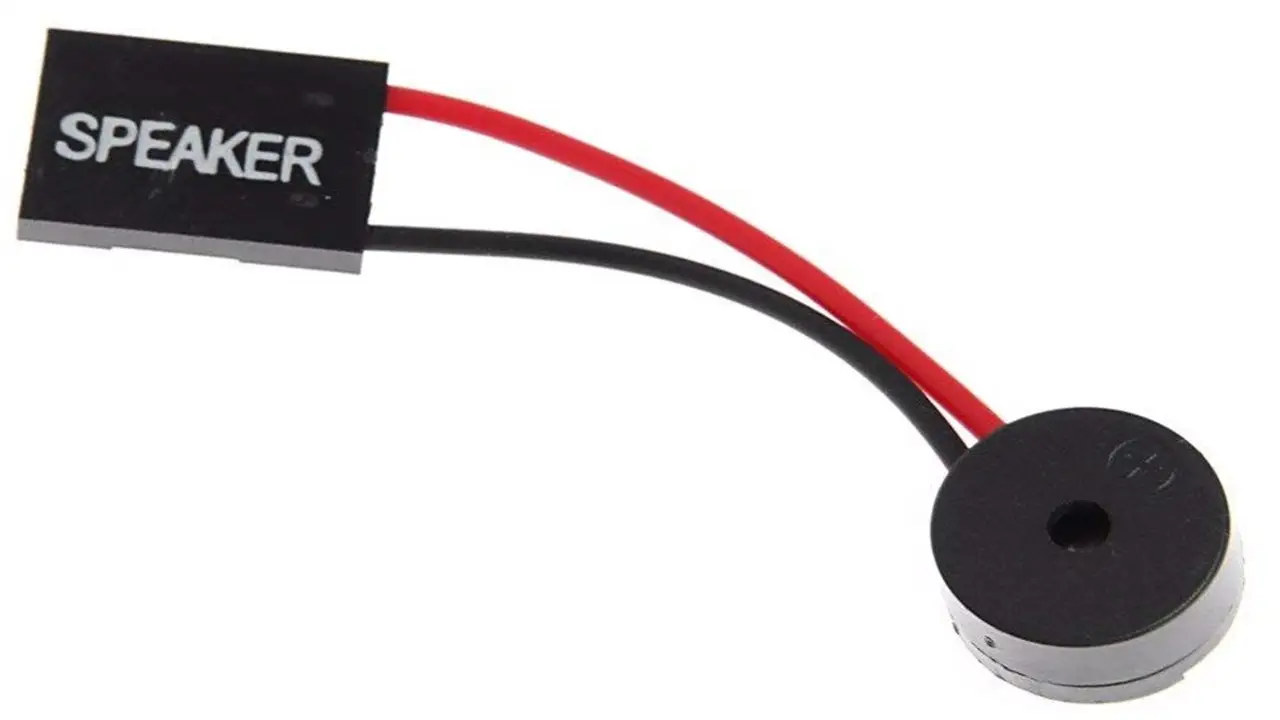
The Inner Workings of Internal Speakers
You'll typically find the internal speaker connector marked as "SPEAKER" or "SPK" near the Front Panel Connector on your motherboard. These speakers use a programmable interval timer to generate waveforms, resulting in those familiar beeps and tones.
While they can't play your favorite tunes or provide immersive game audio, internal speakers excel at their intended purpose: providing auditory feedback about hardware faults.
Types of Internal Speakers
Internal speakers have evolved over time. The original IBM-compatible PCs used 2.25-inch dynamic, magnetic-driven speakers. Today, you're more likely to find small moving-iron or piezoelectric speakers. These come in two main varieties:
- Large profile dynamic speakers (mostly phased out)
- Small, cost-effective moving iron speakers
Some speakers are fixed directly to the motherboard, while others connect via wires. You might even find some computer cases with pre-installed internal speakers.
The Technical Nitty-Gritty
For the tech enthusiasts out there, here's a deeper dive into the workings of internal speakers:
- They typically use a 2-, 3-, or 4-pin configuration with 2 or 3 wires.
- The female connector attaches to pin headers on the motherboard.
- In a 4-pin, 3-wire setup:
- Pin 1: Speaker negative
- Pin 2: Ground or unwired key
- Pin 3: Ground key
- Pin 4: Speaker positive (5V DC)
These speakers generate square waves using two voltage levels: 0V and 5V. They employ Pulse Width Modulation (PWM) to produce various output levels, essentially functioning as a basic digital-to-analog converter.
Adding an Internal Speaker to Your PC
Installing an internal speaker is a straightforward process:
- Locate the connector on your motherboard (usually labeled and near the front panel header).
- Check the polarity of the pins (look for + and - signs or consult your motherboard manual).
- Align the speaker's positive terminal with the SPEAK+ or VCC pin, and the negative terminal with the SPEAK- pin.
Remember, only the two end pins matter in a 4-pin setup. The middle pins typically have no connection.
Do You Really Need an Internal Speaker?
Surprisingly, your motherboard doesn't actually need an internal speaker to function. It's purely a diagnostic tool that doesn't affect your computer's performance. However, without it, you'll miss out on those helpful beep codes that can indicate hardware issues during startup.
These beep codes follow specific patterns:
- 1 short beep: RAM issues
- 1 long beep + 2 short beeps: Graphics card problems
- 5 short beeps: Processor troubles
The Changing Landscape of Internal Speakers
Not all modern motherboards come with internal speakers. Many now rely on sound cards or have replaced speakers with small LED/LCD displays for error codes. However, plenty of motherboards still include these trusty little beepers, either built-in or as accessories.
Enabling Your Internal Speaker
If your internal speaker isn't working, you can enable it through software or hardware methods:
Software method (Windows):
- Open Device Manager
- Click "View" > "Show hidden devices"
- Expand "Non Plug and Play Drivers"
- Double-click "Beep"
- In the "Driver" tab, click "Start" to enable
Hardware method:
- Use the motherboard jumper (if available) to enable the speaker
No Internal Speaker? No Problem!
If your desktop lacks an internal speaker, you can still get sound output through various methods:
- HDMI audio extractor
- Audio connector
- Audio jack
- AV Mini port out
- Wireless speakers (e.g., Bluetooth)
Each method has its own setup process, but they all allow you to enjoy audio output without an internal speaker.
Wrapping Up
While often overlooked, the internal speaker plays a vital role in your computer's diagnostic process. It may not be the star of the show, but this tiny tone generator can be a lifesaver when troubleshooting hardware issues. So the next time you hear that familiar beep during startup, give a little nod to your PC's unsung hero – the internal speaker.