Virtual Hard Disks (VHDs) are powerful tools that replicate physical hard drives in a digital format. These versatile files allow for enhanced flexibility, portability, and efficiency in managing computer storage and operating systems. Let's dive deeper into the world of VHDs and explore their capabilities.
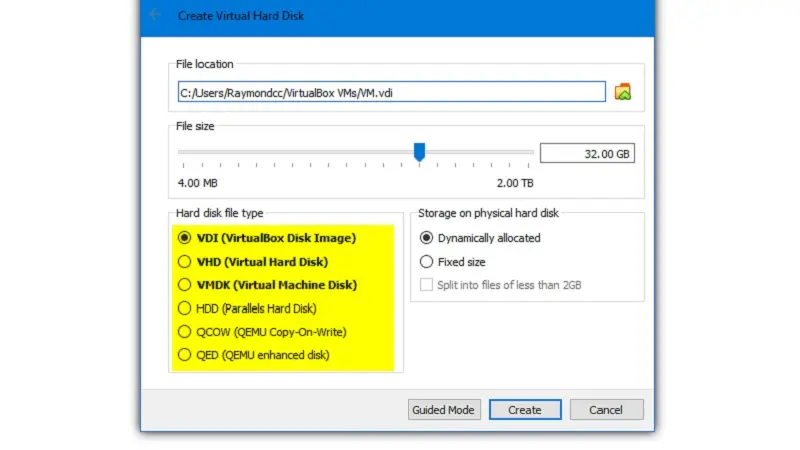
A Virtual Hard Disk is a file format that mimics the structure and functionality of a physical hard drive. It contains all the elements you'd find on a traditional drive, including:
- File systems
- Disk partitions
- Sectors and other structural components
VHDs are primarily used with Virtual Machines (VMs), but they can also be utilized directly by physical hosts. These disk images typically use the .vhd file extension and can be stored on various media, including USB drives or BitLocker-encrypted partitions for added security.
Key Features of Virtual Hard Disks
- Portability: VHDs can be easily moved between different systems.
- Flexibility: They support multiple operating systems on a single host.
- Cost-efficiency: VHDs reduce the need for additional hardware.
- Enhanced testing capabilities: Developers can test software across various environments.
- Backup and recovery: VHDs facilitate easier data backup and system restoration.
Types of Virtual Hard Disks
There are three main types of VHDs, each with unique characteristics:
- Fixed VHD: Uses a predetermined amount of space on the host machine, offering faster data processing.
- Dynamic VHD: Starts small and grows as needed, providing efficient space allocation.
- Differencing VHD: Creates a parent-child relationship between disks, allowing changes without altering the parent disk.
Practical Applications of VHDs
Virtual Hard Disks serve numerous purposes in modern computing:
- Simplified deployment of pre-configured systems
- Efficient data recovery and backup
- Isolated work environments for different users or projects
- Cost-effective software testing and development
- Easy replication of systems across multiple machines
Working with Virtual Hard Disks
To use a VHD on a Windows system, you'll need to create, attach, and open it using the Disk Management utility. Here's a brief overview of the process:
- Create the VHD using Disk Management
- Attach the VHD to make it available
- Initialize the VHD if it's new
- Open and use the VHD like a regular drive
Safety Considerations
While VHDs are generally safe, there are potential risks to be aware of:
- Malware can potentially hide within VHD files
- Improperly crafted VHDs may cause system instability
- Some security products may not scan VHD contents effectively
To mitigate these risks, consider blocking VHDs at email gateways and unregistering VHD file extensions in Windows Explorer.
VHD Storage and Management
By default, VHD files are stored in specific locations on your system:
- Configuration files:
C:\ProgramData\Microsoft\Windows\Hyper-V - VHD files:
C:\Users\Public\Documents\Hyper-V\Virtual Hard Disks
When you're finished with a VHD, you can detach or delete it to free up space. This can be done through the Disk Management console or Command Prompt.
VHDs vs. Physical Hard Disks
While VHDs and physical hard disks serve similar purposes, key differences include:
- VHDs are designed for virtual environments, while physical drives are for physical systems
- VHDs are more flexible and portable
- VHDs have a maximum size limit of 2TB (2040GB) when using the standard VHD format
Conclusion
Virtual Hard Disks offer a powerful and flexible solution for managing storage and operating systems in both virtual and physical environments. By understanding their capabilities and proper usage, you can leverage VHDs to enhance your computing experience and streamline various IT processes.