Just as computer technology is getting more and more sophisticated day by day, the need to keep it protected is also becoming more and more important.
You will therefore need to install a proper and efficient antivirus program on your PC to ensure an optimal level of security.
One such antivirus software is Quick Heal, which will keep your PC free from malware, spyware, and viruses and inform you about such attacks as and when they happen.
If you do not know how exactly to install it on your PC, this article will be of great help.
In This Article
KEY TAKEAWAYS
- Using the internet without proper protection with reliable antivirus software may put the whole computer system at risk.
- The rising online security concerns and cybercrime have made it essential for every user to install a good antivirus program such as Quick Heal on their computers.
- Installing antivirus software like Quick Heal does not need one to be tech-savvy. It is very easy with the Quick Heal Setup or CD.
- You can install Quick Heal in either of two ways – by using Quick Heal Setup or Quick Heal CD.
- You can download the free trial version from the internet to start with or buy a product or license of Quick Heal antivirus program.
Why Do You Need to Install Antivirus on Your PC?
In general, the most eminent reason to install an antivirus on a PC is to protect the system from being infected by harmful viruses that may affect its normal operation and even result in a complete system crash.
In addition to the above, there are also a few other good reasons to invest in a reliable antivirus program and install it on a computer system. These are:
- It prevents the hackers from gaining control over the system and stealing data stored on the PC without the users knowing about it.
- It protects the system from the harmful spam messages affecting the health of the hard drive via unsolicited emails.
- It helps in identifying and retrieving corrupted data, if any, in your hard drive.
- The program will also enhance the performance, speed of operation, and life of the computer system as a whole.
- It prevents the spread of a virus from one system to another by detecting the chain of self-replicating viruses early, which may look like unsuspicious, ordinary files.
In short, if you install an antivirus program on your PC it will give you complete peace of mind while you work on your system or browse the internet.
It will also keep you knowledgeable and well-informed about the viruses so that you can take immediate action to prevent a complete breakdown or sabotage of your system.
Steps for Installing Quick Heal Antivirus on Your PC
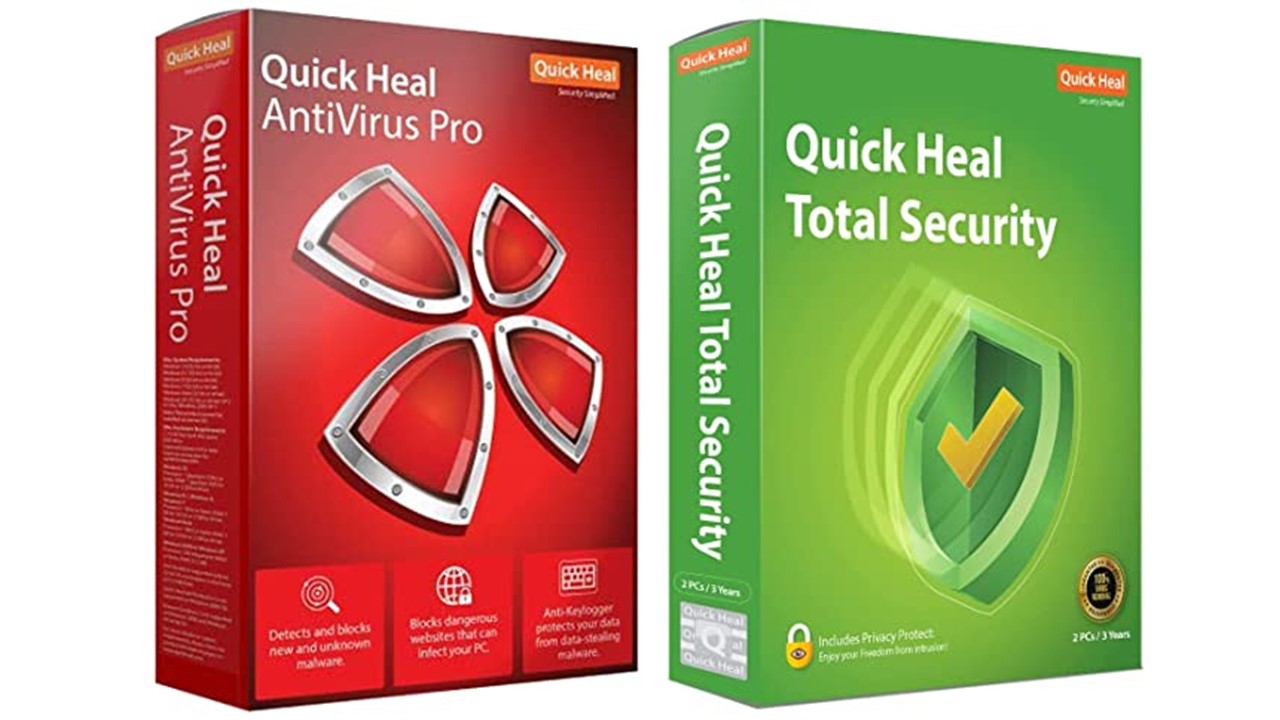
You can install Quick Heal in different ways including by downloading the free trial version from the internet, using the product key of any of its Internet, Pro or Total versions, or by using the CD that may come with the box.
Here are the steps.
Method 1: Installing the Licensed Version
- Go to Google Chrome.
- Type in Quick Heal download in the search box.
- Press Enter.
- Click on the official site of quickheal.com to download software. (It is usually the topmost result in the SERP).
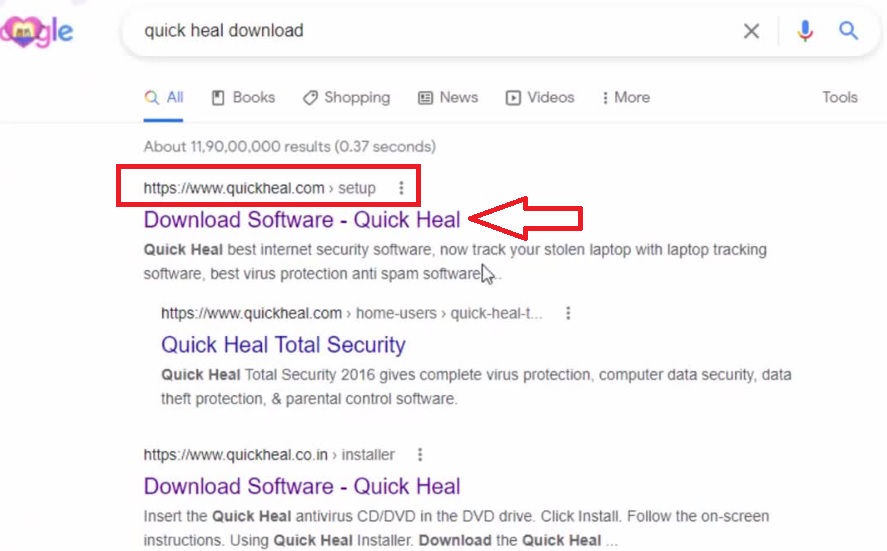
- This will take you to the website of Quick Heal.
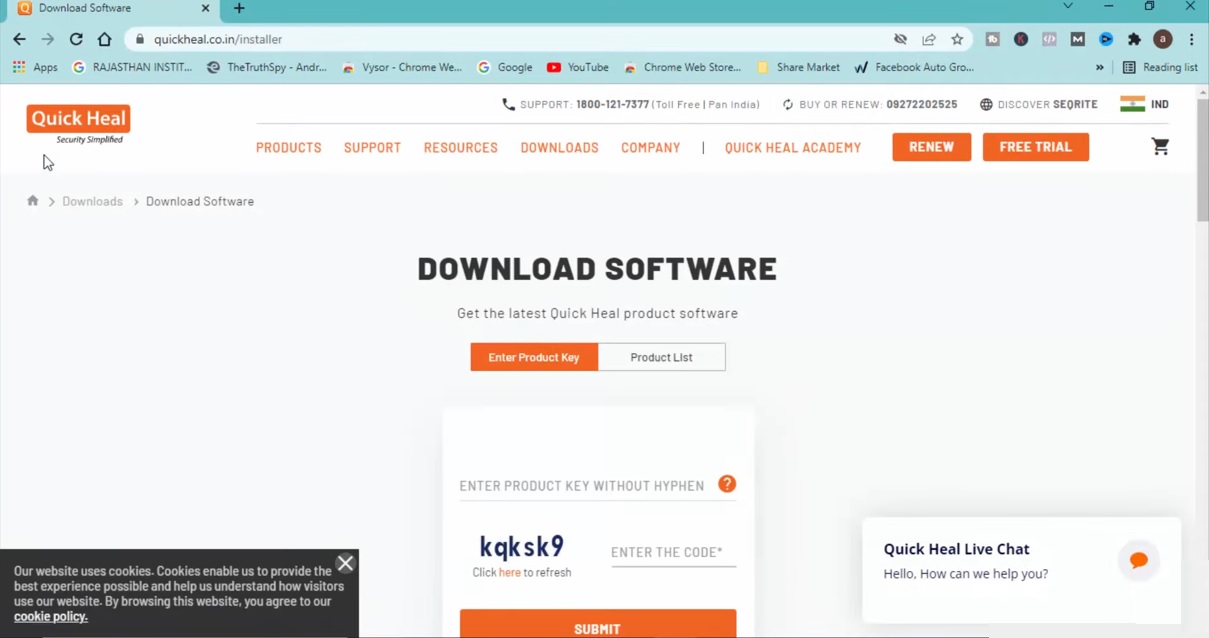
Typically, you will have a product key offered by the company when you purchase Quick Heal Security.
You may purchase a physical product that comes in a Quick Heal box pack or online. The product key will usually be on the CD provided in the box.
Sometimes, you may not be provided with a CD but with a piece of paper with all the details along with the product key printed on it.
Assuming that you have it in hand, follow these steps:
- Enter the product key in the designated box without any hyphens.
- Enter the captcha code as it is in the box next to it.
- Click on the Submit button.
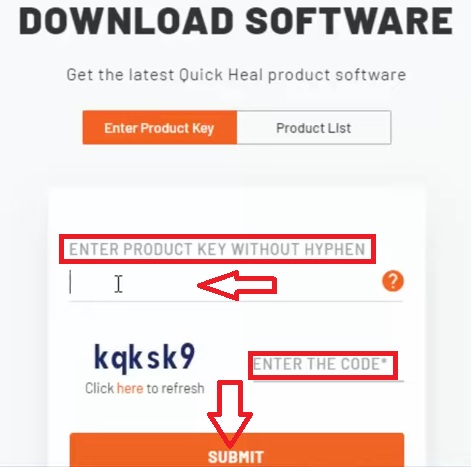
- You will see your product, the product key provided to you, and the Download button on the next window.
- Click on Download.
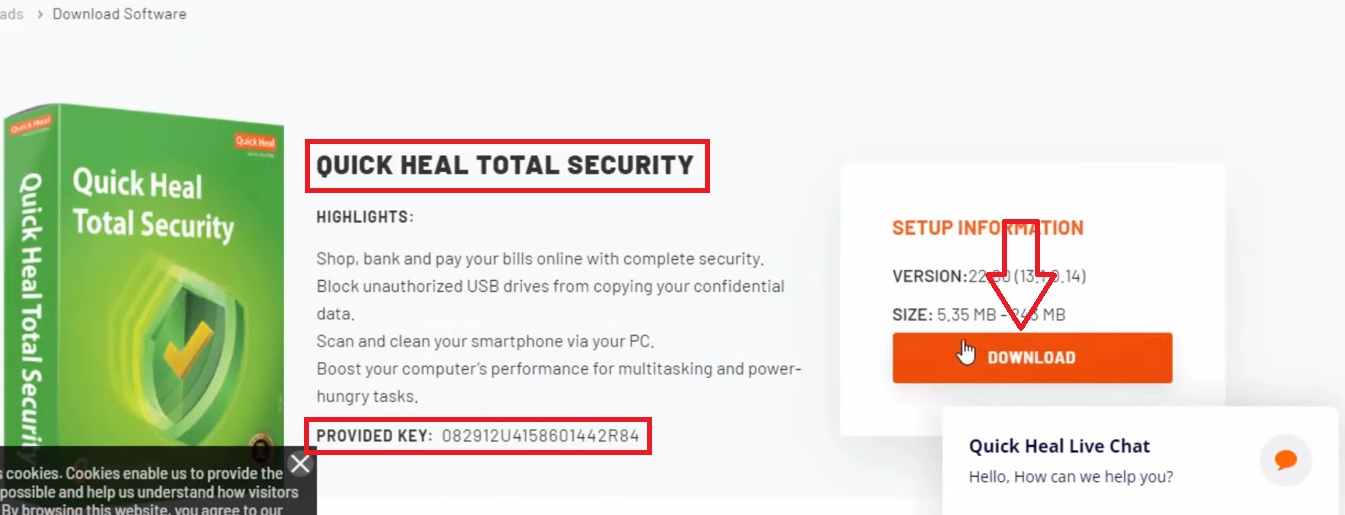
- Click on the Save button.
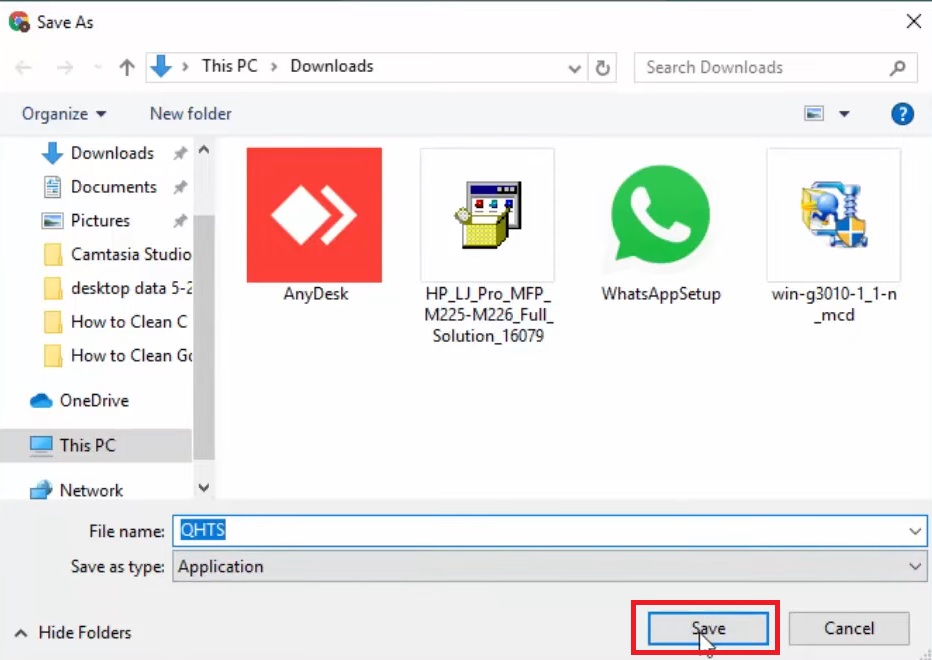
- A file name such as QHTS.EXE will appear on the left-hand bottom of the screen just above the Start menu and the Search box.
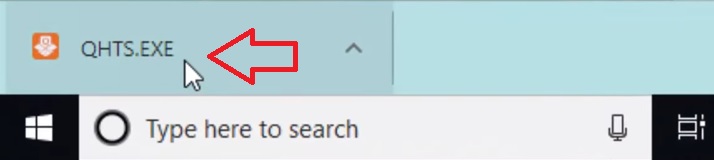
- Double-click on it to run it.
- Click on Yes when you are asked.
- In the new window, check the small box to agree to the terms and conditions of the company.
- Click on Let’s Start.
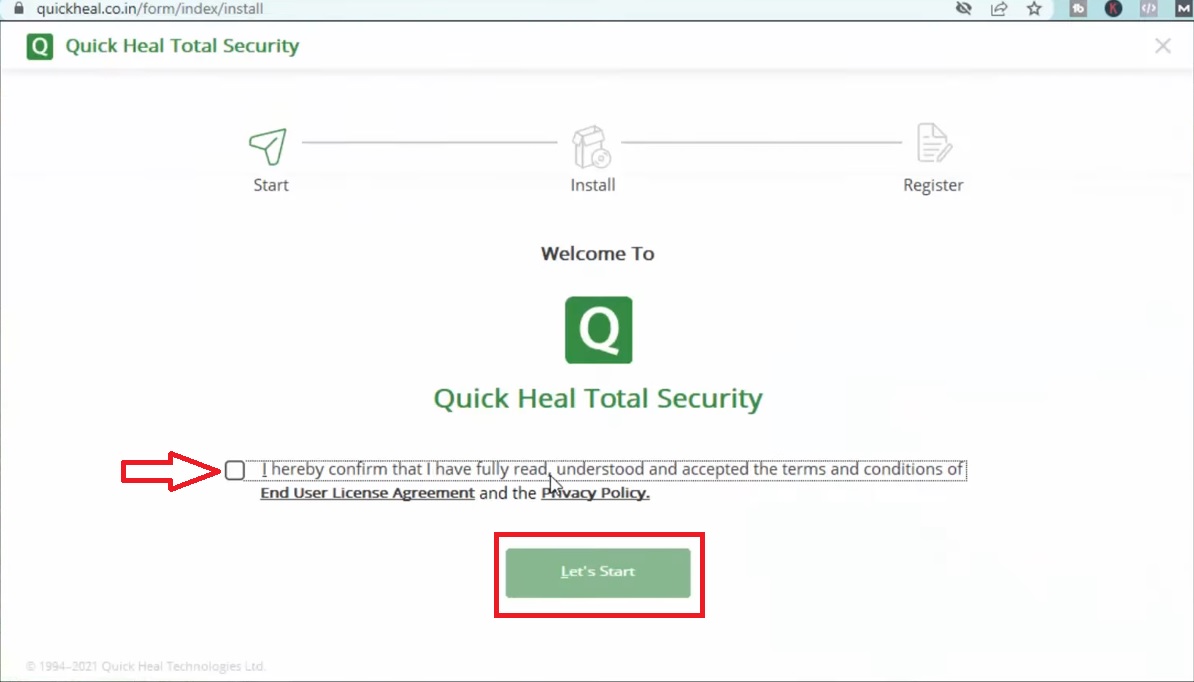
This will start the downloading and installation process and you can see the progress. The speed of Downloading and Installation in Progress will, however, depend on the speed of the internet connection you have.
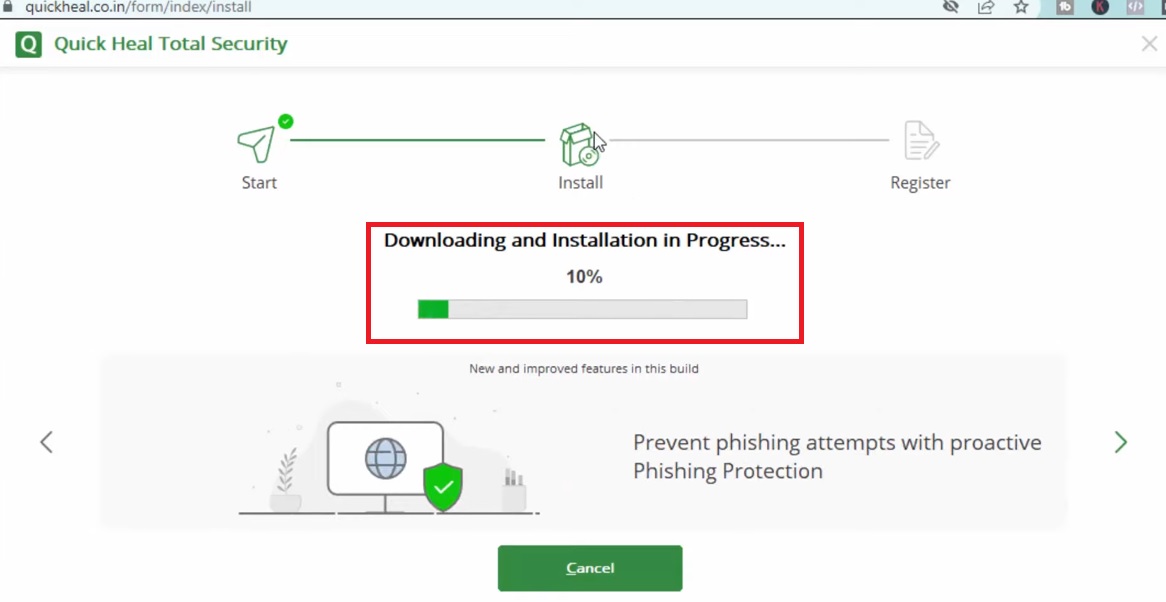
When the process is complete, you will need to choose the Location to store the program. Though the given option of saving it in Drive C: is the best, you may store it in any other drive on your computer if you want by clicking on the Browse button alongside.
Now, click on the Continue button.
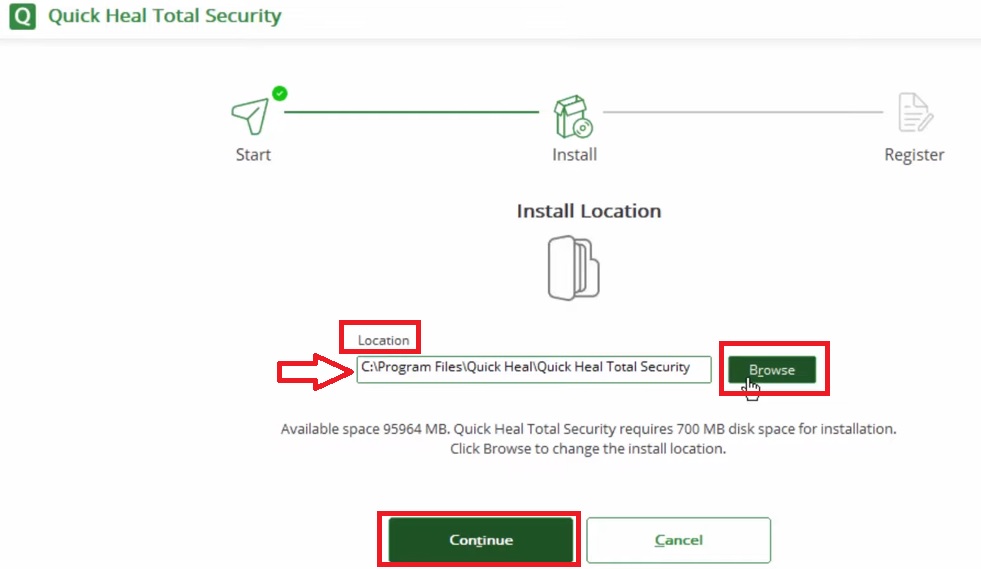
The last step after installation involves filling up the Registration Information.
In the next window, since you have the product key, click on the Yes button.
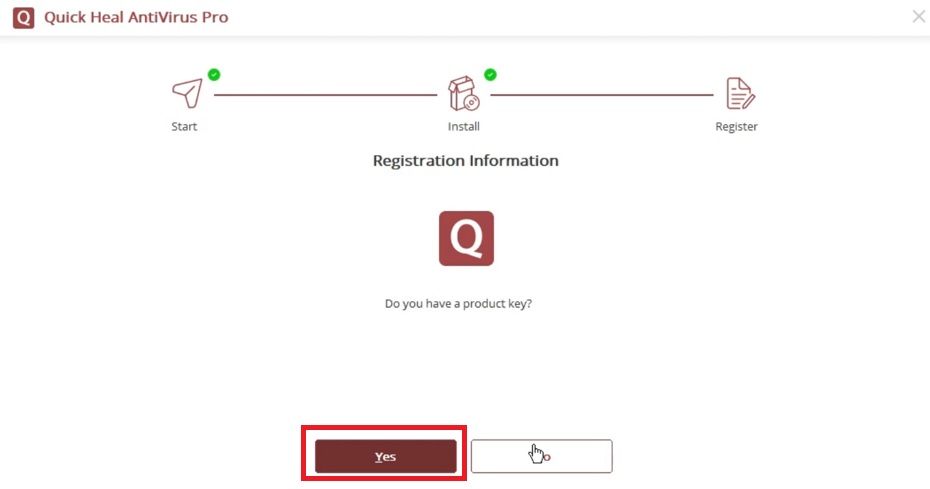
Here, you will need to type in the product key one more time. Finally, click on the Register Now button. You may also register later on, but that is seldom recommended.
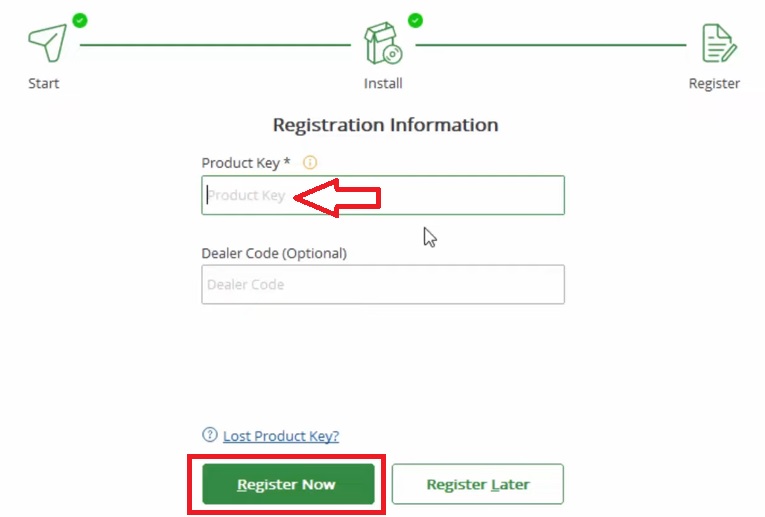
In the following window, you will be asked to provide your name, location, email ID and phone number. Furnish them and click on the Continue button. You may enter the dealer code as well, but that is optional.
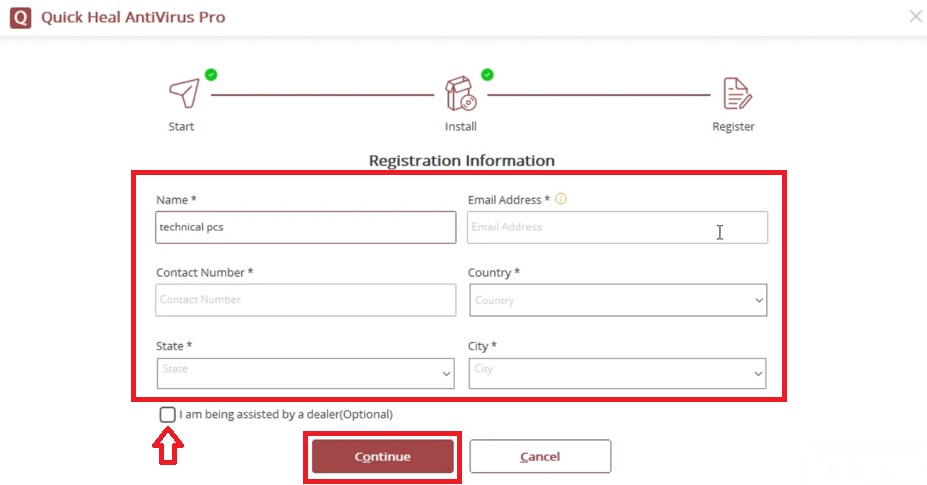
The following window will show the details you have entered. Review and click on the Register button.

Click on the Finish button when everything is done and the antivirus is Installed Successfully. In this window, you can see the time the program is valid up to.
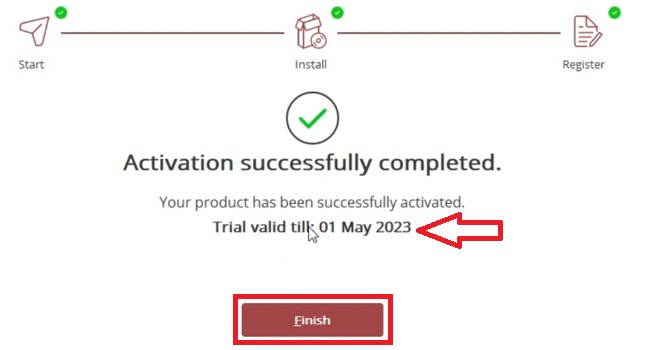
Now, your System is secure and Quick Heal protected.
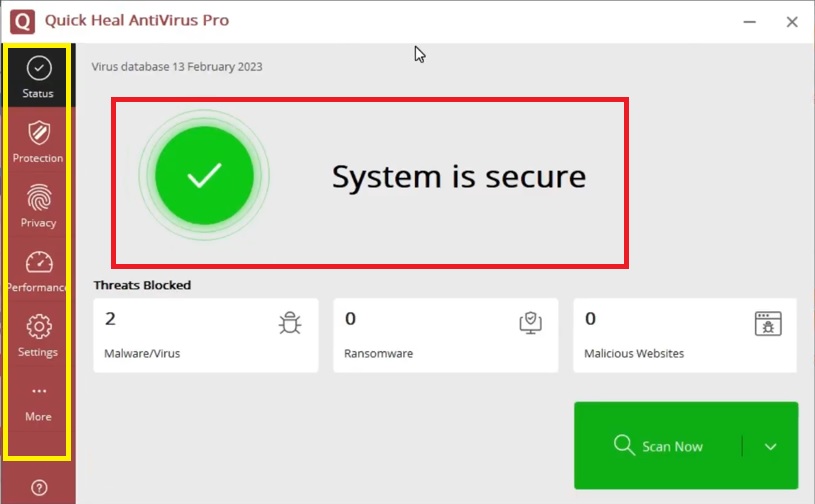
You can check the features and functionalities of the software program by clicking on each of the sections on the left side of the window marked within a yellow box in the image above.
Method 2: Downloading the Free Trial Version
- Go to the Download Software site as described above.
- Now go to the Downloads category on the page.
- Look for Free Trial in the drop-down menu.
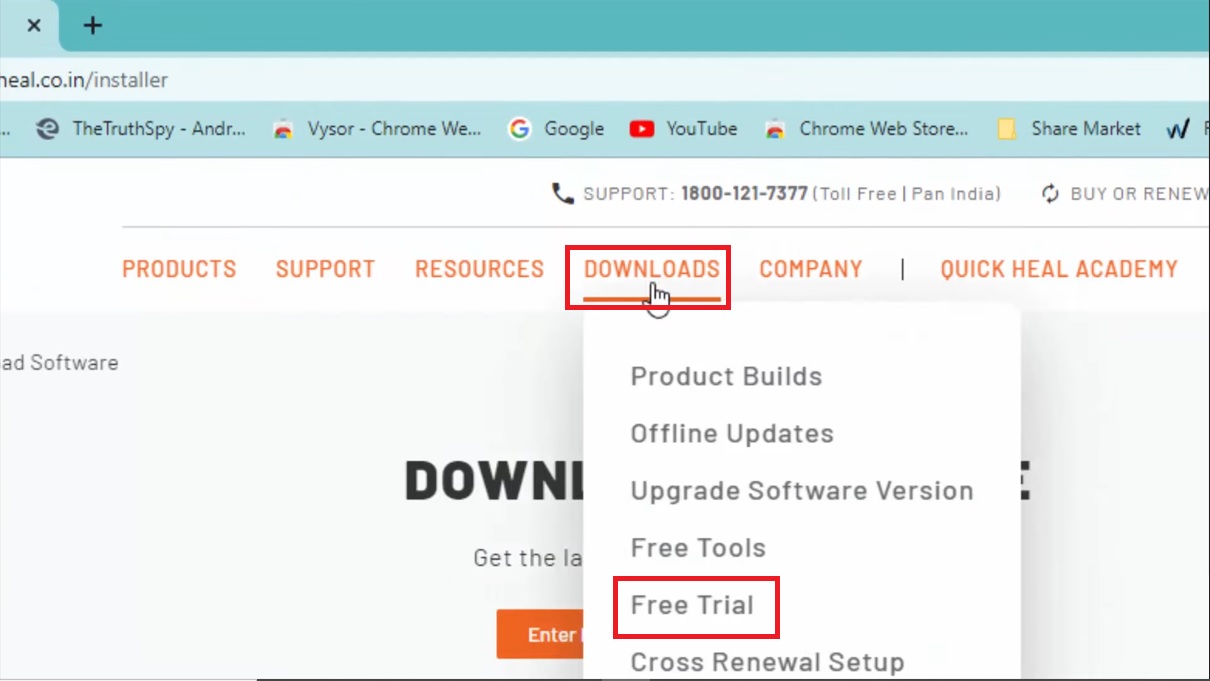
- Click on it and fill up all the fields.
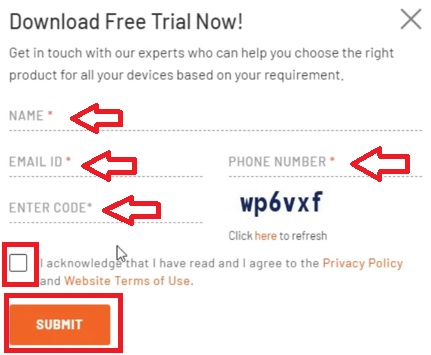
(Remember, all the fields marked with an asterisk are mandatory.)
When it is done, you will get to see the following window. Click on the DOWNLOAD FREE TRIAL button.
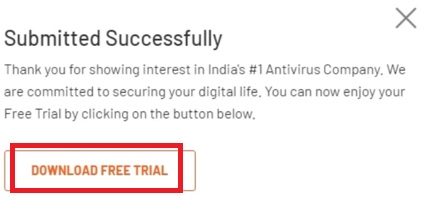
Next, you will need to run the file that is downloaded. The steps to follow are basically the same as the steps mentioned in the method above.
However, since you are using the trial version, you will not have the product key with you. So, naturally, you will need to click on the No button when the following window appears:
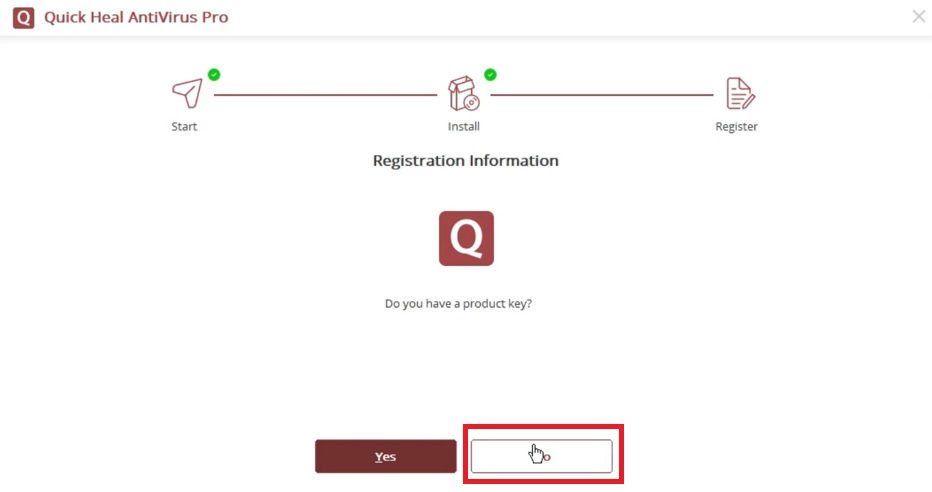
Once the downloading and installation process is complete, your system will be secure. Make sure that you buy a product and install it before the trial version expires.
Method 3: Renewing or Reinstalling Quick Heal
You may already have Quick Heal installed on your PC, which is about to expire. If you want to renew or reinstall it and you have bought the new product key, the major steps to follow are pretty simple as described above.
However, you will need to follow a few additional steps because you will need to remove the previous installation.
When you download the installer software and type in the product key, you will see a window like this:
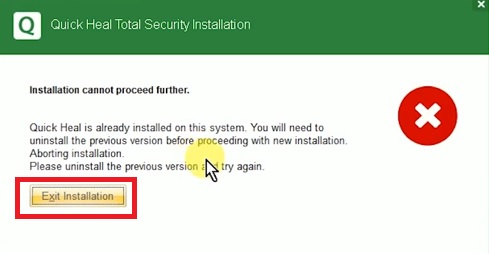
- You will need to click on Exit Installation, marked in red in the image above.
- Now, go to the Start menu.
- Select Quick Heal Total Security, or whatever that is installed on your PC.
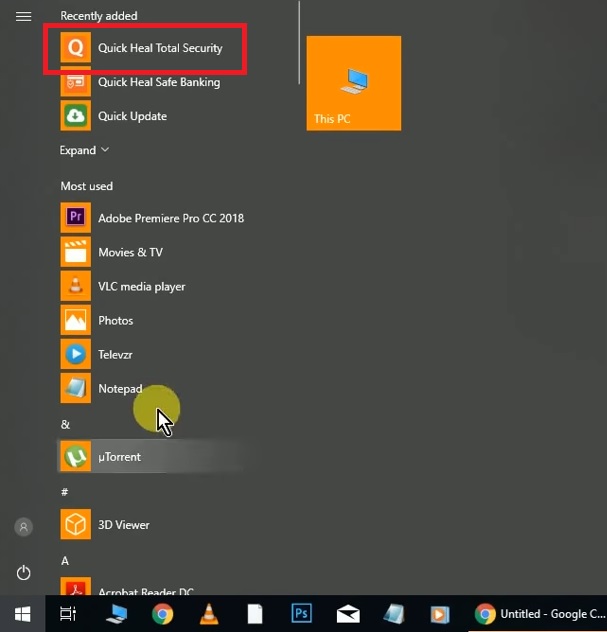
- Click on the Register Now button on the next window.
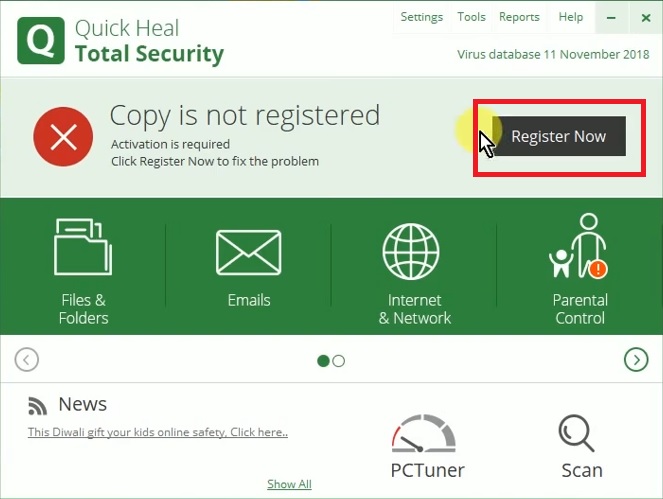
- Now enter the Product Key in the window that follows.
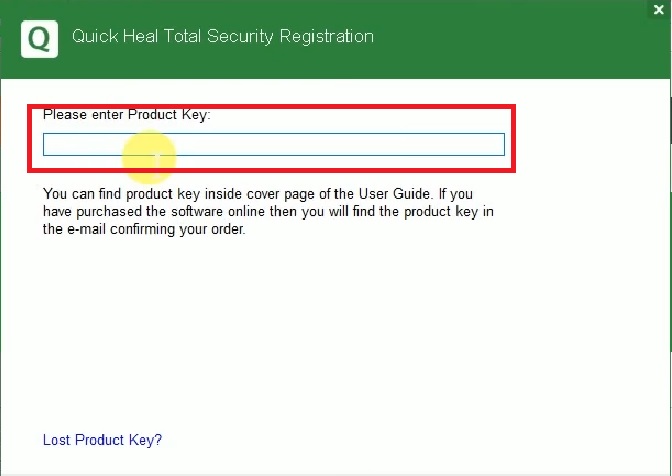
When done, follow the same steps as above to provide the user details and information and then click on Finish.
Your PC will now be secured.
Method 4: Installing with a CD
- In the product box, you will get a Quick Heal Total Security CD to install the software, assuming that you have bought this particular version.
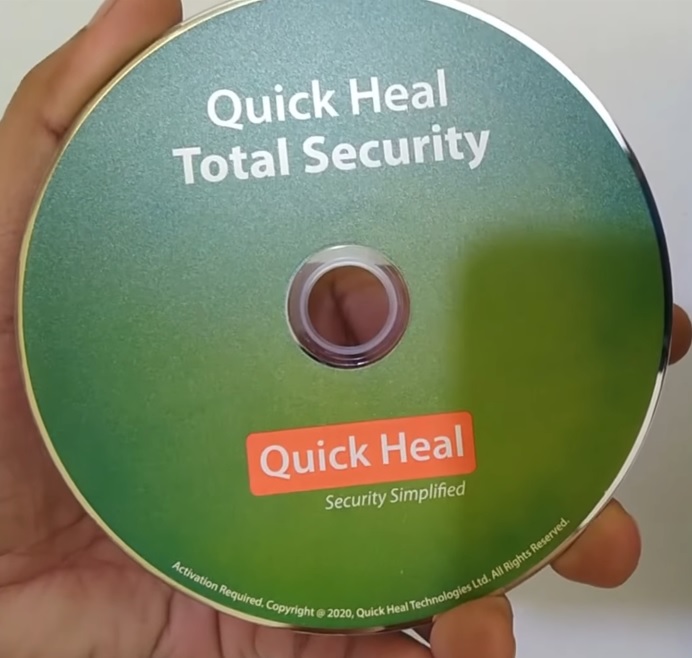
- The product key will usually be on the back of the CD cover.
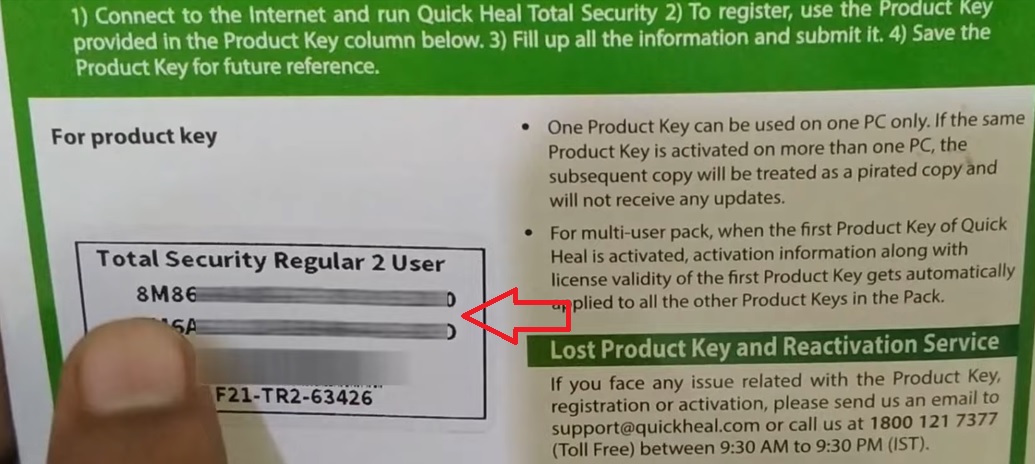
- Place the CD on the CD drive of your PC and press the button to close it.
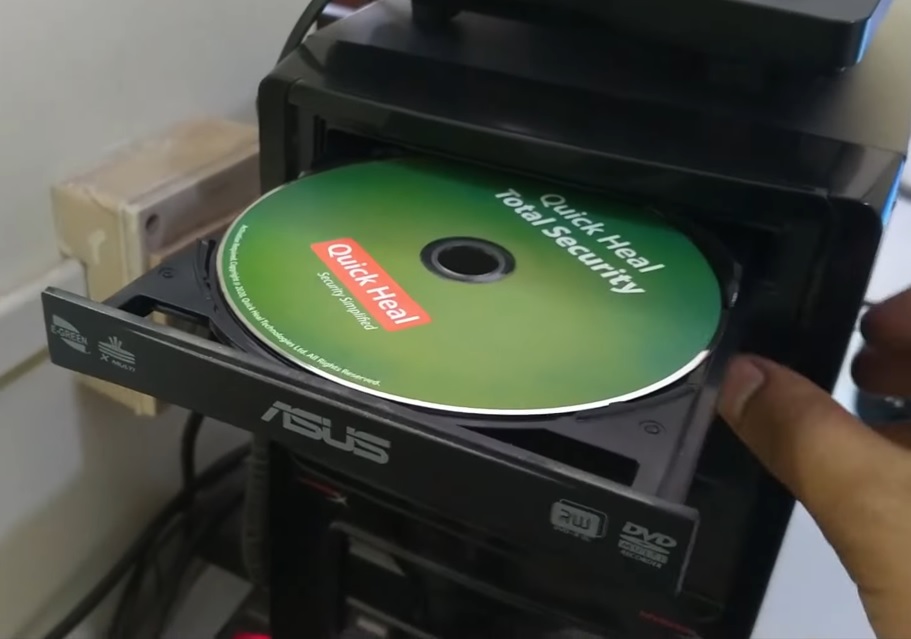
- Go to My Computer or This PC.
- Click on it to open it.
- Right-click on the icon of the CD-DVD Drive.
- Click on Install or run program from your media.
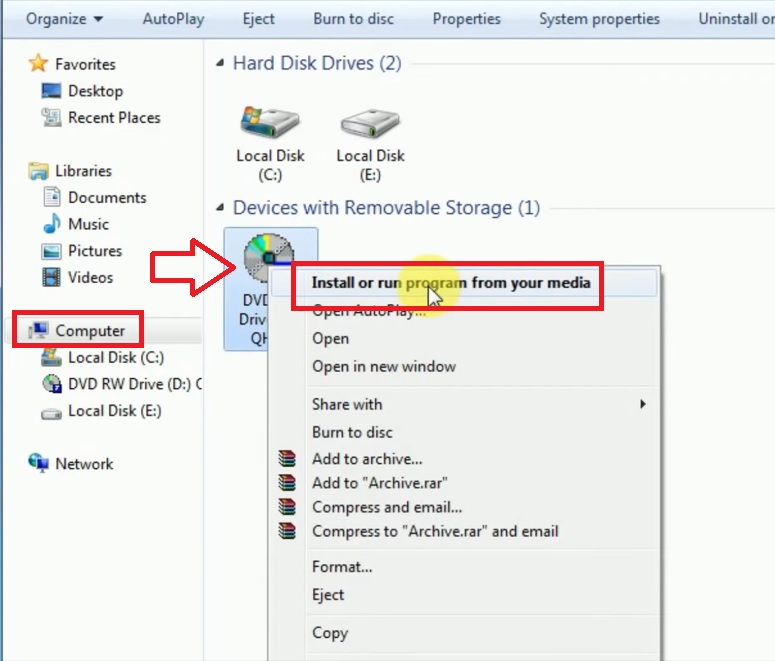
- Click on Install in the new window that opens.
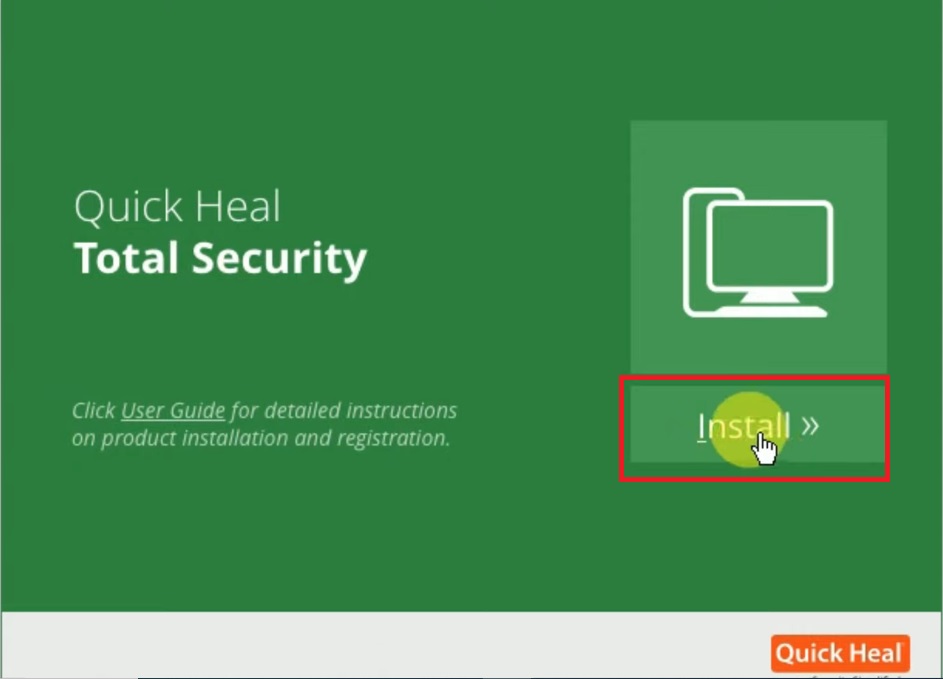
- Click on No in the next window since you want to install it from the CD.
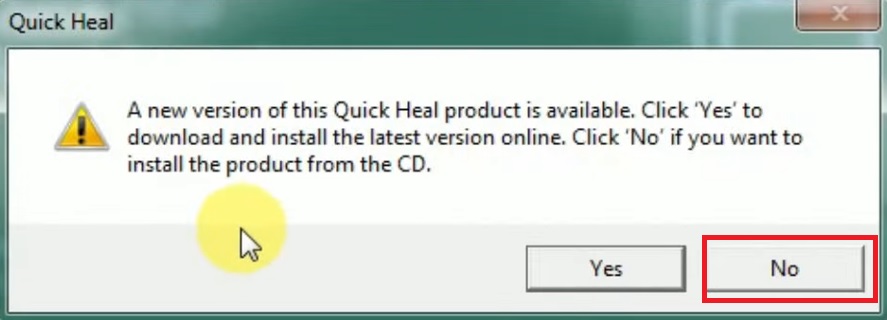
- The installation preparation process will start immediately as shown below:
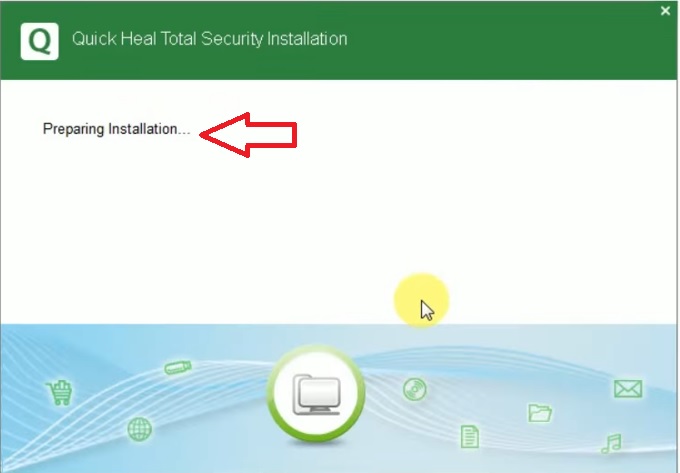
- You may get to see a window of Virus Alert as follows if there are viruses existing in your computer system already.
- Click on the Continue button.
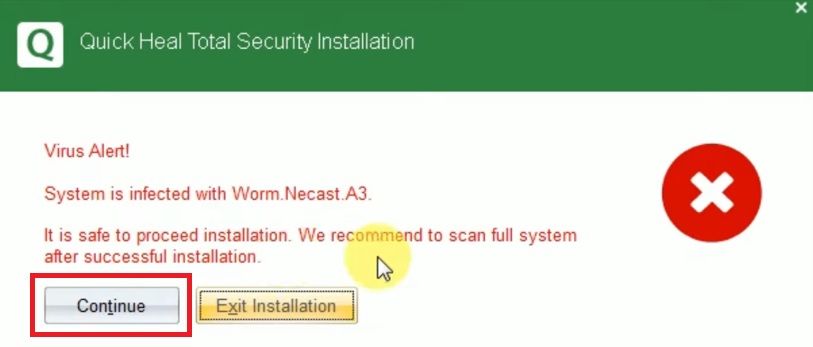
- Click on the small boxes to agree with the terms and conditions.
- Click on Next.
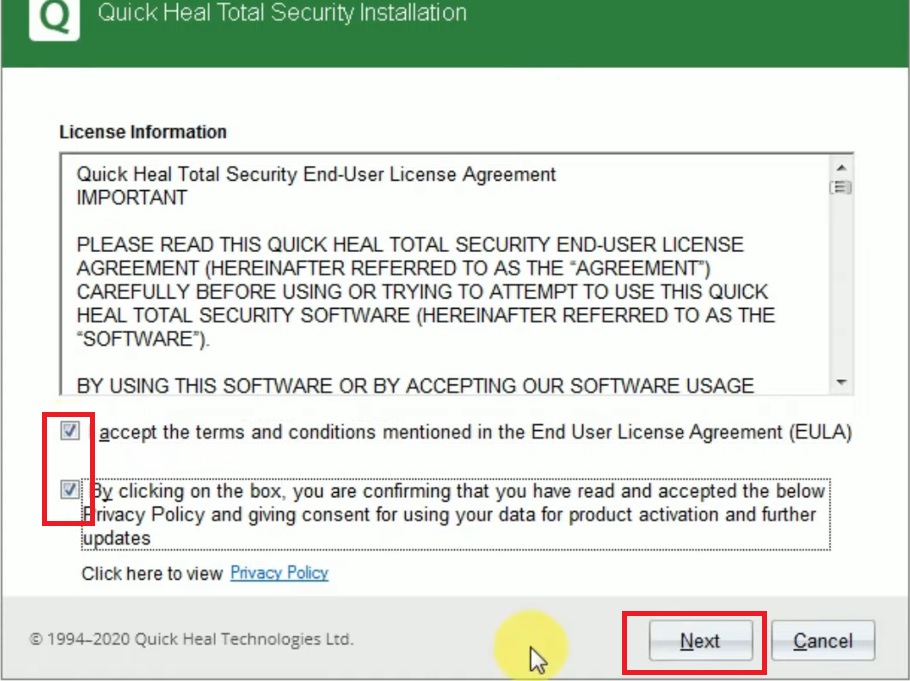
This will start the downloading and installation process of the antivirus program. Then, from selecting the location of the file to finish, follow the same steps as you did in the first method to complete the process.
Conclusion
So, as you can see, there are quite a few ways in which you can install the Quick Heal antivirus software program on your PC.
All the processes are easy and fairly quick. Choose whichever way you want; the final result of all will be the same – a safe and secure PC.