In This Article
What is AHCI (Advanced Host Controller Interface)?
This is actually an interface that allows establishing communication between software and the Serial Advanced Technology Attachment or SATA.
The AHCI acts as the controller interface for the SATA drives and the file utilities and operating system interface with the AHCI driver so that the necessary command for transfer of data could be given.
KEY TAKEAWAYS
- AHCI improves the performance of the SSDs and hard drives connected via SATA interface by increasing the rate of data transfer.
- The good thing about the AHCI mode is that it supports a varied range of ports and operating systems.
- AHCI is good in managing the storage request queue most efficiently with the port queue serviced in a much better way.
- This mode is good to use when faster read and write speeds are required for redundant disks or apps that need hot-plug drives and to increase responsiveness of the hard disk and the computer while multitasking.
Understanding AHCI (Advanced Host Controller Interface)
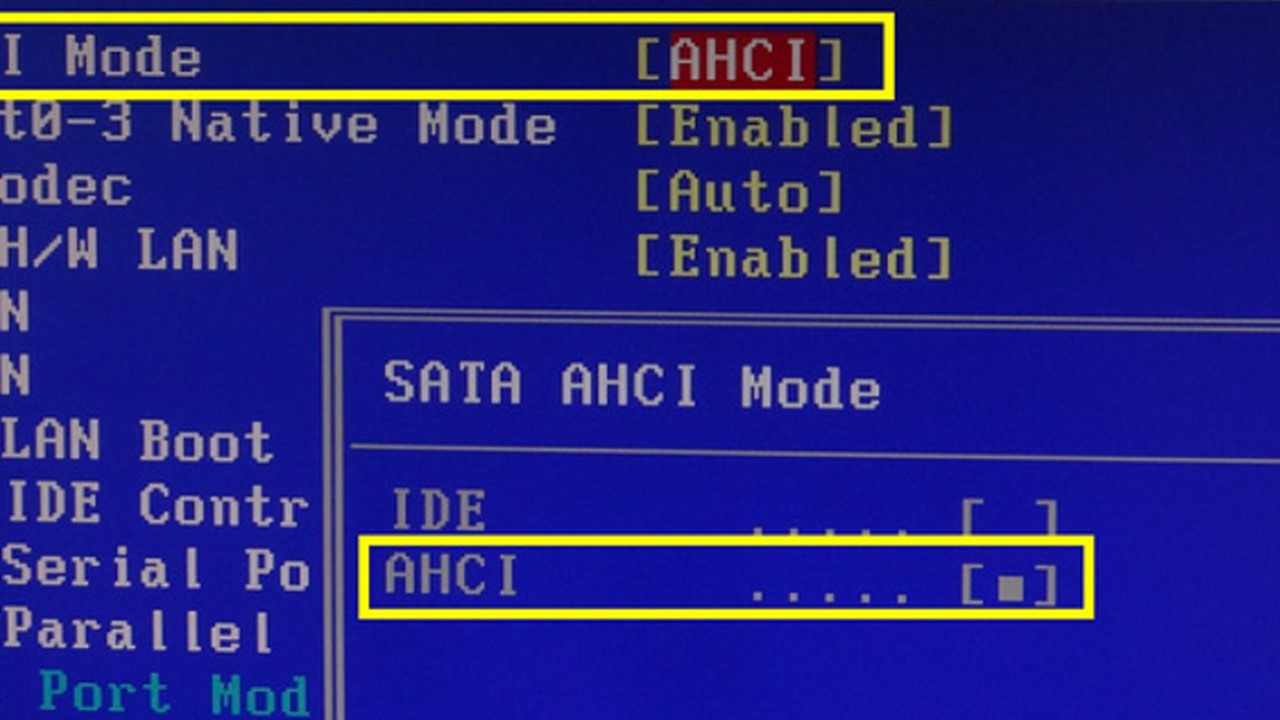
Advanced Host Controller Interface is a specification introduced in 2004 by Intel and it is superseded by Non Volatile Memory Express or NVMe.
The good thing about this interface is that it helps the hardware designers as well as the software developers to work on a standard method while programming SATA or AHCI adapters.
Also, it helps in programming the configuration and detection for the adapters.
This interface is supported by all major operating systems. Ideally, the mode of the SATA hard drive used can be checked in the system BIOS.
AHCI typically is a much better and faster mode to use for SSDs and the hard drives that are connected by the SATA interface.
When the AHCI mode is enabled, the performance or the rate of data transfer is increased by nearly 10 to 20%.
History and Development
Every computer is designed to offer faster and stable operation but how much it will be successful mainly depends on several factors as well as the individual components inside the computer.
One such factor is the mode of operation of the SATA interface.
This, ideally, is the interface that is responsible for the whole process of data transfer to and from the hard drives.
Modern technology is evolving continually and therefore it may result in some conflict inside the computer.
For example, the SSD connected by a SATA interface that runs in the IDE mode may not be able to unchain the potential of the high-speed drives designed today.
This is because the SATA interface mode is quite outdated.
This may let conflicts occur because the manufacturers of the modern motherboards offer the opportunity to the users to work in the right manner without AHCI support by using an old media.
At this point, it should be taken into account that most of these modern motherboards come with the default AHCI mode already.
However, such conflicts can happen while installing a more advanced SSD on an older motherboard where the IDE mode is set.
Therefore, with the release of the Intel specification AHCI, a standard way is offered for programming the SATA-AHCI adapters.
This specification is developed by the AHCI Contributor Group that consists of software, hardware and OEM vendors. It was chaired by Intel.
The different companies featuring in the group that created the AHCI specification and the AHCI bus are:
- AMD
- Dell
- Microsoft
- Marvell
- Red Hat
- Maxtor
- StorageGear and
- Seagate.
This particular interface specification is considered to be a vital part of the SATA II technology momentum and offers the users a standard controller interface.
This allowed optimizing the advanced Serial Advanced Technology Attachment or SATA that were found lacking in the older IDE or Integrated Drive Electronics standard interface.
The most recent version of the AHCI specification is Version 1.3.1.
Though it offers advanced features of SATA, AHCI is quite different from the 3 Gbit/s standard of Serial ATA.
This specification refers to the register-level interface of the Serial ATA host controller in the motherboard chipsets.
It describes the memory structure of a system and helps in exchanging data between the storage devices attached to the computer and the host system memory.
Intel Recommendation
There are different modes of operation offered by the SATA controllers such as:
- The legacy Parallel ATA or PATA emulation, which is more commonly known as the IDE mode
- The standard AHCI mode, which is also known as the Native mode and
- The vendor-specific RAID or Redundant Array of Independent Disks, which usually enables the AHCI mode to use its capabilities.
Out of these, Intel recommends using RAID mode that enables AHCI on the motherboards instead of the AHCI/SATA mode.
This is because it will offer optimal flexibility.
The Legacy mode, however, will allow running the SATA controller in legacy operating systems because it is a software backward-compatible mechanism.
These are however not SATA responsive and the drivers do not exist to make the operating system aware of it either.
And, when the SATA controller is meant to run in IDE Mode, you will be able to use only up to four storage devices in each controller and only up to two devices in each channel.
This is much, much less in comparison to the 32 ports or devices at the maximum when configured in the AHCI mode.
Operating System Supported
As said earlier, the AHCI mode supports a wide variety of operating systems such as:
- Windows Vista and later versions
- Linux operating systems from version 2.6.19 of the kernel
- OpenBSD from version 4.1
- NetBSD from version 4.0
- FreeBSD from version 8.0
- eComStation from version 2.1
- Solaris 10 from version 8/07
- macOS
- GNU Mach and
- ArcaOS.
The operating systems of older versions will need hardware-specific drivers in order to run in AHCI mode.
And, Windows XP and older versions do not support AHCI mode out of the box.
How Does AHCI Work?
AHCI was specifically designed as a conventional storage protocol for tape and hard drives that manages a particular storage request queue.
This queue for AHCI has a depth which refers to the number of Input/output requests that can be kept on hold in a port queue to be serviced.
This number is usually of 32 commands.
Ideally, most modern motherboards will have the AHCI mode enabled by default in the BIOS or in the UEFI or Unified Extensible Firmware Interface.
However, in the older variants, the IDE mode may be enabled by default.
If you have such motherboards in your system then you will need to switch to AHCI mode before installing the operating system.
Pros
You should always use AHCI, at least whenever you can, since this is a much better, more beneficial and more modern option.
Moreover, an AHCI would and should be your only choice when you use a redundant disk or an application that needs support of a hot-plug drive.
It will be much more beneficial to use an AHCI rather than an Integrated Drive Electronics or IDE mode because it will offer faster read and write speeds more consistently.
Also, you will be able to see AHCI as the language that is used by the controller to communicate with the system.
Usually the disks cannot see whether IDE emulation or an AHCI is used.
Therefore, if you use AHCI you will get all Serial ATA features but for that you will not need to use any specific driver for the specific controller.
Advantages of using AHCI also include hot-plugging and Native Command Queuing.
This improves the responsiveness of the hard disk, computer and the system especially in a multi-tasking environment.
It also enhances the number of Input/output per second as well as the transfer rate of data.
And, it will also offer TRIM support just as IDE emulation mode does.
Apart from that, it is a given fact that in the AHCI mode most of the SSD drives deliver a much better and faster performance.
It will increase the efficiency of the modern hard disk drives and SSDs and also improve the power consumption.
Cons
On the other hand, there are a few significant downsides of using AHCI which is why some users prefer not to use it.
One of the most significant downsides of it is that it may not always work well on or with recent hardware.
For example, it may not detect a few specific models of HDDs.
Also, if there are bugs in the Intel drivers itself it can cause a system crash in a few specific scenarios along with issues in the audio, mouse operation and responsiveness and others.
Users believe that features of AHCI have improved in the past couple of years but it still has to cover a lot more ground to be as good as IDE, which, however, is tried and tested.
The new AHCI drivers that are released rather regularly do not necessarily come with new features as well.
There are several instances where it is found that the new versions did not offer any significant difference in the performance.
Also, if you really want to benefit from using an AHCI, you will also need to look at the compatibility of the hardware since all may not work fine with it.
For example, you will need a 6 GB/s SATA port and SSD or use an HDD that is known to show improvement with NCQ.
If you use any given SATA device with an AHCI in your system it will not show any improvement in the performance.
On the contrary it may show typical desktop workstation Input/output patterns in some situations.
And, one of the key disadvantages of the AHCI is that it does not support clusters and only functions on Intel chipsets.
In addition to the above, there is another major concern of AHCI which is its high latency when used with SSDs.
This is because the specs of AHCI were developed keeping the rotating storage media in mind and not flash SSDs.
Moreover, the limited queue depth of AHCI is another disadvantage of it.
This means that there is a high chance that the number of Input/output requests can become a bottleneck very easily.
Therefore, you will need to ensure additional management so that the I/O requests avoid failures especially when the queue depth is exceeded.
Should You Enable AHCI Mode?
Yes, you should enable the AHCI mode whenever possible.
This is because when it works in combination with a fast hard disk drive it will provide significant benefits such as it will boost up the computer speed with the writing speed increased by 10% to 20%.
This will, in turn, save a lot of your time, every time when you need to write files.
However, when it comes to switching between operating modes you will need to do it safely so that the correct functionality of the working system is maintained.
You can enable the AHCI mode in different ways and if you do not know how, here they are.
You can enable the AHCI mode to increase the performance without reinstalling Windows for SATA in BIOS.
Apart from the BIOS settings, you can do it through the registry or by using a Command Prompt and the steps for the two procedures are somewhat different.
For enabling the AHCI mode through the BIOS settings, usually the steps you need to follow are:
- Tapping on the F2 key to boot BIOS
- Going to System or Hardware configuration
- Looking for AHCI or SATA mode
- Enabling AHCI or set it to AHCI under SATA mode
- Saving the changes made and
- Exiting BIOS.
The AHCI mode will be enabled. However, different operating systems may need you to follow some additional steps, which is why you should refer to the respective official websites.
However, when you want to enable the AHCI mode via the registry, the first thing you should do is open the registry editor.
The steps to follow for this are:
- Right-clicking on the Start menu
- Selecting Run
- Entering the command regedit in the text field and
- Confirming it by clicking on the OK button.
When the registry editor is open, you will need to follow these steps then after:
- Go to HKEY_LOCALMACHINE\ SYSTEM\ CurrentControlSet\ Services\ iaStorV
- Go to HKEY_LOCAL_MACHINE\ SYSTEM\ CurrentControlSet\ Services\ iaStorV\ StartOverride and follow the same for parameter
- Go to HKEY_LOCAL_MACHINE\ SYSTEM\ CurrentControlSet\ Services\ storahci and press the Start parameter twice to set value
- Go to HKEY_LOCAL_MACHINE\ SYSTEM\ CurrentControlSet\ Services\ storahci\ StartOverride and set the value for the named parameter and
- Reboot the system
- Enter the BIOS
- Set the AHCI operation mode
- Save the changes
- Reboot your system again but now in safe mode
- Check after rebooting whether the new SATA driver pack is installed and
- If it has, reboot the system again to enable the AHCI mode.
You should note here that this is the most common process to enable AHCI without reinstalling windows though in some cases this particular process may not work.
This may cause a ‘Screen of Death’ and reboot the system further.
Also, different models of motherboards may have different names for the path to the screen for mode switching.
In such situations you may need to test in a different way by returning to the IDE mode in the system BIOS.
On the other hand, if you want to enable the AHCI mode by using the Command Prompt, these are the steps to follow:
- Right-click on the Start button
- Open the ‘Command Prompt’ or ‘Command Prompt (Admin)’
- Enter the command bcdedit /set {current} safeboot minimal in the window that opens
- Confirm it by hitting Enter
- Reboot the system when all these steps are completed
- Go to the BIOS and
- Change the operating mode as mentioned in the method above.
Here, the system will boot up in a safe mode and the necessary drivers will be installed.
When that is done, you will need to open the Command Prompt (Admin).
In the window you must enter the command bcdedit /deletevalue {current} safeboot and confirm it by clicking on ‘Enter.’
When the system reboots, the new operating mode will be enabled and it will be upgraded for high-speed SSD drives.
Is AHCI Needed for SSD?
Ideally, there is no definite answer to this question. In fact, what you will find in different forums would be quite misleading.
Some users say that since the AHCI supports Native Command Queuing, it is really not necessary for the Solid State Drives.
This is because the SSDs typically do not come with any moving heads or platters and therefore do not need to be optimized this way.
A few users even go a step ahead and say that the AHCI may in fact hinder the performance of the drive and also reduce its effective lifespan.
On the other hand, you will find that in the hardware review sites the manufacturers of the SSDs suggest using AHCI modes with the SSD drives.
However, it is beneficial only when it is used in independent SSD drives and not as in a RAID or Redundant Array of Independent Disks array.
So, with all these discrepancies, you may wonder whether you should enable AHCI or not with SSD. Well, you should use it because:
- It will boost the performance and
- It will offer extra features such as hot plugging the drives.
Also, since it is enabled more or less all over the place there is no reason to use a system that is in a ‘primeval’ compatibility mode that may unexpectedly throw you in a loop.
However, sometimes you may prefer not to use the AHCI. Such situations include:
- When you use Windows XP which does not understand AHCI but needs a floppy with drivers for it and you do not want to load any extra drivers while installation and
- In some rare situations where one particular disk may be slower in operation with AHCI.
So, the ideal answer to this question would be: it depends on the situation and of course on personal preferences.
What Happens If You Disable AHCI?
If you disable AHCI or even switch to the IDE mode, there is a high chance that you will be unable to boot to your operating system.
This is because the AHCI controller typically needs the onboard SATA controller for the hard drive.
Do All SATA Drives Support AHCI?
Ideally, if it is a SATA hard drive, it will essentially support AHCI.
The main reason behind it is that the AHCI is reliant on the settings of the host system and not on the drive hardware itself.
A brief explanation is required here in order to make it clear to you.
The Advanced Host Controller Interface also denotes the operating process of Serial SATA host bus adapters but in a non-implementation-specific way.
It is typically implemented between the host controller and the operating system.
This basically means that a setting in the BIOS needs to be changed.
To switch between modes, you will not have to reinstall Windows if it is running on Vista or later.
Still, there are a few steps to follow before you make the switch or make the changes in the setting in BIOS.
However, most users face a common problem while switching between an AHCI mode and the IDE mode or vice versa, especially because the drivers are either missing or disabled.
The main function of the host controller is to control the way in which the operating system of the computer sees the drive.
And, it also allows using more highly developed SATA features.
If the drive does not support all these sophisticated SATA features that the AHCI is able to use, it is the host controller once again that will then negotiate on which particular command is to be used.
However, at this point, you must be reminded that the driver does not know by itself which mode it is in, in the first place.
Therefore, if you are using a SATA drive and an AHCI, you need not to worry about the support provided.
Should You Disable AHCI?
Actually, on the contrary, you should use AHCI when you can.
If you want to use AHCI, the operating system, whether it is Windows, Linux or any other, will essentially need an AHCI driver.
Normally, the Windows 7 and Vista operating systems come with this driver but they will not install it if the AHCI is not enabled in the controller of the boot drive.
The same thing happens with the IDE driver which does not get installed in case the IDE controller is not enabled.
This means that you will not be able to switch the setting in the BIOS of the Windows system if it is already installed.
Therefore, with all that said, it can be concluded that the AHCI is a good interface to use in Intel computers, Hard Disk Drives or HDDs and for the hybrid arrays.
However, for all-flash Solid State Drives, it is not recommended. Instead, you should use a Serial Advanced Technology Attachment Non Volatile Memory Express or SATA NVMe for those.
Conclusion
So, now, coming to the end of this article you surely know what AHCI or Advanced Host Controller Interface is and what are its uses and benefits.
With this enhanced knowledge you will surely be able to make the right use of it, when you need to, depending on your computing tasks and needs.