In This Article
What is Command Prompt?
The Command Prompt refers to the text-based interface through which the users can give instructions to the computer system about the specific task to be performed.
In technical terms, this specific, native application in Windows functions as the CLI or Command Line Interpreter and as a user interface as well. It is a conduit for communication between the user and the system used.
KEY TAKEAWAYS
- The Command Prompt is a specific field in which the user can type text-based inputs within a program or the operating system.
- The prompt helps the users to communicate with the operating system directly through specific commands or built-in programs.
- There are more than 280 commands available that help IT professionals and average users both to automate multiple tasks.
- Expensive system resources are not required to use Command Prompt, which has a small system footprint.
- Different keyboard shortcuts help a lot in using this specific command interface.
Understanding Command Prompt
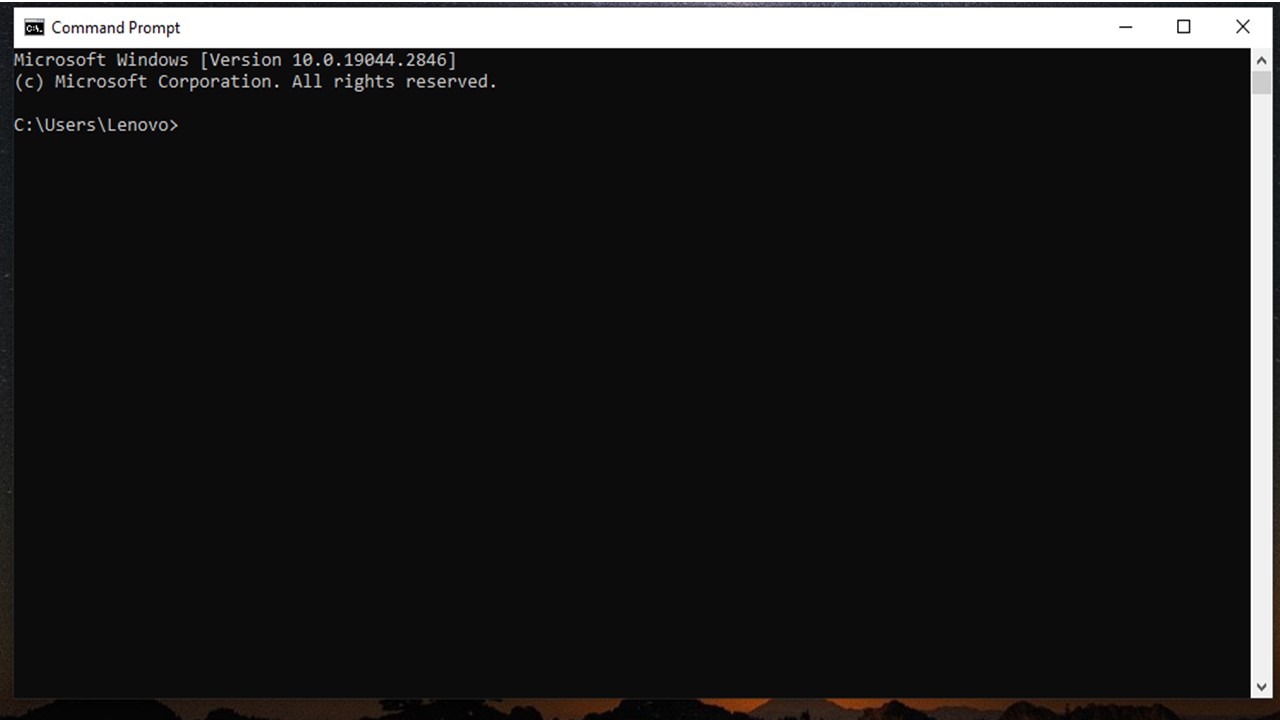
Available on most computers today with the Windows operating system, the Command Prompt is essentially an executable CLI program and is therefore referred to as cmd.exe sometimes, which is its file name.
In addition to that, this prompt is also known or referred to in different names, such as:
- It is officially called the Windows Command Processor.
- It is also called the cmd prompt.
The users typically type a statement in the Command prompt. This consists of any of the following:
- A command name
- A base batch file
- Any argument to stipulate logging, a running condition, and others for a program.
These commands have become a fundamental part of the Windows operating system, mainly due to two specific reasons, namely:
- It is quite easy to use.
- It serves a lot of different purposes.
This specific interface consists of a short string with a blinking cursor following the text. The commands are usually written here.
However, it should not be confused with the DOS prompt, MS-DOS, though it is erroneously referred to as it sometimes.
It is certainly not an MS-DOS prompt, though it emulates quite a few command line functionalities that are typically offered by MS-DOS.
It is very important to use the exact commands while using this tool. The system expects these exact commands to perform the task as instructed.
This is because you will typically interact with the computer system directly, and therefore it will not understand or recognize a wrong command or syntax and will not execute anything.
In that case, it will display a message saying, ‘[Command]’ is not recognized…’ In such a situation, Windows cannot and will not do anything.
Therefore, running these commands may surely seem intimidating to the beginners, but there is nothing to worry about because there are some specific tricks that will make it seem easy, time-saving, and less worrisome.
For example, if you enter a command and press the Enter key by mistake, you can stop its execution by simply using the abort command (CTRL + C).
Then, if you want to save the output of any specific command, you do not need to follow the old-style copy and paste method.
You can do it easily and save time by saving it to the Windows clipboard.
You can even save more time and hassle while running multiple commands back-to-back by simply using “&&” between the two commands.
You do not even have to remember or recall all the commands that you may have used in the past. Simply use the command history (doskey /history) for it.
To help you further, CMD allows using different keyboard shortcuts for specific functions, such as:
- F1 – To paste the last command executed, character by character.
- F2 – To copy characters from earlier commands.
- F3 – To repeat the last typed command.
- F4 – To delete the text up to the character entered.
- F5 – To paste non-cyclable commands executed recently.
- F6 – To paste end-of-file characters to the prompt.
- F7 – To display the earlier commands from history.
- F8 – To display the commands in history that match with the current one.
- F9 – To display the command number from the history based on the number you specify.
- ALT + F7 – To clear command history.
- ALT + F10 – To delete all macro definitions.
- Up arrow – To cycle through earlier commands.
- Right arrow – To auto-fill characters one by one from earlier commands.
- TAB – To auto-fill names of files or folders.
- ESC – To erase the current line.
What is Command Prompt Used for?
The Command Prompt is very useful, especially for those users who want to use more-than-the-basic Windows Settings and features of the Control Panel such as Hardware and Sound, Programs, User Accounts, and others.
In simple words, Command Prompt helps the users gain access to and control over each and every aspect of the features and network related to the operating system.
These commands help both the tech-savvy and the not-so-tech-savvy users to use them in different situations and to:
- Carry out advanced administrative functions
- Emulate an input field in a user interface screen based on textual content with the Graphical User Interface (GUI) in Windows
- Run several commands one after another
- Automate multiple mundane and tedious tasks
- Scan for any existing errors in the system
- Troubleshoot and resolve specific issues in Windows
- Move, copy, or delete files
- Create specific type of folders that are virtually undeletable
This succinct and powerful interface allows the users to change a directory at the command level very easily.
Ideally, the Command Prompt can be used as a specific tool to perform a wide assortment of tasks, all from a central location.
In addition to the regular Command Prompt, there is also an advanced version of it available for use in later versions of Windows. It is called PowerShell.
This is used as a booster for the commands used in Command Prompt, and critics believe that PowerShell may replace Command Prompt in the newer versions of the Windows operating system.
What Language is Command Prompt Written in?
In technical terms, it can be said that Command Prompt is usually written in a shell scripting language.
This includes sh, csh, or bash, which typically helps in performing automated tasks that mainly involve calling current programs from the command line.
Advantages
- It is quite easy to use.
- It allows for a wide variety of tasks to perform.
- A huge list of commands is available for use.
- It has a small system footprint.
- It is more efficient and faster than other traditional interfaces.
- Users can automate tasks and also perform repetitive tasks more easily.
- It uses less memory and CPU processing time in comparison to other interfaces.
- It is more precise and does not need expensive resources to perform.
Disadvantages
- It needs the users to enter the exact command expected by the system to execute.
- It is quite difficult to write reusable scripts.
- The learning curve is fairly steep to get familiar with the commands and the language.
- Commands once written typically cannot be undone or reversed.
- It involves a lot of typing, since it offers minimal cut-copy-paste support.
Conclusion
The Command Prompt in Windows, as you see, is a very powerful and useful tool, provided you enter a valid command.
You should use it whenever you need it, but make sure that you know what you are doing and do not use it as an administrator if you want to run basic commands for general purposes.