In This Article
What is DBAN (Darik’s Boot and Nuke)?
DBAN or Darik’s Boot and Nuke refers to a bootable disk that can erase all data from any hard disk that it detects. In other words, this is a free program designed for data destruction in Hard Disk Drives.
DBAN is a free and open-source program hosted on SourceForge. Technically, the program actually overwrites data securely to erase it from the hard disk by using pseudorandom numbers that are produced by ISAAC (Indirection, Shift, Accumulate, Add, and Count) or Mersenne Twister.
KEY TAKEAWAYS
- A bootable disk ensures that all data is erased from a hard drive that it can detect is called Darik’s Boot and Nuke.
- DBAN actually ensures that no one can recover any personal information or data from a hard drive that has either changed ownership or has been discarded.
- This is a free data destruction program to be run when the operating system is not in use.
- Since DBAN is usually run when the operating system is not in use, you will have to burn it on a CD, DVD, or USB and then run it from there.
- This free program is usable in desktop and laptop computers and is very useful for recycling a computer system before discarding, selling, donating or any other personal and commercial situations.
Understanding DBAN (Darik’s Boot and Nuke)
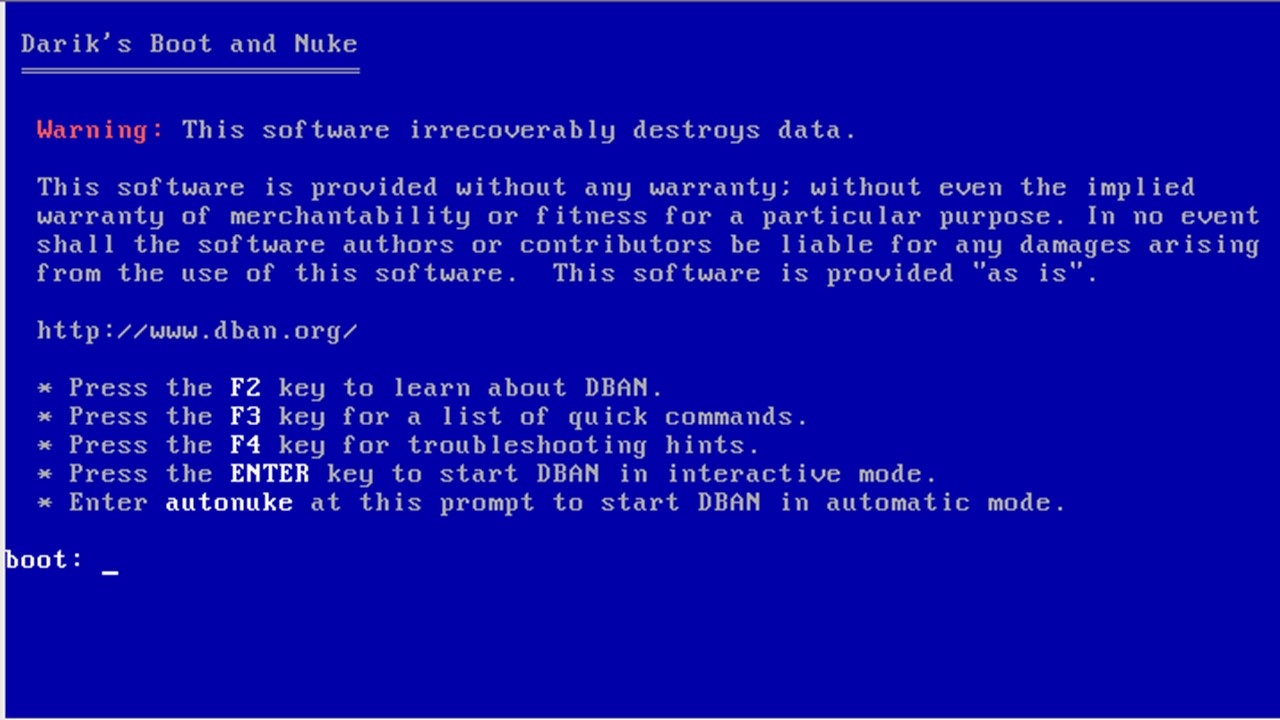
Darik’s Boot and Nuke is a free, licensed, software-based data destruction program. The source code of this program can be shared openly and is available on SourceForge.
This program is designed to remove the data on a hard disk spontaneously from one computer system or from an entire network.
It removes the data and information in a stable manner perpetually so that no one can retrieve it.
This program is extremely useful and effective in specific circumstances where there is a lot of neglected data. DBAN also helps in removing data remanence as it is designed in opposition to it.
Data remanence refers to the leftover data on the hard disks even after steps to wipe them clean have been undertaken such as:
- Media destruction
- Overwriting
- Encryption
- Degaussing
DBAN helps in data remanence management in different methods such as:
- Quick Erase
- The Gutmann method
- DoD Short (3 passes)
- DOD 5220.22-M (7 passes)
The DBAN program can be booted from the following:
- A USB flash drive
- A CD
- A DVD
- A Preboot Execution Environment
The program is generally based on Linux and supports different types of hard drives such as:
- Parallel Advanced Technology Attachment (PATA)
- Serial Advanced Technology Attachment (SATA)
- Integrated Drive Electronics (IDE)
- Small Computer System Interface (SCSI
This free program is designed in such a way that the users can configure it to wipe every hard drive that it detects on a computer system or on a network automatically.
This makes it extremely useful especially in the unnoticed or neglected data destruction scenarios.
This program exists for x86 systems and, just like other techniques of data removal, is suitable for use before computer recycling in commercial or personal situations such as selling or donating a system.
The good things about DBAN are:
- It can erase a drive that the whole operating system is installed on.
- It is quick to get started and to burn to disc.
However, everything about DBAN is not appreciable. Some of the things that you may not like are:
- Its intimidating instructions
- Its inability to wipe up SSDs
- It wipes the entire drive at once instead of a part of it.
However, the program works outside of Windows or any other kind of operating system and therefore can be a bit difficult to use for some users. Still, it is not impossible to use it, as you will find out in the next section of this article.
How to Use DBAN?
The free data destruction program DBAN must be used when you are not using the operating system. This means that you will need to first burn the program on some other storage device, such as a CD, DVD or USB flash drive, and then run it from there.
Using DBAN via USB
Using DBAN via a USB flash drive is the most common way. However, the minimum capacity of the flash drive recommended is 32 MB, of which 11 MB should be free.
Also, make sure that you have the app required to create the bootable flash drive and download the DBAN ISO file.
The next steps to follow are:
- Run the app downloaded in your flash drive
- Click on the Menu beside Boot
- Select Disk or ISO image
- Select the DBAN ISO file in the pop-up menu
- Select Open
- Select START
- Select OK on the warning message when it appears
Using DBAN without using USB
You will have to burn the files on a CD by using a good program such as Free ISO Burner. The subsequent steps to follow are:
- Insert a blank CD or DVD into the drive
- Run the Free ISO Burner app (there is no need to install it because it is a standalone program)
- Select the empty disk inserted under Drive
- Click Open next to ISO File
- Look for the DBAN ISO file
- Select Burn
Using DBAN on Windows:
Here you will need to work in the Basic Input Output System to boot DBAN on Windows. The steps to follow are:
- Restart your computer
- Select the drive to boot
- Press F3 when the DBAN program runs in BIOS
- Press Enter
- Select the right command (preferably dodshort or autouke) from the list of commands on the blue screen
Using DBAN on Mac
You can also use DBAN on Mac, though it is a very efficient tool for Windows computers. Here are the steps to follow:
- Turn on your device holding down the Option, Command, and R keys simultaneously on the keyboard to run Recovery Mode
- Go to the Utilities window
- Run Disk Utility
- Select the right drive to erase from the sidebar on the left
- Click Format
- Select macOS Extended
- Close the Disk Utility window
- Select Reinstall macOS
- Follow the instructions
Using DBAN on Chromebook
The DBAN program can also be used on Chromebooks very easily. However, for that, first you will have to delete all downloaded items and do away with all accounts as well. The subsequent steps to follow are:
- Opening Google Chrome
- Typing ‘chrome://settings’ in
- Navigating to Settings
- Selecting Show advanced settings
- Selecting Reset Settings
- Scrolling down to Power Wash
- Clicking the Reset button
- Confirming the changes
Though it is pretty challenging and sometimes even scary for any average user, using the DBAN program is not at all hard, provided you follow the right instructions and steps.
Is DBAN Still Good?
Yes, the DBAN is quite an exceptional tool to use. In fact, it should be your first, if not the only choice, if you want to wipe clean your hard drive completely. It is an extremely useful tool to use if you are starting all over again after a virus attack or selling off your hard drive.
However, please keep in mind that this program has not been modernized since 2015.
Therefore, there is a high chance that it may not support new hardware. In that case, if you are a bit apprehensive, you can use Nwipe.
This is a program that is based on Darik’s Boot and Nuke concept and is quite similar to it.
Nwipe is a command line program unrelated to the dwipe program used by DBAN and is maintained by Martijn van Brummelen under the GNU General Public License 2.0 license.
Can Files Be Recovered After DBAN?
No, you cannot recover data or files if the first pass is completed by DBAN. In fact, you can interrupt the data erasure process only before the first pass. However, with that said, there are ways in which you can recover files in a few cases after DBAN.
Assuming that you have launched DBAN accidentally and you do not want some files to be deleted from your hard drive, you can use third-party data recovery software, such as Recoverit, to check recoverable data files and recover unaffected data.
The steps to follow are simple and are as follows:
- Connect the external storage device such as a USBM SD card or an external hard disk to the computer system.
- Open and launch the software.
- Choose the location.
- Select the storage device.
- Choose the Scan option.
- Check for the required data or file in the list of all deleted files from all folders displayed after the scanning process is completed.
- Double click on the data or files to preview.
- Select the files that you want to retrieve.
- Click on the Recover button.
- Click on OK.
Make sure that you have selected the right location to store the deleted files. It can be another drive on your computer system or any other external device.
Is DBAN Safe for SSD?
According to the official statement of DBAN found on their website, it uses DoD 5220.22-M, which is not suitable for erasing Solid State Drives (SSDs).
In fact, DBAN is designed to be used in the Hard Disk Drives (HDDs) and therefore cannot erase data on an SSD which comes with over provisioning space, which is used for data relocation during garbage collection.
However, the garbage stored in the over provisioned space is not actually garbage. It still contains small remains of data that has been deleted, moved, changed, or duplicated. Still, it is your data.
Apart from that, the SSDs typically begin using the overprovisioned storage space when the cells in them wear out from continuous writes.
If it is a SATA SSD, which is mostly the case, the actual mapping of data on the drive will not match what it tells the operating system.
This means that the data will be hidden or abstracted from the computer and the OS effectively.
In such a situation, DBAN cannot even access this data in any possible way, let alone delete it.
Therefore, using DBAN is not 100% effective with SSDs. It is also not safe to use DBAN with an SSD because the tool will detect the drive as any other drive on the system and is capable of wiping it clean as well.
However, the SSDs are built to be more sensitive than the traditional HDDs. Given this fact, using DBAN with an SSD may reduce its overall life. It is best to use a DBAN alternative for that matter.
Therefore, if you do not intend to use the drive ever again, you may go ahead with using DBAN with an SSD.
On the other hand, if you want to retain it and reuse it in the future, you should better understand the risks involved in doing so and then proceed with performing a full wipe.
Does DBAN Get Rid of Viruses?
Yes, mostly. Theoretically, the DBAN program is a self-contained bootable project that can delete all the contents of the hard drive automatically, even the operating systems.
This means that it will also delete the Master Boot Record (MBR) and any malware as well, which may be available on the hard disk and help in preventing identity and data theft by removing spyware and viruses.
Typically, DBAN is designed to make a complete, not a partial, erasure. Therefore, in a quick wipe or a full DOD wipe, viruses are most likely to be deleted.
However, if the virus is hidden or inhibits the boot sector, it may be a bit tricky to remove it.
Also, if the virus is able to attach itself to the drive controller chip of the hard drive, it is less likely in such instances.
How Much Time Does DBAN Take?
Ideally, when you use the DBAN program with default options, it will take anywhere from about one to three hours on a typical disk, and there is no way to reduce the run time and expect to have the media wiped fully.
However, if your computer is old, it will take much longer than this, especially if the processor is slow.
Typically, the runtime will largely depend on a few specific factors such as:
- The combination of the drive and the controller
- The I/O capacity of your computer
- The processor of the computer
- The type of Hard Disk Drive installed
Most importantly, the runtime will vary according to the size of the drive. A larger drive will take a longer time than a smaller one. Ideally, a drive of 1 TB can be wiped clean in about 3 hours maximum.
Questions & Answers:
What is DBAN Used for?
Darik's Boot and Nuke is used as a data destruction program. This free program is used to delete all the files, data and information, personal files, apps installed, and even the operating system on a hard drive completely.
How to Boot into DBAN?
As said earlier, you can boot into DBAN by using a USB or without using a USB. Simply choose the DBAN type under the Volume label field in the DBAN ISO option on the menu that pops up when you click on Select on the Disk or ISO image on the boot selection drop-down menu.
Can You Use DBAN without USB?
Yes, you can, and, as said earlier, the only way you can use DBAN without a USB is by burning it to a CD.
How Many Passes Does DBAN Do?
Typically, the ‘autonuke’ setting of Darik’s Boot and Nuke will do three passes. The best thing about it is that you can use this program on almost any available computer system.
The quick erase method, the Gutmann method, and the DoD Short method will also do 3 passes, but DOD 5220.22-M will do 7 passes.
What is an Alternative to DBAN?
You may choose to use diskpart, disk management full format, or a reliable third-party tool in place of DBAN due to the limitations in it.
These are quite good alternatives, but make sure that you choose according to your needs.
Conclusion
DBAN is quite a good tool to wipe hard disk drives in just a couple of hours, depending on the system.
This program ensures that no one can recover data from a hard drive that you sell off or discard.
However, this program is not fit to use with SSD because it is specially designed to work with the hard disk drives.