In This Article
What is Device Manager?
The Device Manager refers to a specific feature or utility of Microsoft Windows. It is actually an extension of the Microsoft Management Console that lists and offers an organized view of the hardware recognized by Windows.
In simple words, it is a device management applet that allows the users to view and manage the hardware devices installed on their computer systems, such as hard drives, keyboards and mice, USB devices, sound cards, and others.
KEY TAKEAWAYS
- Device Manager is a Windows utility, which is also available on Mac OS but is called the System Information Utility. It is not offered on Chromebooks.
- It lists all the different hardware devices on a PC in different categories and provides useful information about them.
- The tool acts as the first port of call for users facing problems with any device to find out if Windows can offer other information for troubleshooting.
- Its simple display makes it easy to use, where users can see and monitor all the devices installed in their PC from a single and centralized location.
- The Device Manager is a very useful tool for MSPs and IT technicians for managing hardware or changing its configuration.
Understanding Device Manager
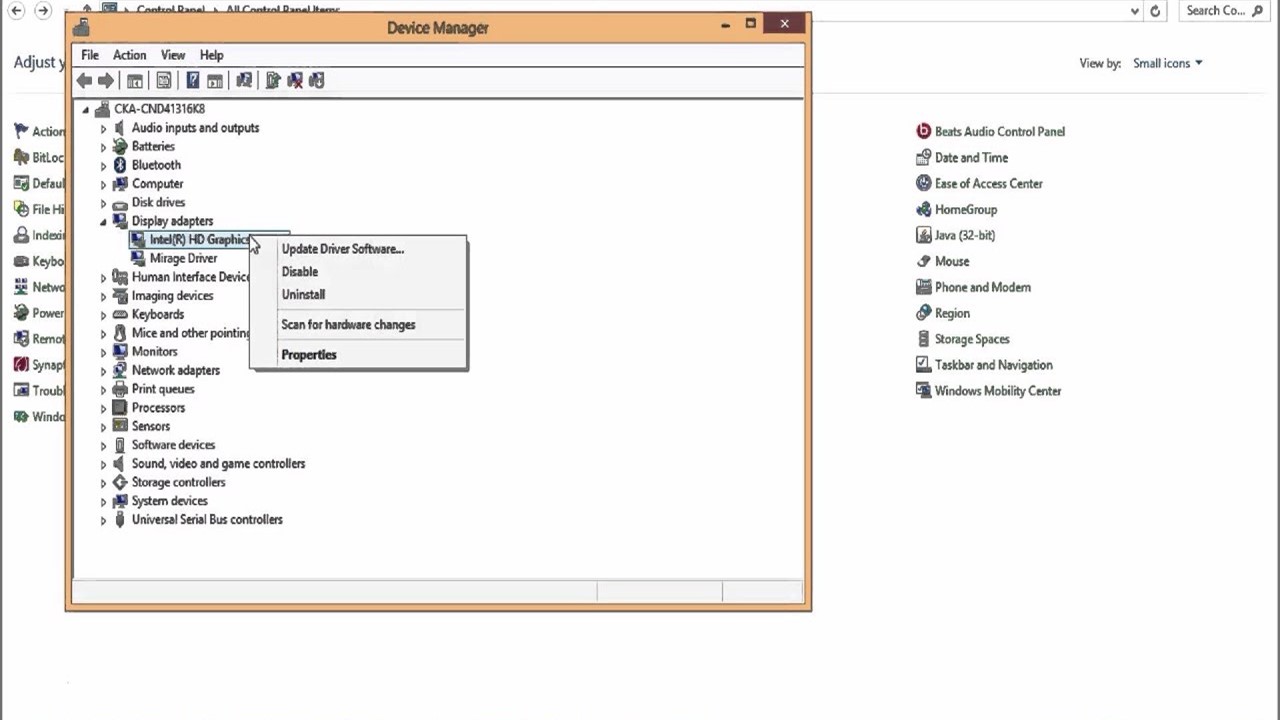
Device Manager is a specific feature available in the Windows operating system. This specific utility was introduced by Microsoft for the first time in their Windows 95 operating system.
Over time, it was also included in other versions of their operating systems, such as:
- Windows 98
- Windows ME
- Windows 2000
- Windows 2003
- Windows XP
- Windows Vista
- Windows 7
- Windows 8
- Windows 10
- Windows 11
However, the Mac operating system has the System Information utility, which is similar to it. And, the Chromebooks typically do not offer this utility or anything that is similar to it.
The Device Manager is a single place where you will find information about all the devices that are, and even were, installed on your PC.
This list of devices is displayed in different categories in the Device Manager window, which is a very simple and candid display.
Each category has a device icon with a small arrow next to it, which, when clicked, will expand the category, displaying all the devices.
Here is the list of categories for you, which may vary according to the devices installed:
- Audio inputs and outputs
- Batteries
- Bluetooth
- Computer
- CD-ROM
- Disk drives
- Display adapters
- DVD/CD-ROM drives
- Firmware
- Floppy disk controllers
- Floppy disk drives
- Human Interface Devices
- IDE ATA/ATAPI controllers
- IEEE 1394 bus host controller
- Imaging devices
- Keyboards
- Mice and other pointing devices
- Modem
- Monitors
- Multi-function adapters
- Network adapters
- Other devices
- PCMCIA socket
- Portable Devices
- Ports (COM & LPT)
- Print queues
- Printers
- Processors
- SCSI controller
- SD host adapters
- Security devices
- Sensors
- Software components
- Sound, video, and game controllers
- Storage controllers
- System devices
- UCMCLIENT
- Universal Serial Bus controllers
If there is any error in any particular hardware device, the Device Manager will typically indicate it in a specific code for that specific device.
There are typically different error codes used by this Windows utility, each of which has different meanings.
However, it is not a hassle to decipher error codes in Device Manager in Windows because every numerical error code displayed by it is accompanied by a message to explain it in more detail.
Functions of Device Manager
The main function of the Device Manager is to help the users in detecting the hardware devices installed on a PC. It lists all of them and informs about their properties.
In addition to that, the utility also stores the information and settings of the device driver. Apart from that, this specific tool allows the users to:
- Disable and enable most of the installed devices.
- Install or retrieve device drivers.
- Ignore selected devices as and when they fail.
The function of this utility also includes storing other relevant and useful information about the hardware devices, such as:
- The manufacturer
- The type
- The model
The statuses of the devices are also displayed by the Device Manager.
Typically, there are five fundamental statuses shown by this tool. These are:
- Not working properly – It is displayed usually by a black exclamation on a yellow triangle.
- Not recognized – It is usually displayed with a yellow question mark.
- Manually configured (no problem) – This is usually indicated by a blue ‘I’ against a white background.
- Normal (no problem) – This is normally denoted by the common icons of the particular device.
- Disabled devices – Traditionally, it is indicated by a red X, but in the later version it has been replaced with a gray arrow pointing downward over the icon of the device.
Another useful function of the Device Manager is to display those devices that were installed in the PC earlier but are not available at the moment, provided the device was installed successfully earlier.
However, in order to view such devices that were installed earlier but are perhaps hidden now, the users will have to type a specific command in the Command Prompt, which is: set devmgr_show_nonpresent_devices=1.
Questions & Answers:
Is the Device Manager a Driver?
In simple words, the Device Manager is actually a utility you will find in Windows. This will allow you to update, uninstall, and reinstall the drivers of each device installed on your PC, usually for free.
What Folder Is the Device Manager in?
You will usually find the Device Manager in the System32 folder. This is actually a subfolder of the Windows folder, which you will normally get in the Drive C: of your computer.
Conclusion
The Device Manager is actually a centralized Windows utility for monitoring, managing, and configuring the hardware installed on a system and recognized by Windows.
It helps in keeping the devices well organized and identifying and barring conflicts between the hardware devices for their optimal performance.