In This Article
What is Lost Cluster?
A lost cluster refers to the specific part or block of data that is either missing or corrupted. In simple terms, these are the specific records on the disk that have no unique identification with a file name.
Technically, this signifies a situation where the computer system registers a data or a file fragment as used or being used, but in reality, it is not.
KEY TAKEAWAYS
- A lost cluster is a small block of data that does not belong to any file because it loses its identity without a file name.
- These are invalid or lost files, and the file management system of the computer does not consider them belonging to any file and therefore does not map them on the File Allocation Table.
- If you start receiving lost cluster messages, consider it time to replace the hard drive on your system because it is failing and will soon create major issues down the road.
- A lost cluster may occur when the computer system or any running application on it is closed improperly due to any accidental shut down of the computer, avoidable or unavoidable.
- A hard disk with lost clusters should be cleaned often by using the ScanDisk utility on Windows, or deleted instantly. This will cause no adverse effect on the present data on the hard drive or to the actions of the computer system.
Understanding Lost Cluster
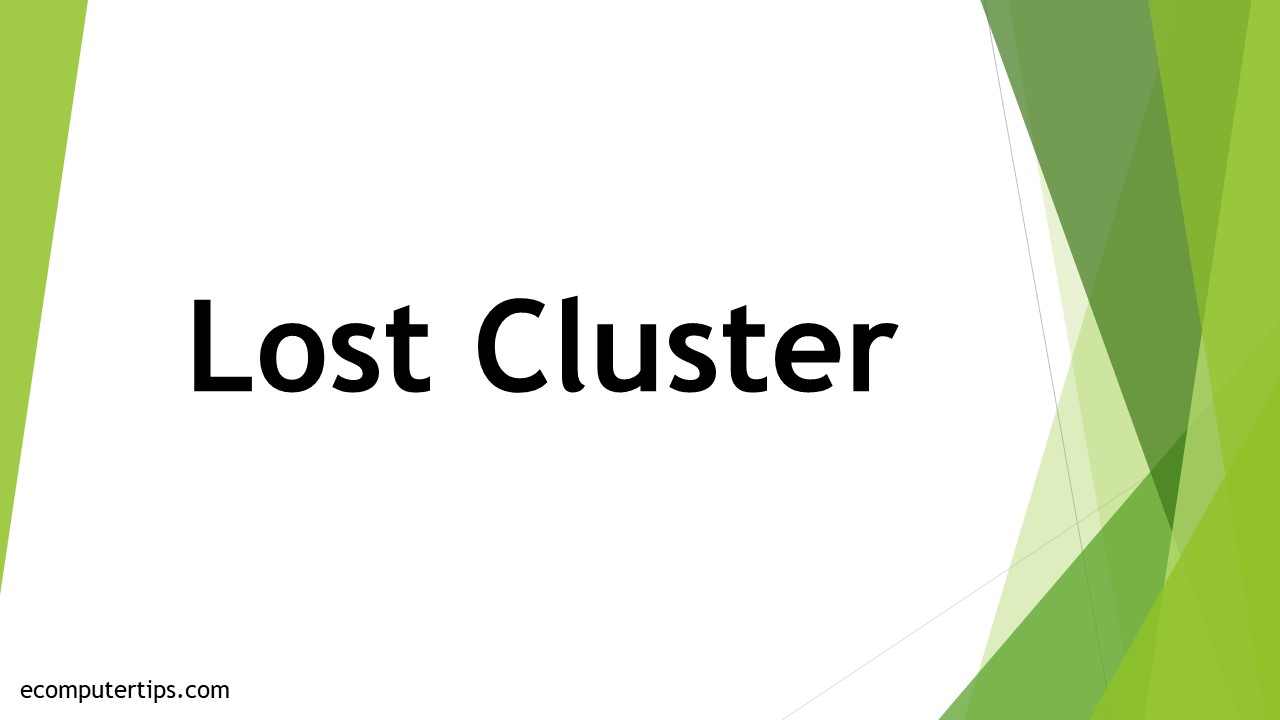
A lost cluster signifies a file fragment or a small amount of data that does not belong to any file.
Since this does not have a proper file name or is lost, the data is not mapped correctly on any register directory and therefore is not registered or mapped by the File Allocation Table, or FAT.
The messages about a lost cluster on a hard drive are strong indications that the hard drive is failing.
It is recommended that the hard drive be replaced as soon as possible to continue using your system seamlessly, especially if you are receiving these messages during formatting.
A lost cluster can be referred to by other names such as:
- A lost file fragment
- A lost allocation unit
- An invalid data fragment or file
Though these unit storage spaces are the same, they are treated a bit differently by different operating systems.
In the Unix and Linux operating systems, it is considered as a lost or an orphan block and not recorded as free in the Superblock.
On the other hand, in Windows, things are a bit different on different operating system versions such as:
- In Windows 9x, it is not listed as free in the FAT.
- In NT-based operating systems such as XP, Windows 2000 or Windows 2003, on the Master File Table (MFT).
The lost clusters typically contain lost data resulting from improper termination of applications. However, sometimes they may also contain fragments of corrupted files.
Usually, these regions are blank on the hard disk. These spaces were allocated originally to a specific program on the hard disk but were not released for some reasons.
This happens because the data stays in the queue within the hard drive cache, waiting to be written.
When the system is shut down improperly, this is lost, and therefore the space that has been already allocated for it by the MFT, FAT, or Superblock remains blank.
Though nothing is written on these spaces or clusters on the hard disk and they are actually empty, they are listed as containing parts in the FAT, MFT, or Superblock.
Reasons
There are quite a few reasons for a hard drive to have lost clusters, of which the most significant one is not closing a file properly.
This can happen when a computer system is turned off without closing an application first.
In turn, improper or forced shut down of a computer can happen in several different situations such as:
- Unexpected power cuts
- Pulling out the plug when some files are still being copied
- Disconnecting or ejecting a removable drive without unmounting it
- Removing a removable drive while a file is still being read or written
- The file creation process has been disrupted in some way
Ideally, in such situations when lost clusters are created, a group of disk sectors are not marked as free and these are typically not assigned to any file either. This results in space loss or waste.
Clean up
Ideally, if there are lost clusters or invalid files existing on the hard disk, it is needed to clean them up properly and on a regular basis.
These segments should be typically marked as bad sectors.
You can mark these lost clusters as bad sectors if you are running MS Windows and are still able to use Windows to back up all critical data by running the ScanDisk or CheckDisk utility programs on your Windows computer.
These utility programs will collect all the blocks of data held in these lost clusters and store them in a particular file, typically named file####.chk.
You can also view these files if you want. You can do that by opening them in a word processor such as Microsoft Word.
When the file opens, you can see them and may also find some of them quite useful.
On the other hand, on Unix operating systems, you can view these files by using its very own fsck or Filesystem Check utility program. You may even be able to fix these orphan files.
Ideally, fsck collects the data from these lost clusters and puts it into a Lost and Found directory.
Typically, these files or blocks are saved by naming them after the inode where they were found.
The files created by the CheckDisk and ScanDisk utilities with the lost clusters may be useless, which is true most of the time, and therefore can be simply deleted.
You can delete these inscrutable and invalid files or fragments of data easily.
It will cause no harm to the computer system or to the valid data existing on the hard disk.
This is specifically recommended because deleting the files helps in reclaiming the space.
Conclusion
So now you know what the lost clusters actually are, after reading this article.
These clusters on the hard disks are marked by the operating systems as used spaces but are actually empty.
The lost clusters can be identified by using the ScanDisk or CheckDisk utility, or via Command Prompt or CMD on Windows OS.