In This Article
What is Write Error?
A write error refers to the specific situation when no more data can be written to the disk in a hard drive. In other words, a write error on a disk typically generates a non-terminating error and will stop the current operation.
Technically, the write error cmdlet states a non-terminating error, which is directed in the error stream by default to the host program that is to be exhibited along with the output.
KEY TAKEAWAYS
- Write errors produce non-terminating errors.
- When there is a write error on the hard disk, you will receive a write error message.
- Write errors on your hard disk drive can occur due to several reasons.
- The write error messages let the users know the error preventing the disk from completing an operation.
- There are several easy fixes for disk write errors.
Understanding Write Error
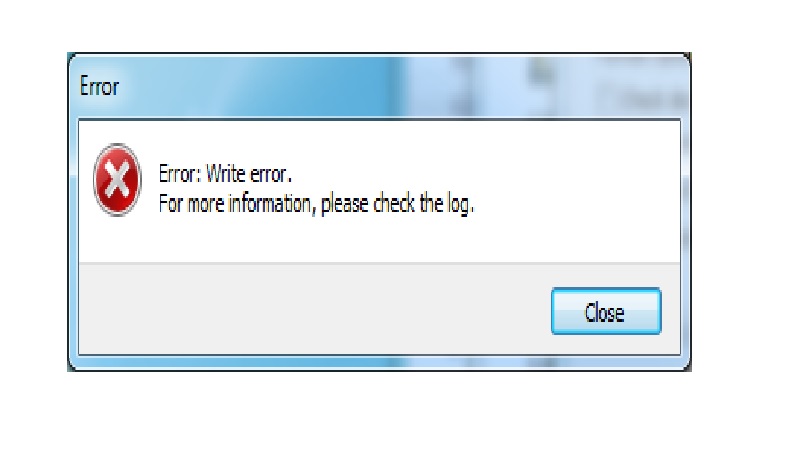
A write error refers to a condition when the memory does not allow you to store anything in it or the hard disk drive of your computer does not allow writing new information on it.
A write error is usually the effect of the malfunctioning memory cells or the damaged sectors on the tape or hard disk drive surface.
These typically render the areas unusable, usually generating a non-terminating error.
Characteristics and Features
These non-terminating errors have a few specific characteristics and features such as:
- It writes an error to the error stream.
- The error stream is sent to the host program by default.
- It does not stop command processing.
If you want to declare a terminating error, you will need to use the Throw keyword.

Write Error Reports
Some common examples of write error reports of GNU Compiler Collection, for example, are:
- 4 (EINTR) indicates an interruption in the system call
- 5 (EIO) indicates low hardware-level read/write operation errors
- 9 (EBADF) indicates an invalid descriptor or Read-Only file
- 13 (EACCES) indicates user not authorized to write
- 14 (EFAULT) indicates invalid address in a function
- 22 (EINVAL) indicates invalid argument in a function
- 27 (EFBIG) indicates a larger file than what is allowed
- 28 (ENOSPC) indicates adequate space available in the storage medium
- 32 (EPIPE) indicates a broken pipeline or a file located at the end of the pipeline is not open for input-output operations
Write Error Command Examples
There are a few write errors commands to use for writing non-terminating error messages of different types, such as:
- A simple non-terminating error message
- One with additional information
- One during running a loop
- A command such as the Get-ChildItem cmdlet
- One specifying a category
- One using an exception object
However, you should note here that the write error does not alter the value of the $? automatic variable. This means that it will not indicate the condition for a terminating error. In order to ensure that the $PSCmdlet.WriteError() method is to be followed.
Categories
There are different categories to indicate different types of errors, such as:
- NotSpecified
- OpenError
- DeadlockDetected
- InvalidArgument
- CloseError
- DeviceError
- InvalidData
- InvalidOperation
- MetadataError
- NotImplemented
- InvalidResult
- InvalidType
- NotInstalled
- ObjectNotFound
- SyntaxError
- ParserError
- OperationStopped
- OperationTimeout
- PermissionDenied
- ResourceBusy
- ReadError
- WriteError
- ResourceExists
- ResourceUnavailable
- FromStdErr
- SecurityError
- AuthenticationError
- LimitsExceeded
- ProtocolError
- ConnectionError
- QuotaExceeded
- NotEnabled
- CategoryActivity
- CategoryReason
- CategoryTargetName
- CategoryTargetType
- ErrorId
- ErrorRecord
- Exception
- Message
- RecommendedAction
- TargetObject
What are the Causes of Write Error?
Typically, a write error is produced when a write operation cannot be completed successfully on a storage medium, such as the hard disk drive.
There can be several reasons for it such as a dirty or full disk, corrupted or scratched disk surface, bad or failing media, bad sectors on the disk, write-protected disk, and more.
All these conditions will not allow the disk to complete installation or updating processes since it will not be able to write efficiently and display the write error messages.
The type of these messages returned when a write operation fails will reflect the cause of it, which helps further in detecting the specific issue and fixing it.
Ideally, based on the issues met by the system, the reasons for such write errors are varied and many. Some of these are mentioned below:
- Antivirus interference
- Installation of corrupted files
- Disk issues or failing disk
- Sector defects, scratches or bad sectors on disks
- Loss or timed-out connections
- Lack of rights and proper permissions to write new data
- Media not supporting disk writes
- Write-protected disks
How to Fix a Steam Disk Write Error?
There are some simple fixes to Steam disk write error such as updating the drivers, deleting all 0 KB and corrupted files, verifying the integrity of the files stored, removing disk write protection, and even disabling the antivirus program, to name a few.
Here are the common fixes for write errors explained:
Update the drivers
Updating the wrong or outdated drivers is easy a reliable third-party software as follows:
- Download and install the software on your computer
- Run the software
- Look for Scan Now
- Click on it to scan your computer
- Click on Update All
- Restart your computer
Delete all 0 KB and corrupted files
- Press the Windows key and the R key on your keyboard at the same time
- Write %ProgramFiles(x86)% on the run box
- Hit Enter
- Look at the window to find the 0 KB files and corrupted file located usually at the bottom
- Select all of them
- Delete all of them
- Repeat the updating process
Check the integrity of the files
- Go to the Library section
- Find out the file that has the disk write error issue
- Right-click on it
- Click on Properties
- Find out the Local files
- Click on Verify Integrity for cache verification.
- Close the program when it is complete
- Exit
- Relaunch and update the file
Run Flushconfig
- Exit Steam
- Press Windows key and R key from your keyboard at the same time
- Type Steam://flushconfig into the run box
- Click OK
- Click OK again on the confirmation window to continue
- Restart your computer
- Go to Run box again
- Type %ProgramFiles(x86)%
- Click on OK
- Look for the specific Steam folder
- Double-click on it
- Find out exe to launch
- Download or update the file once again
Set permissions for folder security
- Tap Windows key and R key simultaneously on your keyboard
- Type %ProgramFiles(x86)%
- Click on the OK button
- Look for the Team
- Right-click on it
- Choose Properties
- Uncheck the box for read-only
- Look for the Security tab
- Click on the Edit button
- Find Group or user names on the box
- Choose a user account
- Check all the boxes below allow getting full control
- Click on Apply
- Click on OK
- Tap Windows key
- Type Steam from your keyboard
- Right-click on it
- Choose Run as administrator
Remove disk write protection
- Tap Windows key
- Type CMD from your keyboard
- Right-click on the Command Prompt
- Click on the Run as administrator option
- Type all of these commands: diskpart, list disk, select disk # (where # represents the hard drive number receiving the error), attributes disk clear read-only
- Hit the Enter button
- Close the Command Prompt window
- Plug in the hard drive again
- Install or update the drivers
Disable antivirus program and Firewall
You may have to disable the antivirus programs and Firewall temporarily to check if it is the main cause for write errors.
Write Error Vs Throw
- Typically, the Write Error produces a non-terminating error unless it is set as $ErrorActionPreference = ‘Stop.’ On the other hand, Throw usually produces a terminating error.
- In simple words, the Write Error plus the return statement will ideally stop the current function, but in comparison, Throw will stop everything.
- The Write Error cmdlet should be used for writing an error existing in an error stream but the Throw statement should be used during serious error condition.
- The return statement in a Write Error declaration is quite useful, but in comparison, it is useless in a Throw declaration.
Does Write Error Stop Execution?
Yes, a write error may stop execution when you set -ErrorAction Stop on a cmdlet or any other advanced function.
This will change all of the write error statements into terminating errors, which will, in turn, either stop execution or let it be dealt with by a catch.
Conclusion
Now, after reading this article, you must have gained sufficient insight about write error and how annoying it can be at times.
However, you also know that there is no reason to think that a writing error is the end of the world.
There are some easy fixes to it, based on the root causes, that will put your system back on track.