In This Article
What is Zero Filling?
Zero filling is a process in which a hard disk drive is erased by filling zeros to each bit. In simple words, the entire disk is overwritten with zeros to securely erase all data stored on it and prevent it from being stolen.
Technically, zero filling is a low-level formatting of a hard drive or any other device because data is manipulated at the most elementary level. Since every bit on the disk is replaced with a zero value, this irrecoverable process is called zero filling.
KEY TAKEAWAYS
- The zero fill process implies wiping a hard disk drive completely clean by replacing every bit of it with a zero value, which is why the process is also referred to as zero out or low-level formatting.
- Zero filling is an irrecoverable process, and so, once the process starts, it cannot be cancelled, and the earlier data cannot be recovered by any means, not even by a commercial data recovery center, as all it now has are zeros.
- Apart from safe data erasure from a disk, zero filing may also sometimes fix a corrupted drive or one that is infected with viruses. It is also used before installing a new operating system to ensure the drive is clean and usable.
- Zero filling is a time-consuming process since every bit in the hard disk drive is to be filled with a zero value. Typically, the amount of time it would take to fully erase a disk largely depends on the connection used for the process.
- A hard disk drive can be replaced with zeros by using DiskPart or any other format command in Command Prompt or by using any other reliable third-party zero fill hard drive utility program.
Understanding Zero Filling
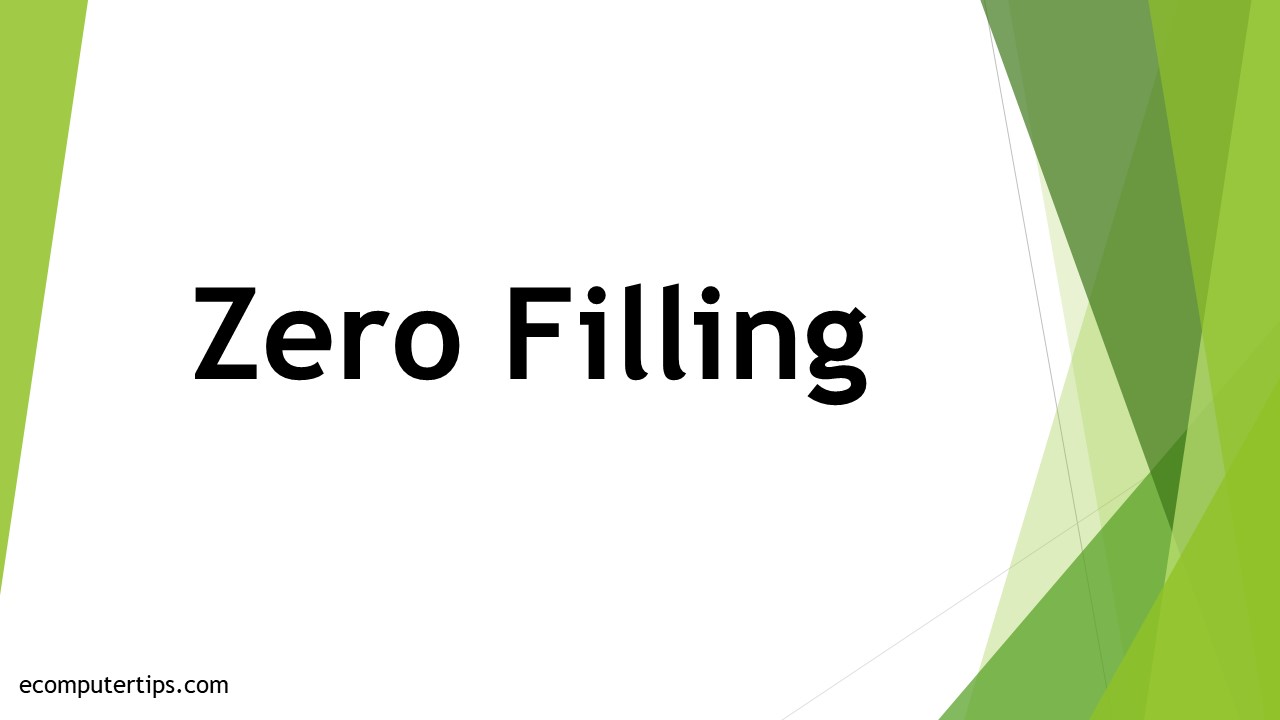
Zero filling is a specific process followed to clean a hard disk drive and overwrite it with zeros.
This method typically wipes out a hard drive completely clean and therefore does not leave any chance to recover the data since it is lost forever.
This method is used for different purposes, such as:
- To clean personal data and prevent it from being stolen when a hard disk drive is thrown away or sold.
- To erase a hard disk drive and make it suitable for installing a new operating system on it.
- To fix a corrupted hard disk drive or one that is infected with viruses.
It is very easy to write zeros on a hard disk drive but it is a time-consuming process, as you will see in the following sections.
How to Write Zeros on a Hard Drive in Windows 10?
You can write zeros on a hard disk drive on Windows 10, or even Windows 7 and higher for that matter, by using the format command on Command Prompt or even by using a zero fill hard drive utility.
Using the Format Command
When you use the format command to zero fill a hard disk drive, these are the steps to follow.
However, the first ten steps are required when you want to write zeros on the primary drive, usually Drive C: or to a drive on a Windows XP or earlier computer system, before you select the Command Prompt.
- Create a system repair disk.
- Boot from it.
- Wait for Windows to load the files.
- Look for the System Recovery Options box when it is complete.
- Change the language or keyboard input methods.
- Click on the Next button.
- Wait for the ‘Searching for Windows installation …’ box to disappear.
- Choose the ‘Use recovery tools that can help fix problems starting Windows’ option from the System Recovery Options window.
- Select the operating system to repair.
- Click on the Next button.
- Select Command Prompt from the System Recovery Options window.
(If you are starting the process here, press the Windows key and the R key at the same time on your keyboard to open the Run box, type cmd, and press Enter or Shift + Ctrl + Enter to open Command Prompt as an administrator).
- Type ‘format e: /fs:NTFS /p:2’ at the prompt without quotes. Change the ‘e’ to the drive you want to zero fill.
- Hit the Enter button.
- When asked, enter the volume label of the hard drive.
- Hit the Enter button.
- Type Y or click on the Yes button when prompted.
- Hit the Enter button.
- Wait till the process is complete.
- Enter the volume label, once again, when prompted. (You may enter a name for the drive as well).
- Hit the Enter button.
- Wait till the ‘Creating file system structures’ window is on the screen.
- Exit from the Command Prompt.
- Remove the System Repair Disc.
- Turn off and restart your computer.
If there are different partitions on your physical hard disk drive, you must repeat the process for them all. You cannot expect the data from the whole hard disk to be deleted unless all the drives on the disk are actually formatted using this method.
Using Zero Fill Hard Drive Utility
As you can see, using the Command Prompt is quite a complicated process and will take a lot of time to zero fill a hard drive. If you want to avoid both, you can use a reliable zero fill hard drive utility for the same.
The best aspect of these utility programs is that they will not need you to repeat the process to delete the data from each partition on the hard disk drive separately.
Simply choose the ‘Fill sectors with Zero’ option, and the software will wipe them all safely and quite quickly.
Another good thing about these tools is that they support almost all available operating systems such as:
- Windows 11
- Windows 10
- Windows 8.1
- Windows 8
- Windows 7
- Windows Vista
- Windows XP
Now, these are the steps to follow to use such a utility program to zero fill your hard disk drive:
- Download and install the software.
- Run the software.
- Right-click on the disk you want to zero fill.
- Choose the ‘Wipe Hard Drive’ option.
- Choose the wiping method from the options available on the pop-up window.
- Click on the OK button.
- Click on the Apply button.
- Click on the Proceed button to start the operation.
- Close the app.
This will remove the data permanently and cannot be recovered. Therefore, take a proper backup if you have crucial data on the hard drive.
Using DiskPart
You may also use DiskPart in Command prompt to zero fill a hard disk drive. To do that, all you have to do is:
- Run cmd as administrator.
- Type diskpart in the command prompt window.
- Press the Enter button.
- Type list disk on the prompt.
- Press the Enter button.
- Type select disk that you want to zero out from the list.
- Press the Enter button.
- Type clean all on the prompt.
- Press the Enter button.
Can You Recover Data from a Zeroed Hard Drive?
Though you can fix a corrupted hard disk drive by zero filling it, there is hardly any evidence that the process can help in recovering data. Ideally, a zeroed hard drive is overwritten completely with zeros or random characters.
Therefore, theoretically, when a hard disk drive is overwritten, even by a single pass of zeros, all data stored in it is lost forever and unrecoverable, not even by any commercial data recovery center.
However, things may be a bit different when you consider the specialized data recovery centers that use supercomputers and advanced software.
These organizations, such as the NSA of the US, have got all the technology and software to use in order to read even the tiniest magnetic domains on each and every platter of the hard disk drive.
The technology they have can fill all those lost parts on the disks by using supercomputers.
However, these technologies are used and efforts are put in only when the target data is of very high value, such as Chinese or Russian secrets or terrorist attack investigations.
Practically, recovering data from a zero-filed hard disk drive in regular circumstances is not only impossible but is also not economically feasible, even though a few people may say it is.
There is a good reason to say so.
Due to the design, the early hard disk drives suffered from track drift, a phenomenon that allowed recovering data from the drives even after these were overwritten.
However, the modern hard disk drives are designed in a much better and different way than before to ensure that the track drift effect is eliminated.
Therefore, these drives guarantee that data is deleted permanently when they are zero-filled, and is irrecoverable.
How Long Does It Take to Zero Fill a Hard Drive?
You can expect a hard disk drive with a storage capacity of 1 TB (terabyte) to take about two hours for a complete zero filling. However, it all depends on the connection and its bandwidth and transfer speed.
For example, the time would be doubled if you used a regular USB 2.0 connection.
So, it can be said that zero filling takes a pretty long time since all of the sectors of the disk of the hard drive have to be overwritten with either zeros or random characters, which, as it is, takes a long time.
Is Zero Filling Secure?
Yes, the zero filing process is quite secure.
This, ideally, is a process that will not only prevent your personal information from being stolen from the disk but is also a process that can be used to fix a hard disk drive that is infected heavily with viruses or contains corrupted data.
Conclusion
So, through this article, you now know that zero filling is a safe and effective process to secure your personal data stored on a hard disk drive.
In addition to that, the process may, at times, help you to repair a corrupted hard disk drive or clean the viruses and malware existing in it. However, do not expect to have it done quickly.