Due to its sporadic appearance on users’ computers, some people believe desktop.ini files to be malware or a virus.
Thankfully, that is not the case, but if you are curious about what a Windows desktop.ini file is, you have come to the right place.
The Reason for why the desktop.ini file appears time and again as well as solutions on how to resolve this issue are all covered in this article.
In This Article
KEY TAKEAWAYS
- While it might appear repeatedly and seem suspicious it is not a virus or malicious document.
- This file need not be deleted, and can simply be hidden.
The Reason Why Desktop.ini Keeps Appearing
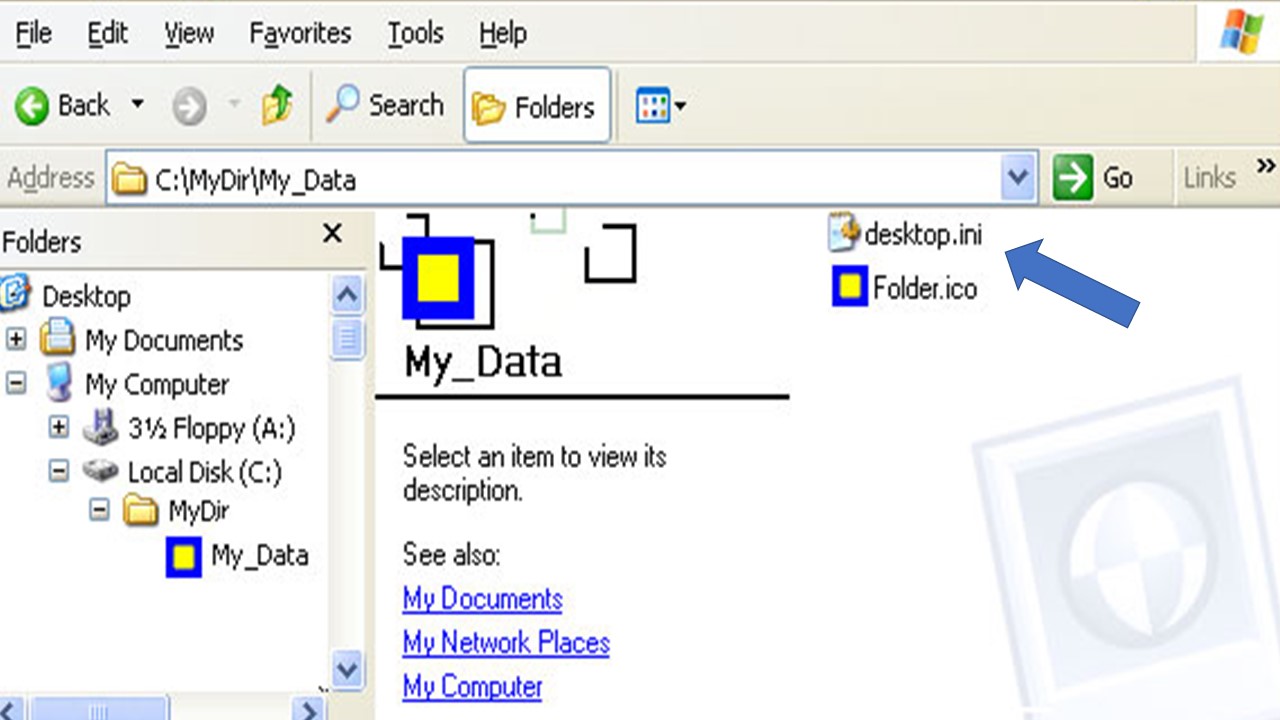
Editing Files
In Windows 10’s Desktop, Picture, Music, and other locations, you must have noticed grayed-out desktop.ini files. Despite the fact that we never use it, this useless file keeps appearing.
Our curiosity about this file’s purpose and the reason it keeps popping up in all folders grows as a result of its growing mystique.
You must first be certain that desktop.ini is not a virus or a harmful file.
This file is automatically generated by Windows and is in charge of displaying the folder. When you make a change in the folder Settings, desktop.ini will start to appear after being hidden by default.
A folder’s custom appearance can be set using Windows-generated desktop.ini file. When a folder’s appearance is customized, the file controls how it looks.
Solution
On the taskbar, click File Explorer icon.
Click View in the top-left corner of the screen after File appears. The ribbon in the View menu will open after this action.
Open File Explorer and click the Options icon. On the screen comes the Folder Options Wizard. Select the middle tab labeled “View”.
Locate the “Hidden files and folders” option in the Advanced settings section by moving on. Before choosing “Don’t show hidden files, folders or drive,” make sure the round cell is checked.
To save the setting, click Apply and then Ok. A different option is to select “Hide protected operating system files (Recommended)”. Finally, click OK after selecting Apply.
The desktop.ini files appear to have disappeared after you’ve adjusted the setting. The files are still there, but you cannot access them.
Conclusion
Even though most users will not find desktop.ini file particularly helpful, it is always a good idea to confirm that a mysterious hidden folder is not malicious software that your antivirus is unable to detect.