Data usage due to file problems can be frustrating. If a user loses access to their files, all their computer dependent activities will stop. In Windows environments, the root cause may be a corrupted file.
Even companies, educational institutions and other commercial operations can face problems when their files get corrupted. What about important and confidential information, and financial documents?
All these things are at stake. What does it mean when a file is corrupted and what can you do about it? Read on to know why Windows get corrupted and how to prevent severe damage and data loss.
In This Article
KEY TAKEAWAYS
- Improper saving of files leads to Windows corruption.
- Abrupt closing of files stops them from being saved.
- Data should be protected through duplicates and backup files.
What is a Corrupted System File?
Simply put, a damaged file that is not operating properly is considered to be corrupted. Any type of file, including system, program, and document files, can experience this.
Most of the time, a simple system reboot will solve these issues, but occasionally they can be more complicated. Your computer’s files are all organized and contain specific information.
These files function normally once everything has been organized properly. However, if incorrect information is entered into a file or if correct information is entered into a wrong file, it will impact this file and how it is displayed.
A corrupted file may occasionally refuse to open at all or show up jumbled and unreadable. This does not necessarily imply that a program’s core is corrupted; for instance,
Word might be unable to open a specific document but be able to open others.
Reasons Why Windows Files Become Corrupted
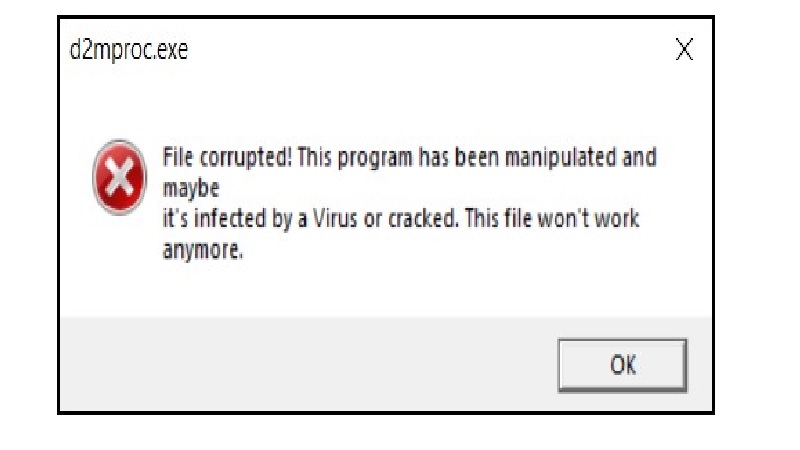
Listed below are some very common reasons why Windows gets corrupted
Power Outage or Abrupt Shutdowns
A power outage or failure is one of the simplest ways to corrupt Windows especially when it’s updating.
In this situation, system files might be updating; if this process is not fully successful, you may end up with binary files that are mismatched or corrupted.
The same holds if you don’t properly shut down your computer, by selecting shutdown from the Start menu.
If you shut down without properly notifying all programs of this impending shutdown, you run a risk of corrupting files. Since, your system frequently updates itself in some way even if it’s not explicitly stating so.
Most files can be fixed by scanning all drives for errors; however, this does not always work and strange things start to happen.
Conflict with Antivirus Software
Antivirus software is a program or set of programs designed to hunt down, identify, stop, and get rid of computer viruses that can harm your system.
Antivirus software can also find and get rid of other harmful programs like worms, adware, and other threats.
In order to prevent threats from infiltrating your computer and posing problems, this software is intended to be used as a proactive measure in cyber security.
Once installed, most antivirus programs work in the background to offer real-time protection against virus attacks.
While you might think that keeping away from dubious websites will keep your computer safe, hackers have much more advanced ways to infect your computer, so you need a strong antivirus program to protect your data and system.
Infecting your computer with a virus could have disastrous consequences. A wide variety of malicious behavior can be brought on by viruses.
They have the ability to destroy your device, keep an eye on your online accounts, or watch you through your webcam.
Your computer’s programs and files are compared to a database of known malware types by antivirus software.
It will also examine systems for presence of fresh or undiscovered malware threats because hackers are constantly producing and disseminating new viruses.
When files, programs, and applications enter or leave your computer, antivirus checks them against its database to look for matches.
Matches to this database that are similar and identical are separated, scanned, and eliminated.
Most programs will use one of these three categories of detection tools:
- Specific detection, which searches for known malware components, subtypes, or patterns connected by a shared codebase
- A type of detection known as “generic detection” searches for known malware components, subtypes, or patterns associated with a common codebase.
- A type of virus detection called heuristic detection scans files for suspicious file structures to find unidentified infections.
Antivirus software can conflict with Windows updates, which can corrupt your system to a point where Windows won’t even boot, or it may completely break some components of Windows.
The only way to restore your system in this case is to turn off your antivirus software and then launch some patching efforts to restore or reinstall corrupted Windows services, but this approach isn’t always successful.
Failed Windows Update
Security updates make up most of your system’s monthly updates. Worst kind of issues are those involving security because hackers or malware may use them as an opportunity.
These kinds of situations are frequently found in ActiveX, IIS, Internet Explorer, and .Net Framework components of Windows, to name just a few.
In Windows, other updates fix various bugs and problems. Although they are not to blame for security flaws, they may affect your operating system’s stability.
Windows updates occasionally include new features while also fixing some known problems.
In conclusion, we all know that Windows isn’t flawless. New features are occasionally added by latest Windows security patches, which also fix bugs and vulnerabilities in Windows and related software.
Windows operating system, including its main platform, frequently has security flaws. The fact that this software is installed on your system even if you don’t use it makes it risky to not patch it.
Even if you are using anti-virus or anti-malware software, it is important to keep in mind that these updates are necessary because they may not provide you with enough protection from Windows security flaws.
Damaged software, data loss, or identity theft are all potential consequences of failing to install security updates.
The main cause is that users fail to update their operating systems or install critical software, which enables malware to take advantage of security holes in every piece of software ever created.
So, once a security update is available, you should prepare to install this patch in order to shield your system from malware assaults.
It’s also a well-known fact that Microsoft has previously released Windows updates that have subsequently broken Windows.
A reinstall of Windows may be necessary if certain services or other components of Windows stop working properly, strange bugs start to appear, or your system becomes completely corrupt.
System Optimizers and Registry Cleaners
They make your system worse by deleting registry entries or altering Windows services that shouldn’t have been altered or deleted.
This leads to Windows becoming corrupted, despite their promise to “clean” your system. Many “system optimizers” also continue to run in memory, which causes them to scan all computer activity and slow you down even more.
Hire a specialist to examine your computer, explain why it is slow and how to fix it correctly if you want to address a specific problem.
Damage After Malware Attack
Malware and viruses frequently target operating system files in an effort to infect data and conceal themselves so they can reside in your system’s memory.
Sadly, not all antivirus and antimalware software can completely remove infected files.
As a result of an infection that was improperly removed, you end up with a system that is only partially clean, barely functional, and corrupt. Windows must be backed up and reinstalled in situations like this.
Failed Hardware
Hardware failures can occasionally corrupt system files, but they cause system instability regardless of how you look at it.
For instance, your system might function perfectly for a few hours before suddenly acting erratically and freezing.
The only way to reboot your system is to forcibly shut it down, but such a shutdown can also result in damaged operating system files.
Performing a clean Windows install is your only option to diagnose a hardware failure if your system is unstable. A clean reinstall of Windows is required nine out of ten times.
Although there are other causes for corrupt Windows, these are probably the most common.
Ways to Stop Data Corruption
If you are worried about your important data becoming corrupted, here are some ways to stop it from happening.
Move Your Files Carefully
Data can become corrupted during data transfer if this process is interrupted midway. You might even lose some files if this occurs while moving them using Windows’ cut and paste feature.
To avoid corruption, you should migrate your data in a tidy manner. If you need to move data, always use copy and paste.
An original file on your computer will remain intact and unaffected by this transfer process if something goes wrong.
Always stop this process of moving files neatly if you have to. To accomplish this, click the Cancel button in the file transfer window, and Windows will abruptly end this process without causing any data corruption.
Never attempt to halt a transfer by taking out your storage drive or turning off your computer.
Additionally, if you reside in an area where power outages are frequent, take caution when transferring files during these times.
Consider purchasing an uninterruptible power supply (UPS) if outages occur in your area in an unpredictable manner.
They ought to be strong enough to let this transfer go through or at the very least give you time to cancel it without any damage.
Protect Your Device From Malware
Malicious files can still remain on your computer after a malware attack, despite Microsoft Windows Defender’s best efforts.
It can be difficult to locate these files because they are frequently hidden.
So, you should frequently reveal hidden files and scan every folder for odd files. Keep an eye on file extensions because malicious files frequently have unusual, previously unheard extensions.
It will also stop your files from becoming corrupted after becoming infected if you run malware scans to stop malicious files from staying on your computer for a long time.
You should routinely schedule a malware scan to check your files and folders for malicious files to protect your data.
The best method for scheduling a malware scan is to use Task Scheduler. It is extremely simple to set up, even if you have never used it before.
Actions you must take are as follows:
- Search for “Task Scheduler” in Windows Search to launch it.
- Find Windows Defender in the left sidebar of the Task Scheduler Library by navigating to Microsoft > Windows.
- Windows Defender Scheduled Scan should be clicked twice in the right-hand pane.
- Go to the Triggers tab and select the New button.
- You can choose the best time to run a scan using Task Scheduler.
- Whenever you log on to your computer, if at all possible, schedule the scan to run immediately. The malware scan can be set to run on a regular basis after you’ve completed the aforementioned steps.
Properly Unmount External Storage Devices
It’s customary to unplug a storage device as soon as file transfer is complete.
It can be difficult to determine which applications are still utilizing the data on your storage device, though.
As a result, cutting power right away risks corrupting any data that has been transferred.
As a result, it is wise to always eject your storage device before unplugging it from your device.
Since all applications would stop using this data when an external storage device is unplugged, taking this action will prevent any data loss.
Avoid Opening Files in Unsupported Apps
Another frequent reason for corrupt files in Windows is opening files in unsupported apps.
By doing this, you run the risk of corrupting some of a file’s data due to incompatibility between a file and a software. So, it’s advised against using unsupported programs to open files.
Check which file formats an app supports and convert your files in accordance with that information.
There are several ways to change a file’s format, but we suggest using free online converter tools.
Stop Your Hard Drive Sectors from Degrading
A storage drive’s physical damage causes a bad sector, which is a portion of your drive.
Manufacturing errors, power surges, power drops, overheating, or dust within your storage device can all result in physical damage.
Windows is shrewd enough to avoid writing new data to bad sectors, but already-written data may become tainted.
As a result, you ought to refrain from allowing your drive’s sectors to malfunction.
The following advice should help you avoid physical harm to sectors of your storage drive:
- Make sure to regularly clean your laptop and prevent dust from getting inside.
- Keep the temperature of your laptop within a safe range.
- Never use a charger from another laptop while it is charging; only use a genuine one.
- Don’t just press the power button to turn off your computer; instead, properly shut down your machine.
- Keep your laptop out of sleep mode as little as possible.
- Take extra care when handling your laptop to avoid accidental falls.
How to Fix Data Corruption in Windows?
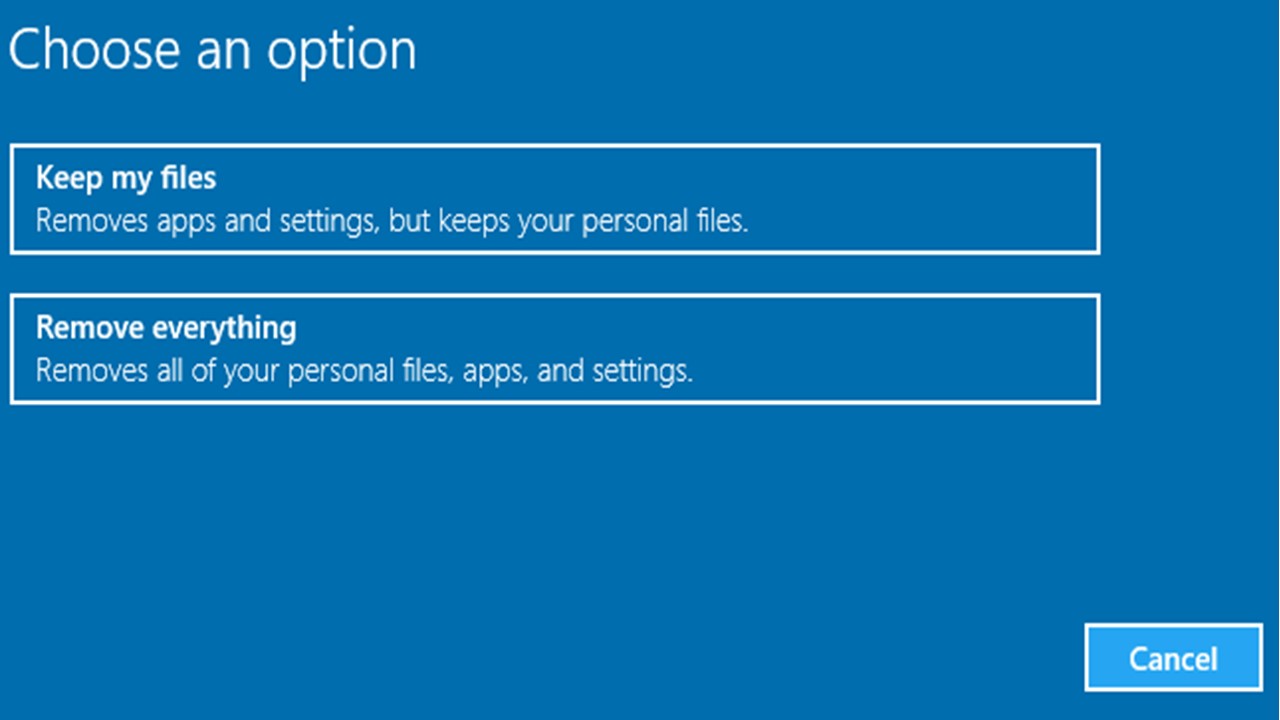
Data corruption is always a possibility, even if you adhere to the aforementioned advice. For effective handling, consider the following advice.
Files in Duplicate in Other Formats Should be Kept
Making a duplicate file in a different format than your original is the best way to handle file corruption.
For instance, you can prevent data loss if a Word file becomes corrupt by making a duplicate of it after converting it to PDF.
Same goes for duplicate folders, which can be compressed before being uploaded to a secure location.
As a result, if something goes wrong, you can download this duplicate and access your important data again.
However, because this method necessitates more manual labor, it is less useful.
Create Regular Backups to Keep Your Files Safe
Even with your best efforts, there is always a chance that data will be corrupted due to an error, and making duplicates is not a simple task.
For this reason, it is advised that you regularly create a backup of your data.
Furthermore, you won’t have to spend a lot of time on it because it doesn’t require as much manual labor as making duplicates.
You can schedule a backup similarly to how you can schedule a malware scan for each day.
Conclusion
Now that you know why Windows get corrupted you should take necessary precautions to ensure your data remains safe.
Also, if you are unable to protect your data, consult a professional to retrieve your data rather than risking your data’s safety.