The size of the sector in a hard drive refers to the physical location. Available in a storage device, this size may however vary depending on the way the hard drive is partitioned or according to its configuration.
It is not very difficult to determine the sector size of a hard drive. There are a couple of simple methods to follow, apart from a third-party tool, which are explained for you in this article, if you did not know about them already.
In This Article
KEY TAKEAWAYS
- The system information page of your PC will display all information about the system and its hardware, including the hard drive sector size.
- Running a specific fsutil command in the Command Prompt will also serve the same purpose.
- You may also use a reliable third-party tool to find the sector size and other information on your hard drive.
Why Do You Need to Find Hard Disk Sector Size?
Your PC will not be able to download or store any file on the drive if it runs out of space.
Therefore, it is very important to know the physical sector size of your hard drive so that you know when exactly your system will run out of space and add another hard drive before the installed drive runs out of space.
This is important to keep your computer running and use it without any interruption.
At this point, you must keep in mind that the sector size of a hard disk is something that you cannot change.
Therefore, knowing it will save you from the hassle and frustration when your computer stops downloading the files all of a sudden.
Ways to Find Hard Disk Sector Size
Just as for all other information related to your computer system, you will also get all the information you need about your hard drive, including its sector size, from the System Information page.
Apart from that, if you like to use the Command Prompt, you can run a specific fsutil command to find the sector size of your hard drive.
There are also a few software tools that you may use for the same purpose.
Method 1: From the System Information Page
You will get all relevant information regarding your computer system in the System Information page, and it includes your hard drive details.
STEPS TO FOLLOW:
- Type system information in the search box next to the Start menu and click on the best result.
- When the System Information window opens, click on the small Plus button next to Components on the left side of the window to expand it.
- Do the same for Storage in the expanded list.
- Also, repeat the same for Disks in the following list.
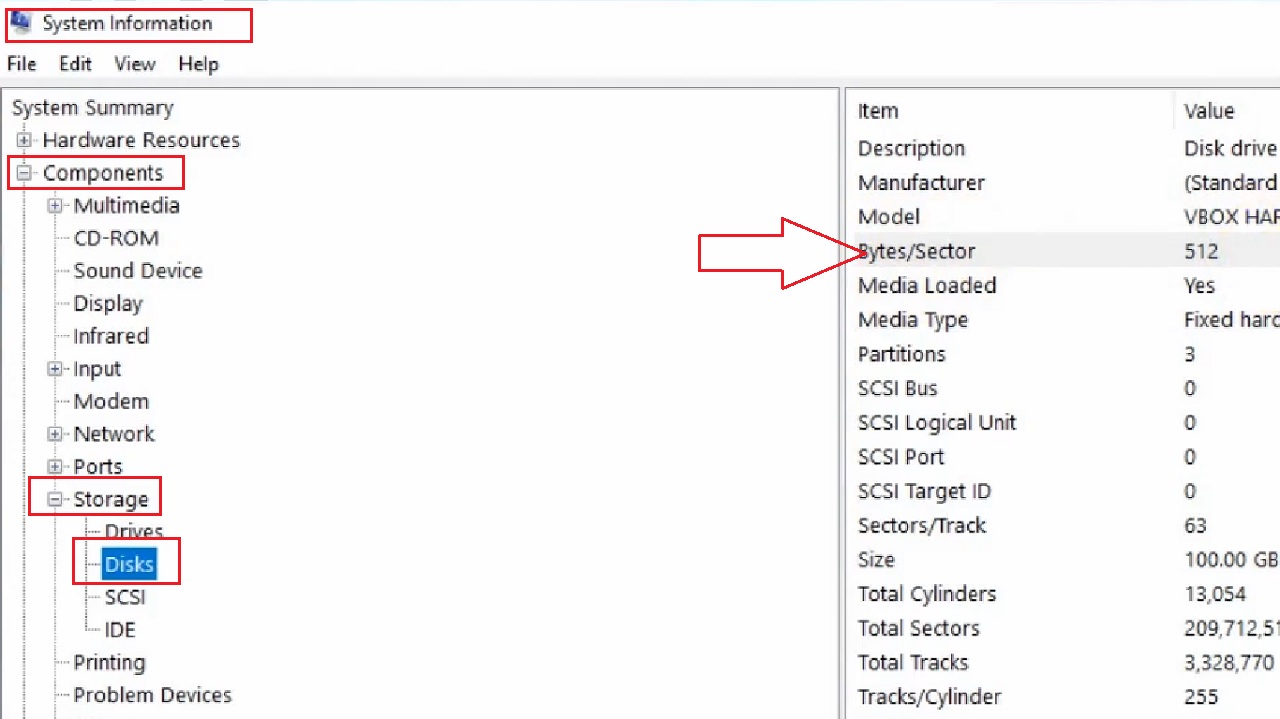
The Bytes/Sector information will be available on the right side of the window, as marked by a red arrow in the image above.
Method 2: Run Fsutil Commands on the Command Prompt
You can also find the size of the sectors on your hard drive by running specific commands on the Command Prompt.
STEPS TO FOLLOW:
- Go to the search box next to the Start menu > Type cmd in the box > Choose Run as administrator > click on it.
- Click on the Yes button in the User Account Control window.
In the Command Prompt window, type the command fsutil fsinfo ntfsinfo c: and hit Enter.
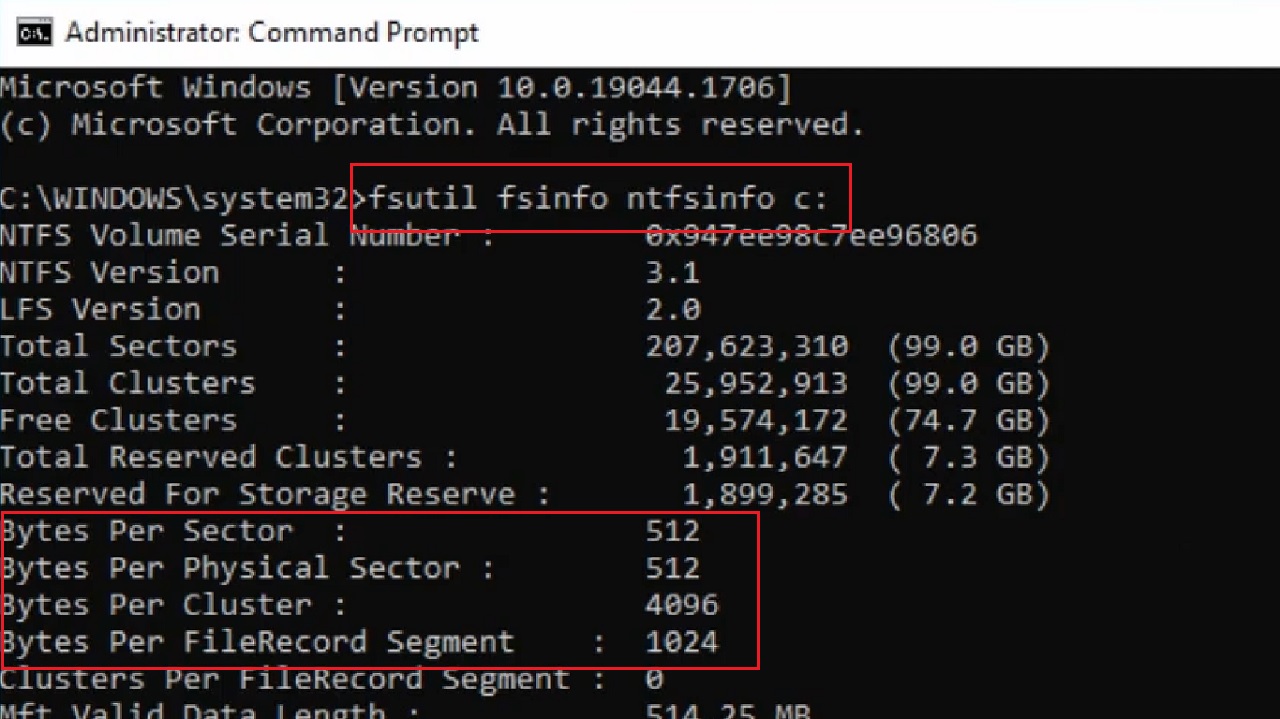
All the relevant information about your hard drive along with the sector size will be displayed, as shown by a red box in the image above.
Apart from the above, you can also use a couple of other Windows OS commands to find out the physical sector size of your hard drive. These are:
- fsutil fsinfo sectorinfo
- Get-Disk
If you want to have better information, you may use the fsutil fsinfo sectorInfo c: command in the Command Prompt as well.
Conclusion
As you can see it is not difficult at all to know the physical sector size of the hard drive in your PC.
You can get the information quickly in just two simple steps.