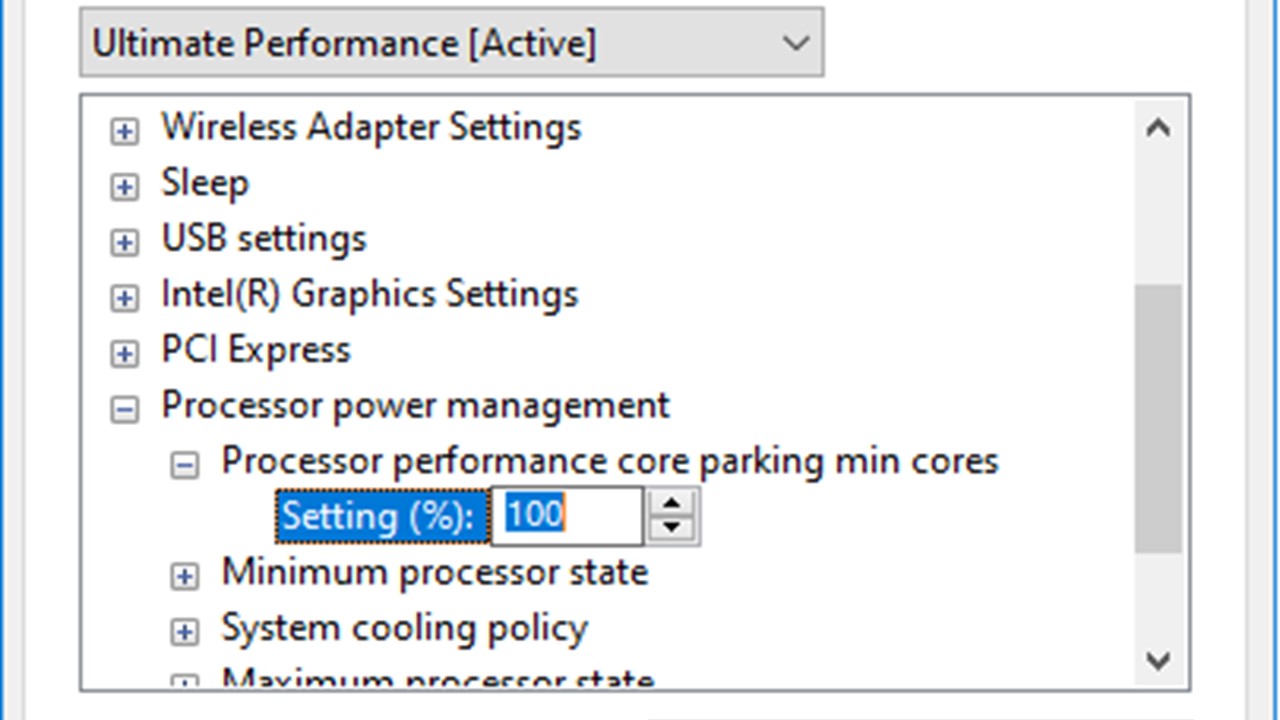Optimizing your computer’s speed involves crucial adjustments, and disabling CPU core parking is one such setting that can significantly impact performance.
Follow these steps to unleash your processor’s true power and enhance your computing experience.
In This Article
KEY TAKEAWAYS
- CPU core parking will affect the performance of the system by disabling CPU cores dynamically during periods of inactivity.
- It will reduce latency as the cores become more active and take little time to process data.
- CPU cores can be disabled by changing the value of the power options from the Registry Editor.
Why Do You Need to Disable CPU Core Parking?
You may disable CPU core parking for enhanced system performance. When all the cores are engaged in operation actively, it will reduce delays in data processing and improve the overall performance of the system.
Some other reasons for this are:
Reduced Latency: The system will be more responsive since there will be little latency in the cores becoming active again.
Uninterrupted Multitasking: Multiple processes can be handled by the computer more smoothly allowing better multitasking with little delays.
Optimized Resource Allocation: Load processing tasks will be distributed evenly across the cores, which will make your system more efficient.
Enhanced Gaming Performance: You will have a much better gaming experience since the cores will handle the demands efficiently for the resource-hungry games.
Consistent Clock Speeds: The clock speeds will be more consistent due to the active cores, which will allow better and more predictable performance, especially when you perform demanding tasks on your PC.
Better Customization and Control: You will have better control over your system due to the ability to customize it depending on your specific needs and preferences.
Optimized App Performance: With better distribution of workloads, specific apps will perform better on your system because the cores will be more actively engaged in handling the demands of different software programs.
Maximize Creative Work: Resource-intensive tasks such as video editing, 3D rendering, and others will be done faster and better due to the maximization of CPU resources and lower processing times.
Compatibility: There will be no compatibility issues with some specific types of software programs.
Ways to Disable CPU Core Parking Utility
In order to disable core parking, you may edit the values of the power option attribute in the Registry Editor.
You may also use reliable third-party software for the same results.
Method: From the Registry Editor
You may make some changes in the power value in the Registry Editor to disable CPU core parking.
Expert tip: Perform this step with extreme caution because any error may cause harm or render the system inoperable.
STEPS TO FOLLOW:
- Press Win + R.
- In the Run dialog, type regedit.
- Hit Enter.
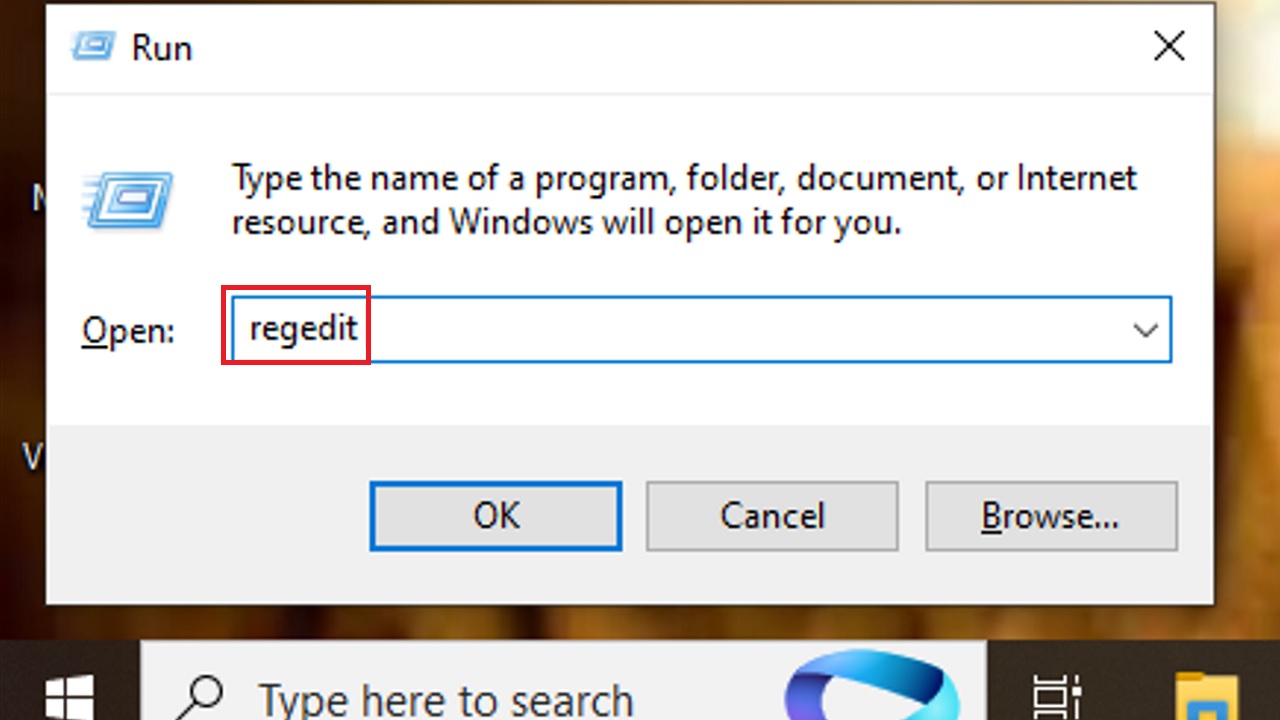
In the Registry Editor click on the small arrow next to each of the following:
- HKEY_LOCAL_MACHINE
- SYSTEM
- CurrentControlSet
- Control
- Power
- PowerSettings
Alternatively, under CurrentControlSet you can also right-click and select Find from the drop-down options.

- Type the string dec35c318583
- Press Find next.
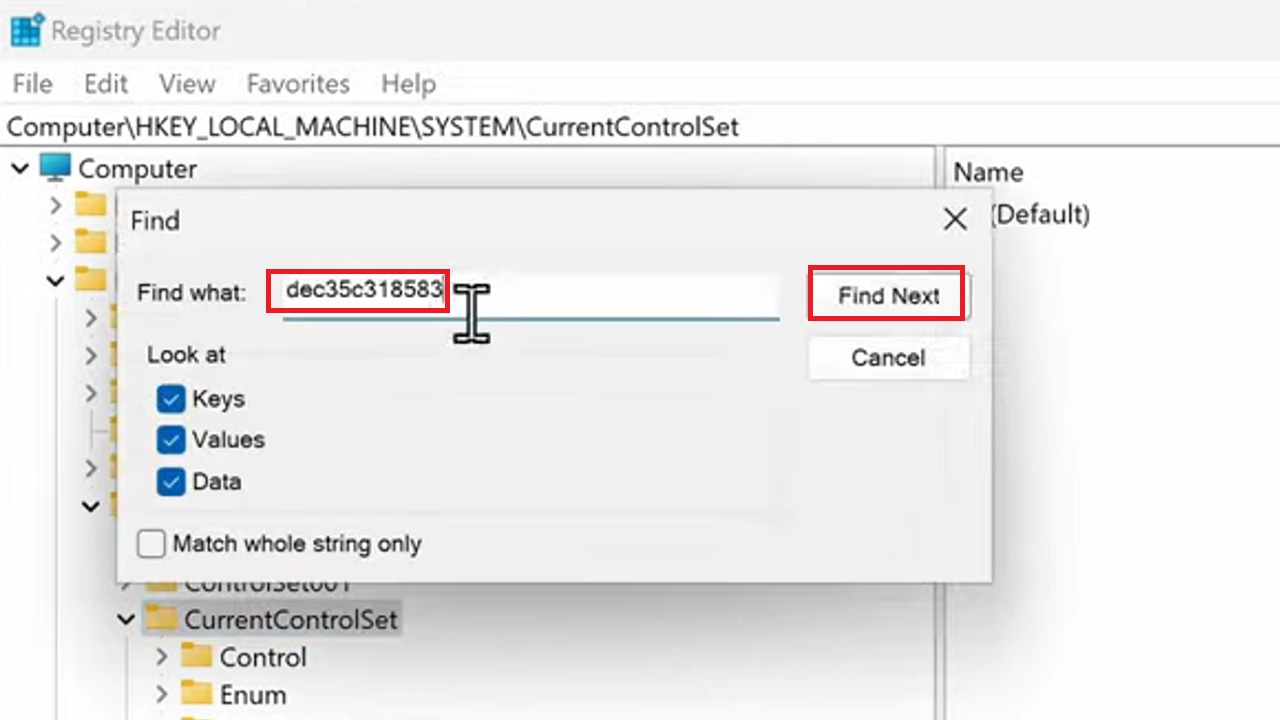
This will take you to the Control Power and Power Settings. Look at the attributes on the right side.
- Double-click on Value Max.
- Type in zero in the field under Value data in the Edit DWORD (32-bit) Value box.
- Then press OK.
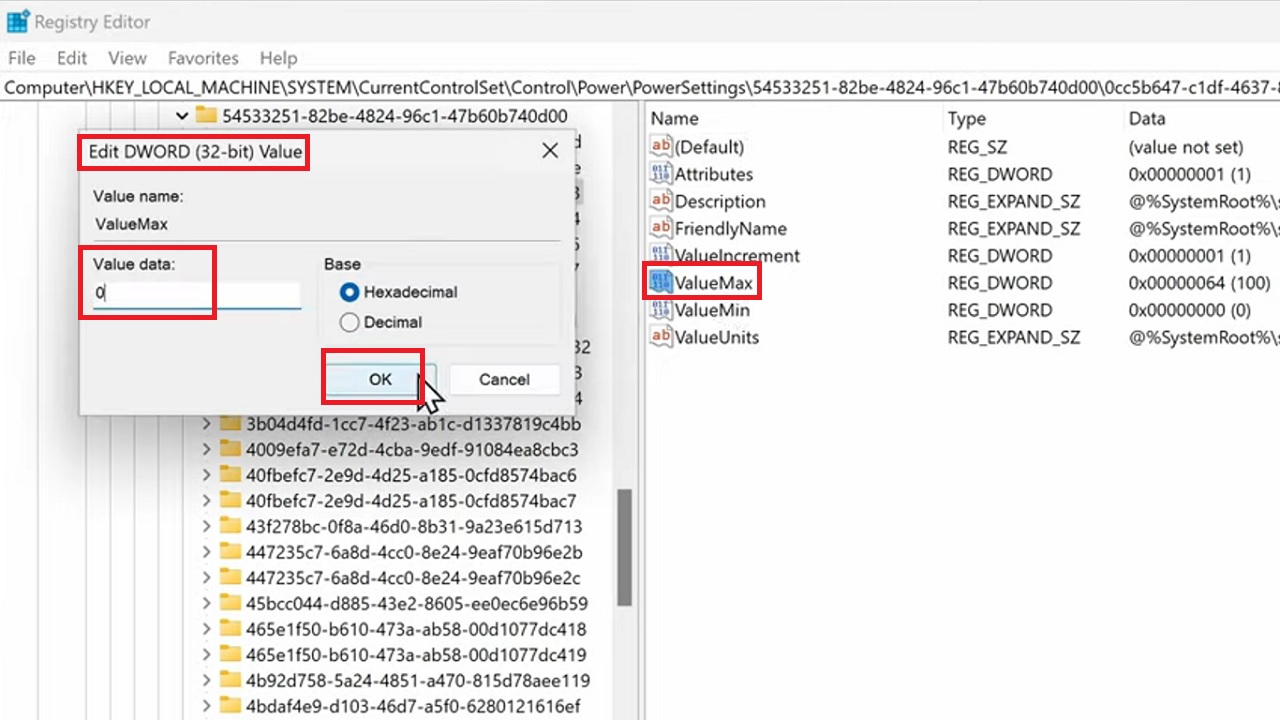
This will set the minimum number of cores in a parked state to zero. Now, restart the system for the changes to take effect.
Conclusion
In conclusion, disabling CPU core parking will offer a more potent processor and a much better computing experience.
Follow the above steps with caution to ensure your system works at its full capacity, offering heightened performance.