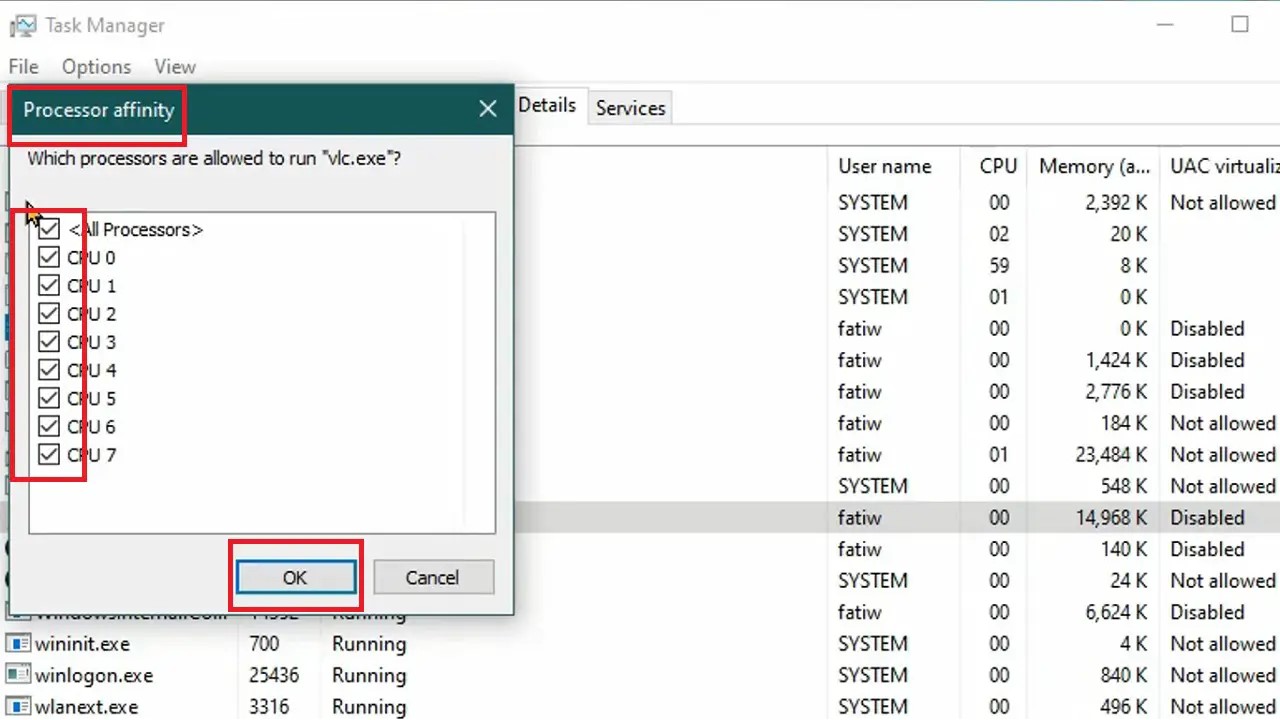Managing CPU cores is crucial for optimizing system performance and resource allocation.
If you do not know the ways, this brief guide will be of great help to optimize your system processing power with practical steps. Read on.
In This Article
KEY TAKEAWAYS
- Restricting the number of cores optimizes resource allocation and system performance.
- It also helps in resolving compatibility issues with specific or older software.
- The process is simple and can be achieved through the Task Manager.
Why Do You Need to Restrict the Number of Cores Used?
One of the primary reasons to restrict the number of cores of your process is to optimize the available resources and their allocation. It also helps to ensure that the critical tasks or applications receive the required power for processing.
A few other reasons for restricting the number of cores include:
- Energy Efficiency: It will promote energy efficiency by reducing the overall power consumption of the system. It is crucial for laptops to enhance battery life.
- Compatibility Issues: A few applications or older software may not be designed for multi-core processing. Limiting the number of cores of the CPU will help resolve compatibility issues.
- Smoother Operation: When apps and programs get adequate processing power due to restricting the core usage of other unimportant tasks, it will make the overall operation of the system smoother.
- Troubleshooting: It can be used as a diagnostic tool for performance issues and instability. The root cause of the issue can be identified and addressed.
- Heat Management: Since all cores will not be used unnecessarily, it will help in heat management, and therefore prevent potential damage to hardware components due to overheating.
- Specialized Workloads: It will help in tailoring system configuration for specific apps that need a specific number of cores to perform specialized tasks.
- Virtualization: It improves the performance of the virtual machines with fair resource allocation.
- Testing and Benchmarking: It helps test and benchmark software in a controlled environment.
Most importantly, in a cloud environment, where the usage of computational resources plays a significant role in billing, restricting the number of cores will result in cost savings.
Ways to Restrict the Number of Cores Used
You can restrict the number of CPU cores to be used from the Task Manager.
There are also a few other third-party software that may help you with it.
Method: From the Task Manager
Using the in-built Task Manager is the easiest way to limit the number of CPU cores.
STEPS TO FOLLOW:
- Right-click on a blank space on your taskbar.
- Click on the Task Manager option.
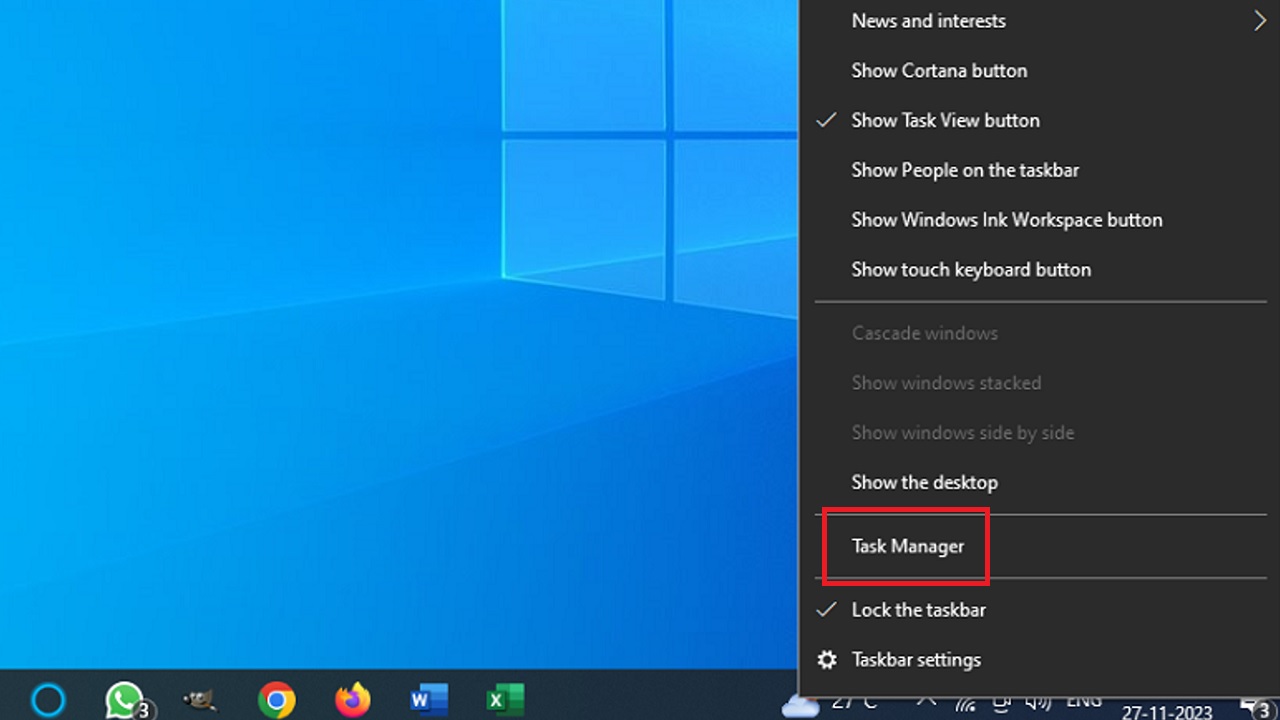
- In the Task Manager window, go to the Performance tab.
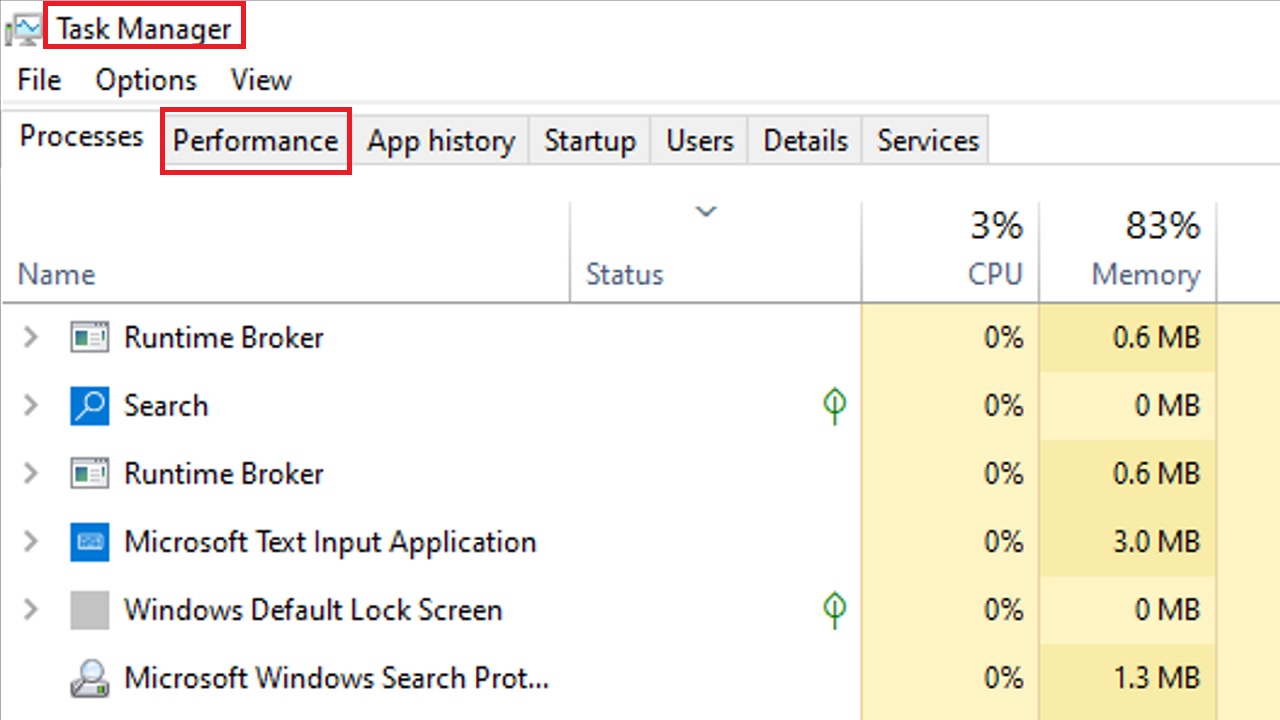
- Click on CPU in the column on the left of the page that follows.
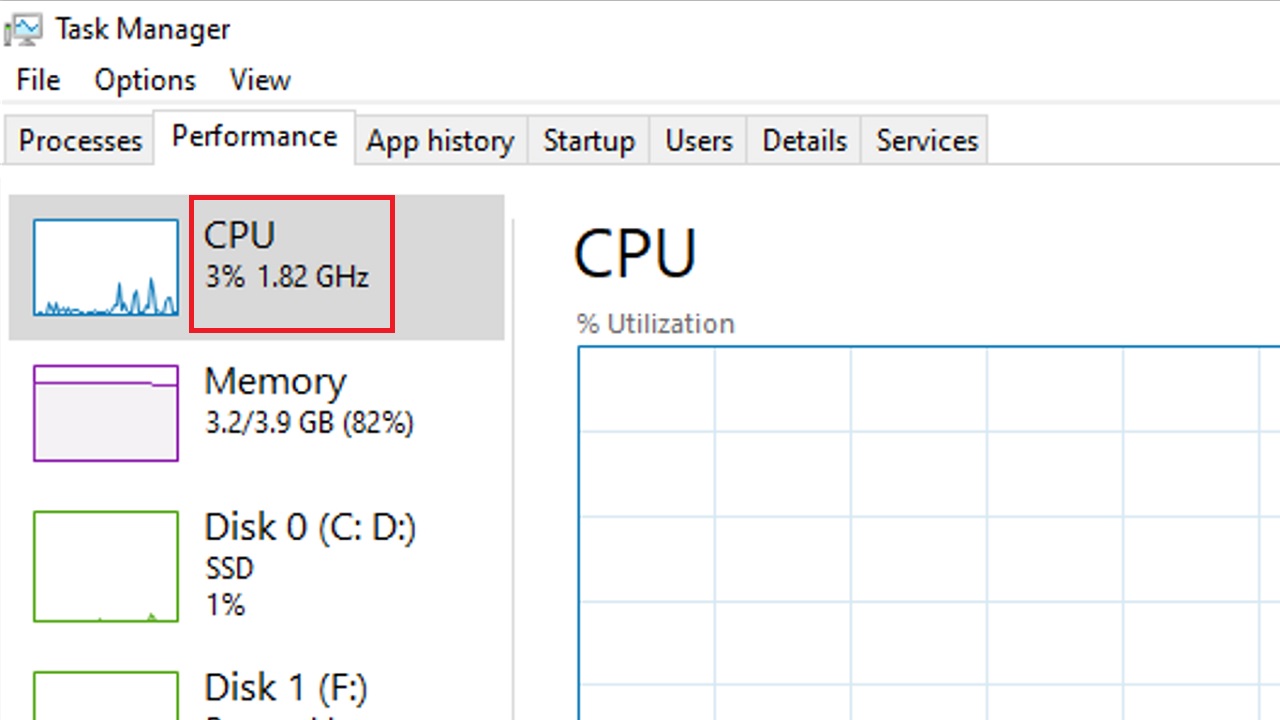
- Check the processor details at the bottom, as shown in the image below:
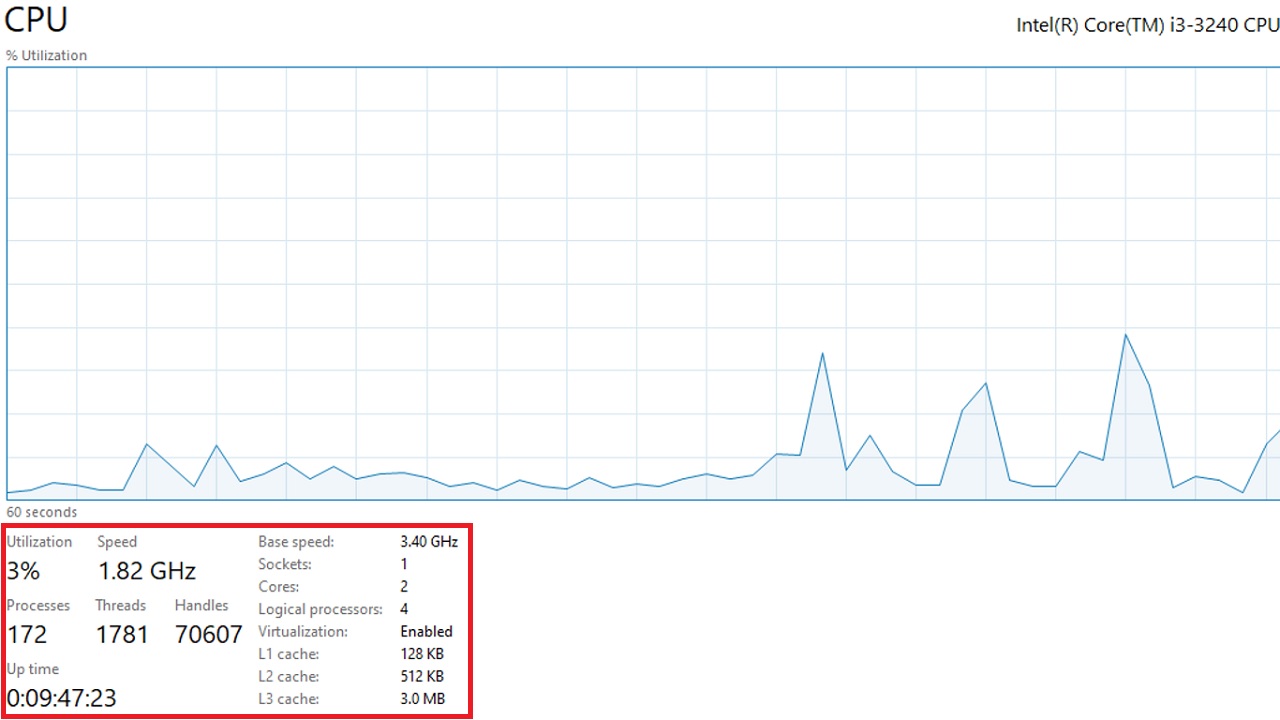
- Now, select or run the app (VLC media player for example) that you want to restrict the number of cores for from the Start Menu.
- Go to the Processes tab in the Task Manager and find the app there.
- Right-click on it.
- Select Go to details.
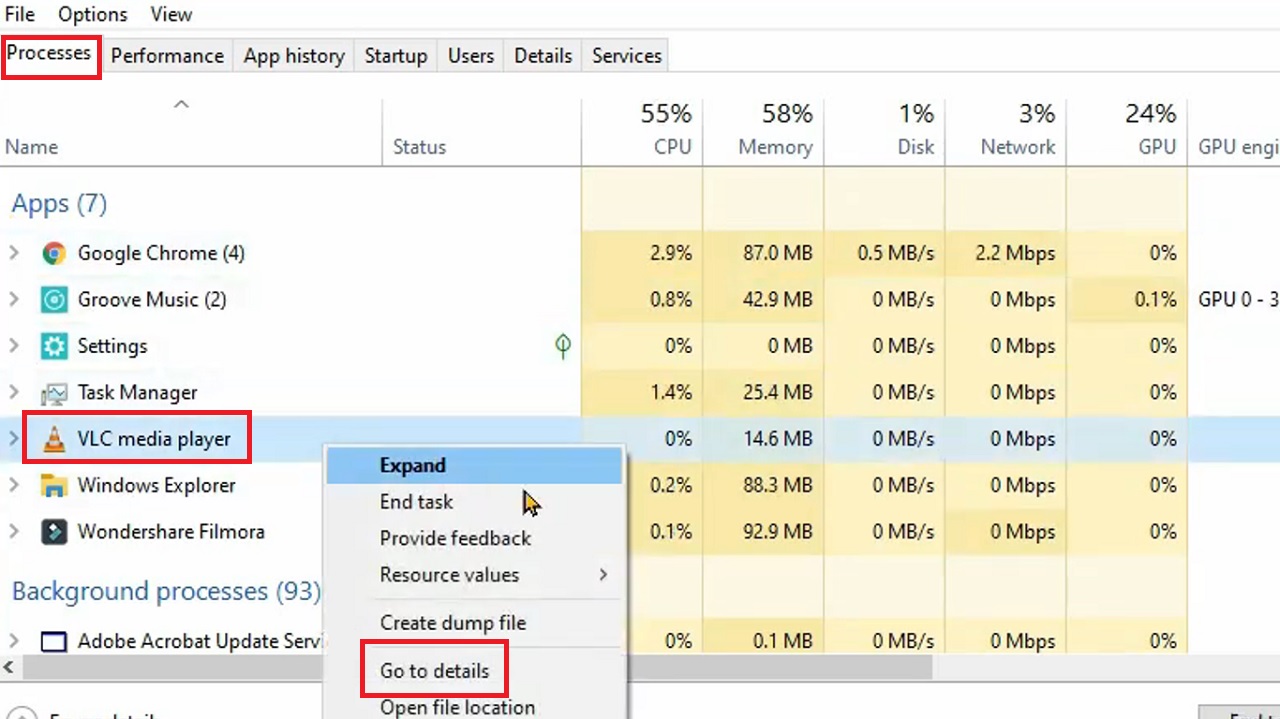
- Under the Performance tab, you will see the selected app highlighted. Vlc.exe in this case.
- Right-click on it.
- Select Set affinity from the drop-down context menu.
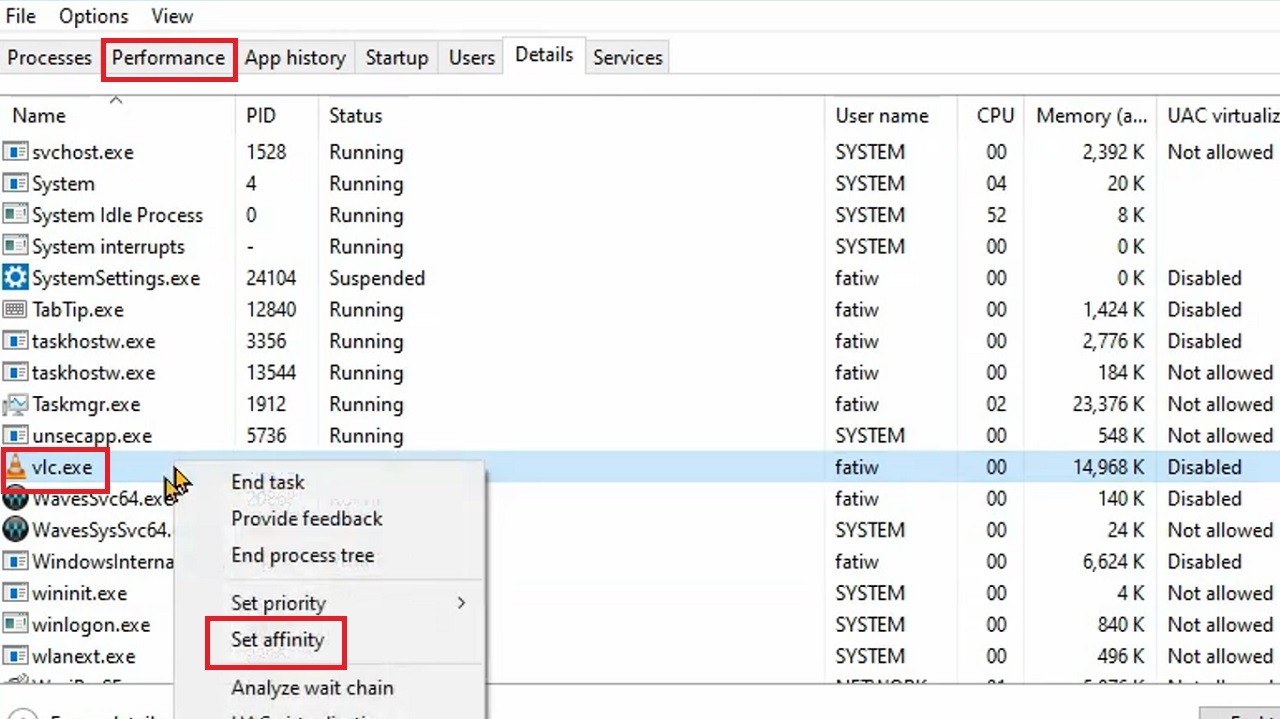
- In the following Processor affinity window, select the number of cores you want to allow the app to use. Then click on the OK button.

Note: If you want to make changes later on, close the app and then open it again to reset the number of core usage.
Conclusion
In conclusion, restricting the number of cores of your CPU will optimize resource usage and resolve several issues.
Now that you know how to do it, ensure you restrict them as and when required.