In This Article
What is Integrated Webcam?
Integrated webcams refer to those tiny cameras that are built into the body of the computer directly. Usually these cameras are found on the top bezel of the screen in laptop computers.
KEY TAKEAWAYS
- The integrated cameras or webcam in a laptop is used to capture photos, videos and also helps in video conferencing.
- The circuitry of the webcam converts the image taken by it into a compressed digital format for the computer to understand.
- The webcam helps in keeping things very personal with simple resynchronization during any webcam session.
- If not careful, a webcam can cause privacy issues and you will also need to abide by the IP telephony regulations to use it.
Understanding Integrated Webcam

The integrated cameras in a laptop are designed to take photos, facilitate video conferencing and record a video.
It can be used with and in different settings, which you can also change if you wish by using the webcam controllers in the Webcam Manager tab. All you have to do is:
- Click on the ‘Start’ button
- Type ‘webcam’ into the search box and
- Select ‘Webcam Manager’ from the result.
You can also enlarge the system tray and then right-click on the camera icon.
Once done, you will now have to click on the ‘Webcam Console’ or ‘Launch Webcam Console’, depending on the model of your laptop. Then click on the ‘Camera’ tab and make adjustments to the color, brightness, and contrast.
If needed, you can also change the camera pan / zoom feature and disable or enable face tracking. You may also disable or enable audio and video filters of the integrated webcam by clicking on the ‘effects’ tab.
Most of the built-in webcams are:
- Very flexible
- High in quality and
- Come with advanced features.
However, if you want better pictures and other advanced features such as auto-tracking, panning and a higher video resolution, you should use an external webcam.
Just make sure that you disable the built-in camera of your laptop.
This will help you to make the best use of the imaging software, chat and video capture apps.
Ideally, the webcam works just like a simple video camera.
This will stream or feed the video or image signals in real time to the computer or through a computer network and even the internet.
These cameras follow the required bandwidth of the internet while streaming the video.
These signals will be streamed in a compressed format.
The resolution of these webcams is much lower than the maximum resolution of any standard handheld video camera.
During transmission this resolution is reduced using different types of complex technology.
Apart from the lens, these cameras also contain:
- Different support electronics
- An image sensor and even
- One or a couple of microphones for sound.
The image sensor can be a CCD or CMOS that comes with the ability to produce images with different resolutions and at a different frames per second or fps rate.
There are different types of optics and lenses used in an integrated webcam.
It can be a plastic lens, a fixed-focus lens or one with a large f-number.
The support electronics read the image signals sent by the sensor.
It then transmits the compressed signals to the host computer.
Usually, each frame of the image is then transmitted by the computer in an uncompressed form.
It may be a JPEG, an RGB or YUV format.
The typical interfaces used by these integrated webcams are:
- Ethernet
- USB or
- IEEE 802.11, which is commonly known as an IP camera.
You may also get other types of interfaces such as S video or Composite video.
All these cameras come with a USB video device class specification that helps the webcams to establish an inter-connectivity with the computers without needing the device drivers.
Basics
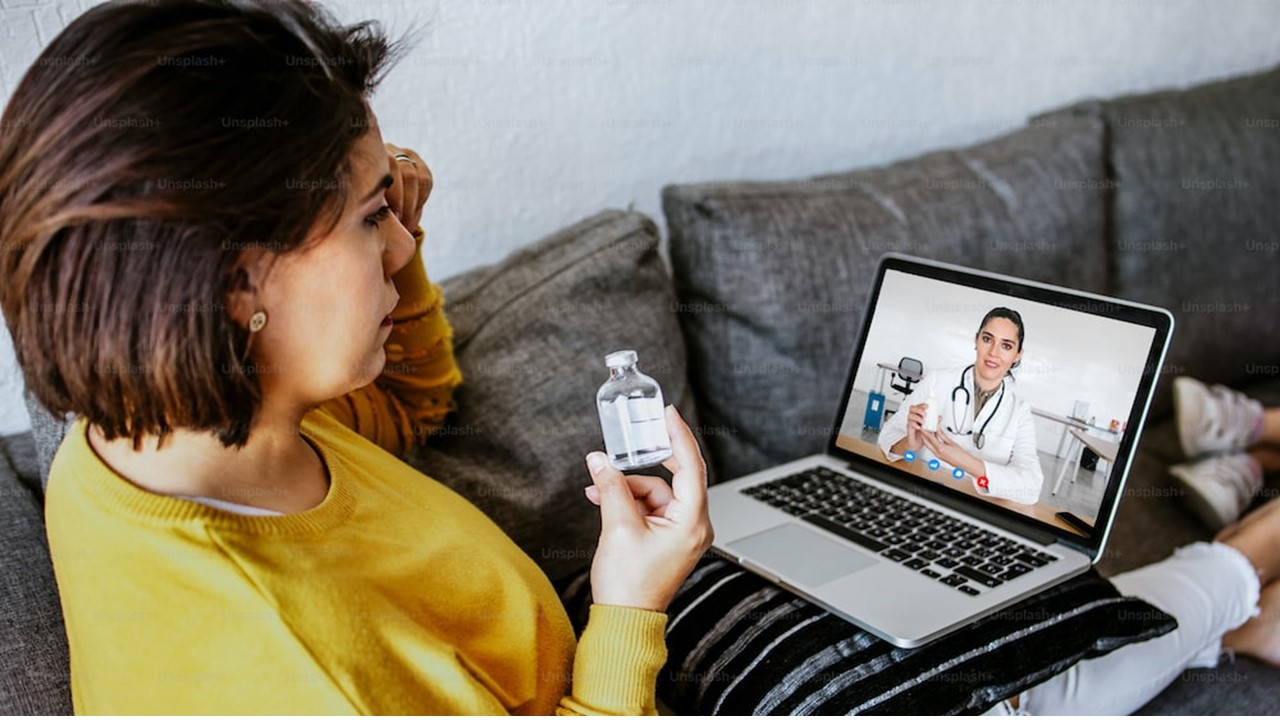
Normally, a typical webcam was attached with a USB in earlier designs of a laptop, or a desktop as well, where the manufacturers usually used a proprietary camera.
However, the exact shape of these cameras did vary, but most of the models share a form factor that is the exact same in shape but normally differs in resolutions.
For higher resolution cameras, the connectors were also different.
These later models came with a connector with four pins. These pins carry different lines such as:
- Two lines to carry a steady power supply of 3.3 volts and
- Two as the USB data lines.
The normal webcams come with different types of video interface controllers and camera modules.
As for the different video interface controllers it includes, but is not limited to:
- A 0.3 MP with Linux driver gspca_sn9c20x
- Xenon or sth
- 0.3 MP Max VGA of 640 x 480 resolution with 30 fps
- 1.3 MP SXGA of 1280 × 1024 resolution with 15 fps
- 1.9 MP UXGA with 15 fps and a resolution of 1600 × 1200
- 3.1 MP QXGA of 2048 × 1536 resolution with 15 or 20 fps
- 0.3 MP VGA of 640 × 480 resolution with 120 fps and
- 2.1 MP full HD of 1920 × 1080 resolution with 30 fps.
On the other hand, as for the different webcam modules, it includes:
- 720p HD camera
- FRU 04W2517
- FRU 04W2518
- FRU 04W2519
- X140e
- X131e
- X100e
- X120e
- E330
- E335
- E135
- E130
- Chicony OV9726+VC0353
- Bison Himax1055+VC0353
- Liteon OV9726+VC0353
- FRU 60Y5744 X100e
- FRU 04W0262 X120e and lots more.
All these different cameras may differ in the design of the screw hole, the number of pin connector extensions and screw holes as well.
Some camera modules may also come with a heat spreader of the same shape and size below it, such as the FRU 42T3564, X300, and X301.
Over the years and with the development in technology, the later models of laptops use a normal UVC or Ultraviolet C camera.
This is supported by the UVC video driver.
Then came the modern integrated webcams that typically share a thin and long board layout which is primarily possible due to the location of these webcams – above the display.
You will find the integrated webcam option when you look for it in the Device Manager.
However, at times, it may seem to be missing from there. Do not fret because you can find it by following these easy steps:
- Select ‘View’
- Click on ‘Show hidden devices’ and
- Go to ‘Imaging devices.’
You will see an Integrated Webcam listed there.
Working Process
The working process of the integrated webcam involves its circuitry that helps in converting an image taken by the camera into a compressed digital format.
This is a string of zeros and ones. It is then sent to the computer processor that receives it, reads it and displays the actual image on the screen, instantly.
There are different types of software available that can be used to handle the video stream sent by the integrated webcam of your laptop.
The features and characteristics of the webcam uses videotelephony and other low-cost display technologies.
The modern webcams integrated with the laptops not only captures images and videos but it also is a reliable source for ensuring security as well as fixing privacy issues.
As said earlier, a webcam can come with one or two microphones built in it.
Such cameras in a laptop are very helpful when you want to:
- Make any video call using Skype
- Post any video on YouTube channel
- Livestream any video on Facebook and a host of other different video activities.
Most modern webcams integrated in a laptop comes with a camera light.
This light turns on when the camera is on, indicating that it has started working.
On the other hand, if the webcam does not have this feature, there will be information displayed on the screen suggesting that the camera is on and functioning.
If your system runs on Windows 10 operating system, it will usually come with a Camera app.
This app helps in a lot of things and has a lot of different functions to perform.
- This helps in running and controlling the integrated webcam. It also enables you to specify which particular websites and apps can access it in the system settings.
- The default view window of the Camera app will show whatever it is filming. This window will come up in a particular size. If your laptop has the touch screen feature, you can even resize this view window either by pinching it with two fingers to reduce the size or by spreading them apart for enlarging it.
- The Camera app will also allow you to switch between video mode and photo mode quickly, thanks to its advanced interface. You simply have to select the camera roll button to look at the recent photo taken or to replay the recent video shot by the camera.
However, the integrated camera will not start functioning whenever you switch on your laptop.
It is the webcam app that will allow it to be turned on and used for specific activities and will keep it turned off for others.
All these functions of the integrated webcam can be controlled and altered from the ‘Settings’ dialog of the Windows 10 operating system.
You can get this dialog in the ‘Start’ menu and change the settings by following this simple process:
- Click on ‘Privacy’
- Go to the ‘App permission list’
- Select ‘Camera’ from it and
- Disable or enable access to the webcam from all apps.
You can also turn access on or off for certain apps such as Skype or Facebook but remember, if you turn these off, it will prevent the app from controlling the camera directly, unless you disable it again, following the same process.
However, all individual apps and websites will need a permission to use the camera.
There are also a few other optional webcam settings in the Camera app apart from the webcam accessing your location and adding the info to the photos and videos. These are:
- Displaying of the framing grid
- Displaying the storage location of the videos and photos and
- Controlling the quality of the photos and videos.
There are several uses of the integrated webcam apart from the basics such as Skyping with your family and friends. You can use the laptop webcam for:
- Setting up your own home surveillance system by adding some basic software
- Use it as a mirror to check your appearance quickly before a presentation or a meeting
- Making some additional income by making tutorial videos on something you are knowledgeable and people want to know about and post them on YouTube channel
- Streaming gaming sessions on Twitch or
- Produce video blogs or podcasts just for fun or for business marketing purposes.
The webcams typically do not have any built-in flash memory card or memory chip.
This is because it does not need to ‘remember’ the image.
It simply captures it and transmits it immediately to the computer. It is designed that way.
If you want the image to be seen on other networks or devices or post it on the internet, the camera will use the Wi-fi and transmit the pictures to the internet router.
The working process of the integrated webcam is quite complicated and involves the image sensor that are ideally of two types, CCD or Charge Coupled Device and CMOS or Complementary Metal Oxide Semiconductor. The steps include:
- The light hitting the image sensor
- Converting them into electricity and varying electrical signals
- Breaking it into discrete pixels, often millions in number
- Converting them into numeric form and
- Creating the outgoing pattern of the digital pixels.
The numbers of the stream denote a single pixel of the image which indicates the color of the image as well as the brightness or darkness of it.
This is stored in binary numbers, which is zeros and ones, in the memory.
When you switch on your laptop and the camera, these binary numbers are instantly transmitted to display the image.
Advantages of Integrated Webcam
1. Simple re-synchronization required
One of the major benefits of using an integrated webcam is that you do not have to set up the camera right from scratch every time you want it to work.
If you have to, then a simple re-synchronization will do. All can be done by a single click to a specific button in the settings.
2. Keep things more personal
You can use the webcam for different applications both for your personal or recreational purposes. You can use it for social networks with advanced features such as Skype and Google Hangouts.
You can also use it for video conferencing and enter video chat rooms. This is a good way to keep in touch with your friends and family far away and keep things more personal compared to a simple phone call.
3. Frequent webcam sessions
The integrated webcam in your laptop will no longer need to set up a date and prepare for hosting any webcam sessions.
This will save a lot of time and effort on your side. It also means that you can have more frequent webcam sessions with people you need to.
4. Use it for work or business
The integrated webcams will also help you in your work and business. It will open up better, newer and more productive opportunities for communication.
Apart from telecommuting, you can take part in a meeting virtually from anywhere in the world and even take or give interviews, live.
5. Save money and time
When you hold your business meetings with your foreign clients and share information through the webcam, it will expedite the business proceedings.
You will save a lot of time and money for you because you will not have to travel thousands of miles from one corner of the world to another to attend a meeting.
6. Helps in education
The integrated webcam of a laptop will also allow teachers to organize online classes. Teaching and learning will be more interactive and personal through these webcams.
These classes can be recorded by the students to view it later on, when needed. It also helps in making group projects when the students are off-campus and far away from each of the team members.
7. Security and monitoring
It is also very helpful to monitor your home away from your home. It can work as your personal security camera to keep an eye on your children or pet at home.
There are many different webcam security programs available for free for you to install. You can even connect several cameras to create your own home surveillance system.
8. Impact
Whether you use the webcam for your business purpose or for personal use, it will always create a greater impact.
You can start instant communication with your business clients which you would have to do through emails or over phone otherwise.
This will also let you see the body language and expressions of the other person to see the impact and make alterations to maximize it, if needed.
9. Meaningful conversation and foolproof security
There are a few specific home security programs that will even send you an email alert instantly when it is linked with the webcam and it identifies anything unusual in your home.
As for conversation with others, it will add more meaning to it and eliminate the chances of any misunderstandings.
10. Convenient and low cost
Using your webcam for home security is low cost and more effective. You can create video contents most easily. Just look at the lens and record what you want to say.
As such, video contents are more preferred by the people as well as the search engines and there is a 50% more likelihood that it will make it to the first page of Google search results. This will boost your online presence and SEO efforts.
Disadvantages of Integrated Webcam
11. Pixelated or choppy feeds
While video chatting, the images can be choppy and pixelated. This may at times discourage the users to interact with other people, face-to face.
12. Privacy issues
Using the webcam irresponsibly may cause some serious privacy issues. Hackers can enable it when you are not aware and then use it to film illegal or inappropriate videos.
Using it too much and linking it to the internet will enable other people to find you more easily somewhere in the web. This is a serious privacy issue in computers nowadays which is found to be rapidly decreasing.
13. Dropped calls
Though video conferencing or calling is good and more personal, there is a high chance of call drops.
This is because the video compression technology, which is far more improved than what it was before, is still more data intensive and uses significantly more bandwidth than the audio signals.
It means that there can be a risk of technological failure resulting in incompatibility in connections and dropped calls.
14. Uses
Due to the technological risks and apprehended failures, you cannot and should not use the webcam of your laptop for crucial communications.
You will not be able to make the best use of it if there is no optimized network and connectivity that can handle the large traffic and bandwidth-intensive calls as well.
15. Added costs
You will need to follow the rules and regulations of IP telephony standards. You will need to implement specific policies and use dedicated staff, and also a paid consultant to guarantee safe and reliable video communication with a proper and necessary configuration.
This will add to your cost as much as the higher bandwidth internet connection that you need to invest on for a larger and more dedicated upload speed.
16. Video quality
If the output of the webcam is not high it will record an unattractive and low-quality video.
If the webcam is not set at a flattering angle and the lighting in the room is inadequate, it will make things look washed out and there will be a lot of shadows in it making your work look utterly unprofessional.
17. Time of use
Since you have an integrated webcam, it does not mean you will use it always and every time. If you use it at inopportune times, for example if you are working from home, it will show the mess behind you.
Therefore, it can cause a disaster of your work and image as well. If there is something to hide, email may be a better option than using the integrated webcam in your laptop.
In the End
There are different advantages of an integrated webcam but it also has some downsides.
However, the advantages outweigh the downsides making it one of the most innovative and useful additions to the features of a modern laptop computer.