Sometimes, while using the Command Prompt, you may need to change the directory, or folders, for that matter, but may not be allowed. This specific type of issue should not bother you much because there are some quick and easy fixes for it.
This article describes all the processes that you can follow to fix the issue of the Command Prompt not changing directory. So, read on to be enlightened.
In This Article
KEY TAKEAWAYS
- The most common way to fix the issue of the Command Prompt not changing directories is to use the correct syntax in the ‘cd’ command.
- Referring to the correct and an existing hard drive will also resolve the issue, especially if you have multiple hard drives installed on your PC.
- Always run CMD as an administrator if you want to use it to change directories on your PC.
Why Does Command Prompt Not Change Directory?
There are a couple of reasons why the Command Prompt may not change a directory, out of which the most common reason is that you have typed the wrong syntax and left no space between ‘cd’ and the name of the directory.
Apart from that, a few other common reasons for this issue to occur that are often overlooked are:
- Not using the Command Prompt as an administrator – Typically, you will need administrator permissions and privileges to run CMD to change directories.
- The directory does not exist – The directory you want to change to may be deleted or may not exist on the device in the first place. In such a situation, your command will not be executed, needless to say.
And finally, referring to the wrong hard drive will result in this issue. More often than not, users do not refer to the hard drive correctly.
If there is more than one hard drive on the PC and the right one is not referred to, the Command Prompt will get confused and mess things up while executing the command.
Therefore, check that all these things are in the right order before you proceed with the solutions mentioned below to fix the issue of the Command Prompt not changing directory.
Ways to Fix Command Prompt Not Changing Directory
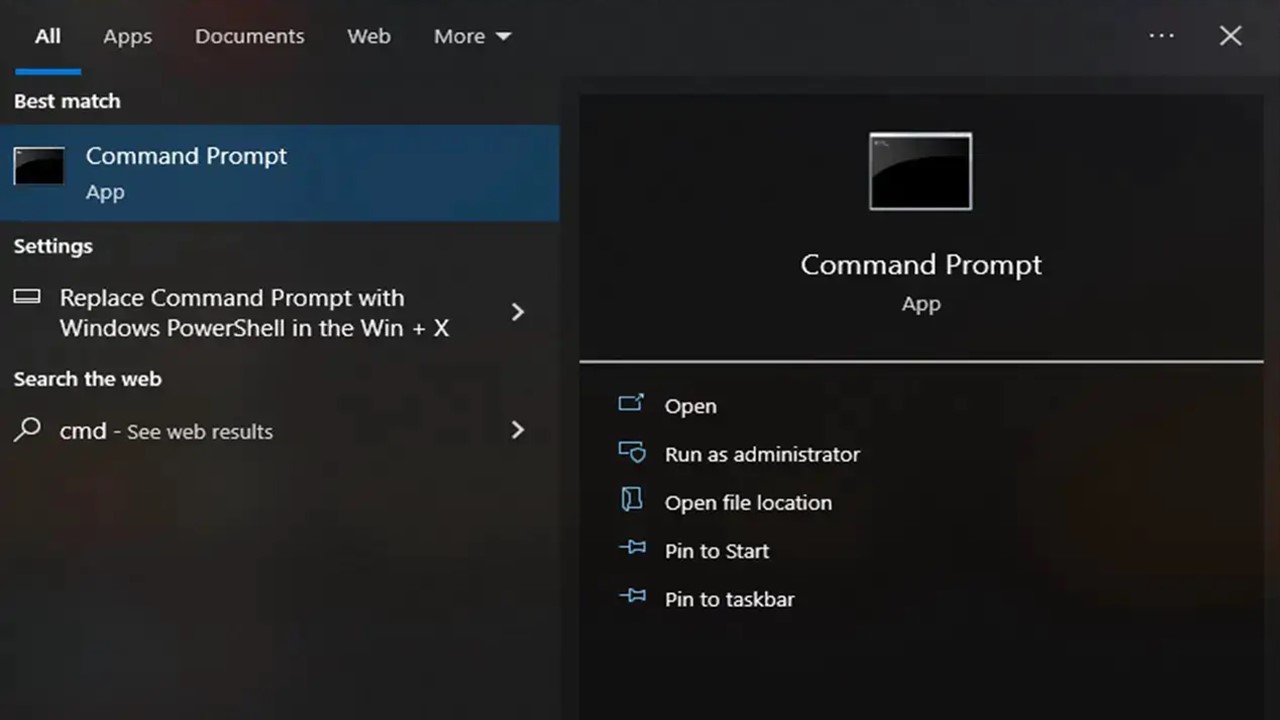
First things first, you will have to use the precise command to change directories in the Command Prompt, or else it will not be executed. The correct syntax to use for changing directories in the Command Prompt is ‘cd.’
This is the short form for ‘change directories.’ This specific command can be used regardless of the version of Windows you are using.
All you have to do to change the directory in CMD is type ‘cd’ and simply type the name of the particular directory you want to go to along with it, correct in all respects, including the syntax, spacing, symbols, and others.
However, you will need to use different commands than this one when the Command Prompt does not allow changing directories.
Here are all those methods described for you.
Method 1: Use Drive Letter and Colon without ‘CD’
If you want to change directories from C to D and the Command Prompt does not allow it through the normal process by using the ‘cd’ command, you can use the drive letter without ‘cd’ for the same.
This is because if your working drive or the directory is Drive C, then the command ‘cd D:\folder name’ will not work.
STEPS TO FIX:
- Press Windows and R keys > type cmd > press CTRL + SHIFT + ENTER to open the Command Prompt as an administrator.
- In the Command Prompt window, if you want to go to the D Drive, type d: in it without cd.
- Press Enter to access the drive.
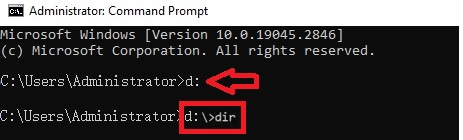
Now type dir as shown above to see the content of the directory.
Method 2: Use the /d Switch
You can use the /d switch to change the drive and the directory or folder path at the same time.
STEPS TO FIX:
- Go to the Command Prompt window.
- Type cd /d d: \PS, if you want to change the folder path such as PS in Drive D.
- Press Enter.
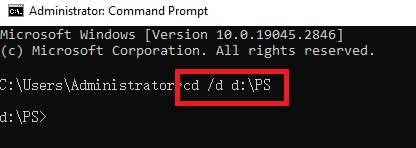
This will take you to your desired folder or directory, PS in this case.
Method 3: Use Pushd or Popd Command
If you want to go back to an earlier directory in the Command Prompt that is not letting you, you can use the pushd or popd command, as shown in the image below:
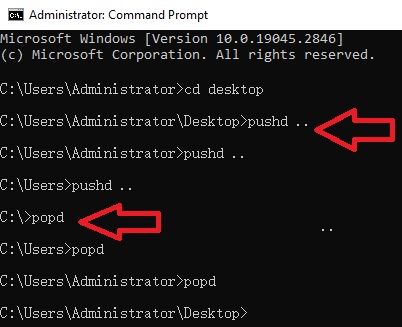
Based on your needs, you can also use some other alternative commands to change directories, such as:
- ‘cd ..’ without quotes to go up one directory level
- ‘cd /’ without quotes to go back to the root directory
- ‘cd ~’ without quotes to go to the home directory
Conclusion
This article explained all possible methods to fix the issue of the Command Prompt not changing directories.
You can follow any one of the aforesaid methods depending on your needs, whether it involves the root directory, the previous directory, or simply going up one directory level.