Router power supply issues will disrupt your internet connectivity and may even disallow access.
In this guide, you will find the simple steps to diagnose and fix these problems.
In This Article
KEY TAKEAWAYS
- Check the functionality of the power outlet by connecting a lamp or a different device to it. Switch it if it is faulty.
- Check the power cable for any visible damage. Change it if necessary.
- Restart the router or reset it back to the factory settings.
- Check the faulty internal components of the router and replace them.
- Replace the router with a new one if it is old and out of warranty for a more cost-effective fix to the issue than repairing the device.
Why is the Router Having a Power Supply Problem?
A router may experience power supply issues if the power supply is not stable or the power outlet or source is faulty.
Additionally, power supply problems in a router can stem from issues with the following:
- Damaged power cables
- Damaged adapter cord
- Faulty or damaged adapter
- Faulty router components
- Overheating router components
- Power fluctuations or electrical surges
- Router hardware failure or issues
- Wear and tear due to age
How to Fix Router Power Supply Problem?
Ideally, resolving the router power supply issue involves checking the adapter cord, cable, power source, and router components and then changing them if necessary.
Additionally, physically inspect the device to:
- Ensure secure connection of the router and power adapter
- Replace the power adapter if there is any visible physical damage
If the above steps fail to resolve the power issue, there may be some serious internal problems in the router. In that case, the following troubleshooting solutions are worth trying:
- Using an alternate power outlet
- Performing a power cycle by unplugging and plugging the router back again
- Upgrading to a new router if the current one is too old
If the power issue of your router still persists, you may try the following repair options.
Note: Make sure you have the proper tools and knowledge about what you are doing. Any errors may cause serious problems.
Always prioritize safety. Unplug the router from the power outlet before beginning. Also, refer to the user manual to avert possible electrical hazards.
If you are unsure about anything or any step, contact customer support of the manufacturer for further assistance.
Method 1: Reset the Router
Most of the time, resetting the router back to its factory settings may resolve the power supply issue.
STEPS TO FOLLOW:
- Look for the small Reset button on the router located at its back.
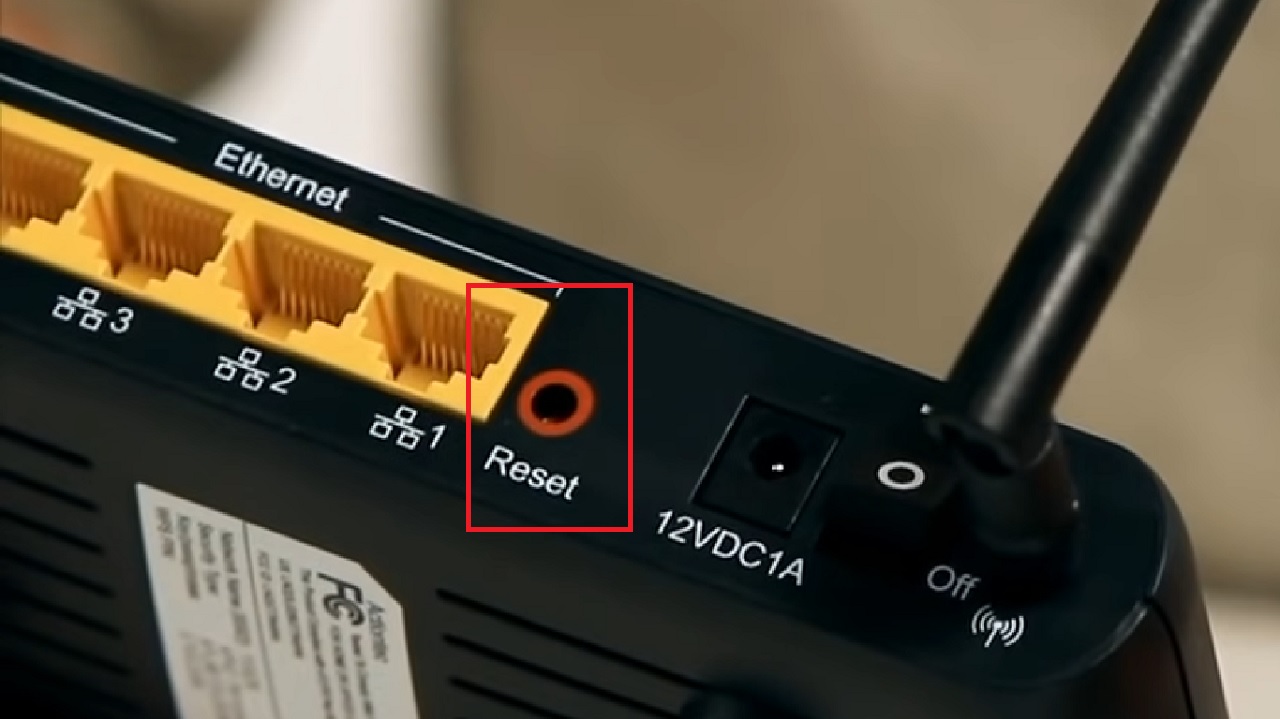
- Take a sharp object such as a paperclip and press and hold for about 10 to 15 seconds.
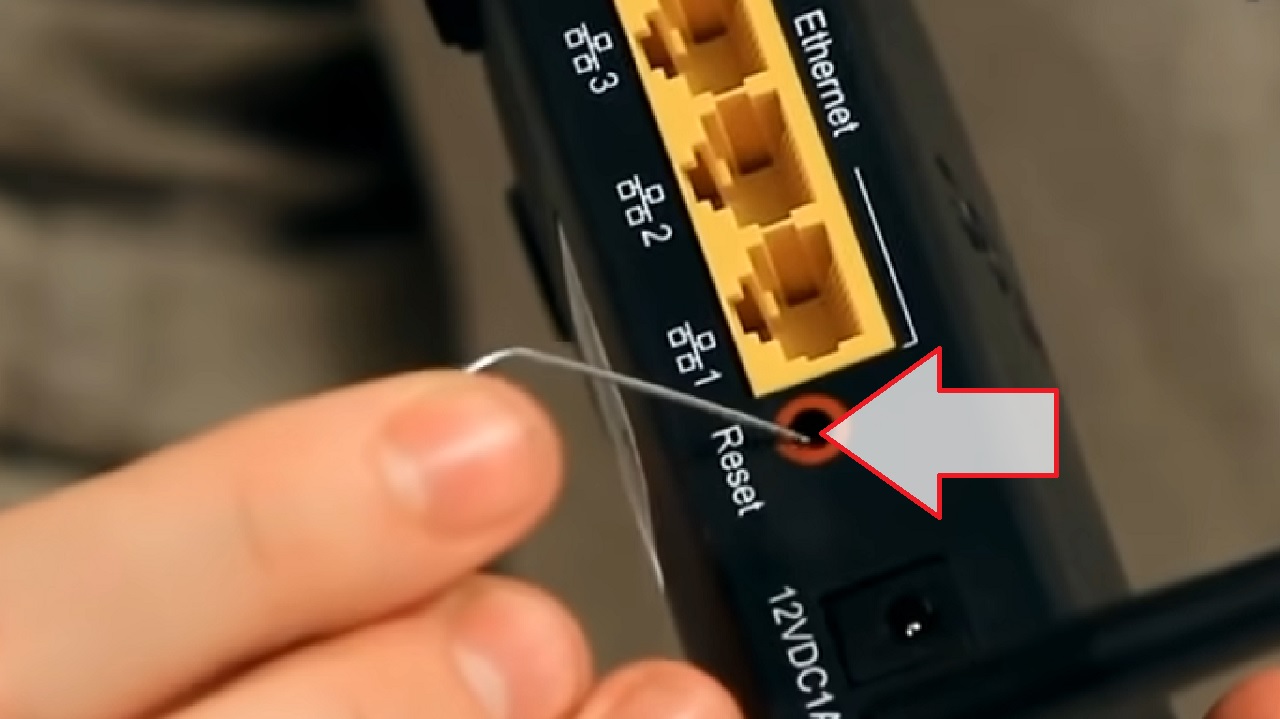
Method 2: Update the Firmware
Sometimes, updating the firmware of the router may resolve a lot of power-related issues.
Note: The interface may vary a bit depending on the model of the router. Usually, the process is more or less the same.
STEPS TO FOLLOW:
- Note the IP address of the router usually written on the label at the back of the device, the address bar.
(It is 192.168.0.1 for a TP-Link router in this demonstration).
Alternatively, open the Command Prompt by typing cmd in the search box and hitting Enter. Type ipconfig and hit Enter and look for the Default Gateway.
- Open your web browser.
- Type the IP address of your router and hit Enter to open the webpage of the router.
- Type in the username and password, which is usually ‘admin’ (without quotes) for both, if you have not changed it earlier.
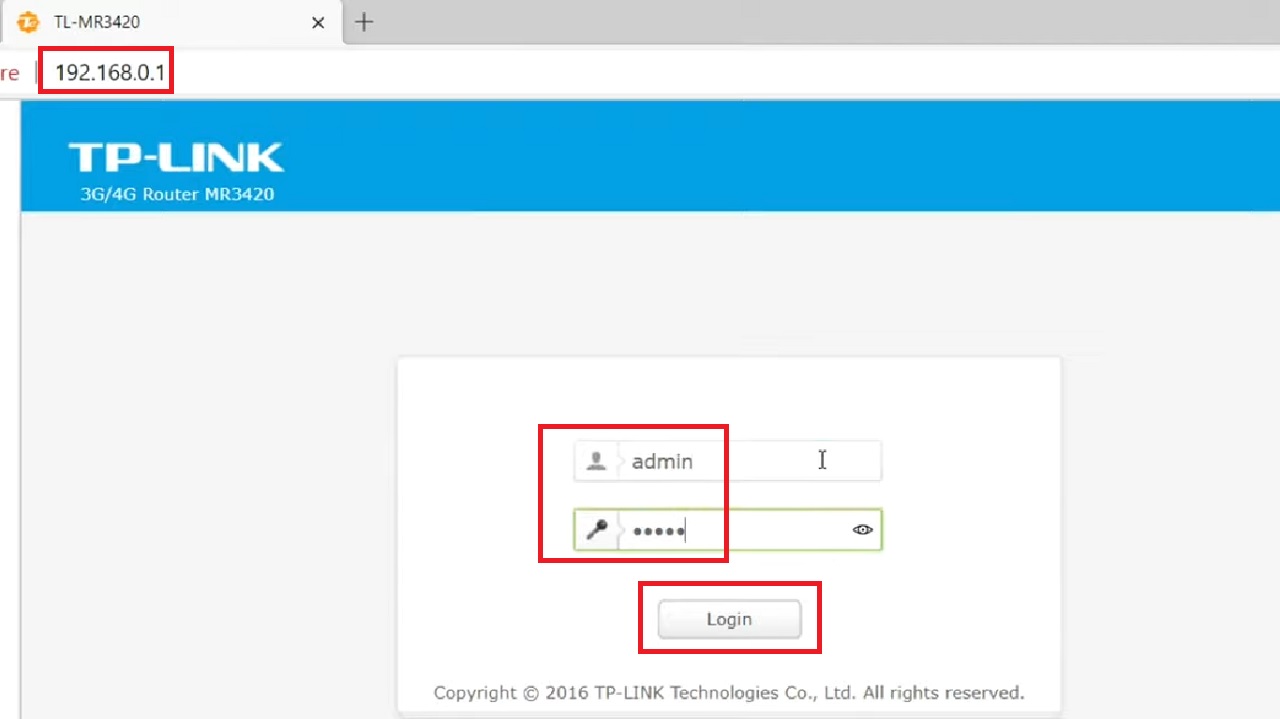
- In the following window, go to System Tools in the left pane.
- Click on Firmware Upgrade from the expanded list.
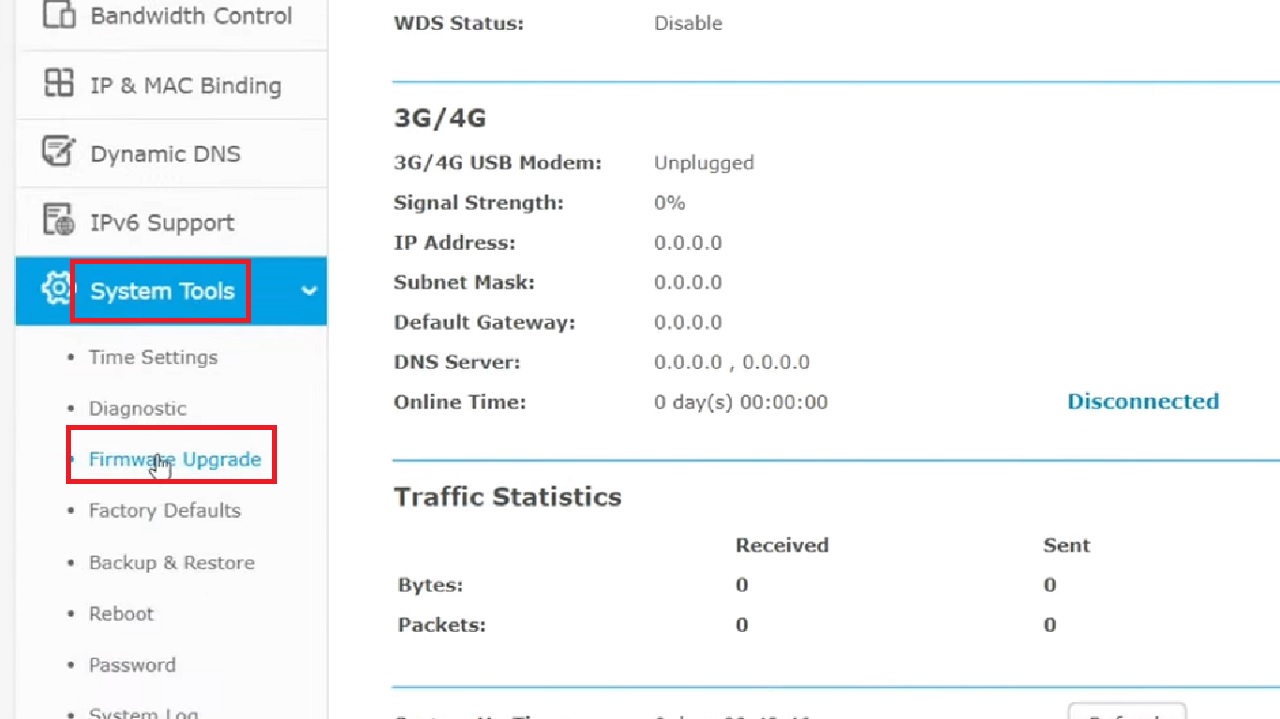
- Go back to the web browser.
- Open the official site of the router manufacturer.
- Look for the latest firmware version for your router model in the search results.
- When the page opens, Please choose hardware version.
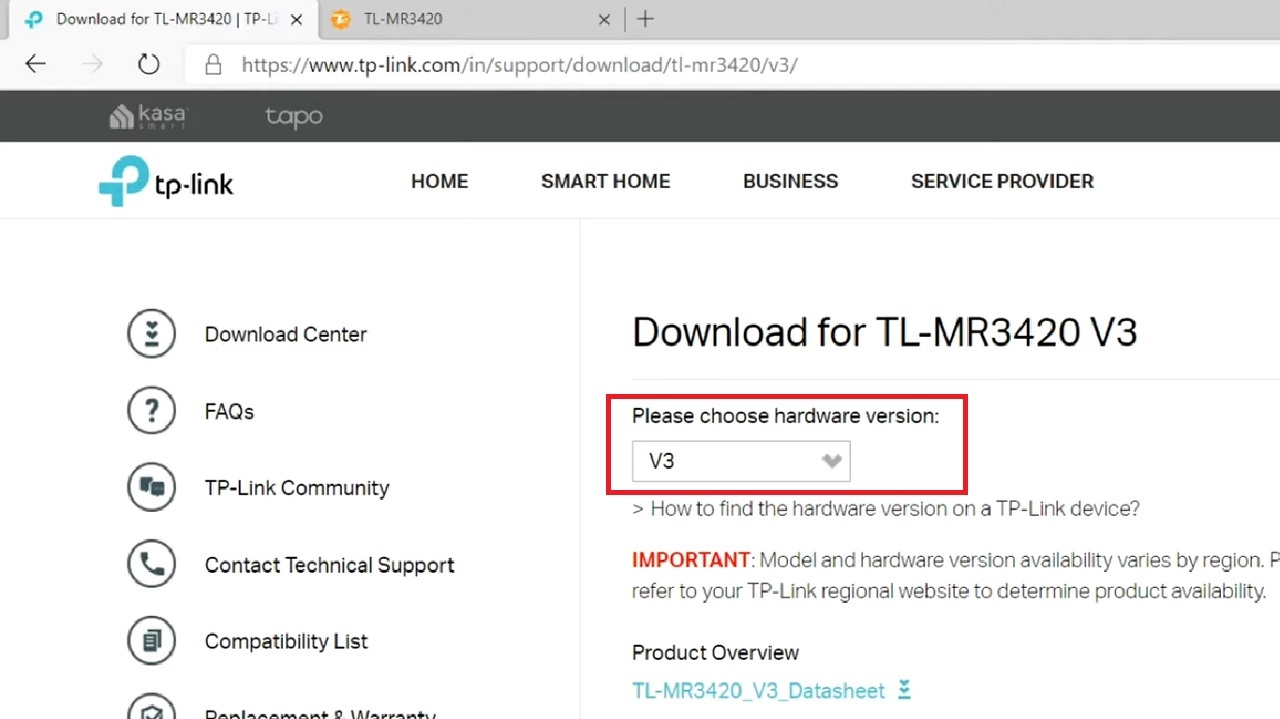
It is also written at the back or bottom of the router. In this case, it is V3.
- Scroll down to check the Published Date.
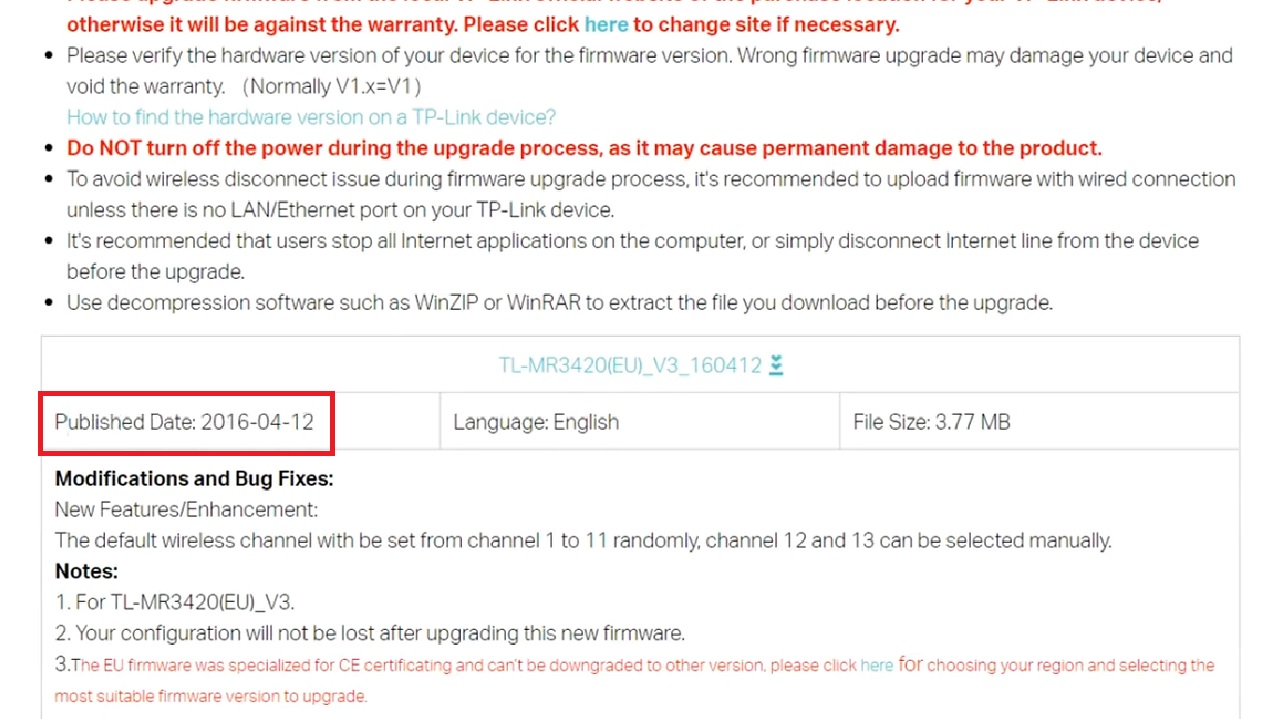
- Click on Download.
- Follow the on-screen instructions to complete the download process.
- Save the file. (Extract if necessary).
- Click on the Browse button on the Firmware Upgrade page.
- Select the file just downloaded and click on the Upgrade button.
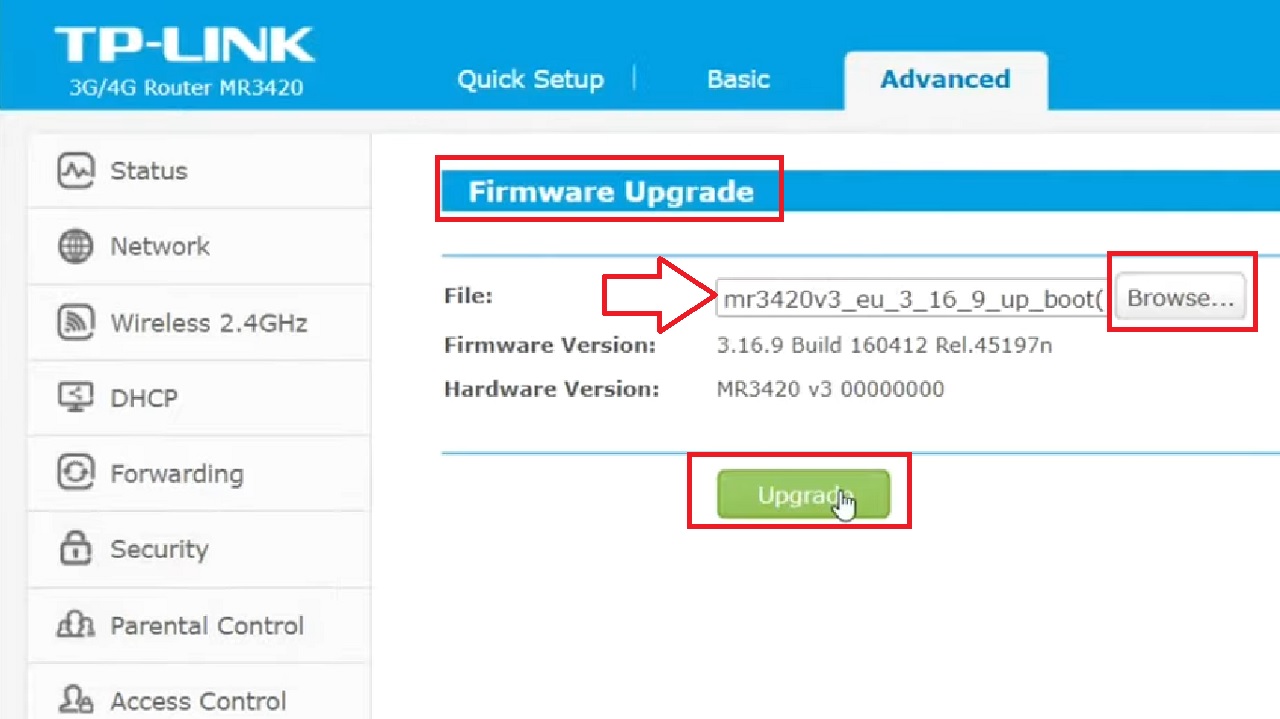
- Click OK in the confirmation window that follows.
Wait for the process to complete and the system reboots.
Method 3: Identify and Replace the Router Component at Fault
Inspect visually and with a multimeter for electrical continuity to find out the specific hardware component of the router PCB causing the power supply issue. Then replace it with a new one, if any.
Requirements:
- Screwdrivers
- Pliers
- A multimeter
- Replacement hardware parts (if required)
Note: Make sure the replacement hardware part is compatible with your model in all respects.
Also, refer to the user manual of your router for proper disassembly instructions or check from online resources.
STEPS TO FOLLOW:
- Open the rubber caps on the screws.
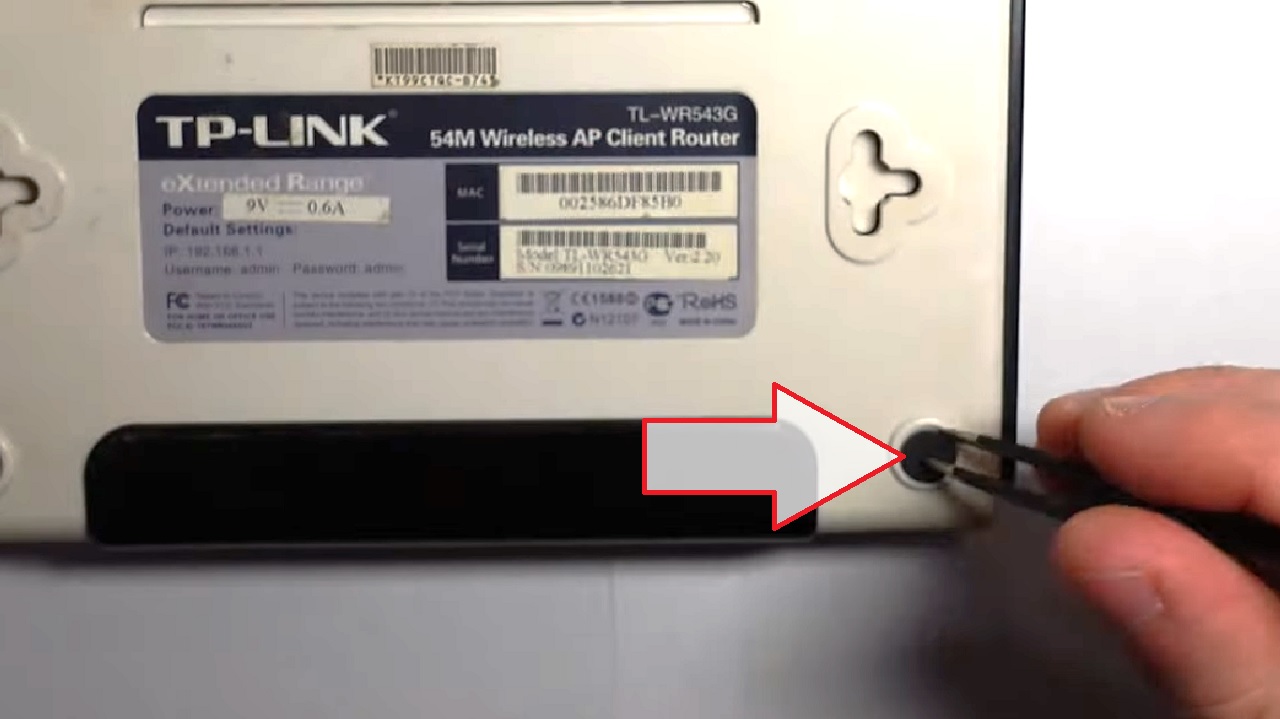
- Remove the screws to open the enclosure of the router.

- Look for visible damage, burnt areas, or loose connections. Look for visible signs of damage such as bulging or leaking capacitors.
- Use the multimeter to check the power supply circuitry and electrical continuity of the internal components, such as the resistors, capacitors, and diodes.

- Replace the faulty component with a compatible one correctly.

- Solder it carefully (if necessary).
- Reassemble the router by putting back the cover and the screws securely.
Now, plug the router into the power source, turn it on, check the LED indicators, and check whether the router is functioning properly.
Method 4: Check the Adapter and Replace the Faulty Component
The adapter may also cause router power issues while the router may be OK. So, check it to find any faulty components and replace them as well, almost in the same way as above.
STEPS TO FOLLOW:
- Open the adapter enclosure using a utility knife or a sharp blade.
(Do not go too deep as that might cut or damage the electronic parts inside.)
- Use the multimeter to test the output voltage of the power supply adapter.

- Tally the output voltage and current with the actual specs, mentioned in the adapter label.
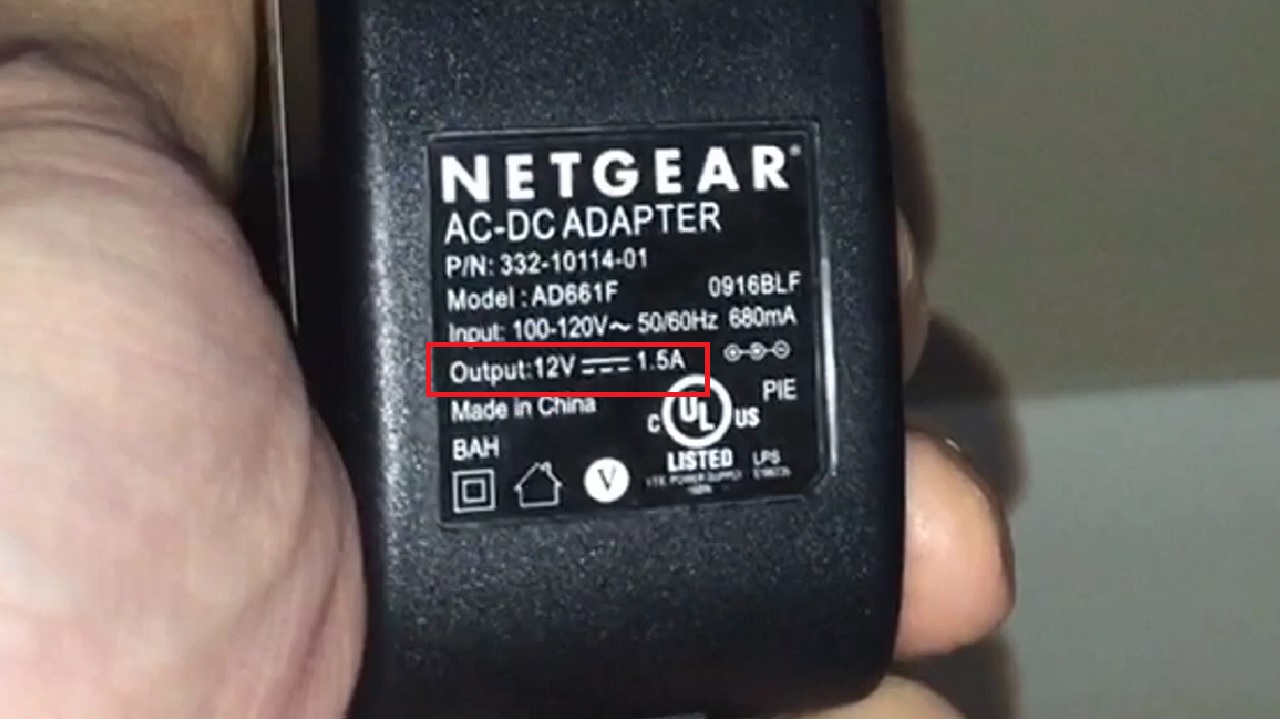
If the current and voltage specifications do not match the specs mentioned on the label of the adapter, it is considered faulty. Replace the adapter with a new one in that case to resolve the issue.
However, if the specifications match, continue with the following steps:
- Check the internal components for visible damage, such as a bulging or swollen capacitor.

- Also, check other components for electrical continuity using the multimeter.
- Use a vacuum desolder to remove the old part.
- Replace it with a new one maintaining the compatibility and correct polarity.
- Refix the adapter enclosure using a bit of glue.
Now, check whether it is working.
Conclusion
It is essential to resolve router power supply issues for a reliable and steady internet connection.
The steps outlined above in this article will help you in that.
