In This Article
What is Dedicated GPU Memory?
Dedicated GPU memory refers to the exclusive physical memory of the graphics card which is available in it and is located very close to the GPU cores that make them faster while rendering images for games or any app or software.
KEY TAKEAWAYS
- The dedicated GPU memory makes it fast because the necessary data is easily available and accessible since it is located close to the cores.
- Dedicated GPU memory helps the graphics card to handle complex graphics related tasks more easily without any drop in the level of performance or frame rate resulting in screen tears and stutters.
- The amount of dedicated GPU memory that is good to have will depend on the type of the GPU and the type of applications you want to run on your computer. Too much or too little of it is not good for proper graphics performance.
Understanding Dedicated GPU Memory
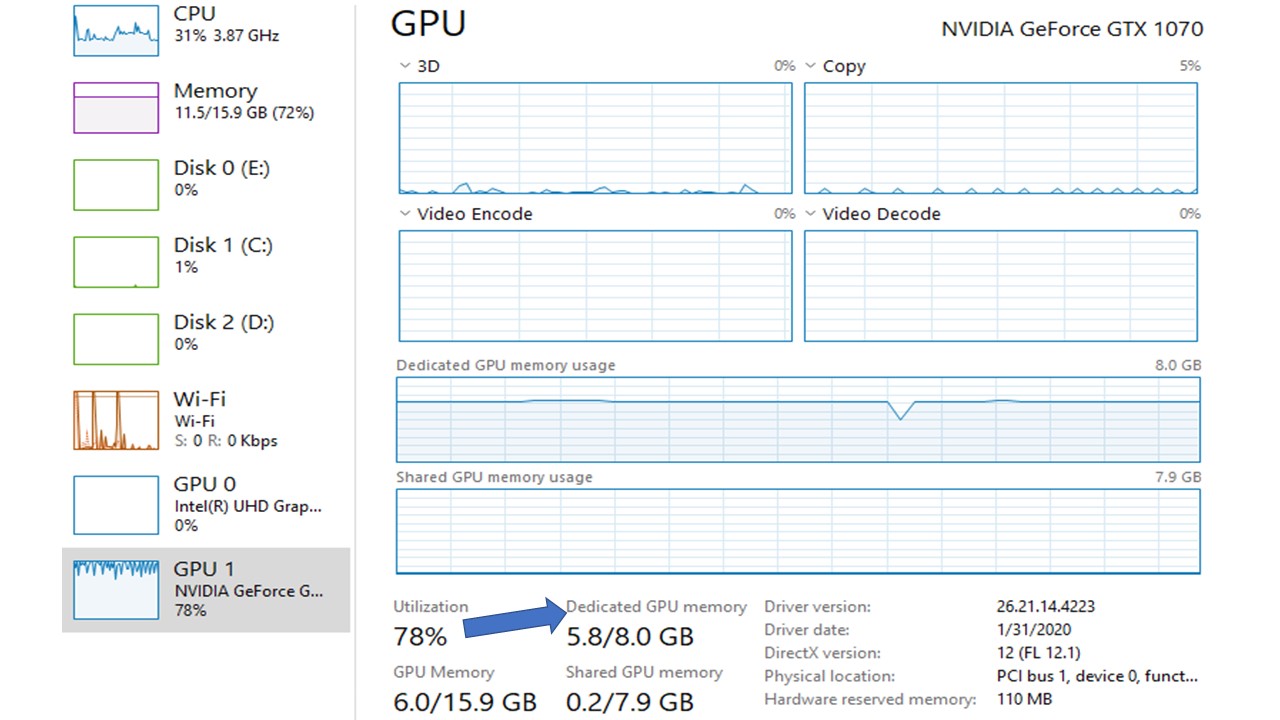
In most cases, when there is an error with the graphics it is mainly due to the memory of the graphics card.
This dedicated video memory has something to do with it because it is a special type of memory that is in charge for holding on to the data and information required by the graphics card to perform.
If the GPU memory is adequate and efficient then it will augment the performance of the graphics card by allowing it to access the necessary data quickly and beam it to the computer screen as quickly after doing the necessary processing.
This is what the dedicated GPU memory does.
It facilitates the graphics card to perform all GPU related tasks because it is particularly designed to perform such high intensity tasks.
The dedicated GPU memory is located much closer to the GPU which allows accessing the data even faster.
As you may know that the integrated graphics card, on the other hand, that is usually built in the processor is a budget friendly option.
However, it does not come anywhere close to the dedicated graphics card with their own memory in terms of performance and speed in graphics output.
However, there is one particular point that you should keep in mind when it comes to having dedicated GPU memory.
This is, just as having more of it will not help in the performance of your computer in any way, similarly having insufficient amount of memory will also affect the performance of the computer adversely.
This is because having less amount of dedicated memory will mean it will get filled with data pretty quickly and the graphics card will have to offload it.
It will hence have to use the main system RAM and pass the additional data that cannot be stored in the dedicated GPU memory.
This will result in a lot of notable issues such as:
- A significant drop in the performance level
- A lot of texture pop-ins
- A much lower frame rate resulting in screen tears and stuttering to name a few.
If you seriously want to prevent such issues and have a wonderful computing and gaming experience, the best and perhaps the only way forward is to have a dedicated graphics card in your system.
It will typically come with its own GPU memory dedicated to it and its exclusive use completely separate from the CPU.
This means that it will not only store all the necessary information and data related to graphics in it but will also help in processing the instructions separate from the CPU, making it quick.
Here the amount of dedicated memory to have is a very important factor to decide just as it is important to have the right type of memory and the appropriate memory interface.
If all these are ensured, it will, in turn, guarantee that the games and other complex applications that you run on your system work just fine and smoothly.
For example, it is good to have a 128 bit interface though a 256 bit interface is recommended having just 128 MB of graphics memory is certainly not enough to suffice the modern gaming titles that come with demanding graphics.
In this case, having 512 MB of graphics memory is good as the minimum where 1 GB if not more is recommended.
Also, keep in mind that simply having a lot of dedicated GPU memory alone does not make a good and efficient graphics card.
The architecture of it, the clock rates, the shader count and other features of it are also very important for that matter.
With all that said, having a dedicated GPU memory is an absolute must for the gamers, which brings to the next section of this article.
Dedicated GPU Memory Usage
To start with, you should know whether or not you should use a graphics card with dedicated GPU memory. This will however be determined by two crucial factors.
- One, your affordability and the budget and
- Two, the types of programs you want to run or the computing tasks you want to do on your system.
Typically, serious gamers with a well-sized budget who want to play modern and graphics intensive titles on a desktop computer should typically go for a system with a discrete graphics card that comes with dedicated GPU memory.
This will allow them to play their favorite games at the highest frame rates and resolution possible and have a wonderful gaming experience.
Also, if you are looking for a gaming laptop being a serious gamer, you should go for dedicated GPU memory as well.
There are lots of gaming laptops available out there at a moderate price tag that comes with a graphics card with dedicated GPU memory.
These systems will allow playing most of the modern game at moderate resolution and setting but offer a solid frame rate.
A system with dedicated GPU memory is also needed for those professionals who are engaged with graphics intensive tasks such as video editing, animation or graphics designing.
This will allow them to run all those complex and graphics-heavy software programs and applications required for their job.
Now, once you get one system with a dedicated GPU memory, it is prudent to keep a track of its usage as well.
In this matter, you will get a lot of help from the Windows Task Manager.
If you are using a Windows 10 system, you will find a Task Manager with a lot of different tools in it that will help you monitor your GPU memory usage.
You can check the system-wise usage of the GPU as well as for each application that you run on your system.
Most importantly, this Task manager comes with the Microsoft promise for accuracy as compared to any other third-party utilities.
If you want to know how much video memory is being used by an application all you have to do is:
- Open the Task Manager while running the application
- Click on the Details tab on it
- Right click on any column header on the Details tab
- Select the ‘Select Columns’ option
- Scroll down
- Enable the Dedicated GPU Memory, Shared GPU Memory, GPU, and GPU Engine columns.
The first two options will be available on the Details pane itself but the latter two will be available under the Processes tab.
When you click on the ‘Dedicated GPU Memory’ column it will show the amount of video memory being used by the particular application running on your system.
If your system comes with an integrated graphics card, it will however not show the physical memory status of the graphics.
Instead, it will refer to the normal system memory that is typically reserved for the graphics hardware to use exclusively.
Out of it, it will show the amount of that specific reserved memory being used by the application running on your system.
Add to that, if you want, you can also sort the memory usage details by clicking on any of the columns and find out which particular application is using most of the specific graphics resources.
For example, if you want to see which application is using the maximum dedicated GPU memory you will need to clock on the ‘Dedicated GPU Memory’ column in particular.
If you want to have more details and a much clearer view of the dedicated or shared memory usage, you can refer to the respective graphs.
Each will represent specific figures, once again the dedicated GPU memory for the discrete graphics card and the portion of the main memory of the system in the case of a system with an integrated graphics card.
Is Dedicated GPU Memory and VRAM the Same?
If you have a dedicated or a discrete graphics card in your computer, then the dedicated GPU memory is also called the VRAM.
This VRAM allows faster access to the graphics data and information.
However, if you have an integrated graphics chip in your system it refers to the quantity of the system memory that is held in reserve for graphics processing needs.
The dedicated GPU memory is a specific type of memory and is typically managed by the VidMm.
There is a details tab and if you look under it, you will be able to see the breakup of the graphics memory by process.
Ideally, this is the total amount of memory represented for that particular process.
At times, you may find that the total amount used by all the graphics processes is much higher than the total dedicated graphics memory.
There is nothing to worry about because the graphics memory can also be shared with the system memory depending on different processes as well as depending on its type and the graphics requirements.
How Much Dedicated GPU Memory Makes Sense?
Therefore, you may wonder what should be the right amount of dedicated video memory to have in your system.
As said earlier, if you do not have enough of it, it will cause issues in the performance, and, on the other hand, having a lot of dedicated GPU memory may not always help in the performance as well.
So, the best answer to your question would be – it depends.
It may sound quite vague but it is true that the amount of dedicated video memory to have will typically depend on two specific factors such as:
- The type of GPU you have and
- The type of applications you want to use in your system.
Actually, experts recommend having a bit more dedicated GPU memory than what you really need.
This is because it is not possible to upgrade the video memory.
Typically, if you follow the recommendations of graphics majors, it is good to have at least 4 GB of dedicated video memory for doing light work on your computer.
On the other hand, if your job involves editing videos or making 3D models by using applications such as Premiere Pro and Autodesk Maya respectively for example, you will definitely need to have much, much more dedicated GPU memory than that.
Now, supposing that you have chosen a system with a dedicated video memory in it and need more of it.
Do not fret because there are easy ways in which you can increase the amount of dedicated memory in your graphics card.
This is apart from buying an entirely new dedicated graphics card with higher memory amount, which, ideally, is the best possible way.
However, upgrading your video memory will also give a significant boost to the performance of your system, graphics and otherwise.
For that, first you will need to make sure that your system comes with enough RAM as well as a powerful enough processor to support such upgrades.
Depending on your situations and choice, you may increase the dedicated video memory from the BIOS setting.
This is the easiest and most recommended method, provided it is applicable for the particular type of motherboard you have on your computer.
However, most of the motherboard manufacturers design their products with such an option.
To start the process you will need to restart the computer and while it boots up you will need to press the dedicated BIOS key at the next startup repeatedly to enter the BIOS settings.
Most of the time, pressing the F2, F5, F8, or Del key repeatedly will do the job.
If it does not then visit the official page of the motherboard manufacturer of your system and look for the dedicated steps to enter the BIOS settings.
Once you reach the menu, the steps to follow in order to increase the dedicated video memory through BIOS settings are:
- Visiting the Advanced menu
- Looking for the Graphics Settings, Video Settings or VGA Share Memory Size menu or similar tabs and
- Adjust the Pre-Allocated VRAM to the level you want it to.
Once done, save the settings, exit from the menu and once again restart your computer. At this point you may repeat the same process to find out whether or not the changes have been made.
If it does not show any changes, you can try and increase the dedicated video memory by using the Registry Editor.
Before going into the steps, be informed that you can also use this particular process if you want to change the memory amount in your integrated graphics card as well in order to prevent a game from encountering an error.
Typically, this may be required while playing those games or applications that would normally not run if you do not have the minimum video memory.
You can make such tweaks through the Registry Editor because in most of the integrated graphics cards, the amount of memory indicated in the Adapter Properties window is more often than not completely irrelevant.
This is primarily due to the fact that the actual performance of the system will be adjusted automatically as and when it is required.
Assuming it is an Intel, here are the steps that you need to follow to make such tweaks through the Registry Editor:
- Press Windows + R keys to open the Run box
- Type ‘regedit’
- Hit enter to open the Registry Editor
- Look for the location HKEY_LOCAL_MACHINE \ Software \ Intel on the left-hand pane in the Registry Editor
- Right-click on the Intel key
- Select New > Key
- Name it GMM and select it
- Look at the right pane and select New > Dword (32-bit) Value
- Name it DedicatedSegmentSize
- Double-click on it
- Set the Base to Decimal
- Insert any value from 0 to 512 as the amount of dedicated video memory you want to have and to be displayed in the Adapter Properties menu.
Finally save the changes and restart the computer. This will enforce the changes you made.
You will now be able to run the program or play the game without error. However, this may not enhance the performance of the system overall, mind you.
That is why, as said earlier, it is best to have a dedicated GPU memory in your system always, and a bit more than what you actually need as well to be on the safe and worry free side.
Conclusion
Therefore, now you know after reading this article about the need and importance of a dedicated GPU memory in a computer.
It will allow you to do both basic and more than the basic computing tasks. Just make sure that you have the right amount of it.