You might have found yourself trying to change your wallpaper when you unexpectedly noticed a black desktop background.
Read on to know why the desktop background go black and how to resolve it.
You might have to try several methods, since it is not easy to know why your desktop background is all black.
In This Article
KEY TAKEAWAYS
- Backgrounds are important for customization and personalization.
- Once you have analyzed this situation, you can easily resolve this issue.
- If you are unable to resolve this issue by following these solutions, then it is best to consult an expert or someone with more experience with computers.
Reasons Why Desktop Background Go Black
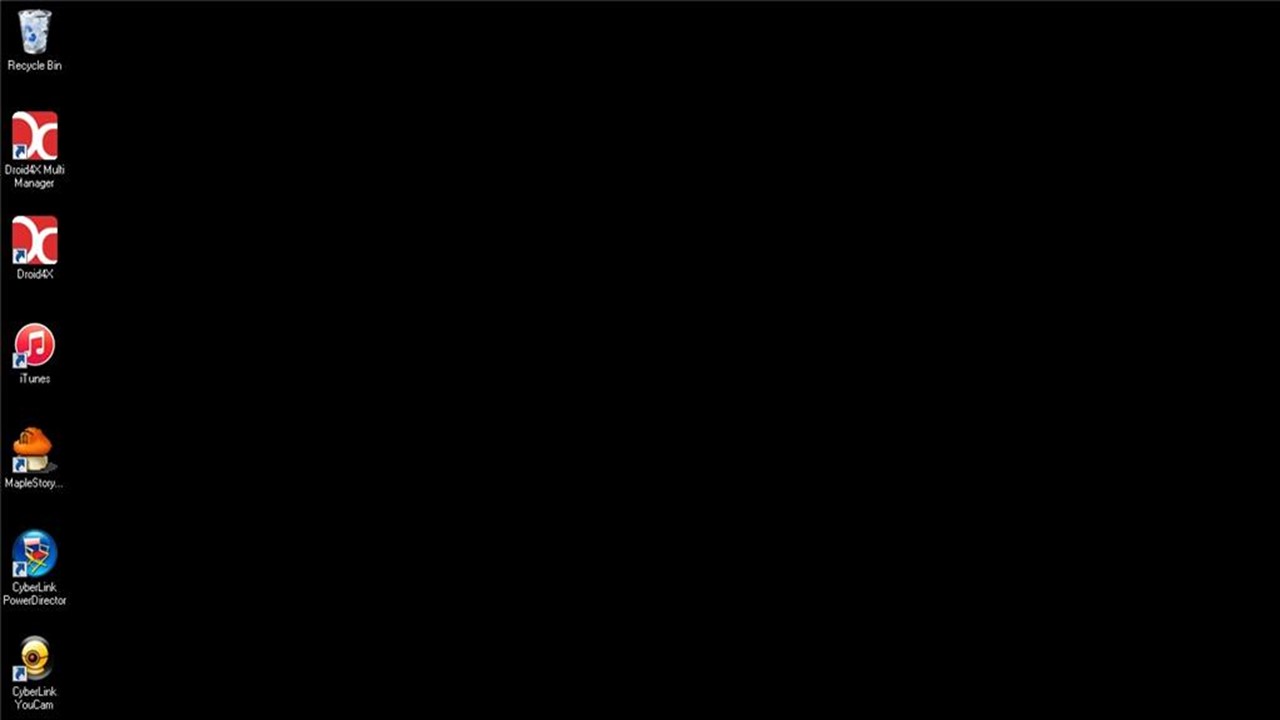
There are several software as well as hardware related issues that might be causing your system to modify some settings and change your desktop background automatically.
Listed below are some reasons and corresponding solutions to resolve your issues of why the desktop background go black.
Slow or Hibernating
If you are lucky, your computer is probably just running slowly or has entered hibernation mode.
Solution:
In this situation, some appropriate key combinations can be used to activate your system:
If your computer has been locked or entered hibernation mode, press Windows + L key.
Your system might occasionally also respond to Enter or Space keys for waking up. If your screen remains unresponsive, simultaneously press Windows + P key or Ctrl, Alt, and Del keys. This will activate a dormant Windows system.
Finally, if all else fails, simultaneously press Windows Ctrl, Shift, and B. This specific key combination is made to wake your system from a black screen after logging in.
Windows Explorer Loading Error
You may also get a black screen on your computer after logging in due to an error in Windows Explorer.
For example, your research process may have been started incorrectly. Since it is responsible for the general Windows interface, it is recommended to restart this process.
Solution:
Go to your desktop and launch the task manager window by pressing Ctrl Shift Esc keys combination (or Ctrl Alt Del).
For a detailed list of all Windows tasks, click on the “Details” option here. Now simply select Windows Explorer from this process list and click “Restart” to restart it.
Display Adapter Driver Update Error
If you have recently been updating drivers and that too manually searching, downloading and installing them then you might have either loaded a corrupted file or your installation was interrupted for some reason.
Your current display adapter driver is corrupted and you can easily reverse it.
Solution:
You might try rolling back your display adapter driver to its previously installed driver settings.
Step 1 – All you have to do is open the Control Panel from your system’s Start menu.
Step 2 – The drivers installed can now be seen by expanding Device Manager > Display Adapter.
Step 3 – Double-click your chosen driver to access its Properties > Driver tab, then select the “Roll Back Driver” button. You can do this to restore your adapter settings to their original state and prevent any display problems.
If this method is not working for you and you still continue to have a black desktop background you need to try this next method, as different issues will only be resolved with different solutions.
You may think about reinstalling your display adapter driver in addition to going back to an earlier update.
For this, you must use the same procedure as before and go to Device Manager > Display Adapters > Properties > Drivers. Instead of using the Roll Back option, simply click on the “Uninstall” button and follow on-screen instructions to remove this driver.
Updated or completely functional drivers can then be installed using this exact same procedure.
Additionally, you can simply choose your drivers and right-click on them in your Device Manager window to access the Uninstall option.
To resolve Windows 10 black screen after login error, it is also suggested to first disable your drivers and then re-enabling them. Since this would reset your drivers, it is likely to be able to resolve this black screen after the login issue as well.
Unknown Cause
At times it is possible that you are unable to figure out what is causing this error despite checking several reasons and trying out several solutions.
Solution:
One of the best ways to resolve various problems with a Windows PC (Personal Computer) like black screen after login is to run a system restore.
In this case, all user data and system settings will be restored to a previous Restore Point.
Therefore, be certain that a Restore Point has been kept up before continuing. Then, simply visit the “System Protection” tab by going to Settings > System Settings > System Properties on your computer.
Now restore your computer’s settings by clicking the “System Restore” button and going through a short series of clicks.
If everything goes as planned, Windows 10’s after-login black screen will not appear, and your computer will restart normally.
Furthermore, before logging in, you can discover how to fix this black screen.
Loose Connections
If the five software solutions listed above did not work to fix your Windows black desktop background issue, you have hardware-related options.
Solution:
If your Windows 10 computer turns on but your screen is black, you could start by looking for loose connections.
Is your cable connected correctly or is it bent somewhere? These hardware problems could also be a cause.
Unnecessary peripheral devices
If none of these approaches have proven successful, you can try to make yours a bare minimum setup by unplugging all peripherals.
A black screen of death or a black screen with spinning is on a Windows computer may also be brought on by peripherals connected to this device.
Usually, spinning of your cursor on your screen during startup indicates that an update is being installed by your computer, so you just need to wait a little while.
However, if this spinning continues to remain on your screen for a considerable amount of time without changing, it might be a compatibility issue with some of your other hardware components attached to this computer.
You can try unplugging all extra monitors, external adapters, fancy headphones, and other peripherals.
Start with the most basic configuration with just a mouse or keyboard and monitor connected to your processor and restart your device to see if that makes a difference.
Additional solutions
Listed below are some additional solutions that you should try before approaching professionals for assistance.
If you are unable to get rid of this black screen even after trying all these methods, you must visit an expert for computer repair.
“Show Desktop Background Image” option should be enabled
The way your display settings are set up is typically what might be causing this problem. Therefore, you could start by turning on the “show desktop background image” option to fix this issue.
These following are steps to enable your desktop background:
- To access System Settings, click Win + I.
- From this menu, select the Ease of Access option.
- In this following step, select Display from left-side pane.
- Find and activate a button that says “Show desktop background image.”
- Restarting your device will save these new changes.
Adjusting display settings using Accessibility Center
You can also solve this problem of a black background on your desktop by adjusting accessibility settings.
Do this:
- Press Win + R key to open the Run command dialog.
- Type control panel and press Enter.
- Next, click View drop-down menu and select Small icons.
- Select Easy Access Center from menu items.
- Scroll down and click Make your computer more visible (under Explore all settings.)
- Next, scroll down and uncheck Remove all unnecessary animations and Remove wallpapers.
- Click Apply, click OK, and restart this device to save these changes.
Choose a Different Approach to Setting Your Desktop Background
In some cases, this method you used to modify your desktop wallpaper may be to blame for your problem. So, let’s look at a simple solution that can help solve this issue:
- Windows File Explorer can be launched by pressing Win + E.
- Go from there to your folder containing this picture you want to use as your desktop background.
- A high-quality desktop wallpaper is an alternative you can download.
- Select Set as desktop background from the context menu by performing a right-click on this image.
- Restart your device to see if your desktop background has changed if the problem still exists.
Desktop background setting
This problem is sometimes caused by changes made to your desktop background settings. For example, you may have accidentally selected the Solid color option in these settings.
So, you can solve this problem with simple steps:
- Type Settings in the Start Menu search bar and choose the best search.
- Select the Personalization tab from menu items.
- Click Background in your left panel.
- Next, click the Background drop-down menu and select Image from options. Choose your favorite image from there and make it your desktop wallpaper.
High contrast setting
In some rare cases, a high contrast setting causes a black background on your desktop. To solve this problem, you can disable these settings as follows:
- Type Settings in the Start menu search bar and select best search.
- Select Personalization from this menu.
- Click High Contrast on your right side.
- Next, find the Use High Contrast section and turn off the Enable High Contrast button.
- Close the settings window and restart your device to apply these changes.
Configure power management settings
If this problem occurs while using a slideshow, you may need to change your power plan settings. So, let us see how you can adjust some settings to get rid of this error:
- Press the Win + R key to open the Run dialog box.
- Type control panel and press Enter.
- Click View drop-down menu and select Small Icons.
- Next, click on the Power Management Settings menu item.
- On your right, click Change plan settings, then click Change advanced power settings.
- Expand Desktop background settings, and then click Gallery.
- Select Available for both battery and connected settings.
- Click Apply, click OK, and restart your device to apply these settings.
Invalid TranscodedWallpaper.jpg file
Another potential reason for black desktop background is a corrupt TranscodedWallpaper.
Your wallpaper will not appear on Windows if this file is corrupt.
Change the name of the folder containing this file to TranscodedWallpaper old or any other name so that you can recognize that this is an old and corrupted file. If you change this name, you can avoid getting confused, while also making it clear to your system that it is not the file it is looking for in this case. A file with the name Settings.ini may also be present.
Open it in Notepad and delete the contents of this file. Save changes you made and close it. Now, open the Settings app and go to Personalization>Background and set a new desktop background.
This time around, it should work.
Benefits of Customizing and Personalizing Your Desktop Background
You may be surprised to learn that people waste more than five hours per week looking for documents or missing information, which equates to over thirty days of lost time annually.
Your first step to completing more work during your day is to have an unorganized computer screen and workspace. Your best work should not be hindered by a subpar desktop background.
Continue reading to know how your desktop wallpaper increases your productivity.
Wall murals can be inspiring.
Here are some motivational wallpapers to take into account:
- Scenes from nature – In this concrete jungle, it can feel like a breath of fresh air to always have a stunning outdoor view visible. Researchers at the University of Michigan discovered that students who took a quick break by strolling through an arboretum filled with wildlife performed better on tests than those who walked along a busy street.
Even if you do not have time or space for a nature walk, starting your day off right can be done by including a nature scene in your wallpaper. Some people find that being near a beach is soothing and motivating.
Others will find that a scene with mountains or forests will help them concentrate more.
- Pictures from travels – Utilizing their vacation time has been linked to higher productivity at work, according to studies.
Why not apply a small amount of that positive energy to your regular workday? You could pick a picture of a location you have visited and loved (you could even use a picture you took).
You will enter a joyful frame of mind as a result. Or perhaps you could use a picture of a location you want to visit. You might be inspired to put in extra effort so you can take a well-deserved vacation as a result.
In either case, pick a place that will give you the strength to get through arduous days.
You can choose your own desktop background. You can feel more at ease in your workspace by using a personalized wallpaper.
Using your preferred colors and some text from one of these categories, you can easily create a personalized computer wallpaper for free.
- Inspirational sayings – Find a quote that speaks to you from a business guru, entrepreneur, or influencer that has influenced your work.
Every time you enter that tempting solitaire game, you’ll have to read their words. It might help one stay motivated and focused.
- Self-Affirmations – Self-affirmations encourage a healthier self-image and direction, which is not breaking news. Productivity is largely dependent on confidence.
To boost your confidence throughout your workday, swap out a motivational quote with a few self-affirmations. They could aid in your clutter removal.
Applications, folders, and documents can all be arranged using a desktop background with a divided design.
Using a categorized wallpaper can help you organize your desktop, whether it has colored quadrants or linear sections. As a result, you can work instead of searching for things to do.
Conclusion
Now, you know why desktop background is important and why desktop background go black.
If you have tried and failed to resolve this issue by following solutions listed in this article, you should try by checking your monitor and making necessary changes.
You should approach a professional.