The speed of the internet depends on a lot of external as well as internal factors. If you find that the internet is slow on one PC but fast on another, you can resolve the issue by first finding out the cause and then eliminating it.
Here is an article that will let you know about everything related to it right from the causes to the solutions to this issue and save you from this common, unfatal, yet frustrating situation. Read on.
In This Article
KEY TAKEAWAYS
- Right from the placement of the router to the settings of the network, there are lots of reasons for a slow internet speed on one PC and faster on another.
- Simple troubleshooting, updating Windows and network adapter drivers, and restarting the PC and the router may resolve the issue very easily in a quick time.
- Some physical adjustments to the system such as changing their placement to bring them closer and some internal adjustments like running a full scan for viruses, and switching connections may also work.
- Resetting the network setting with specific commands and switching the channel, connection, and frequency may also make the speed of the internet fast and the same on all computers.
- Making some changes in the settings of the network adapter along with updating the driver from the Device Manager is also a proven fix to the issue of different internet speeds on different computers.
Why is the Internet Speed Slow on One Computer but Fast on Another?
Typically, the issue of slow internet speed on one PC and faster on another is related to the hardware such as improper placement of the router, the distance between the computer and router is more, corrupted TCP/IP stack, an outdated network adapter driver, and issues in the network settings.
In addition, the presence of viruses and malware and conflicting third-party apps may also cause this issue.
Apart from that, there are also other reasons that may cause this issue, and some of them are beyond your control, such as:
- Poor Wi-Fi signal
- Overcrowded bandwidth
- The type of connection
Finding the root cause of the issue is very important to find a solution to it.
Ways to Fix the Internet Slow on One Computer but Fast on Another
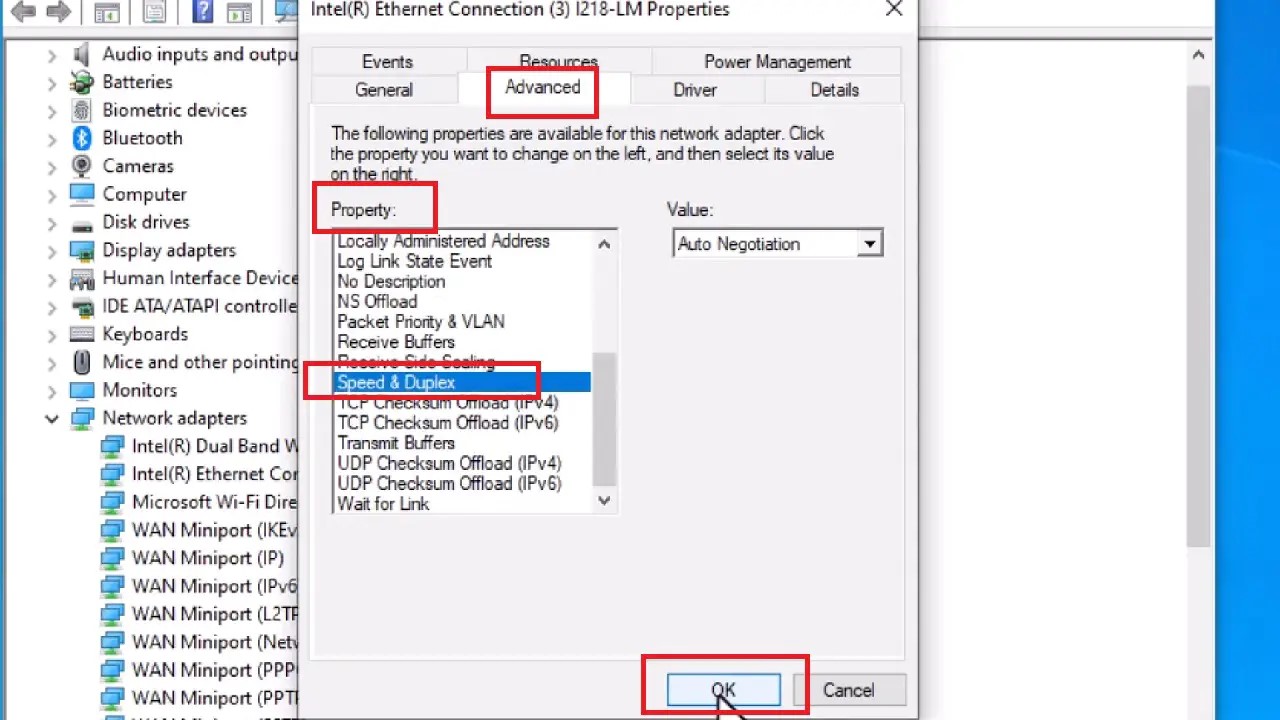
Adjusting the speed of the internet from the Device Manager is one common and effective way to resolve the issue of the internet being slow on one computer but fast on another.
In addition to that, you may also try the following fixes:
- Update the driver of your network adapter
- Reset the IP via a specific command on Command Prompt
- Run malware and virus scan
- Remove unnecessary third-party apps
Though it may not work in all cases, you may also try changing the wireless mode from the Control Panel to find the fastest internet speed and set it on all your computers to resolve the issue.
More importantly, you must always troubleshoot such issues before following the above methods. In most cases, this may resolve the issue quickly and easily.
If that does not help, the next important step to follow is to restart your PC and the router. Many times, this will solve the slow internet speed issue on one computer and faster on another.
Also sometimes, the ‘divide and rule’ policy works in such situations. This means separating both computers if they are connected through a network.
Some other basic fixes to try out before moving on to the other major ones are:
- Restarting all your devices
- Changing the router or its placement
- Changing the frequency
- Changing the channel
- Moving closer to the router
- Using Wi-Fi extenders
- Switching to the Ethernet connection
- Checking all connectors
- Disabling VPN or Virtual Private Network
If none of these fixes work, try the following methods. Here are the steps to follow for each of these methods.
Method 1: From Device Manager
Making adjustments to the speed of the internet from the Device Manager may make it run fast on all computers.
STEPS TO FOLLOW:
- Press the Windows and R keys on your keyboard together to open Device Manager.
(Alternatively, you can right-click on the Start menu and choose Device Manager from the options available in the pop-up window.)
- When the Device Manager window opens, expand Network adapters by clicking on the small downward arrow next to it.
- Right-click on your LAN driver.
- Select Properties from the drop-down submenu.
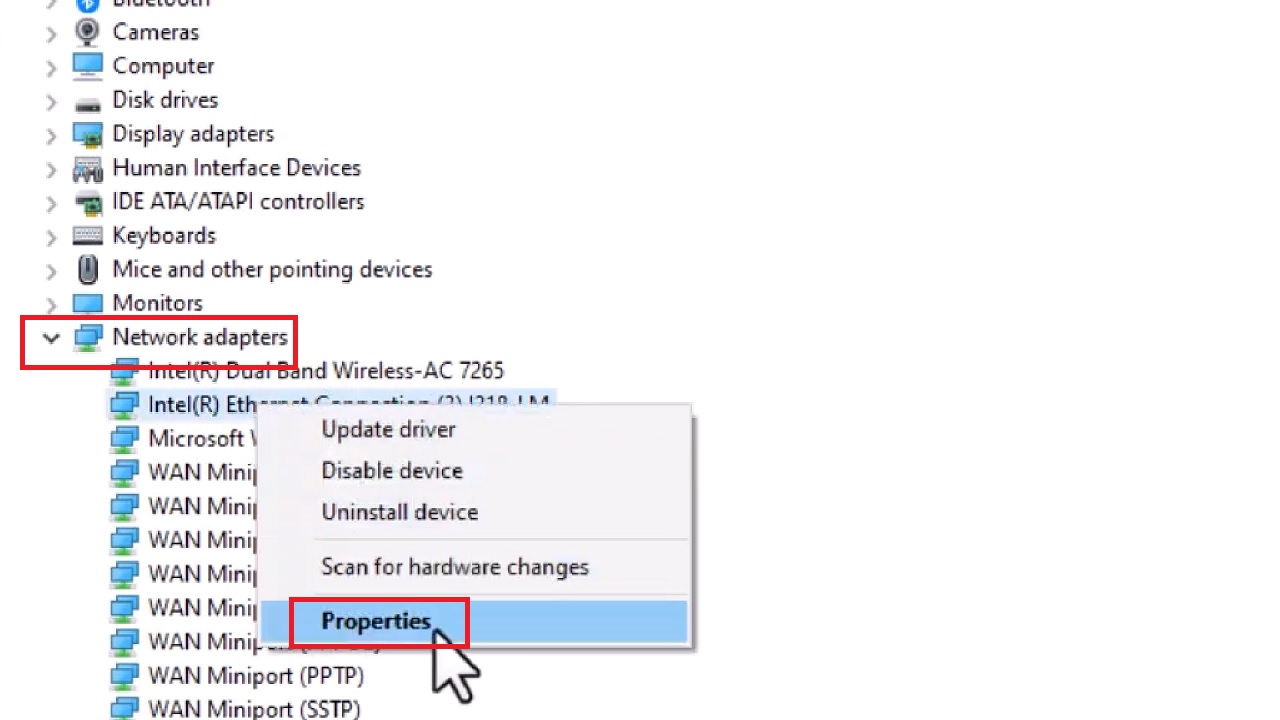
- In the new window, go to the Advanced tab.
- Look under the Property section, and scroll down to select Speed & Duplex.
- Finally, click on the OK button.
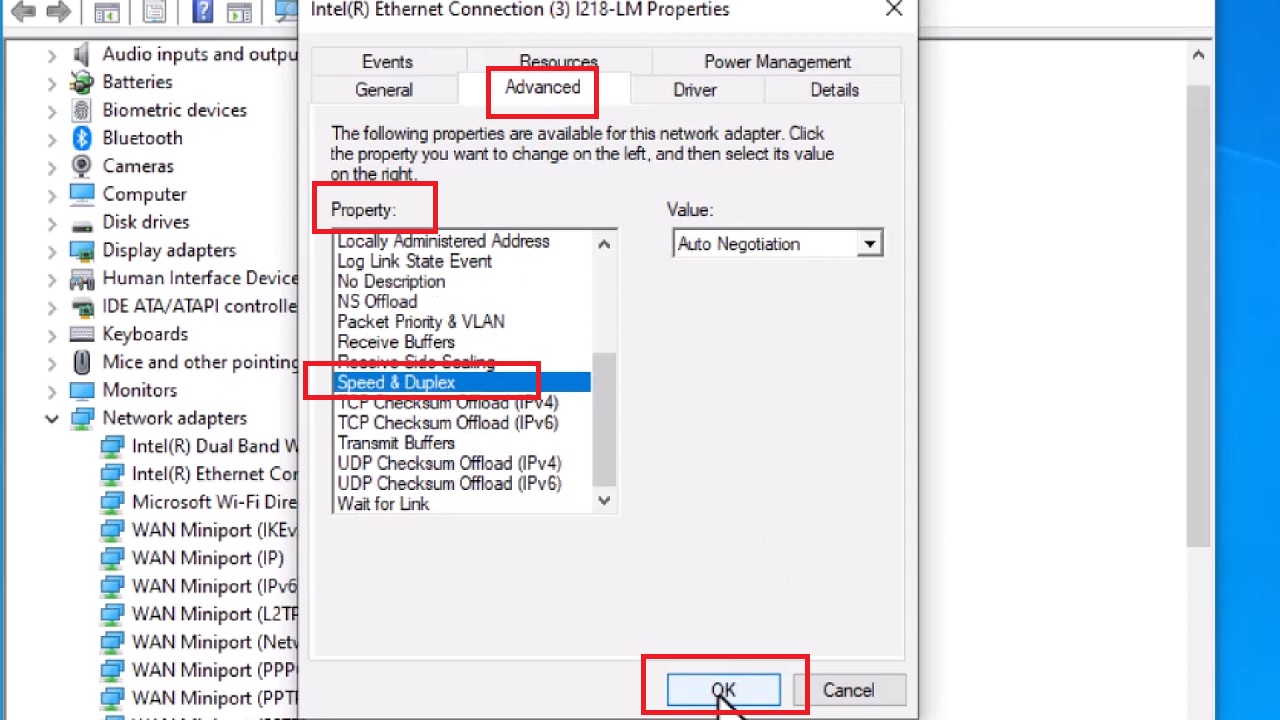
This will resolve the issue. If it does not, then you will have to follow the next method in addition to the above.
Method 2: Update the Network Driver
The network adapter driver in your computer may not be updated and continue creating such problems. So, after you have made the above adjustments, update your network driver.
STEPS TO FOLLOW:
- Go back to the Device Manager window.
- Right-click on the Network adapters.
- Click on Update driver from the options.
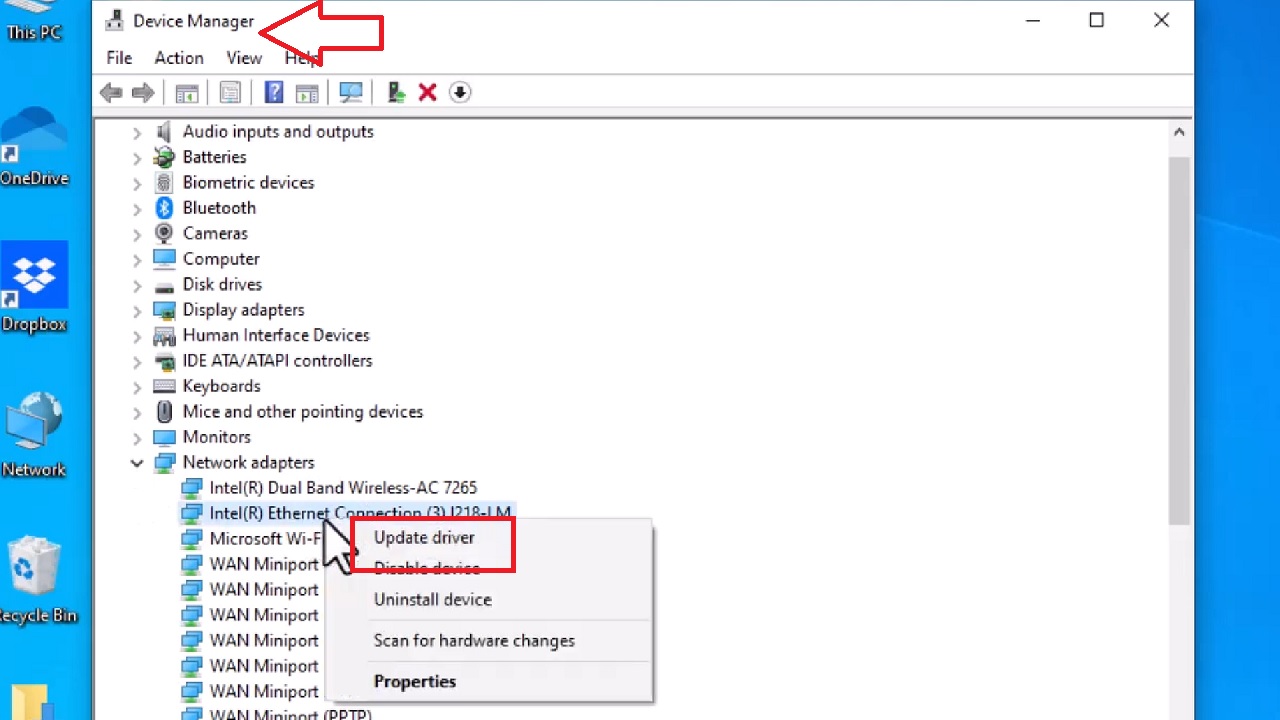
When the process is complete, close all windows and restart your computer to find the issue resolved. If the problem still persists, go to the next method.
Method 3: Adjust TCP/IP
More often than not, the IP needs to be reset in order to make the internet run at the desired speed.
STEPS TO FOLLOW:
- Open the Command Prompt by typing cmd in the search box next to the Start button at the lower-left corner of your computer screen.
- Select Run as administrator and hit Enter.
- In the Command Prompt window, type the following command:
netsh int ip reset c:\resetlog.txt
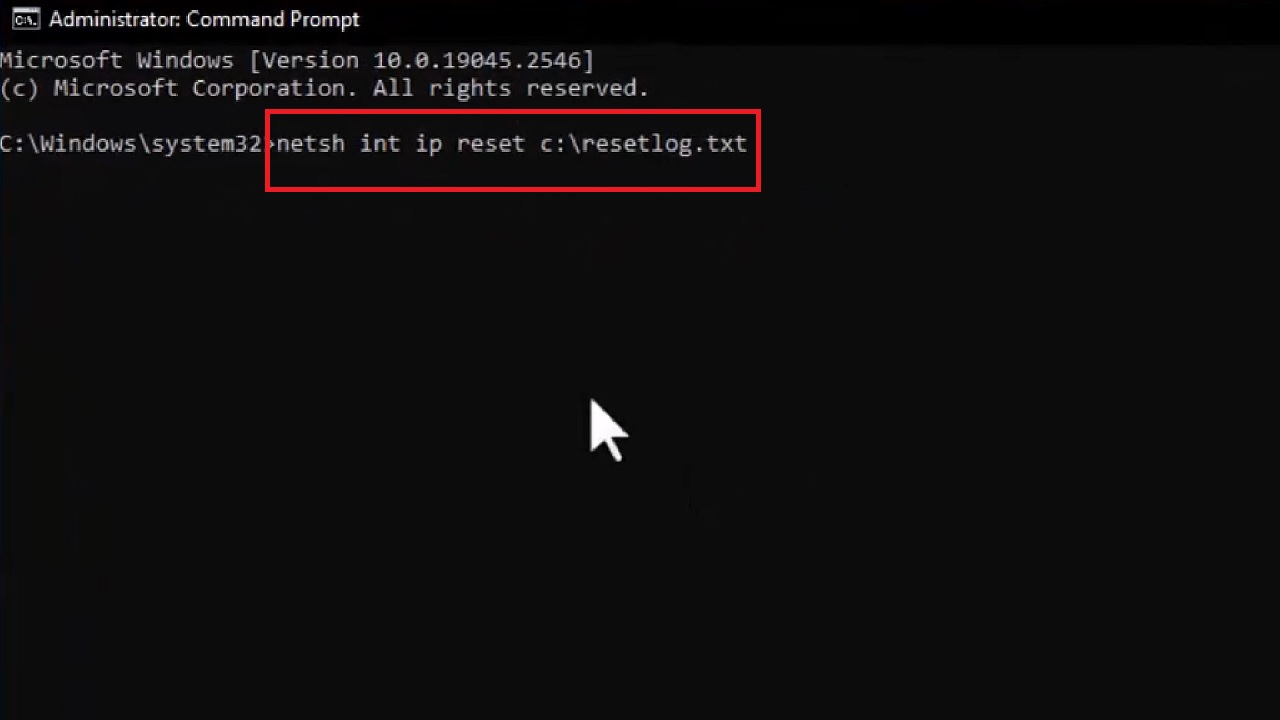
- Hit Enter.
Close the Command Prompt and restart your computer. Your issue should be resolved.
Method 4: From Control Panel
You may also try making some adjustments in the network settings from the Control Panel of your computer to fix the issue of slow internet on one computer and fast on another.
STEPS TO FOLLOW:
Go to the Control Panel by typing it in the search box beside the Start menu and hitting Enter.
Once the window opens, go to Network and Internet > Network and Sharing Center > Change adapter settings.
- In the new Network Connections window, right-click on Wi-Fi.
- Go to Properties in the drop-down menu.
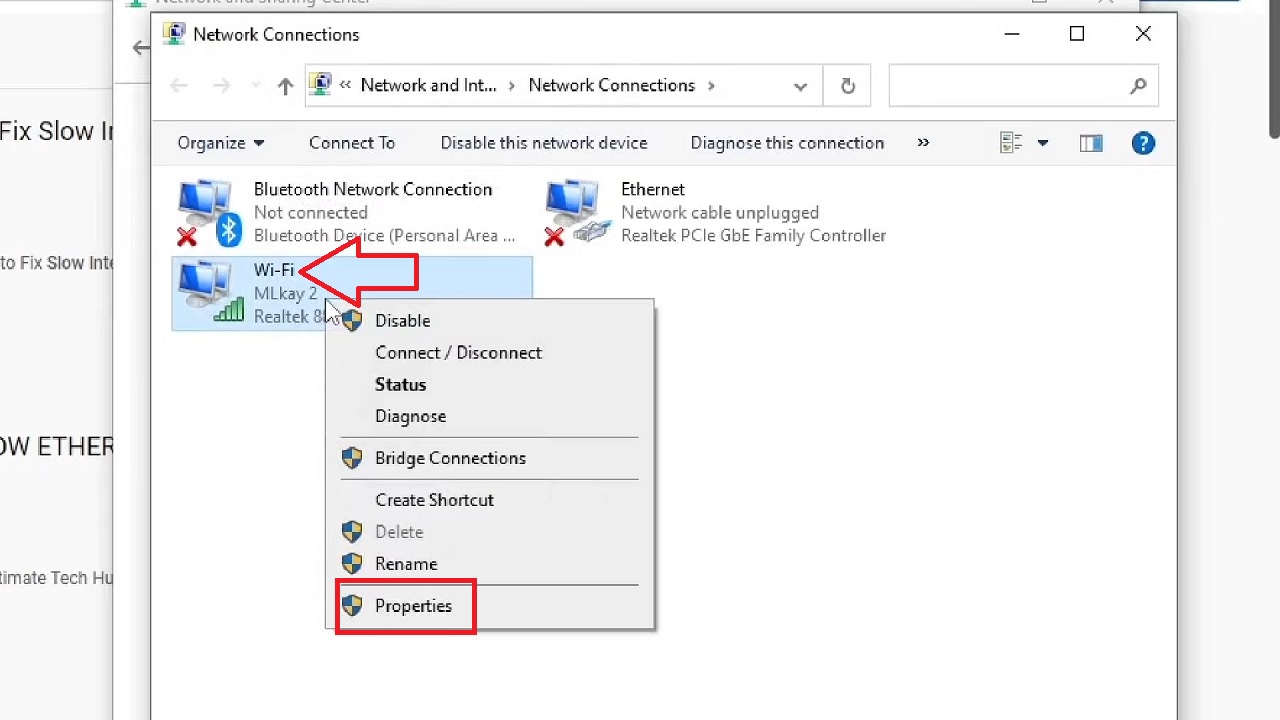
- Under the Networking tab in the Wi-Fi Properties window, you will see Configure button. Click on it.
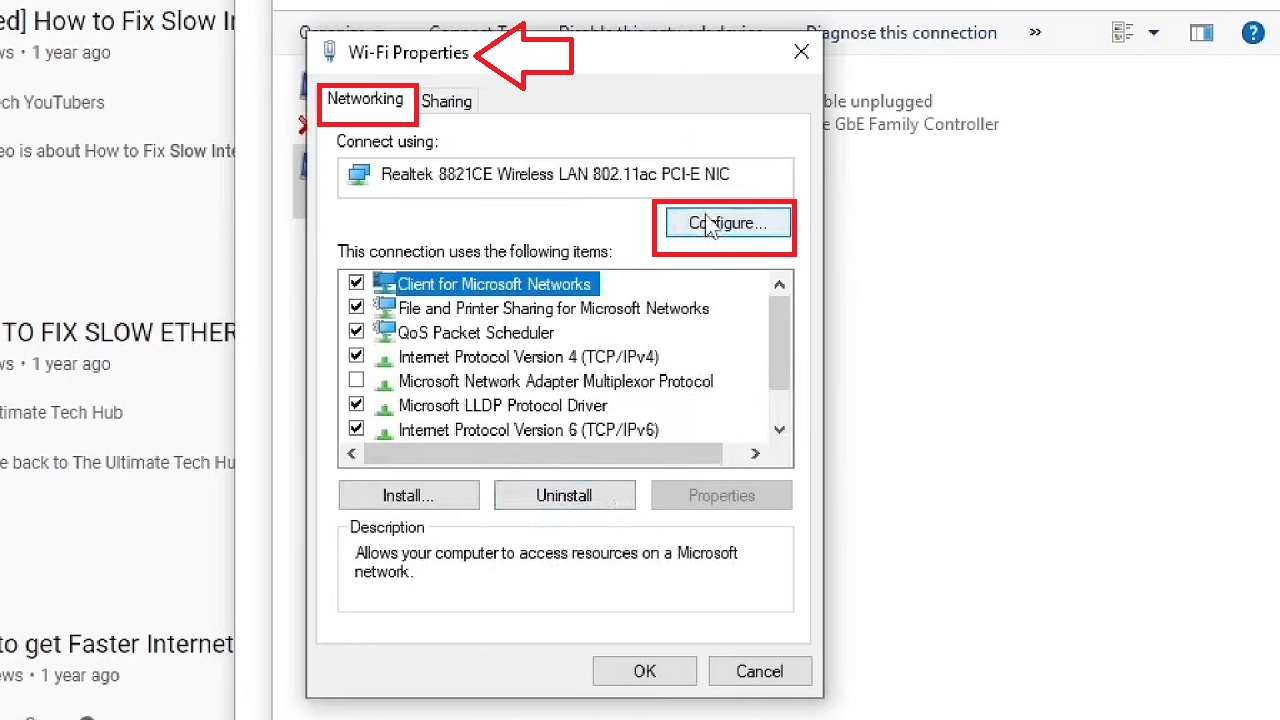
- In the new window that pops up, go to the Advanced tab.
- Look for Wireless Mode in the Property box.
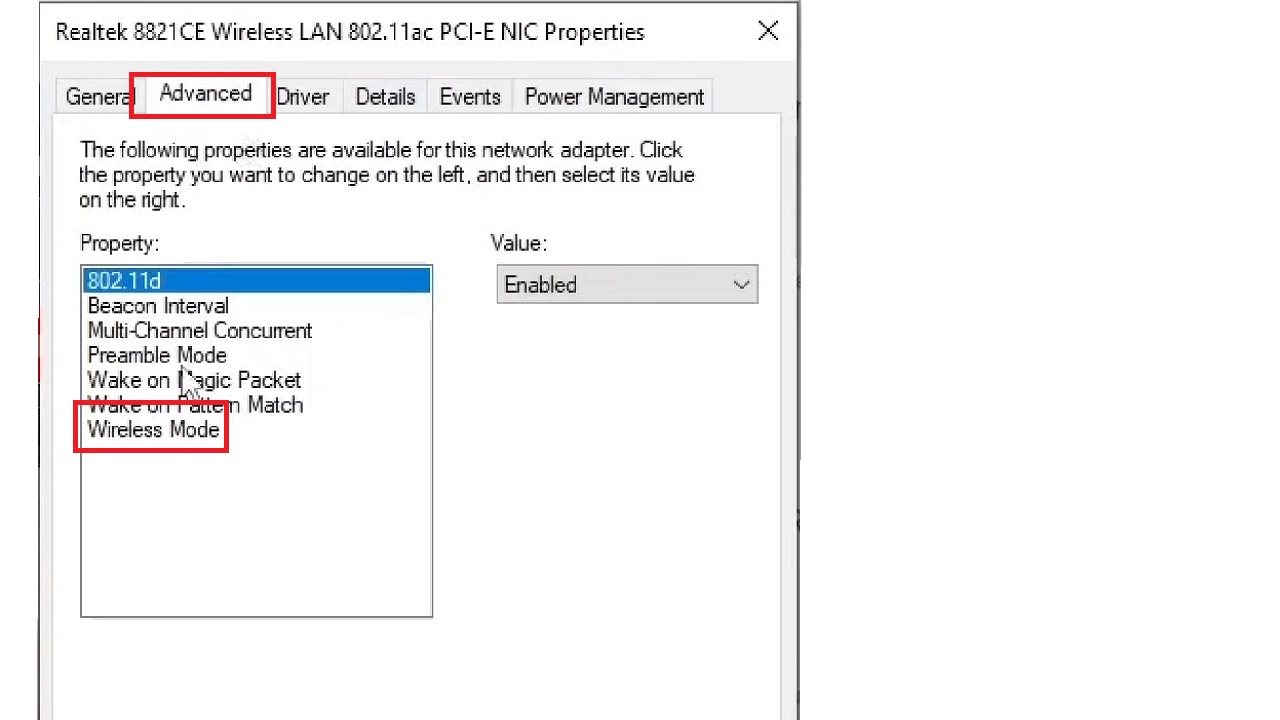
- Go to Value on the right side and click on the small arrow next to it.
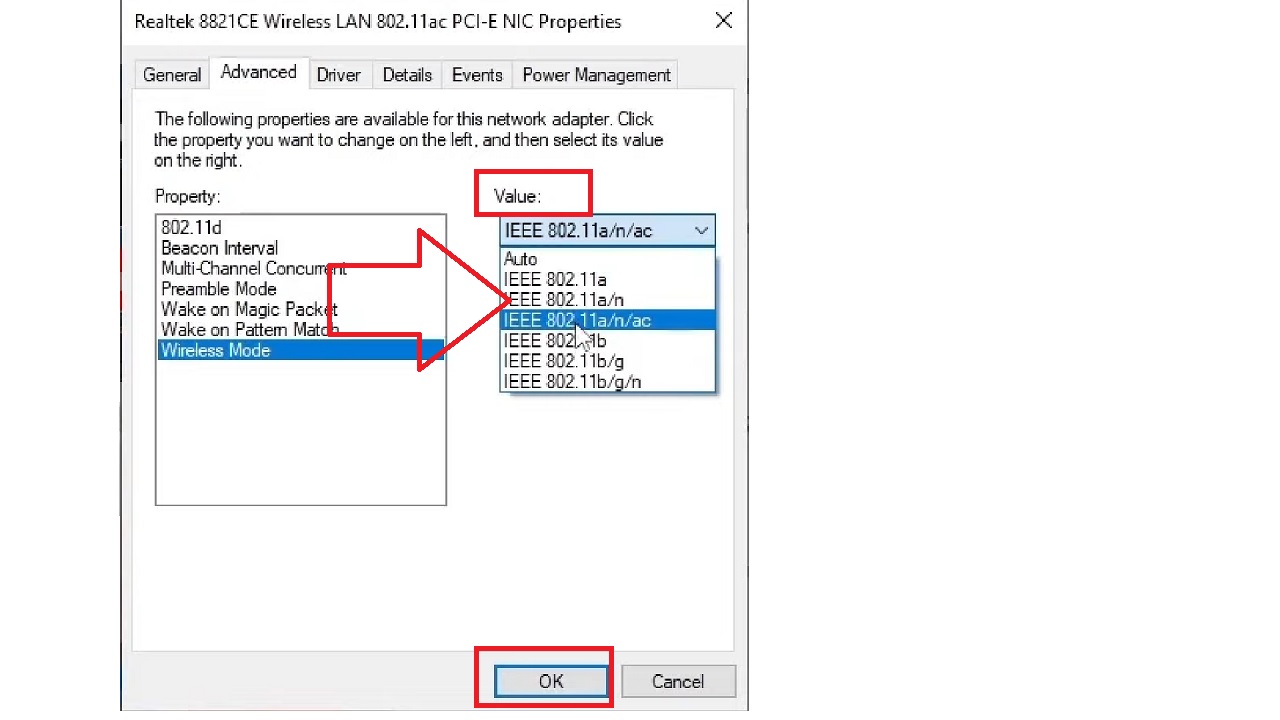
Usually, the default mode selected is auto, but you can now try changing it to different modes (shown by the arrow above) one by one, clicking on the OK button every time, and checking whether the speed of the internet has changed by performing a speed test.
Once you find out the best and fastest mode, set it on both or all your computers to have the same internet speed on them.
Conclusion
Slow internet speed on one computer and fast on another is a common issue.
As you see, there are quite a few easy fixes to it. Try them to bring things back on the right track.